Teachers can view all released assignment scores for a class in the Gradebook Report.
TO RELEASE ASSIGNMENT DATA TO REPORTS
1. Locate the assignment, and select Submissions.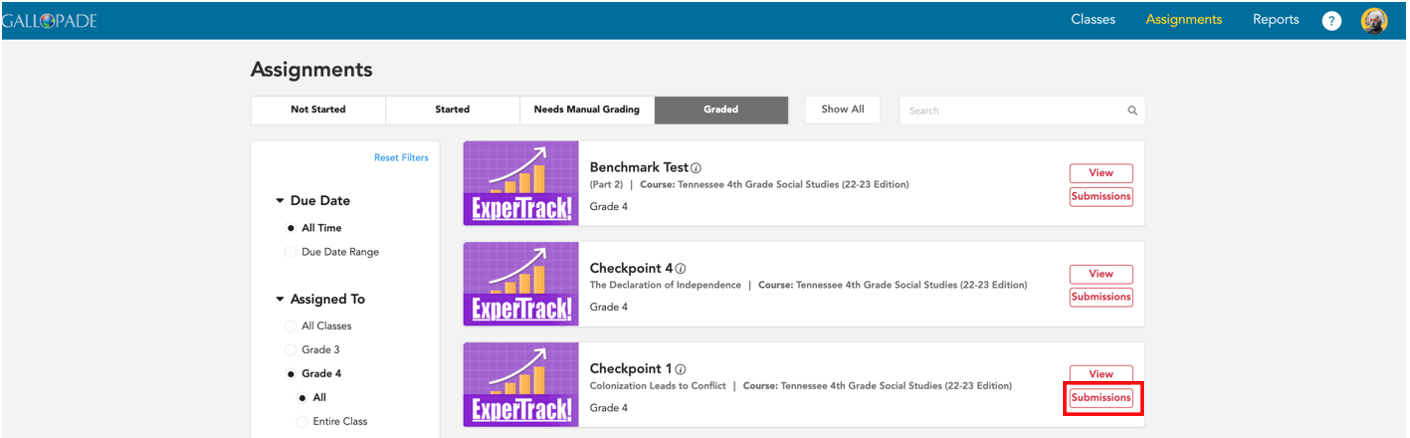
2. Make sure that the status is set to Graded and the Release to reports toggle is selected. 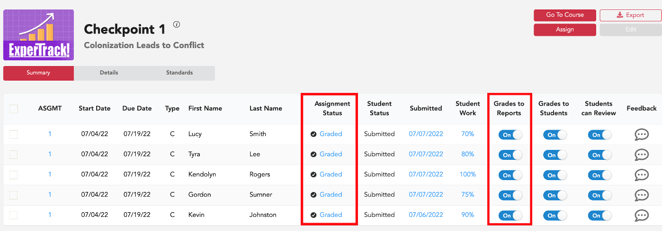
If you need to change the status to Graded or opt to send grades to reports, you can do that by editing the assignment settings. Go here to see how to edit assignment settings: https://support.gallopade.com/how-to-edit-an-assignment
3. Once the assignment status is graded and set to release data to reports, your reports will update with the data.
TO ACCESS REPORTS
- To open reports, select Reports in the top right side of your teacher dashboard.

- Under Gradebook Report, select View Report for the class.

- The Gradebook Report defaults to showing all content (data for all released assignments).
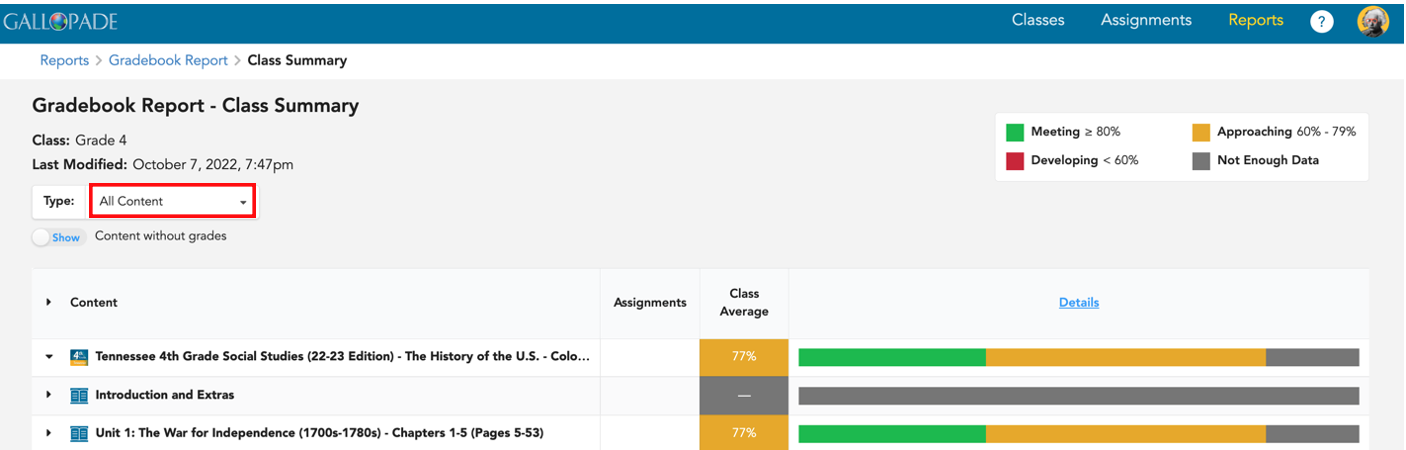 You have the option to view grades for all released assignments or only released grades for Clickbook (Georgia) or ExperTrack.
You have the option to view grades for all released assignments or only released grades for Clickbook (Georgia) or ExperTrack. - Click the down arrow for All Content to see all 3 options and make a selection.
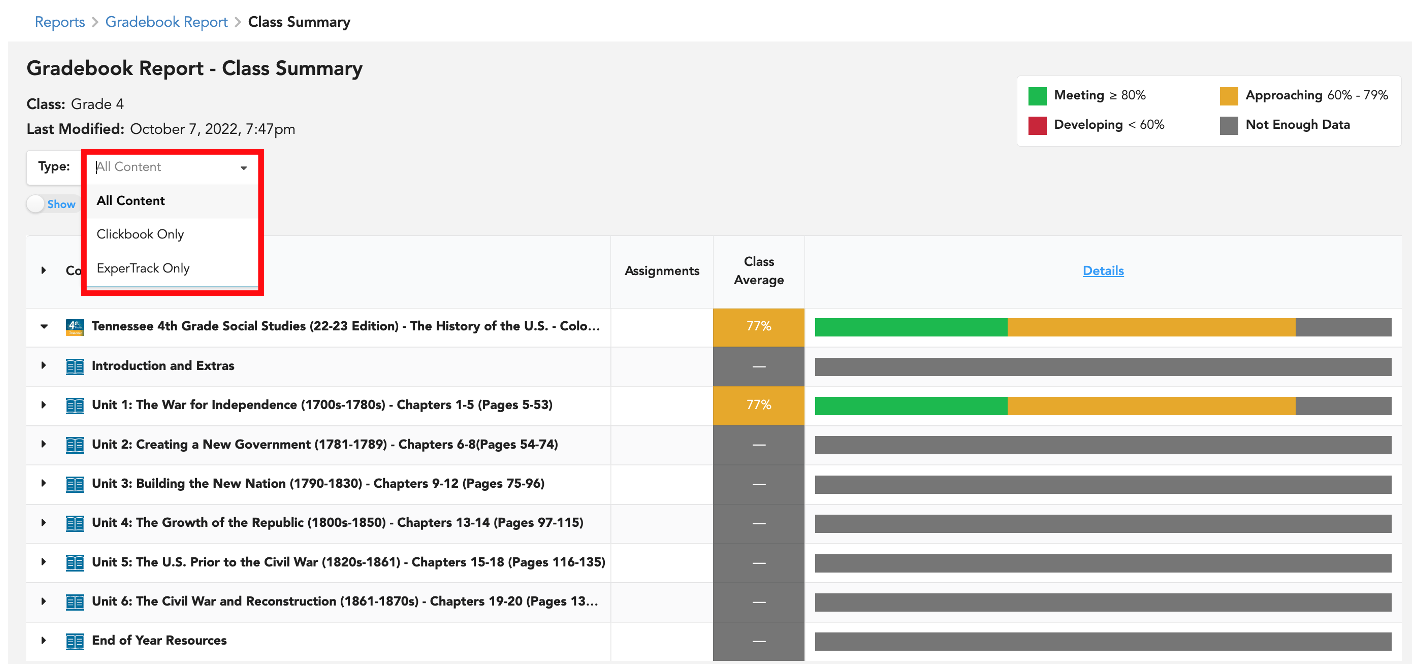
- You will see the class average by unit, chapter, and/or assignment. Use the arrows in the far left column to expand what you see.
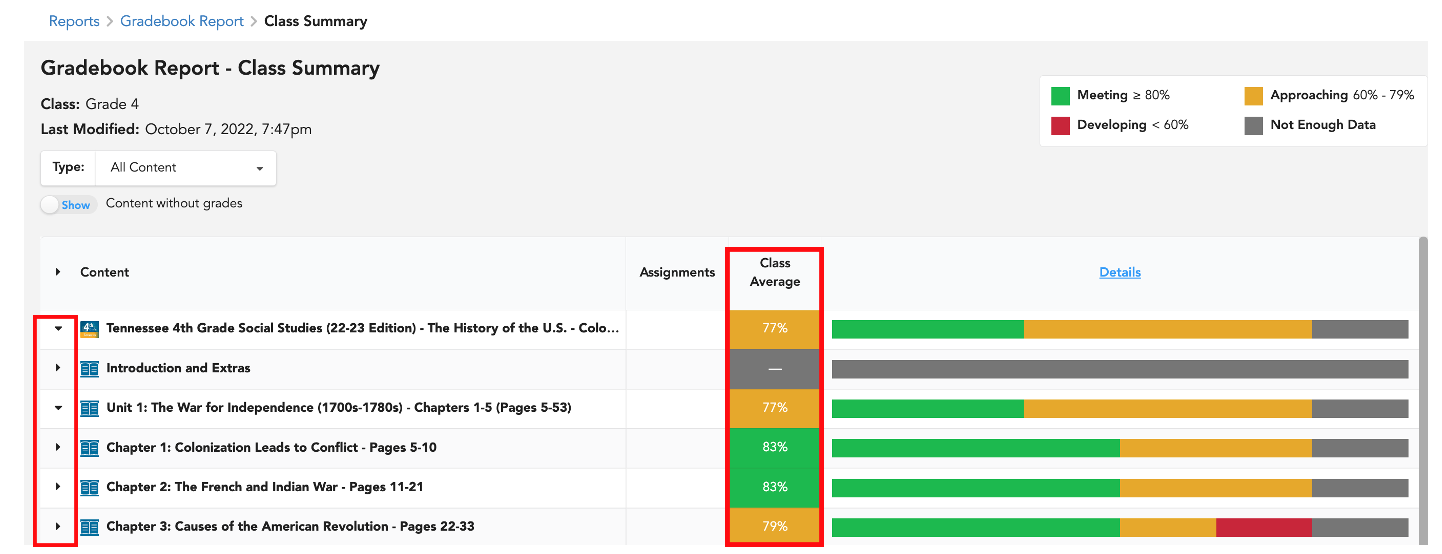
- To view individual grades, select Details.
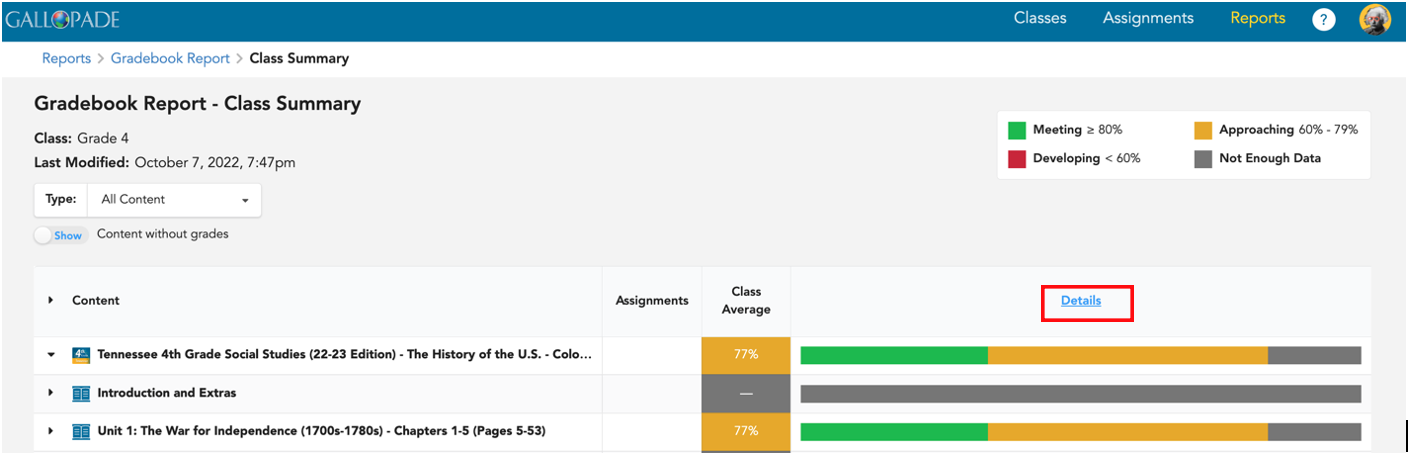
- This will open a view that will allow you will see your students listed across the top, and their respective data across each line item. See examples below.
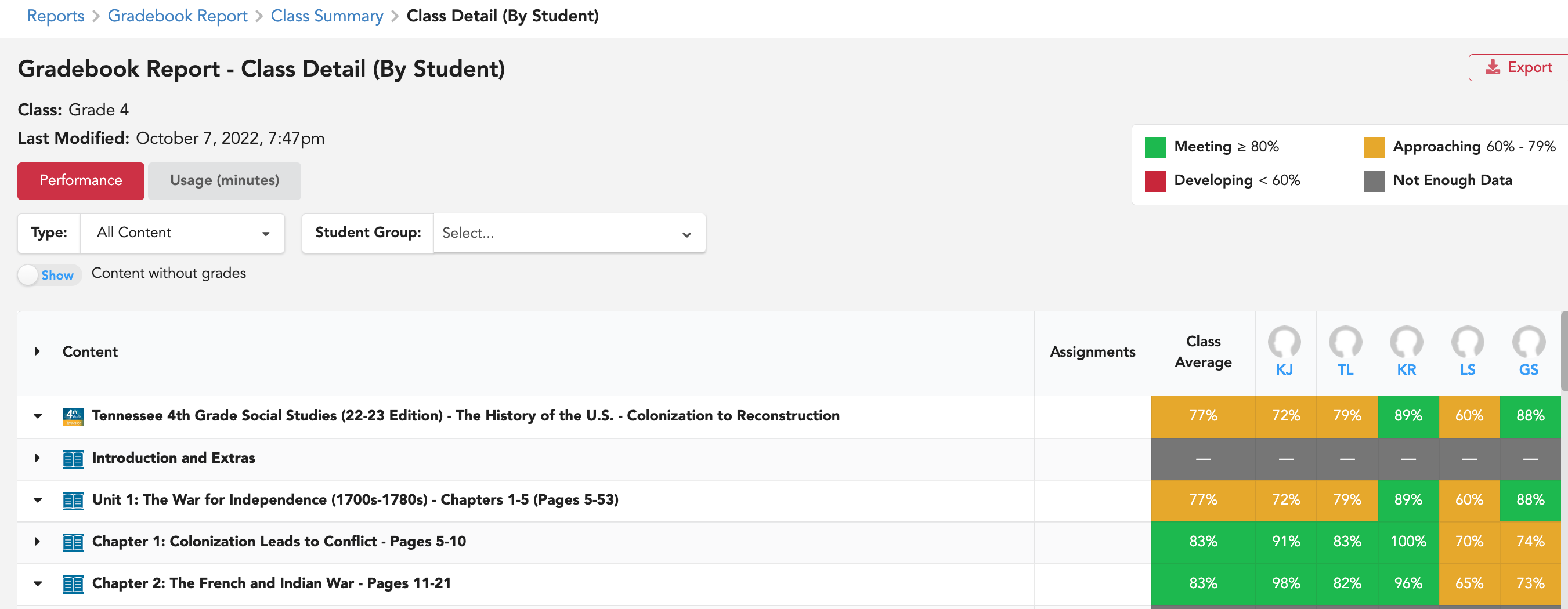

To view information regarding the Standards Report, click here.
To view more information regarding the Gradebook Report, click here.
