The Standards Report Provides 3 Levels of Data: Class Summary, Class Details, and Individual Student Details.
To View Reports, select Reports in the upper right corner.

Under Standards Report (on the right), select View Report for the class.
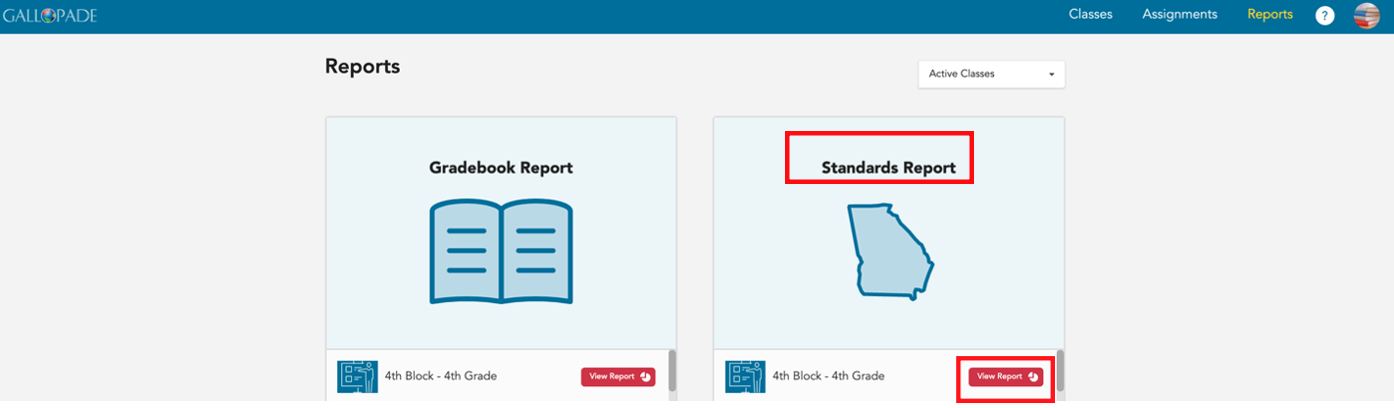
This will take you to the Standards Report Class Summary for all content. You have the option to view the report for ExperTrack only. To view data from ExperTrack only, select the dropdown menu for Type.

Then select ExperTrack Only.
The class summary shows each standard, the class average for the standard, and overall student performance by standard.
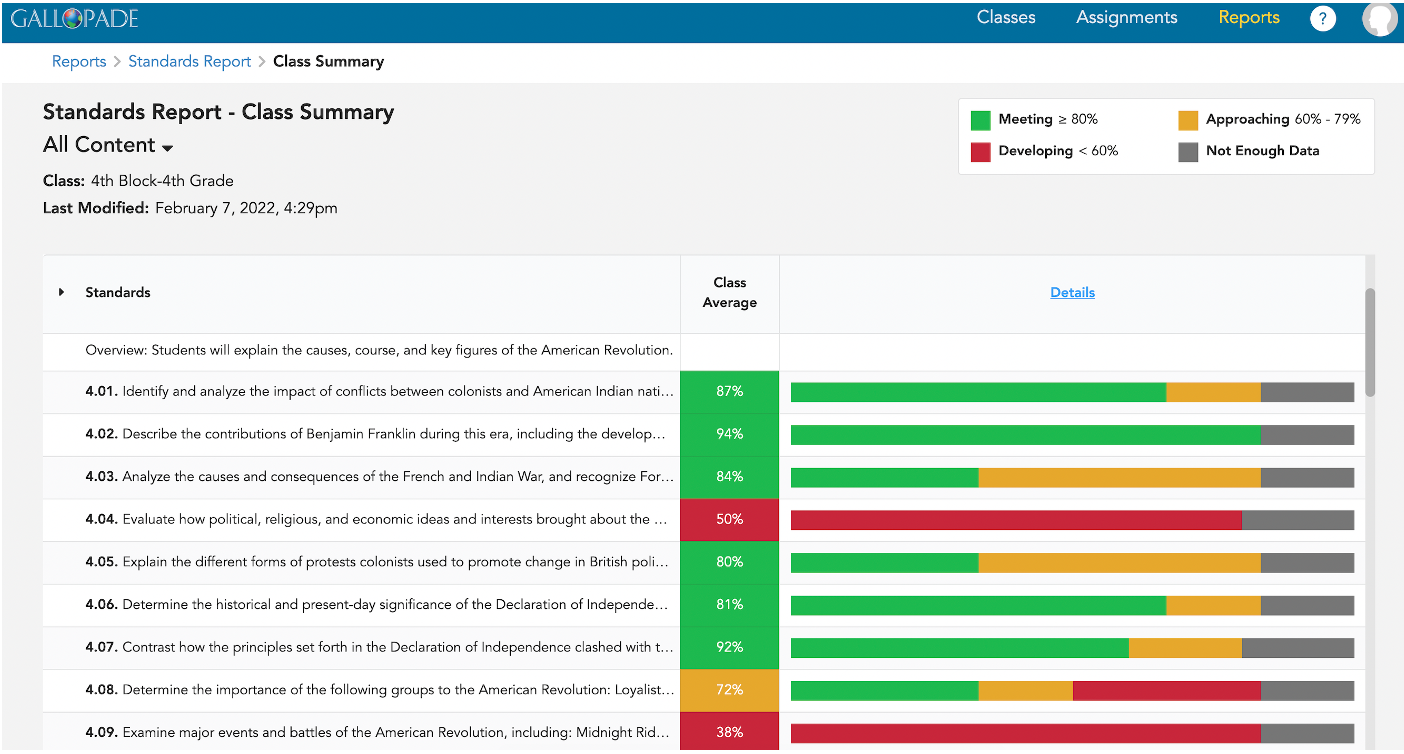
To see the class average with student details, select the blue Details link.
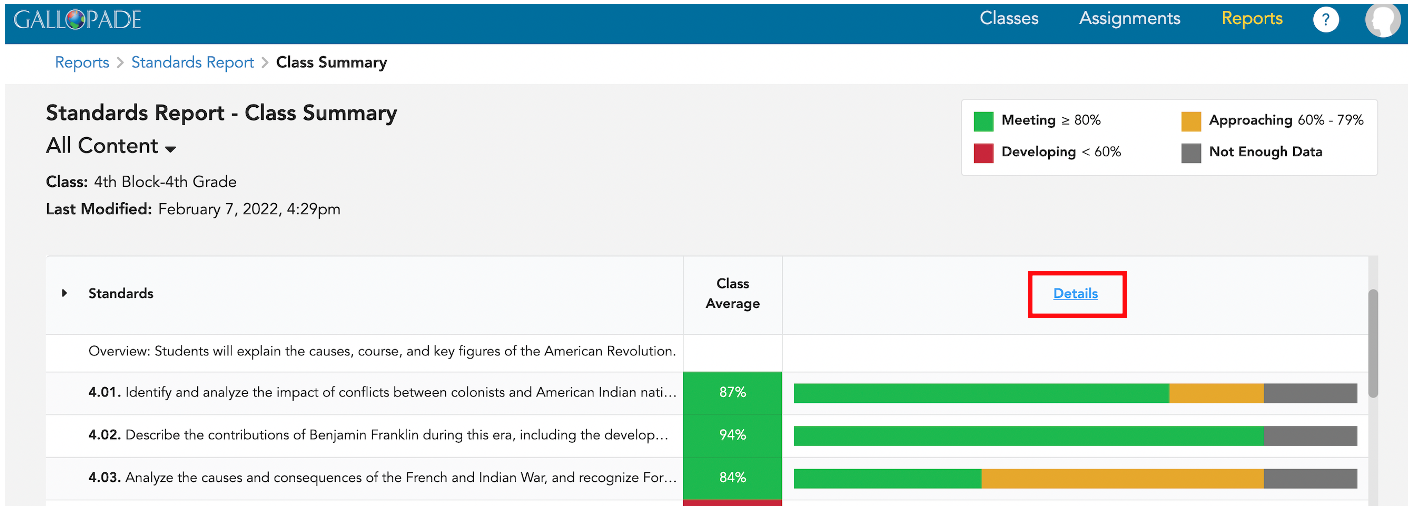
From the Class Details, you will see each standard, the class average, and each student's average for the standard. *You can Export the Class Detail Report.
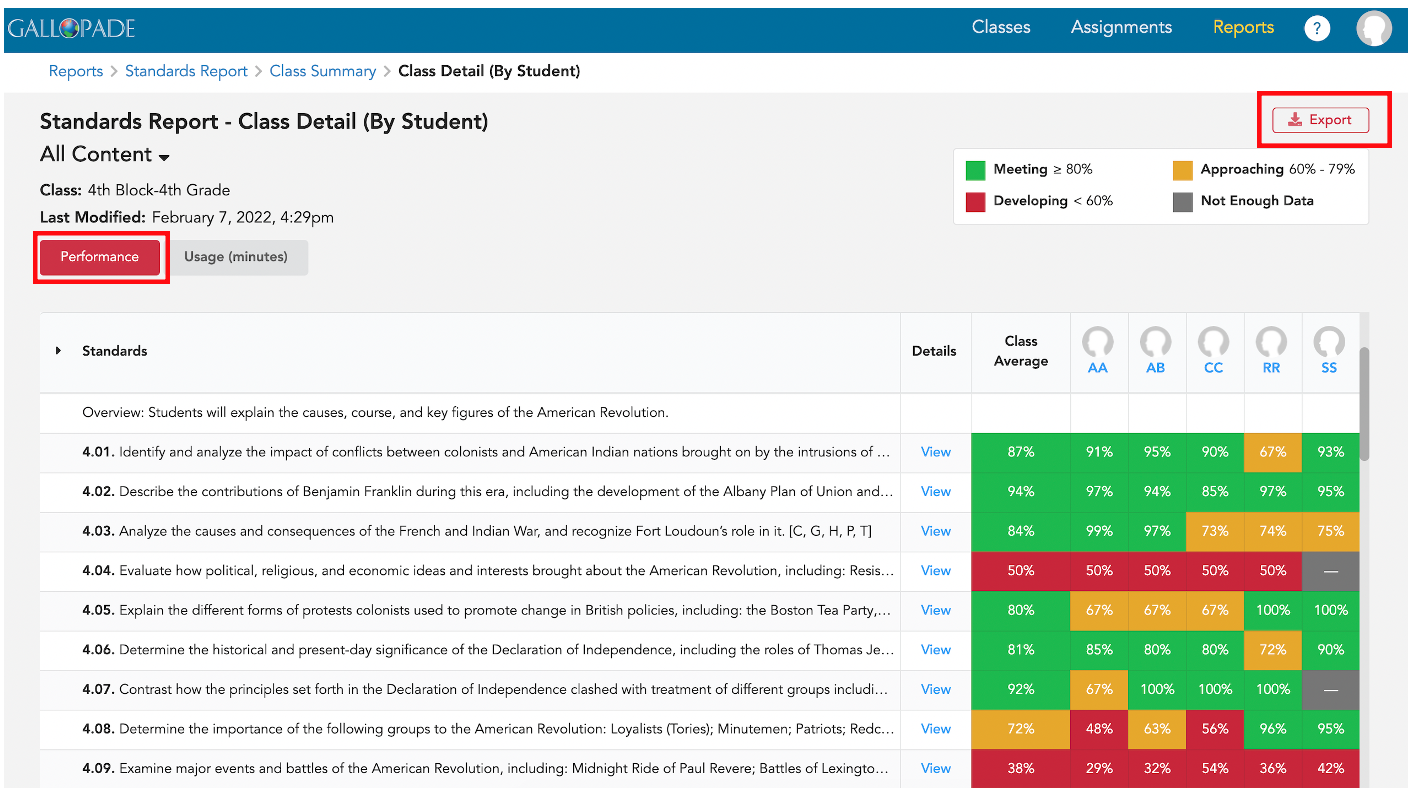
From Class Details, select the red Usage (minutes) button to see time spent by standard. *You can also export the Class Detail Report for usage.
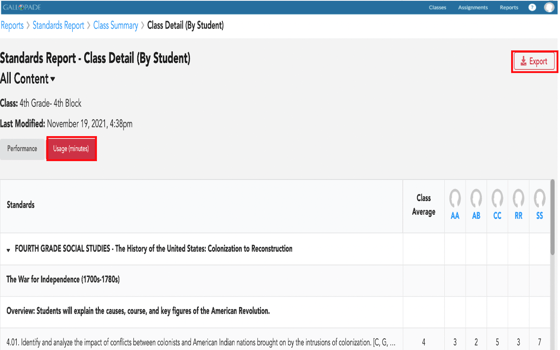
For additional details, go back to the Performance tab. and select View.
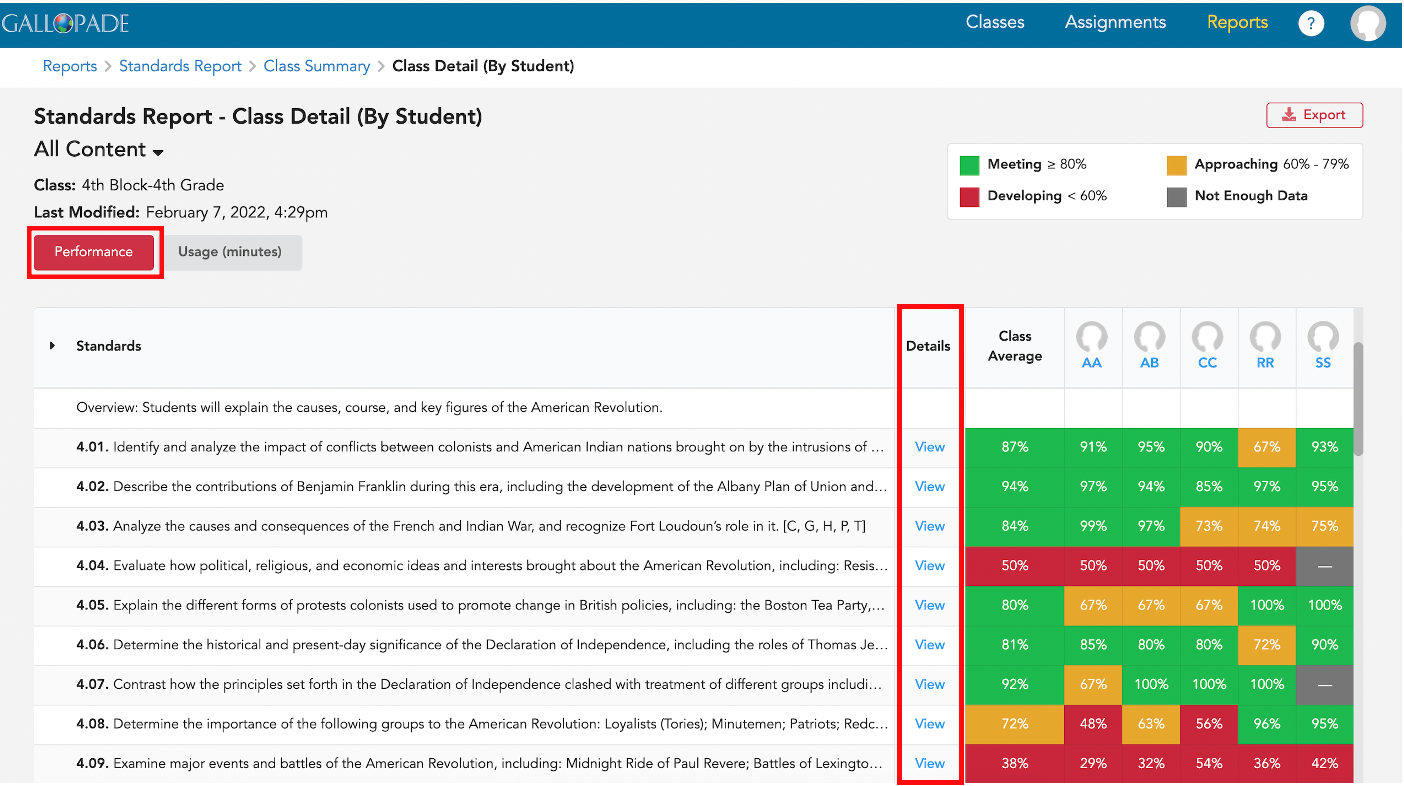
From view, you will see all resources with aligned content listed across the top of the report. By default, the View screen shows Item Level Scores (scores for every aligned item from each assignment) student by student.
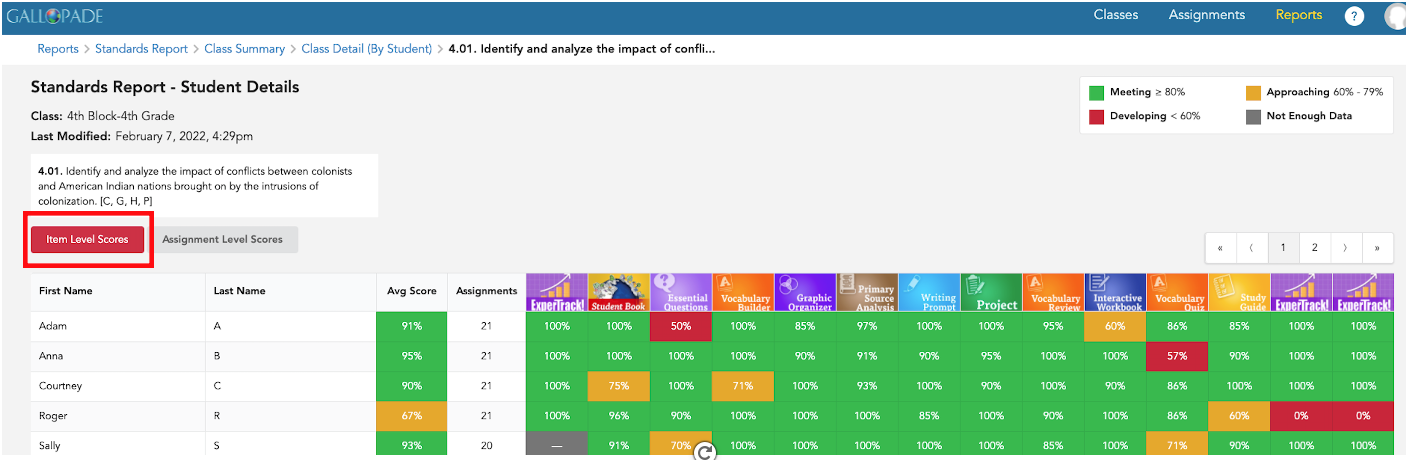
Select Assignment level to see student averages by assignment rather than item.
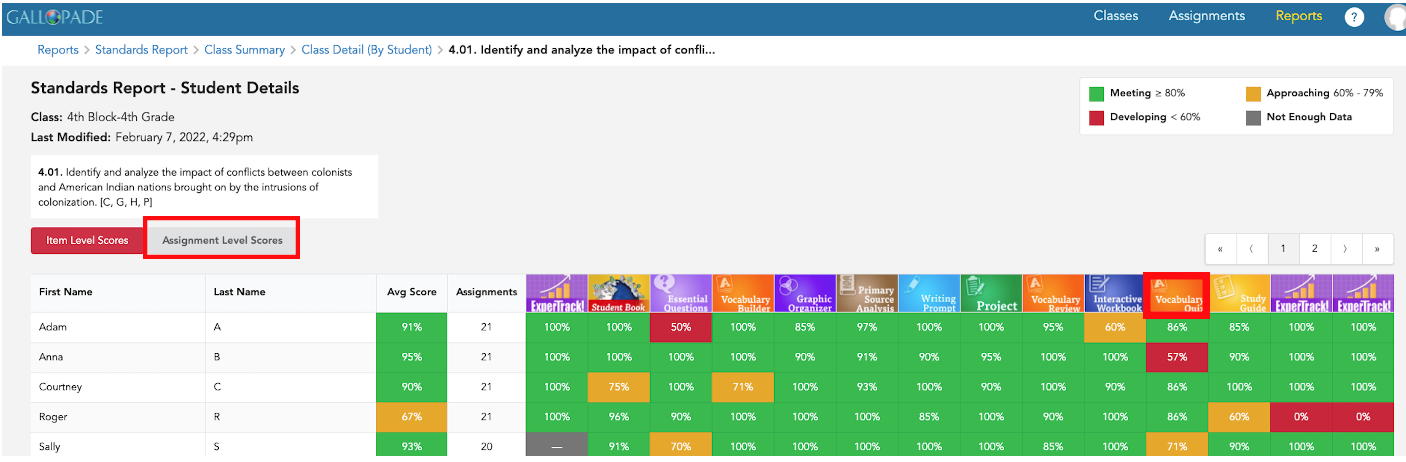
You will see all resources with aligned content listed across the top of the report.

From both the item and assignment level alignment screens, you can click a resource from the column header to assign that resource. For example, to assign the Vocabulary Quiz, select the Vocabulary Quiz from the column header.
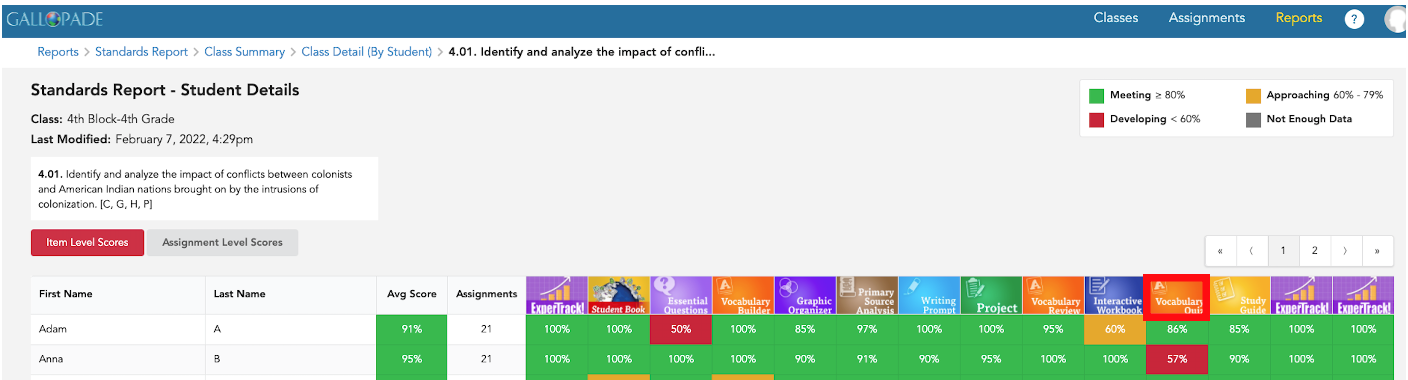
Then select, Assign.
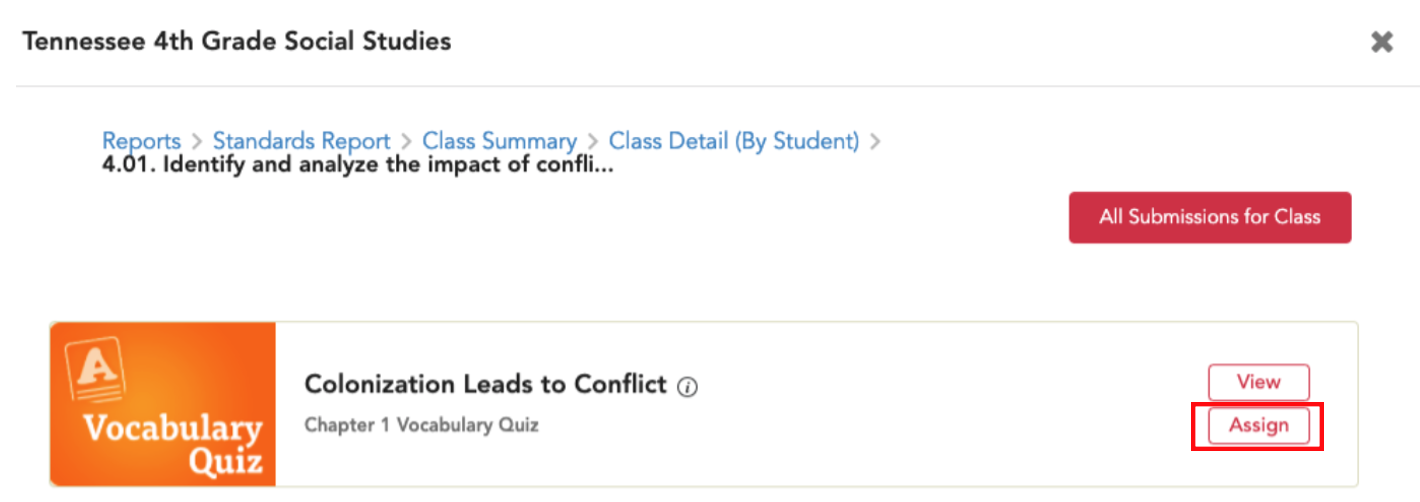
Individual Reports can be accessed from Class Details. To access a student report, select the student's initials from the top row.
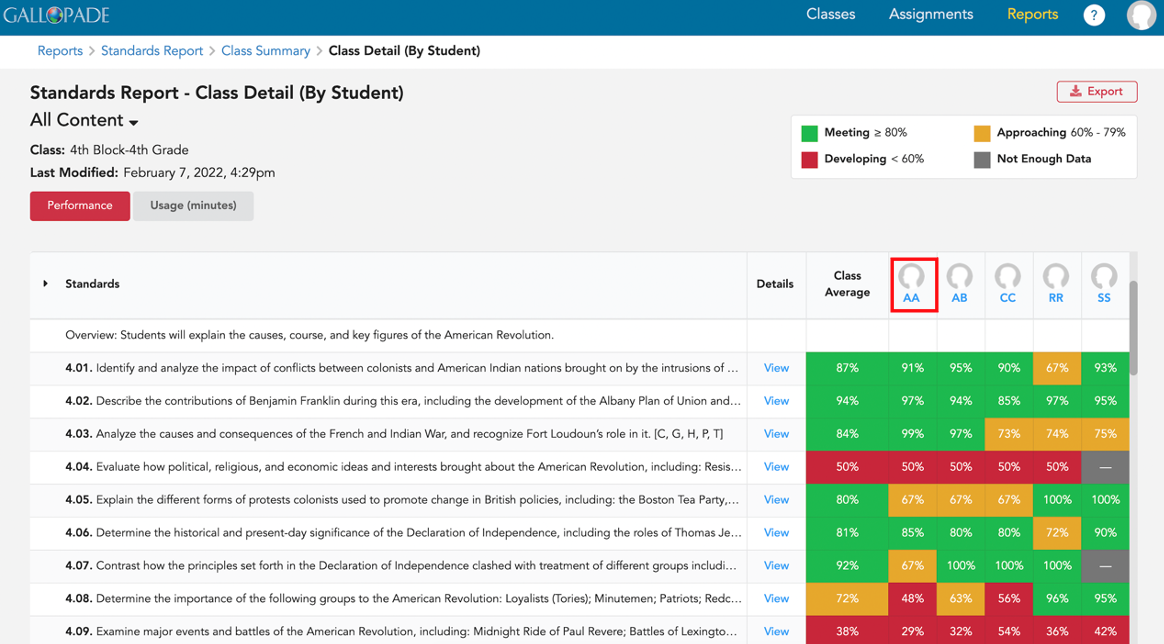
The Individual Standards Performance Report shows every standard, the student average by standard, and the class average. Taken will show the number of resources aligned to the standard the student has completed, and remaining will show additional resources aligned to the standard. Selecting Taken or Remaining will provide a list of those resources.
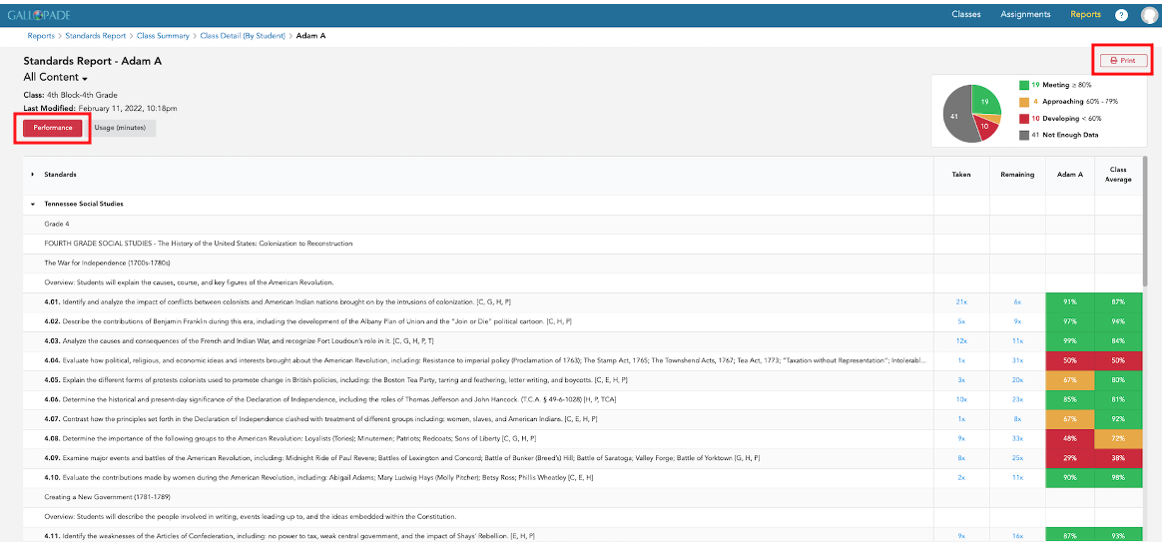
To see individual usage by standard, select the Usage (minutes) tab. *This report is printable.
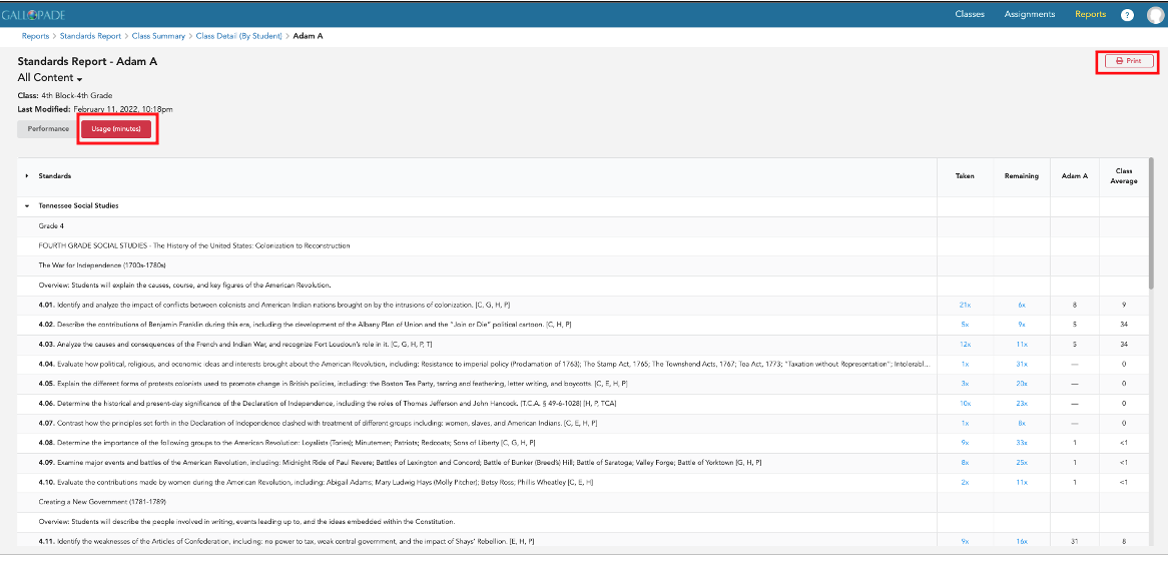
For information about the Gradebook Report, click here.
