The Gradebook Report Provides 3 Levels of Data: Class Summary, Class Details, and Individual Student Details.
To access the Gradebook Report, select Reports in the upper right corner.

Under Gradebook Report (on the left), select View Report for the class you want to see.
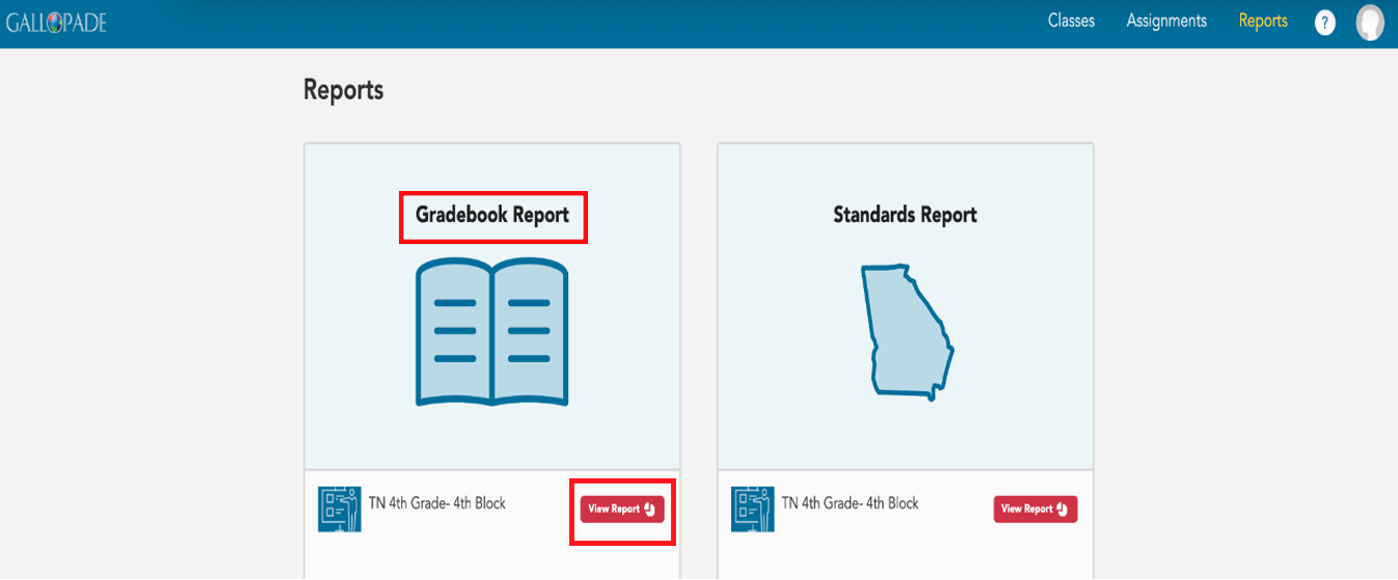
This will take you to the Class Summary for all content. To narrow down the content to only see data for ClickBook (for Georgia users) or only see data for ExperTrack, click All Content, and make a selection.

The Gradebook Report defaults to show content without grades.
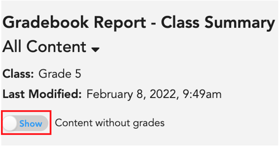
If you would like to only see resources with grades, select to Hide content without grades.
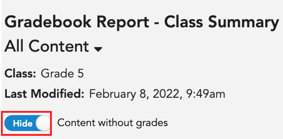
The Class Summary shows the number of times each resource has been assigned, the class average, and overall student performance. You will see the curriculum table of contents on the left.
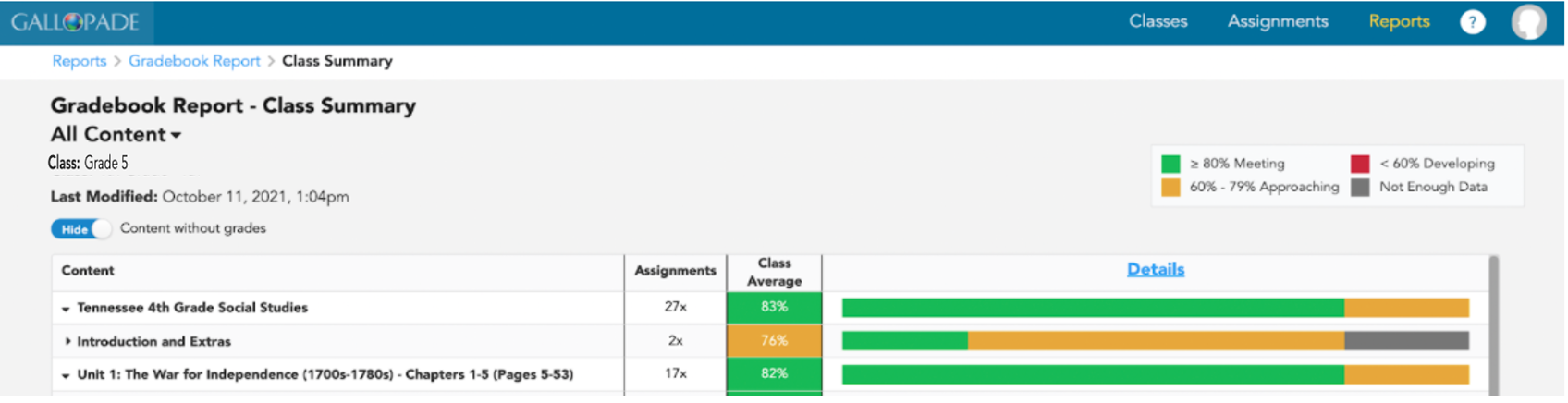
To expand a section, click the right arrow (![]() ). When you click a right arrow, you will see the resources included. Here is an example of a class summary with Chapter 1 expanded.
). When you click a right arrow, you will see the resources included. Here is an example of a class summary with Chapter 1 expanded.
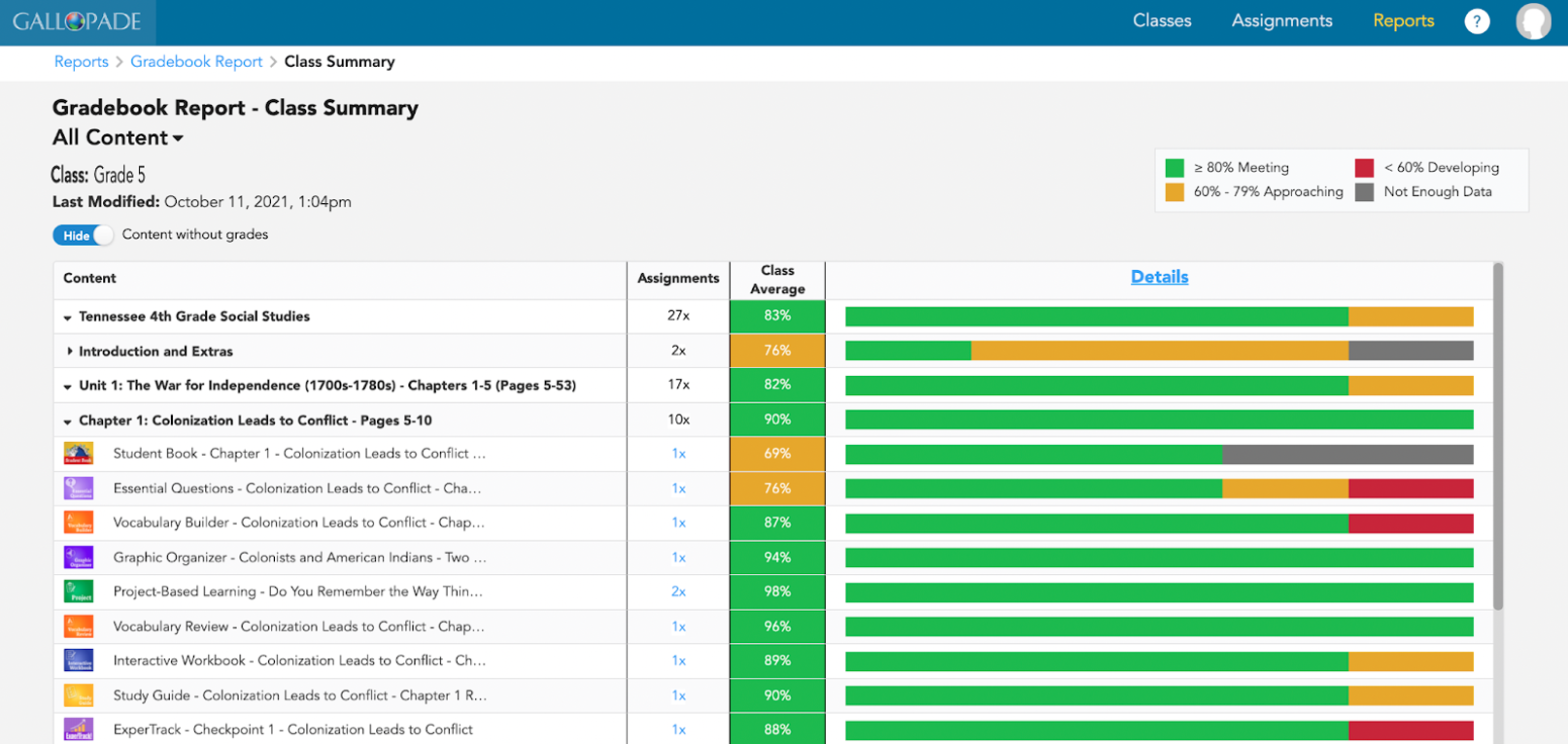
To see the class average with student details, select the blue Details link.
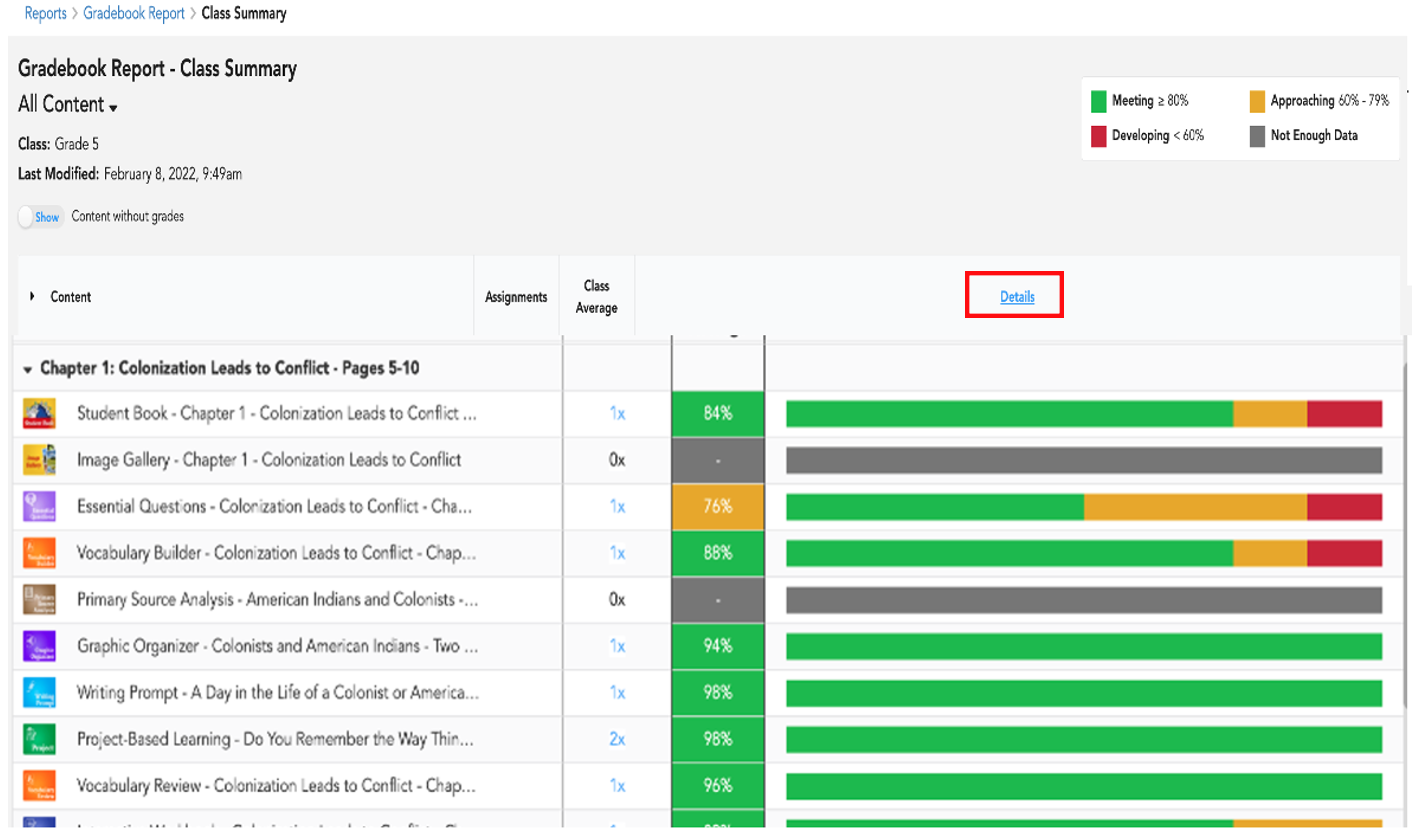
From the Class Details, you will still see the times assigned and class average and also the latest released score for each student. *The Class Details Report can be exported.
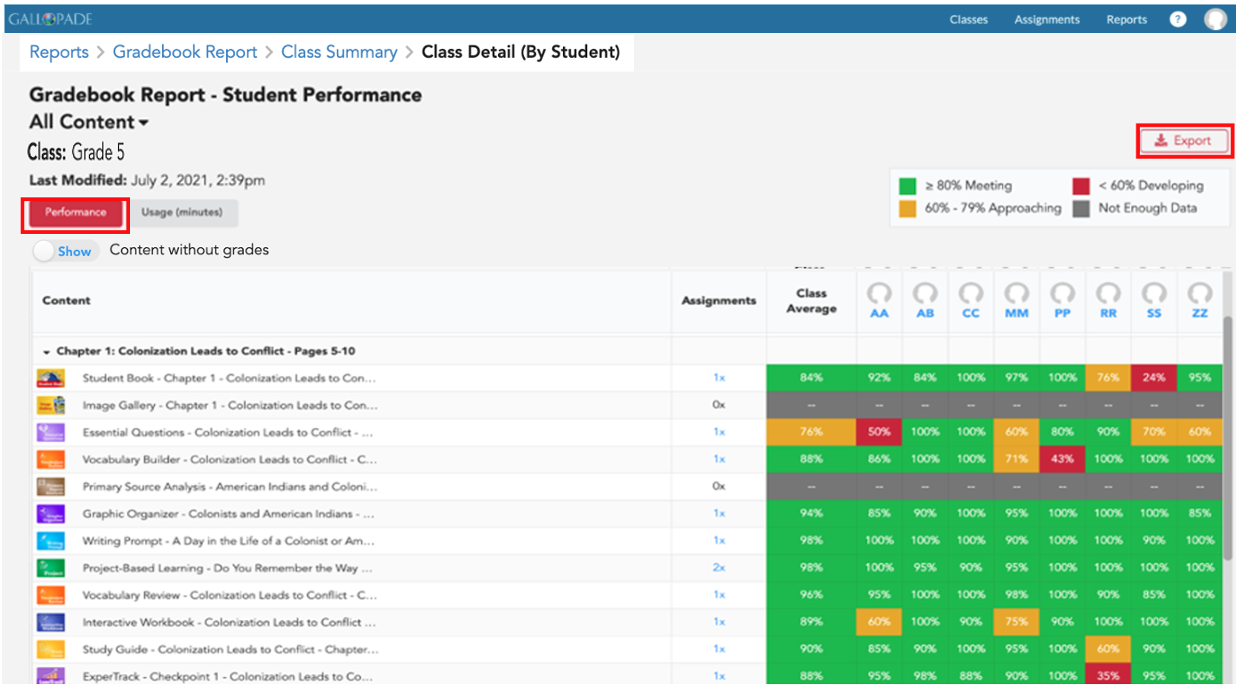
From Class Details, select the red Usage (minutes) button to see time spent by student for each assignment. *The Class Details Report for usage can be exported.
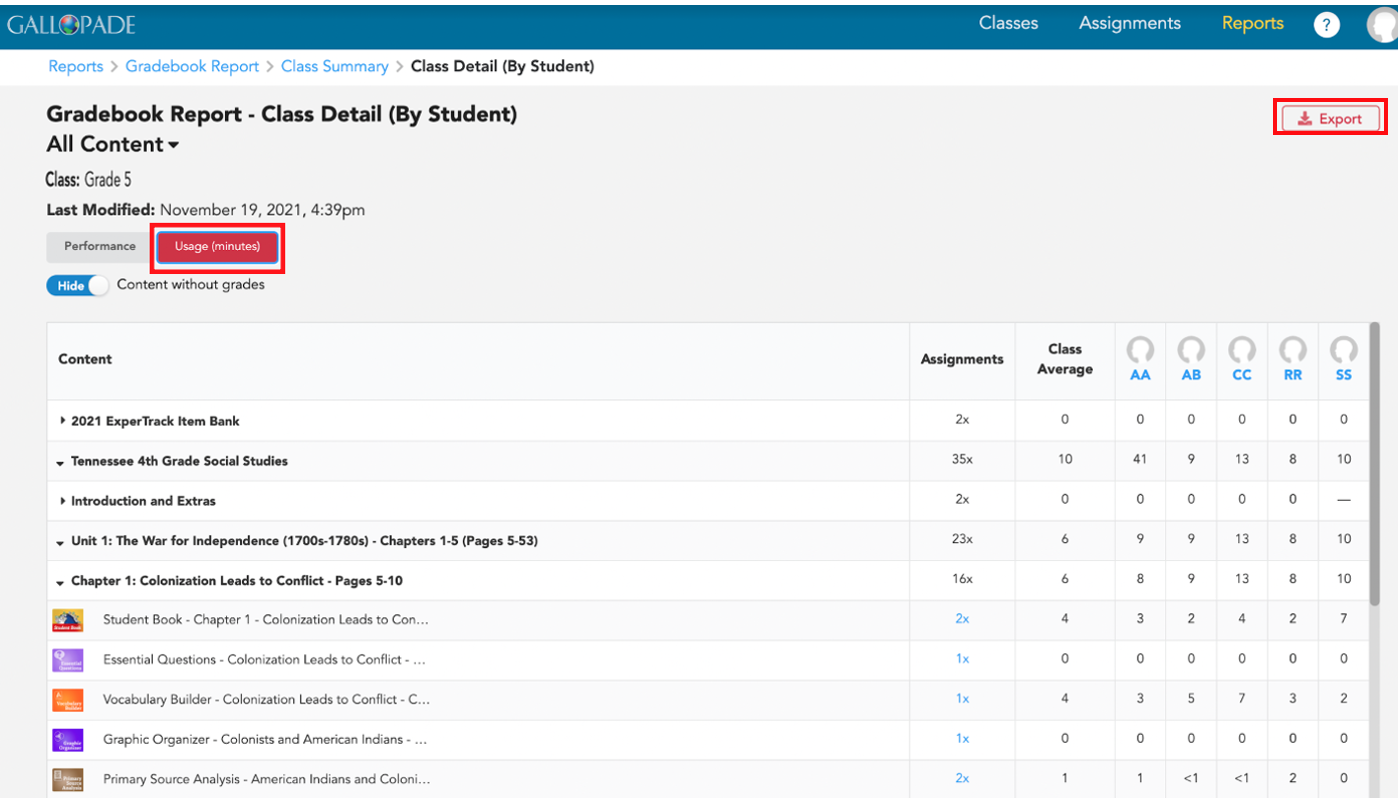
To view an individual report, select the student's initial from the top row.
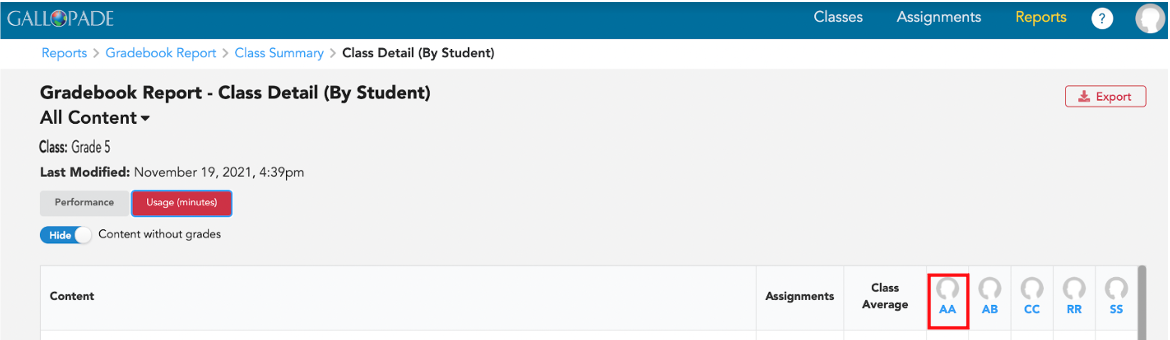
The Individual Student Performance Report shows the number of times each resource has been assigned, the latest score for each resource, and the class average. *This report can be printed.
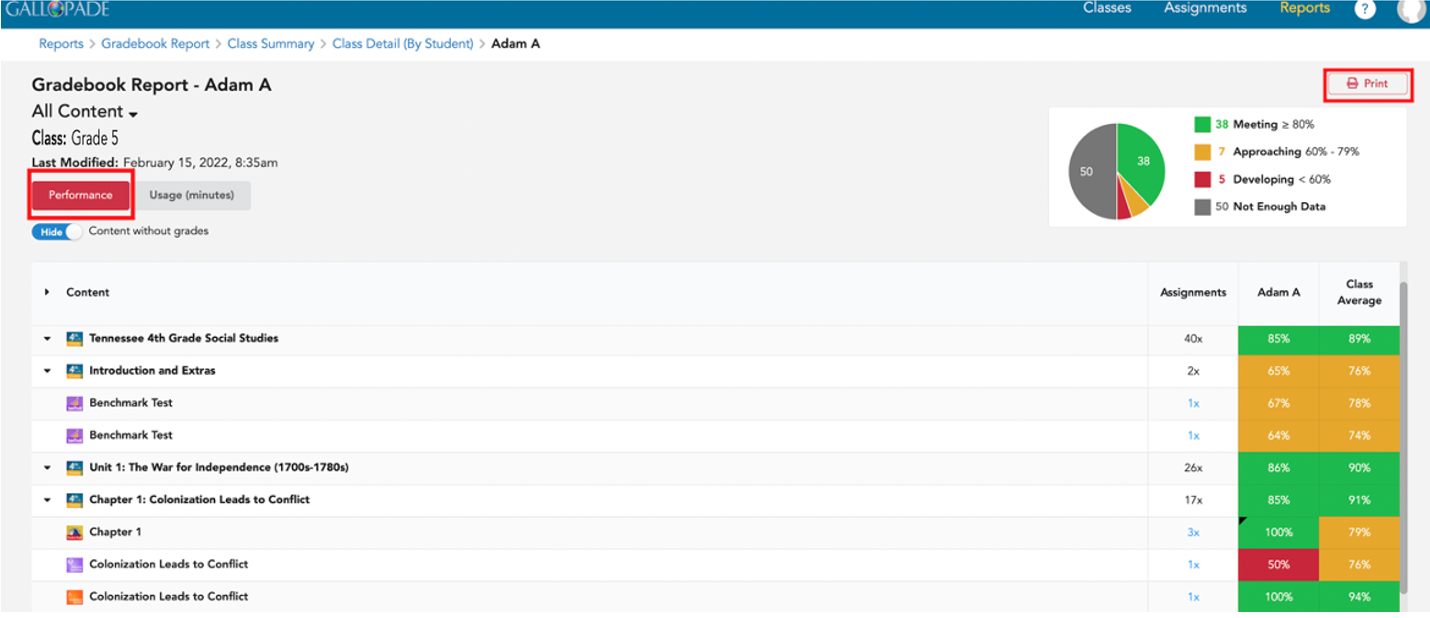
To see the Individual Usage Report, select the Usage (minutes tab). *This report can be printed.
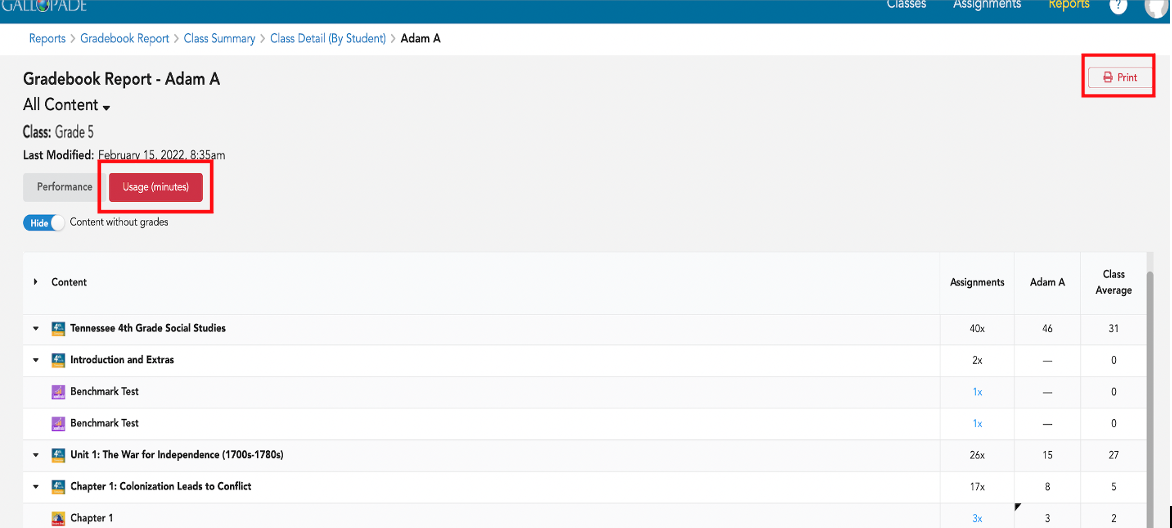
To see information about the Standards Report, click here.
