Assignments can be edited from the assignment's submissions page.
1. Locate the assignment in the course, or go to Assignments from the class card or from the top right menu of your teacher dashboard.
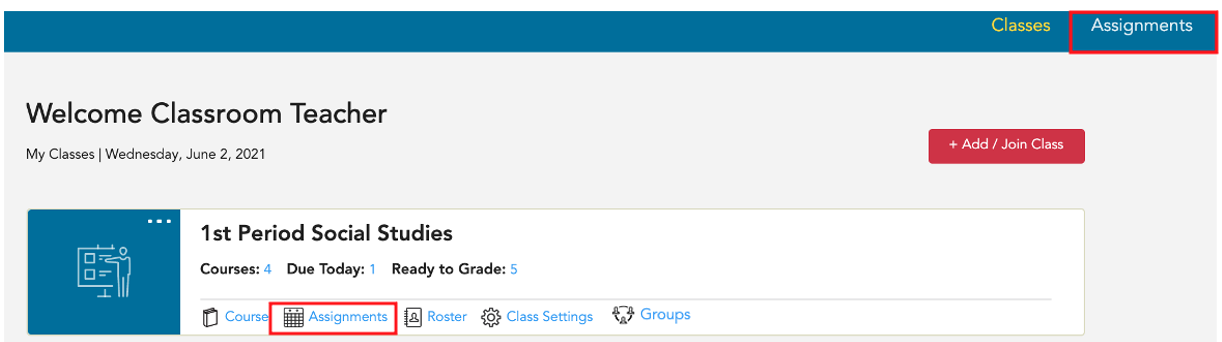
2. Use the workflow tabs (Assignment List, Not Started, Started, Needs Manual Grading, Graded, or Show All) to locate the assignment that needs to be edited, and select Submissions.

3. This will take you to the Submissions page for this resource for this class where you will see all assignment instances for the resource for the class.
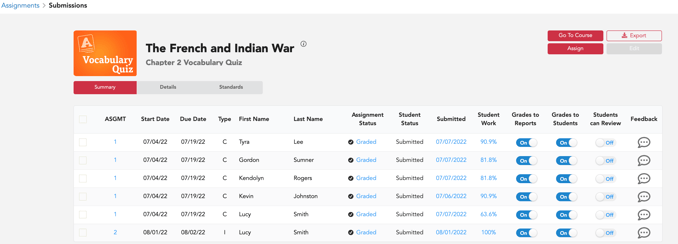
4. Use the first column to select which instances to edit.
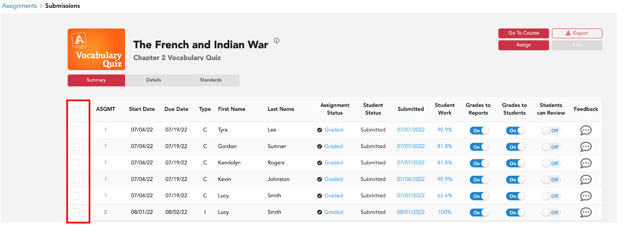
5. Then select the red Edit button.

6. This will bring up the assignment settings.
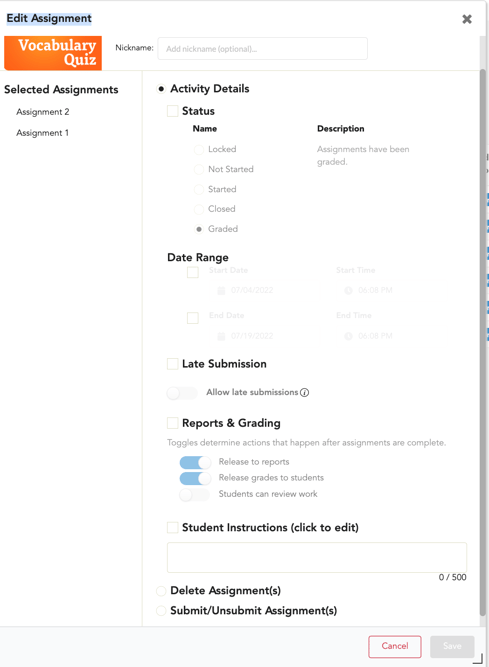
7. From the pop up, you can make any of the following changes:
A. Add or change the Nickname
B. Change the Status
C. Edit the Date Range (Start Date and Time, End Date and Time)
D. Allow Late Submissions (Students will not see the option to submit late until the original date range due date has passed. Once the due date has passed, they will access the assignment in their closed assignments. Students who submitted within the original range will not see the late option.)
E. Make changes to the Reports and Grading toggles
F. Add Student Instructions
G. For assignments with randomization, you have the option to select (turn off) randomization for answer shuffle.
H. Permanently delete. *Deleting an assignment will also delete all associated grades, and deleted assignments cannot be retrieved. 
8. Teachers also have the option to Submit/Unsubmit an assignment. *Unsubmitting an assignment will allow students full access for editing and will remove all grades associated with the assignment and give students the ability to edit all answers. You may prefer to unsubmit by individual student from the submitted column rather than the edit modal.
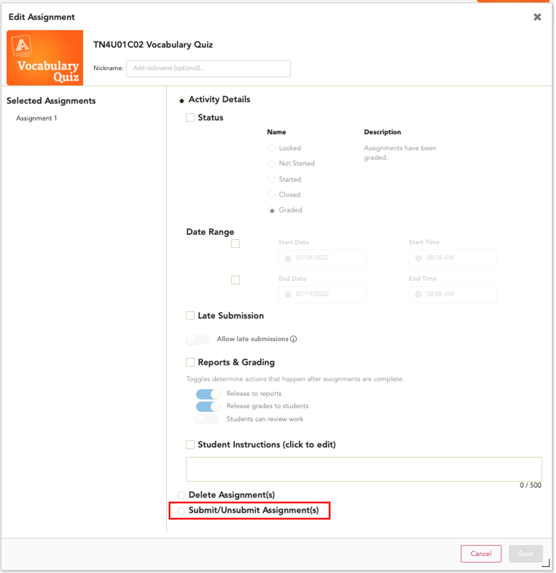
9. After making all changes, select Save .
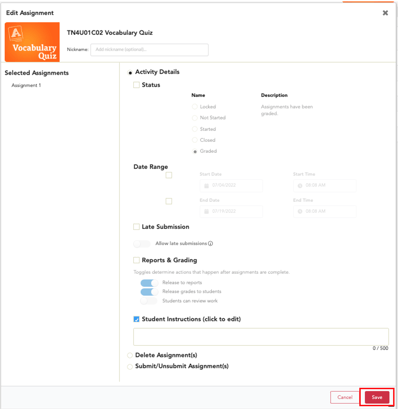
PLEASE NOTE: You cannot edit who an assignment is assigned to once an assignment is made.
For specific instructions about how to delete an assignment, click here.
For more information about assignment settings, click here.
