If a student transfers from another school in the district to your class, there is a 2 step process to add the student to the new class. The teacher will give the class access code to the student. Then the student will use the code to join the class.
Step 1 (Completed by the Teacher): Find the Student Access Code for the Class the Student Is Joining
1. To find the class access code for the student, go to the Roster or Class Settings for the class.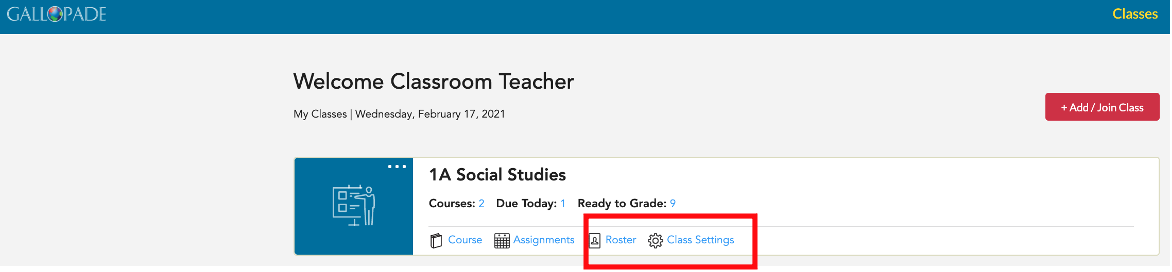
2. You will see the Student Access Code in the Class Settings and the Roster for each class.
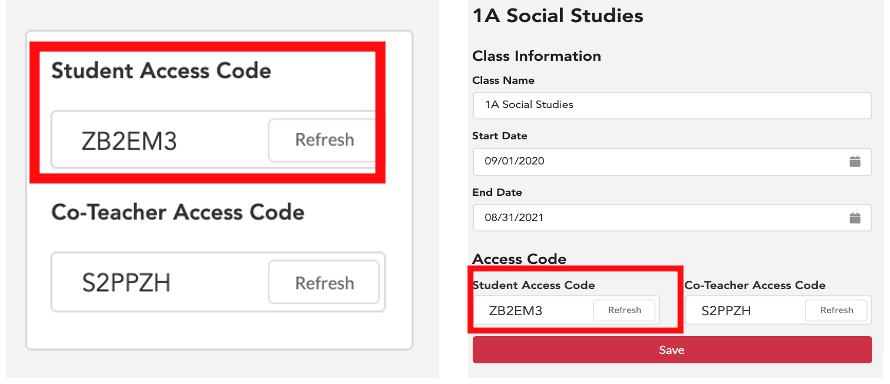 3. Share this code with the student.
3. Share this code with the student.
Step 2 (Completed by the Student): Log In and Join the Class
1. The student who is new to the class will log into Gallopade. In the upper left corner of the student dashboard, the student will either see the original Class Name or Join Class.
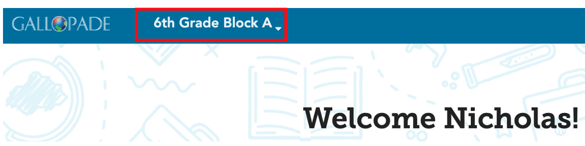
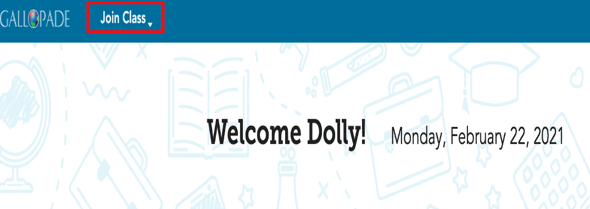
2. The students will then select the down arrow beside Join Class or the class name.

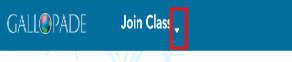
3. The student will then select the red +Join Class button.
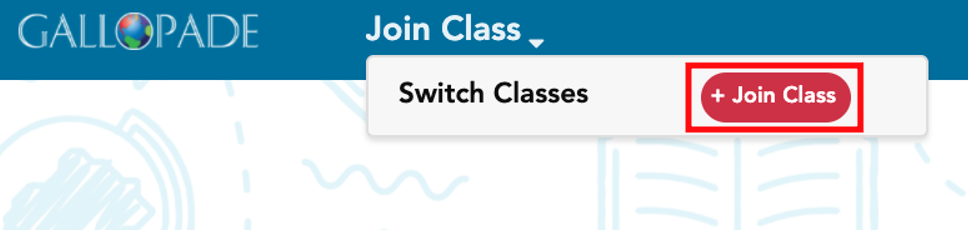
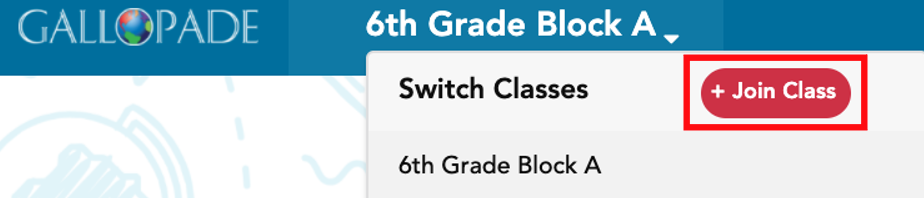
4. The student will then see a Join Class pop-up box with a place to enter the Access Code. The student will add the class Access Code provided by the teacher and select Join.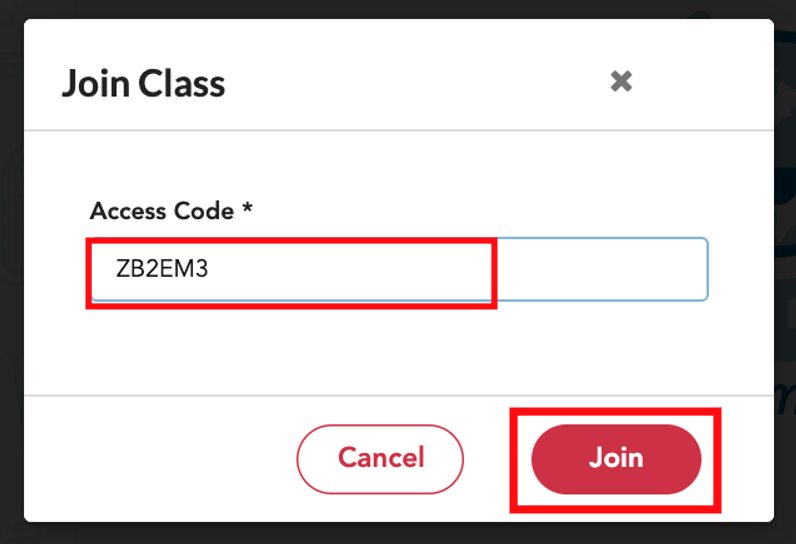
The student will then be added to the class.
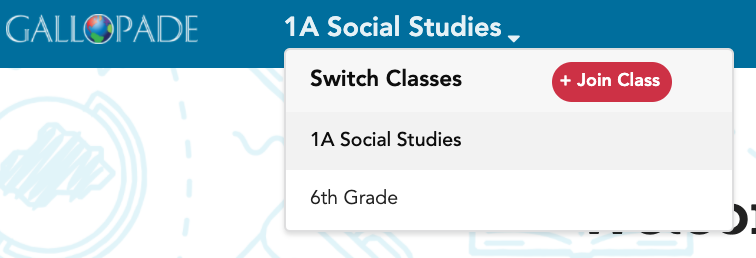
Students who are permanently or temporarily in 2 classes can log in and select the appropriate class from the drop-down menu as needed. Students will see the Student eBook and assignments for the class they select.
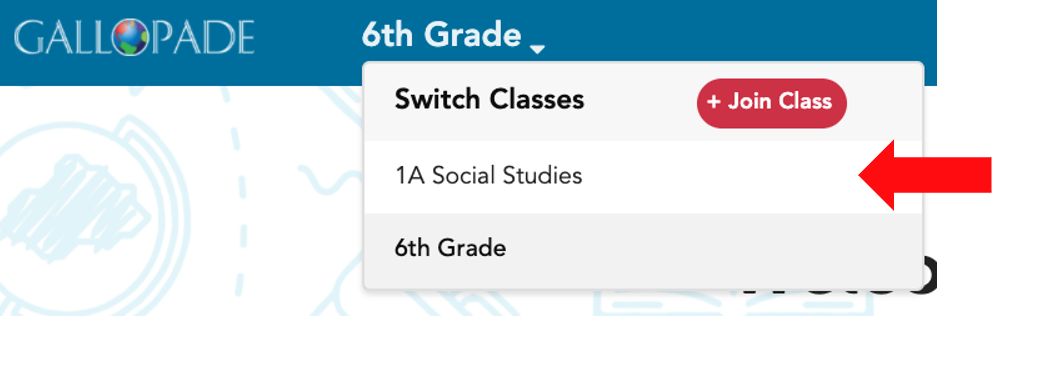
The original teacher will need to go into the class roster and archive the student for the student to stop seeing the original class upon logging in. To see instructions, click here.
If you have a student from another class within your school or a brand new student, please see the instructions for adding the student here.
