Administrators can view school averages, class averages, and student data by standard. The report will display data for assigned and graded content that has been released to reports.
1. To access reports by school, log into Gallopade. Locate the specific school, and select Reports.
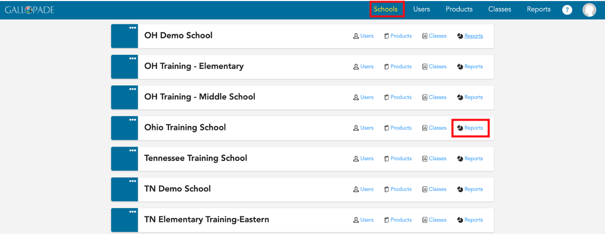
2. Under the Standards Report, select View Report.
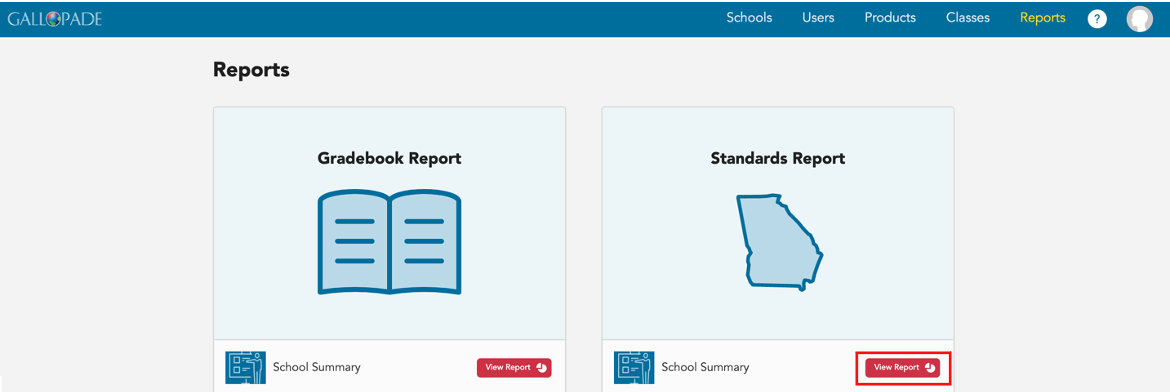
3. Select a grade-level Course.

4. Reports default to showing all content in the course. You have the option to view All Content or ExperTrack (assessments) only.

To view the standards report for ExperTrack only, select the down arrow and make your selection. The examples in this article show ExperTrack only.

5. Click the arrow to the left of the grade level to expand the view to see the grade-level standards.
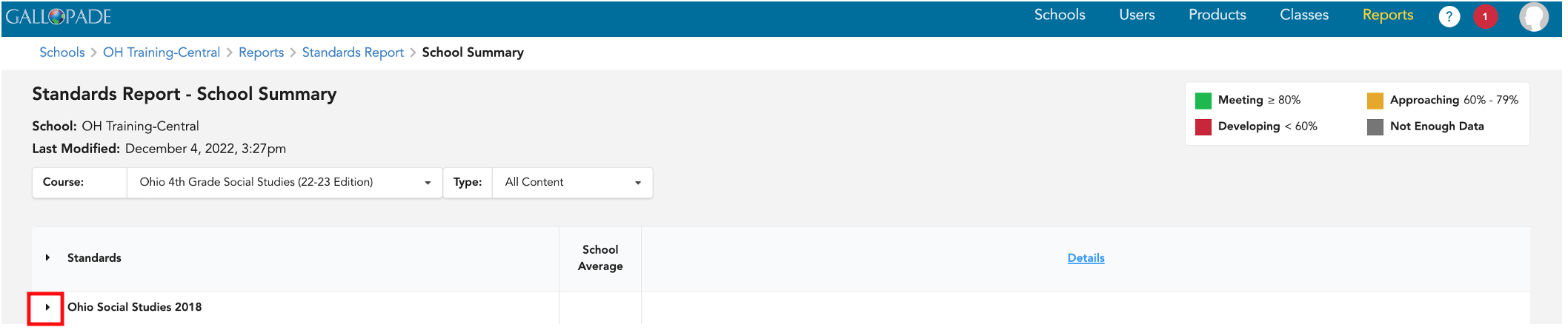
6. Once expanded, you will see the grade-level standards and the school average by standard.
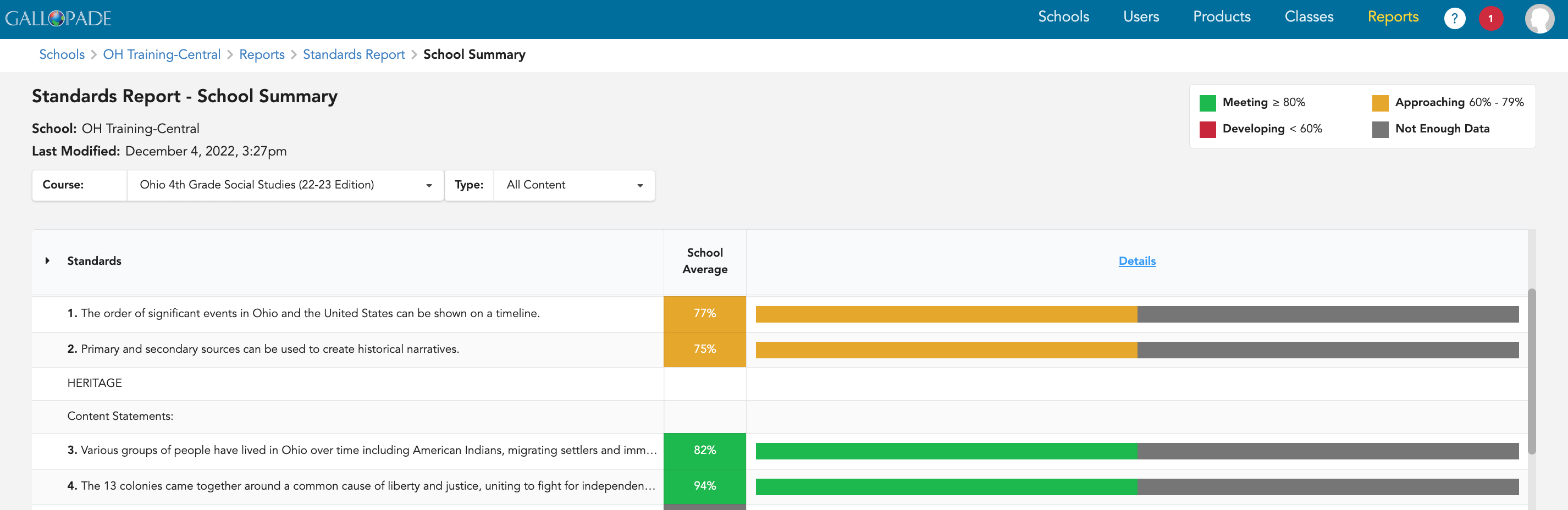
7. To see standards data by class, select details.
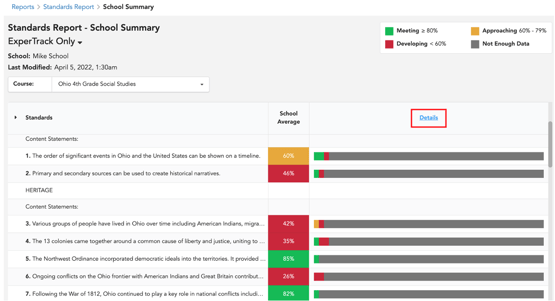
8. The School Detail by Class shows the school average and average for each class by standard.
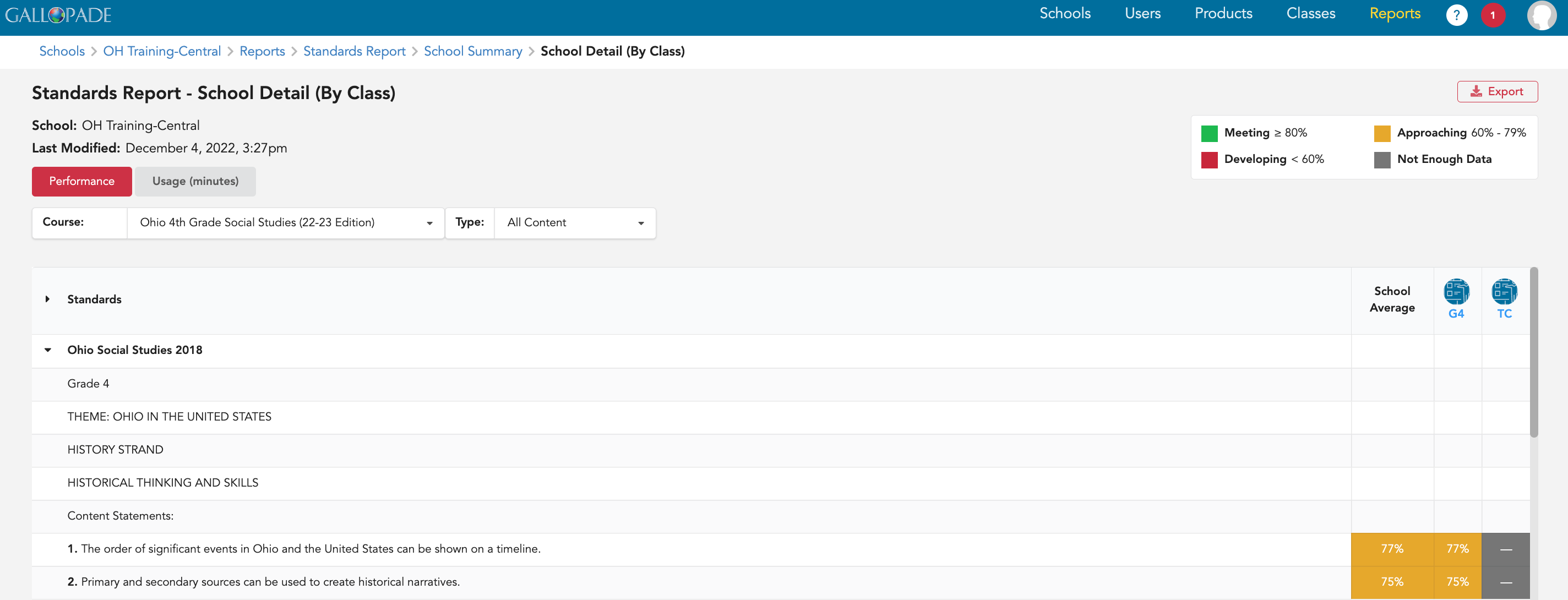
9. Each class is listed in the top row. You can hover over the full class name. You can scroll to the right to see more classes. This data is exportable.
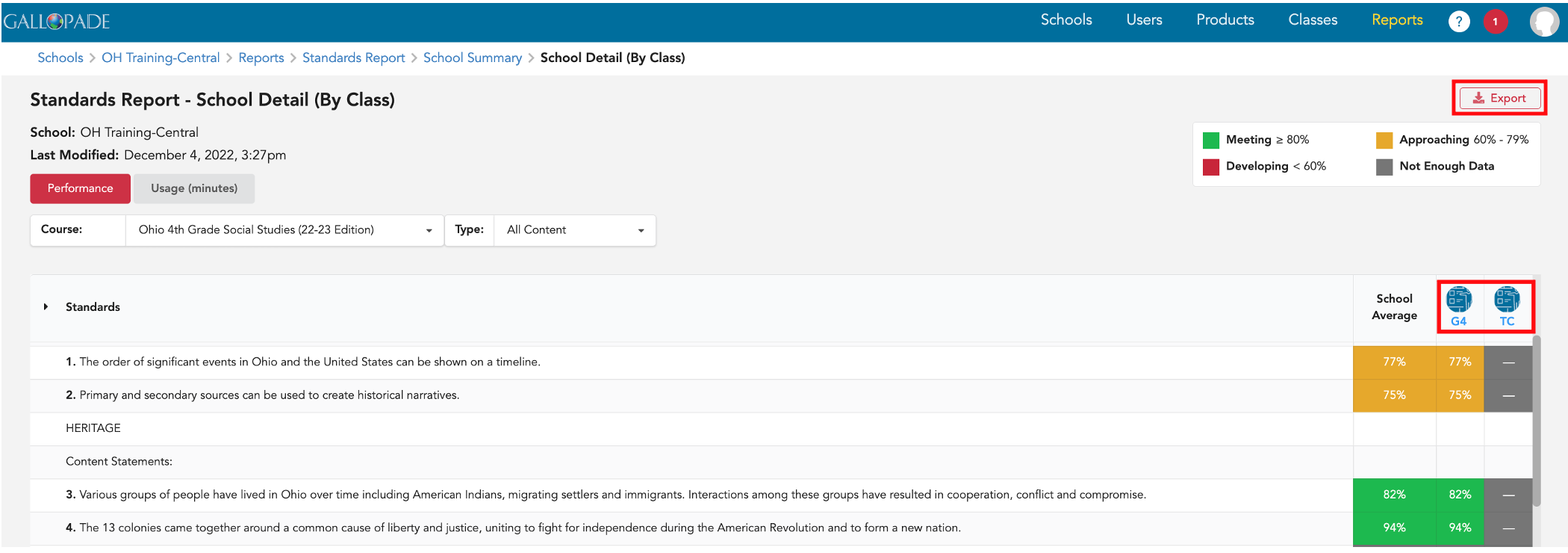
10. To see the summary for a class, select the class.
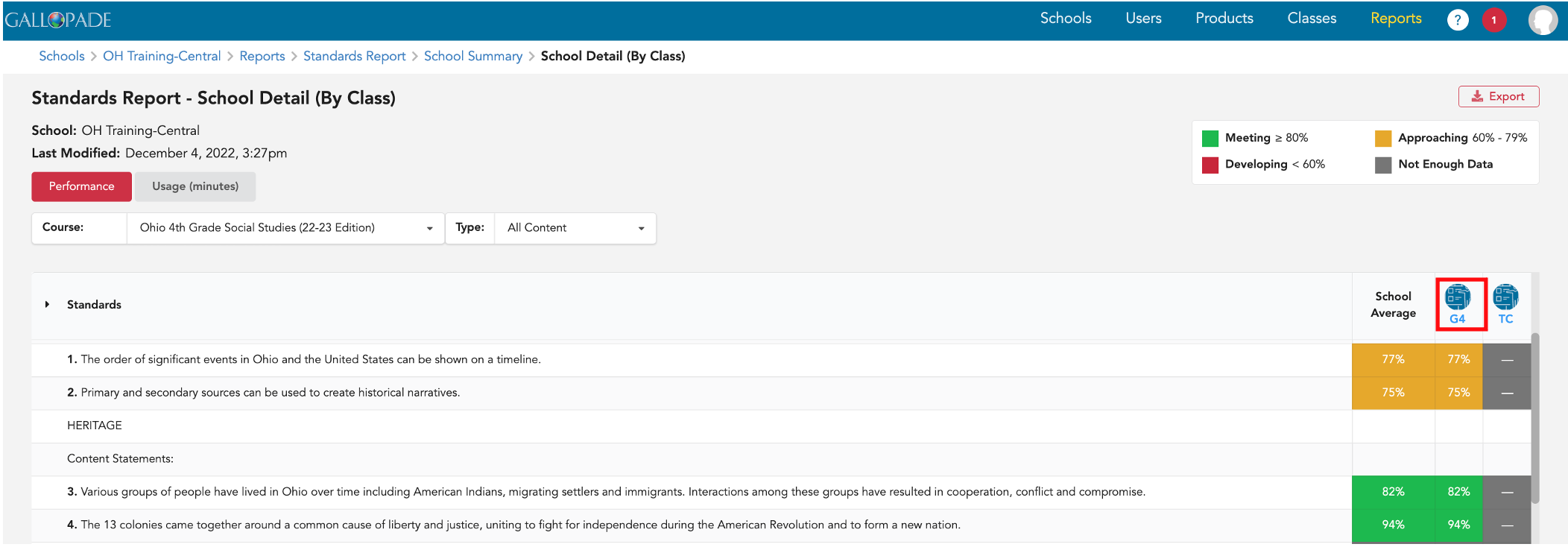
11. The Class Summary shows the average by standard for the class. You can click into each color to see the number of students in each category (Meeting, Approaching, and Developing). In the image below, there are 3 students meeting expectations for Content Statement 3.
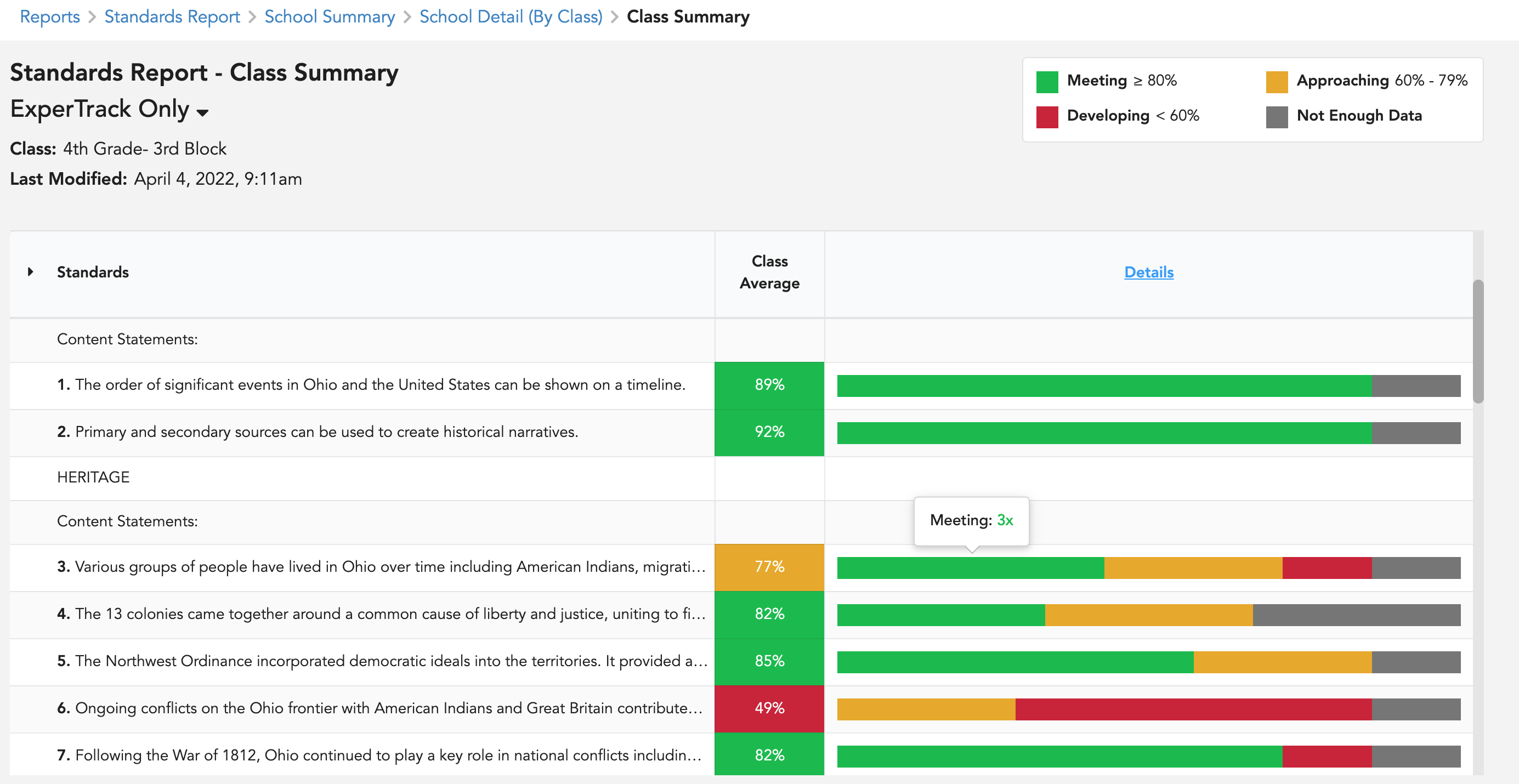
12. To see a class summary and averages for individual students within a class, select Details from the top row.
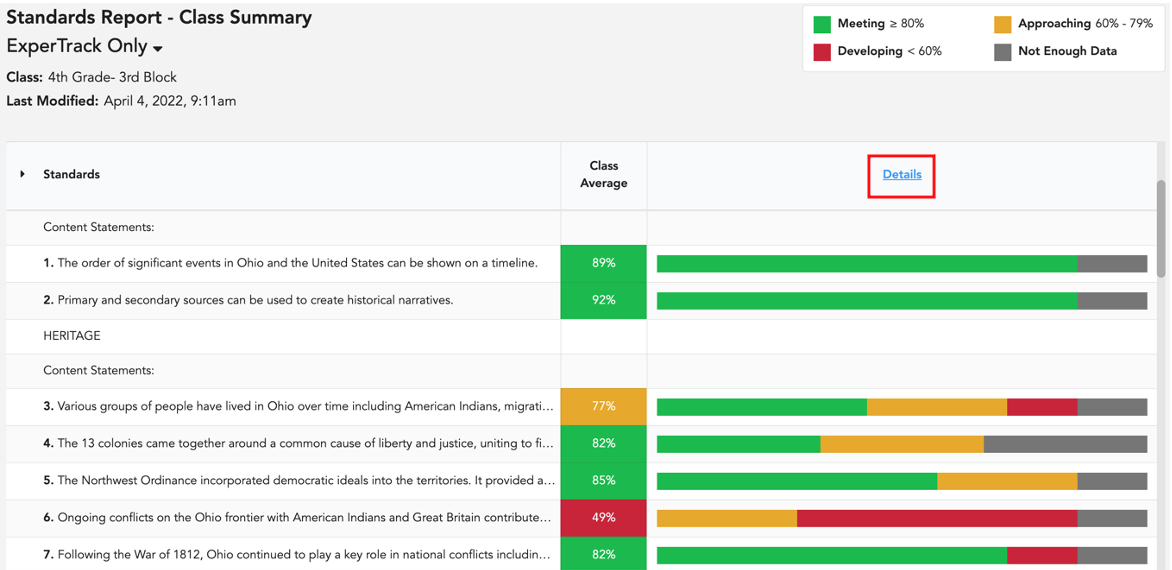
13. The Class Details by Student shows details for every student. Student initials are listed across the top, column by column. * The Class Details by Student is exportable.
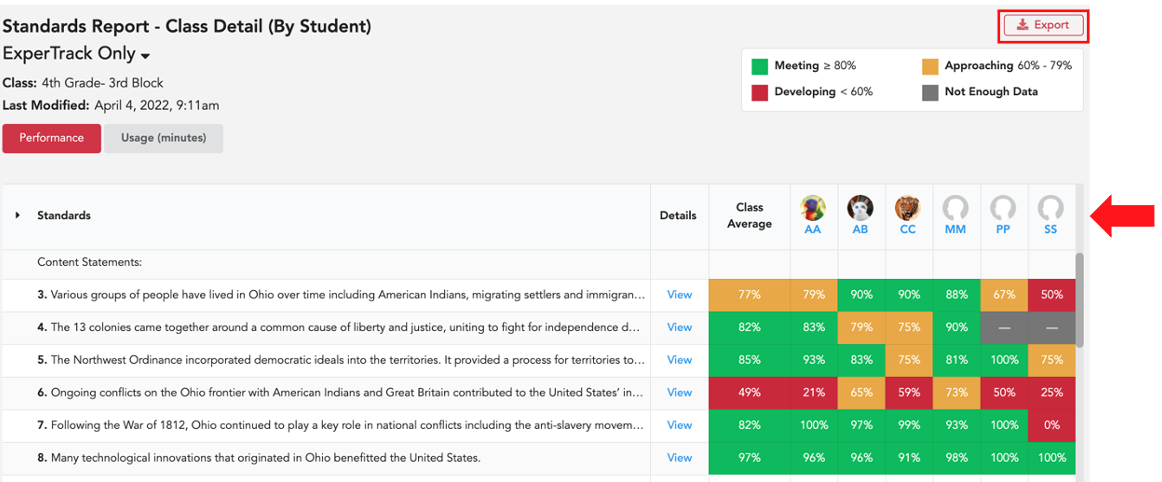
14. To go to an individual report, select the student's initials.
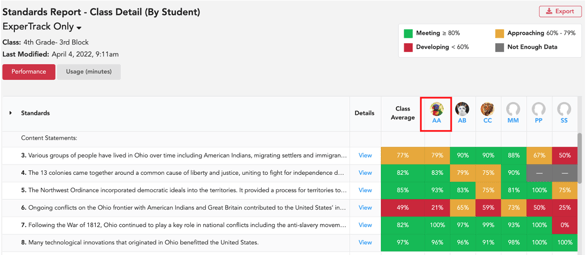
15. Individual reports are printable.
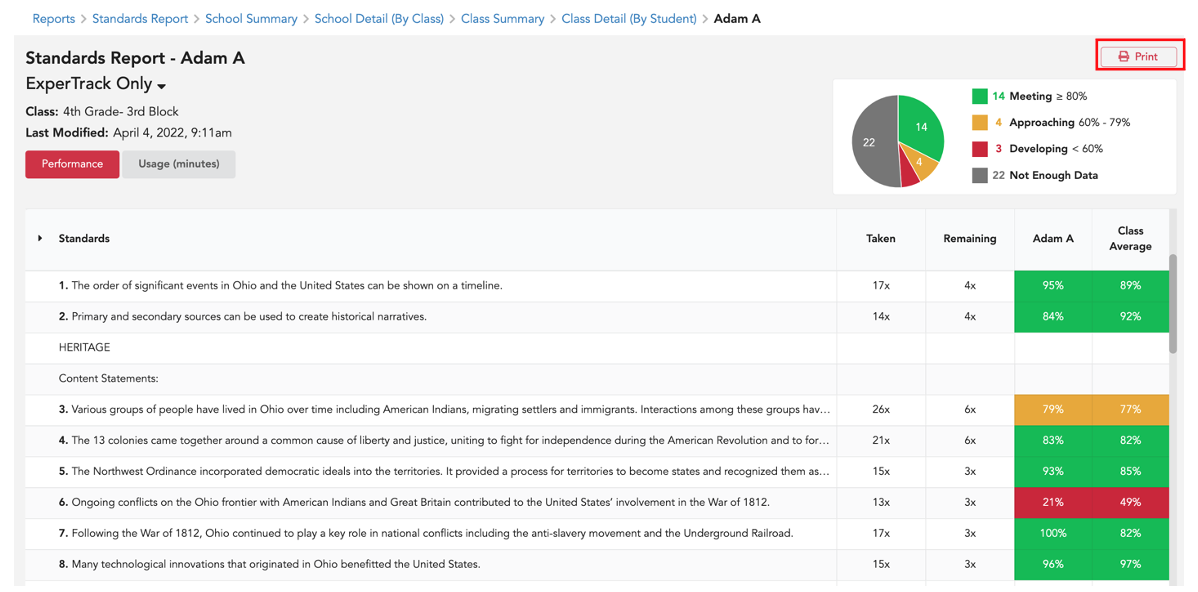
Please Note: Assignment data will only be visible in reports after teachers release assignment data to reports. For details, click here.
For details about the Gradebook Report for admins, click here.
