*Deleted assignments are not retrievable. Deleting an assignment will permanently delete the assignment and all grades for the assignment.
1. From the teacher dashboard, go to Assignments from the class card or top right menu.
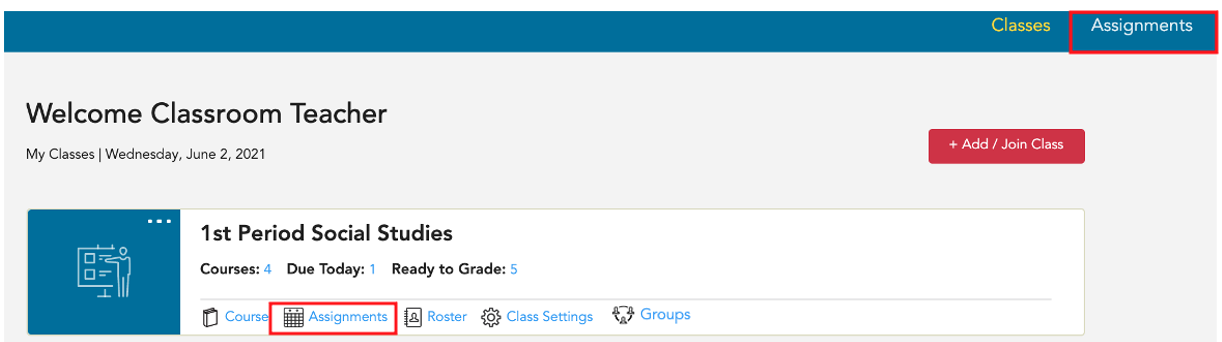
2. Use the tabs (Not Started, Started, Needs Manual Grading, Graded) to locate the assignment that needs to be deleted, and select Submissions.

3. This will take you to the Submissions page where you will see EVERY assignment for the resource for the class.
*Because deleting an assignment is permanent, we recommend checking the status to see if the assignment has been submitted by any students before deleting.
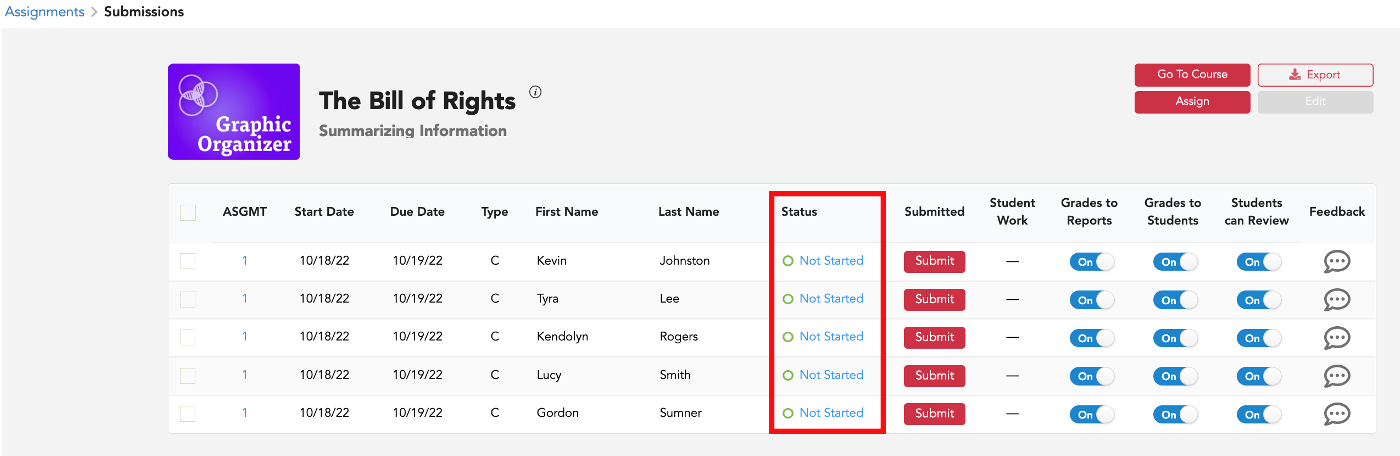
4. Use the first column to select which instances you want to delete.
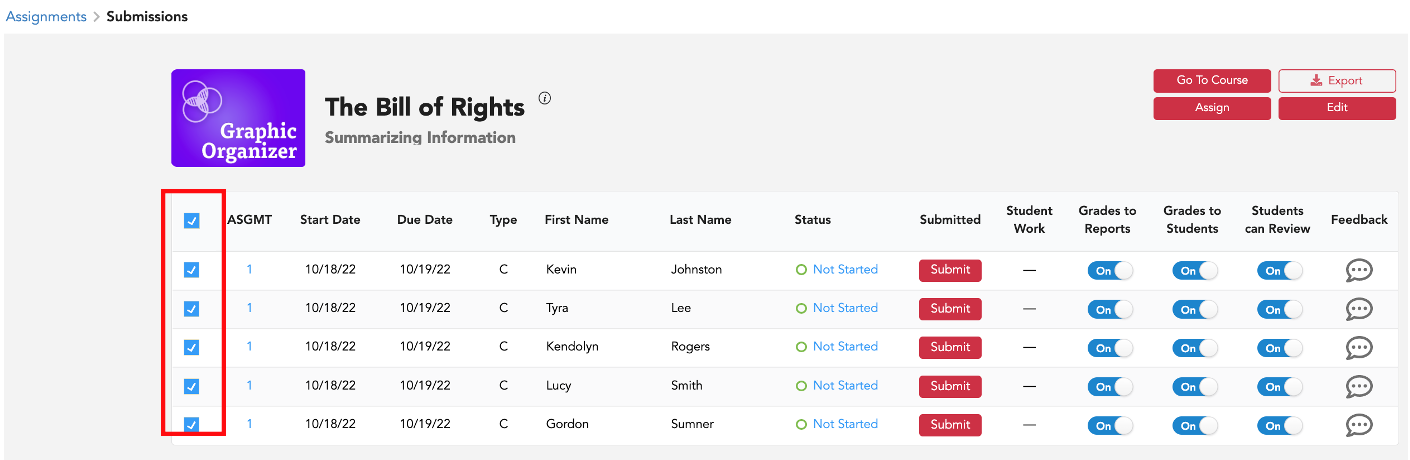
5. Select the red Edit button.
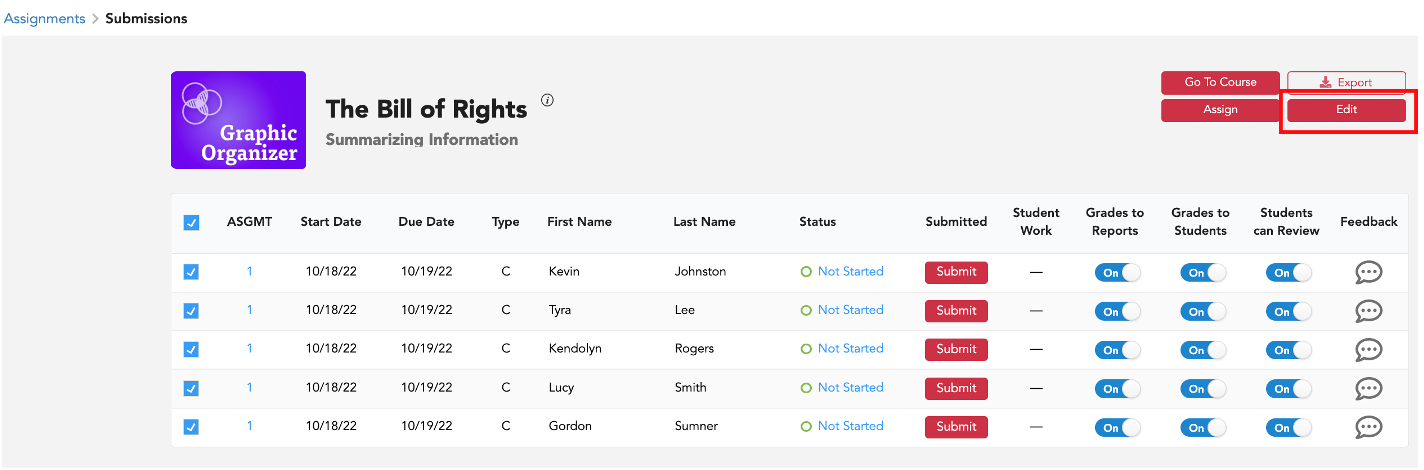
6. This will bring up your assignment settings pop up. *Depending on your browser's zoom setting, you may need to scroll down to see the delete button.
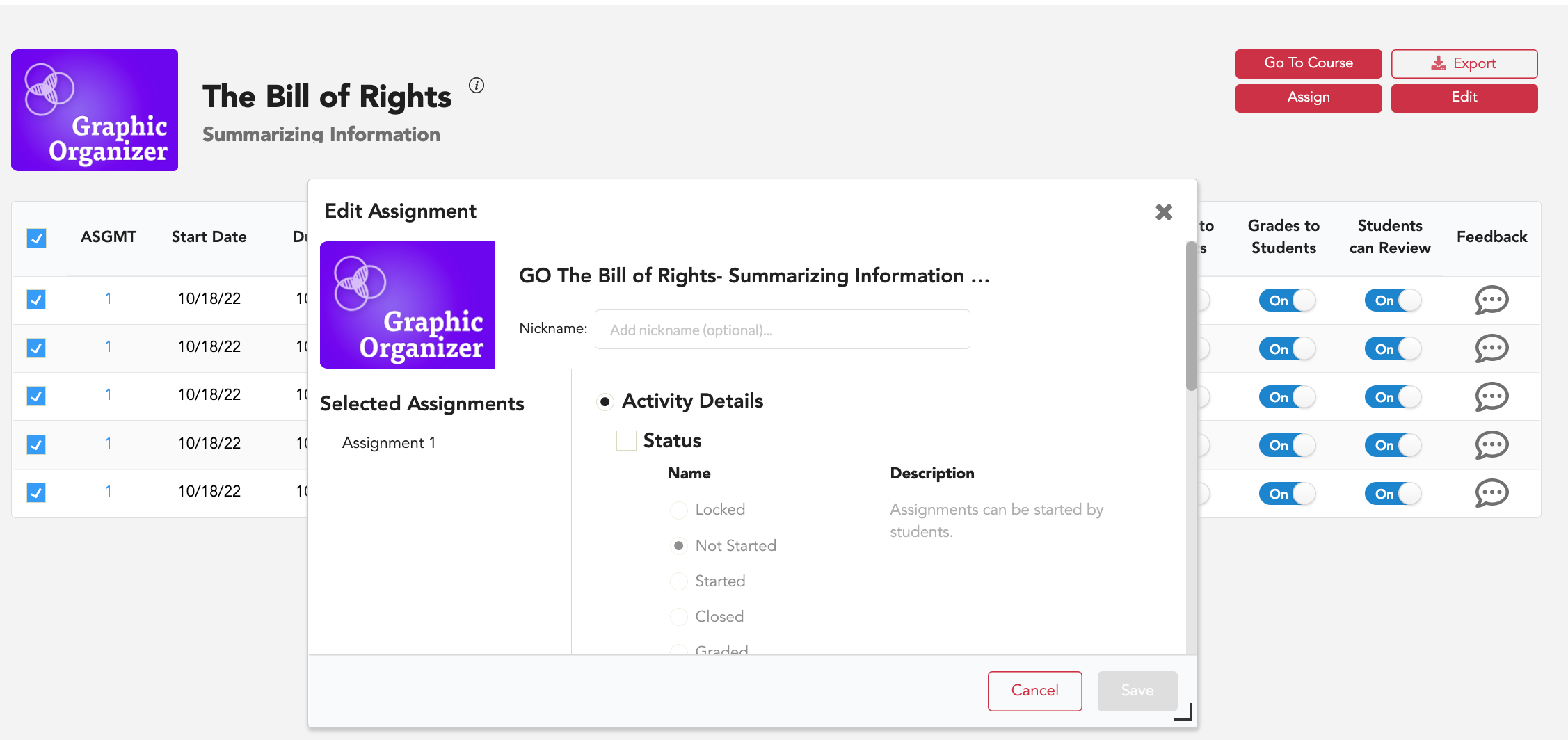
7. Scroll to the end of the Edit Assignment pop up, and select Delete Assignment(s).
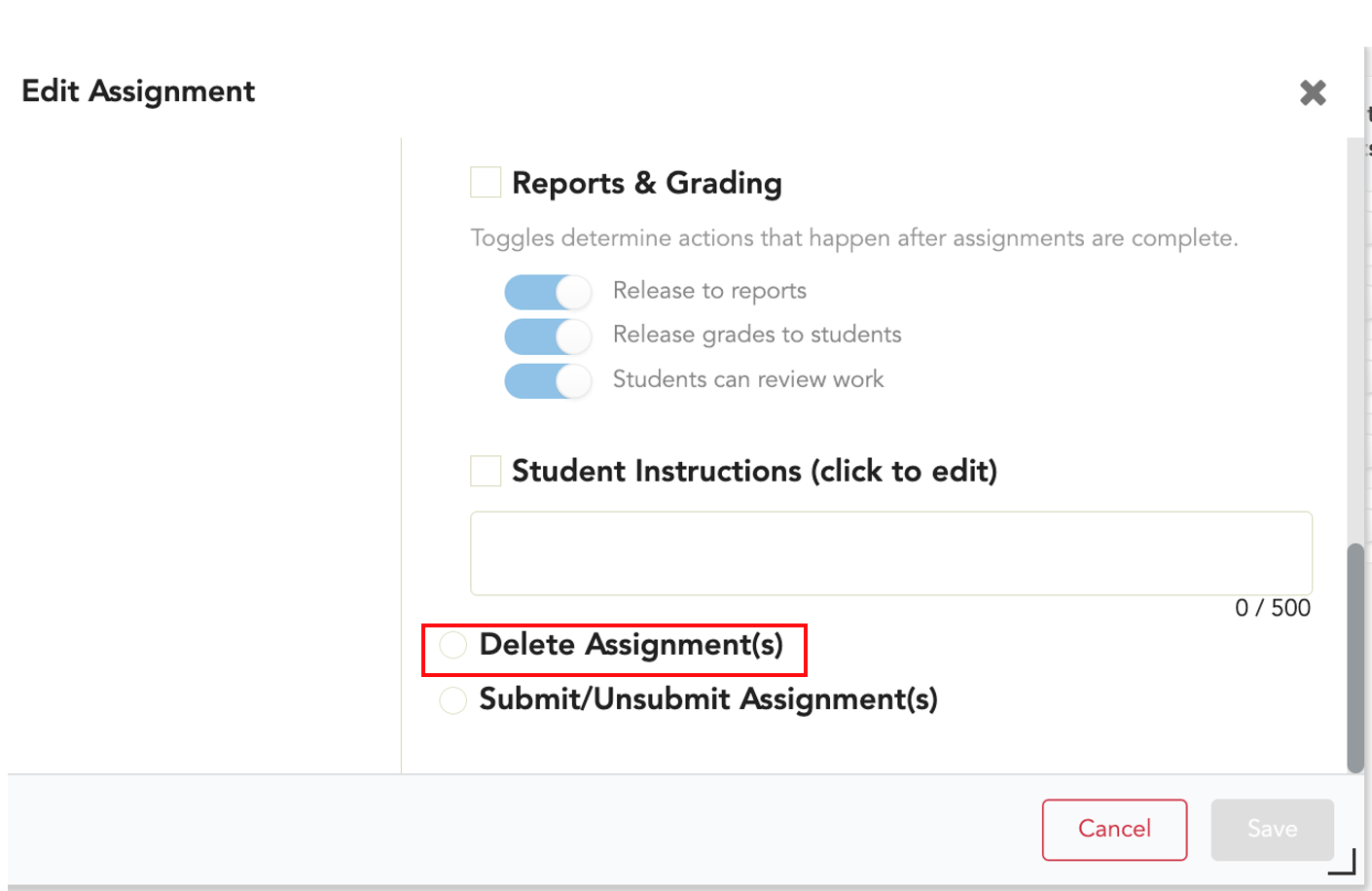
8. Select Delete.
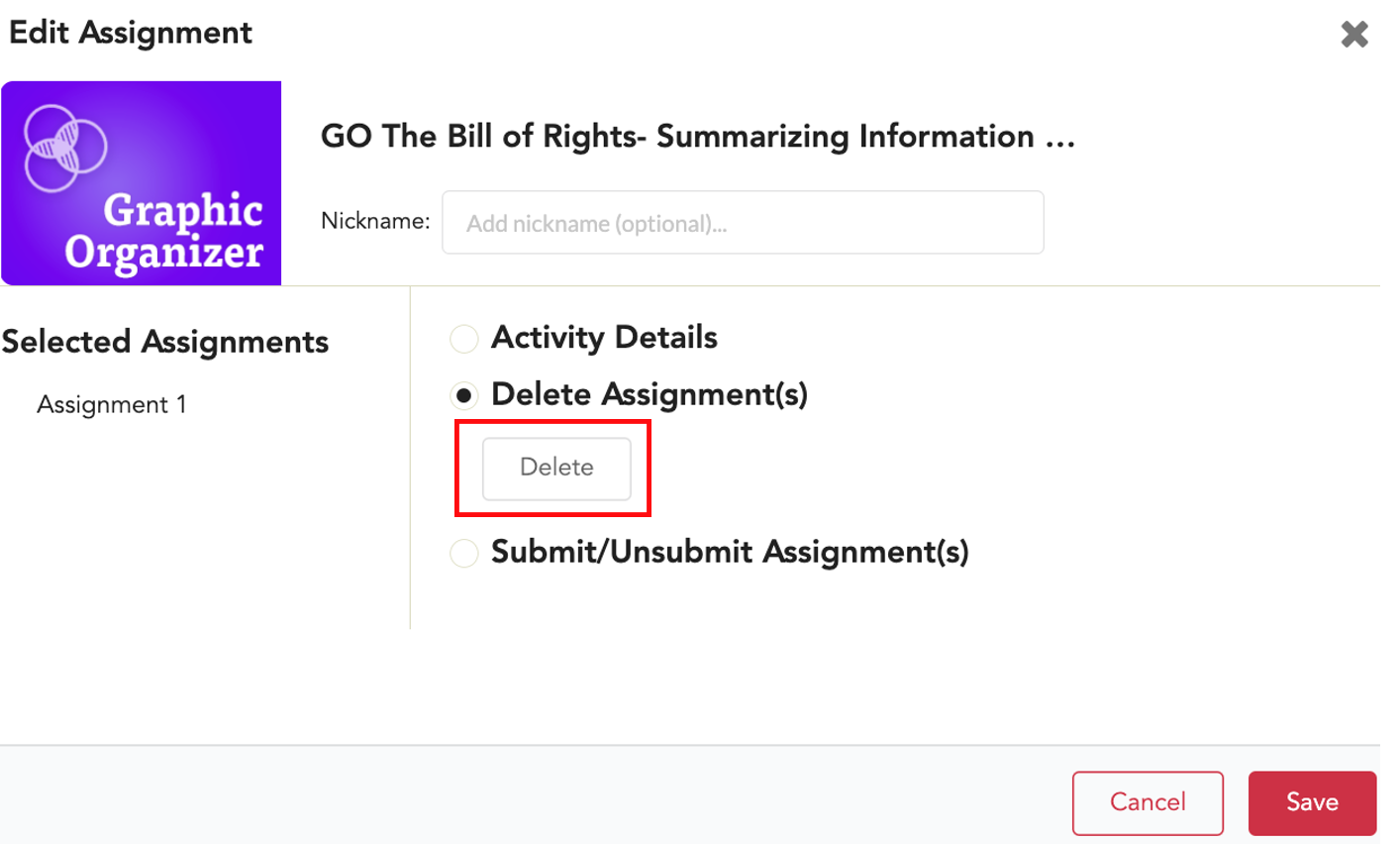
9. Select Yes, Delete.
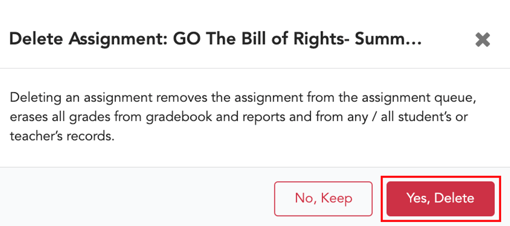
For information about editing assignments, click here.
