The Standards Report provides class and student averages by standard.
ACCESSING REPORTS
1. Select Reports from the top right side of your teacher dashboard. 2. Locate the Standards Report and select View Report for the class.
2. Locate the Standards Report and select View Report for the class.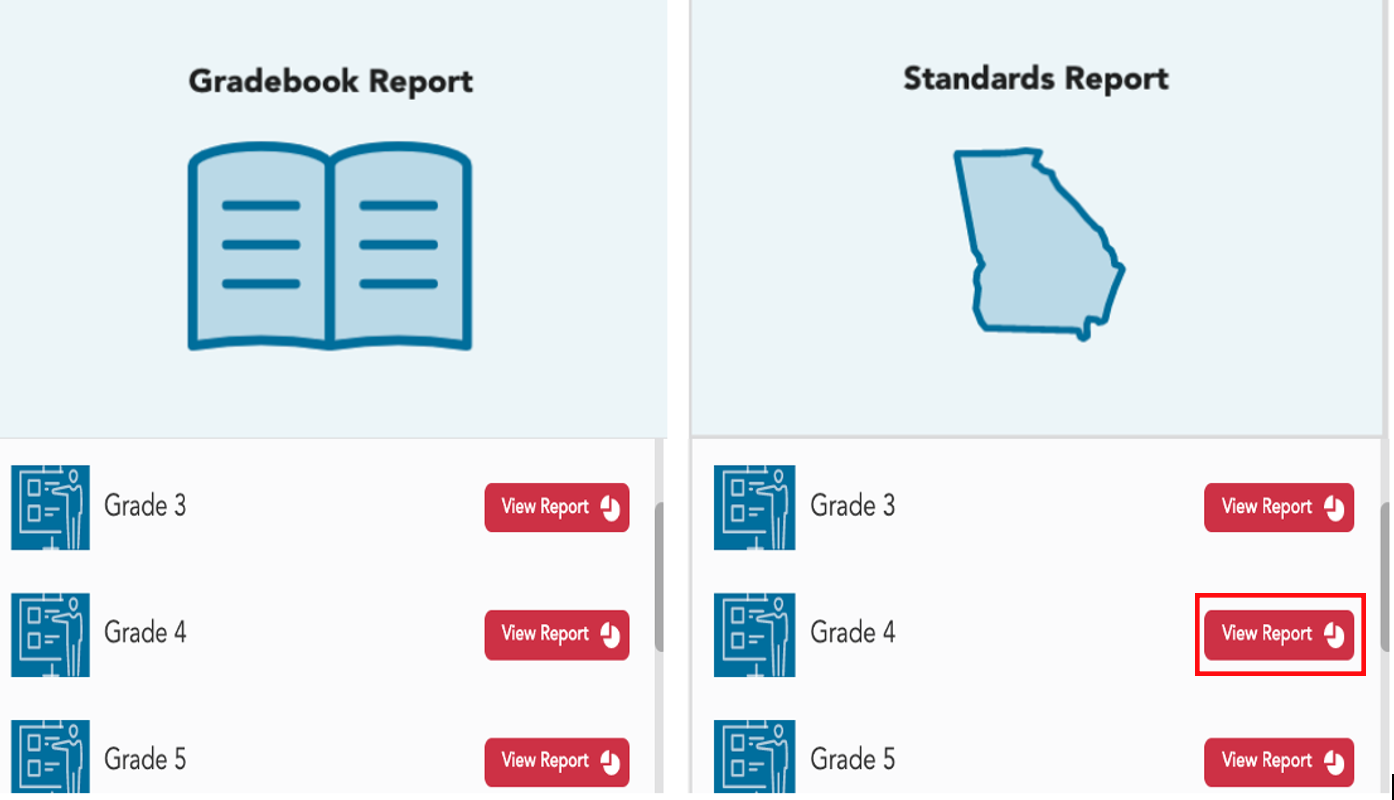
3. The Standards Report defaults to showing All Content in the course.
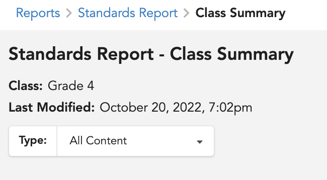
4. Teachers can view class and student averages by standard for all course content or ExperTrack only. To change to ExperTrack, click the down arrow.

5. Select ExperTrack.

6. Click the arrow to the left of the grade level to expand the view of the grade-level standards.
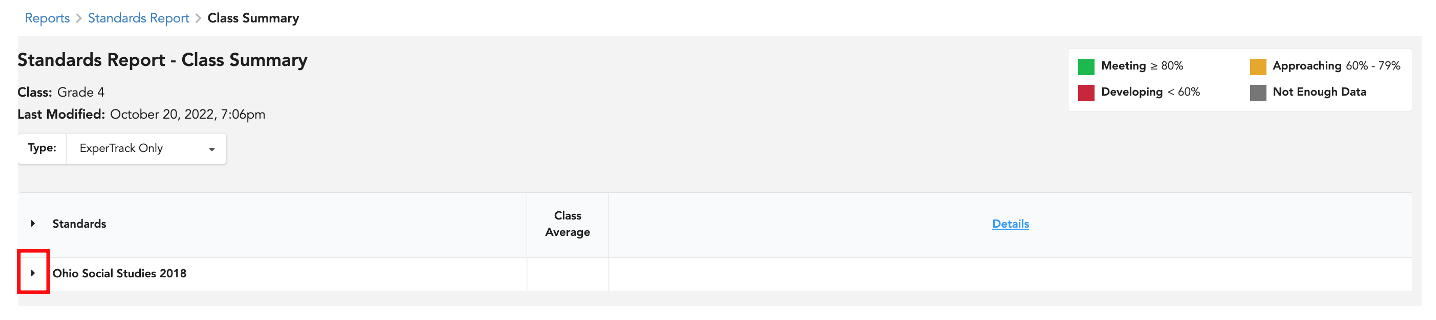
7. You will see the standards in the lefthand column and the class average by standards on the right.
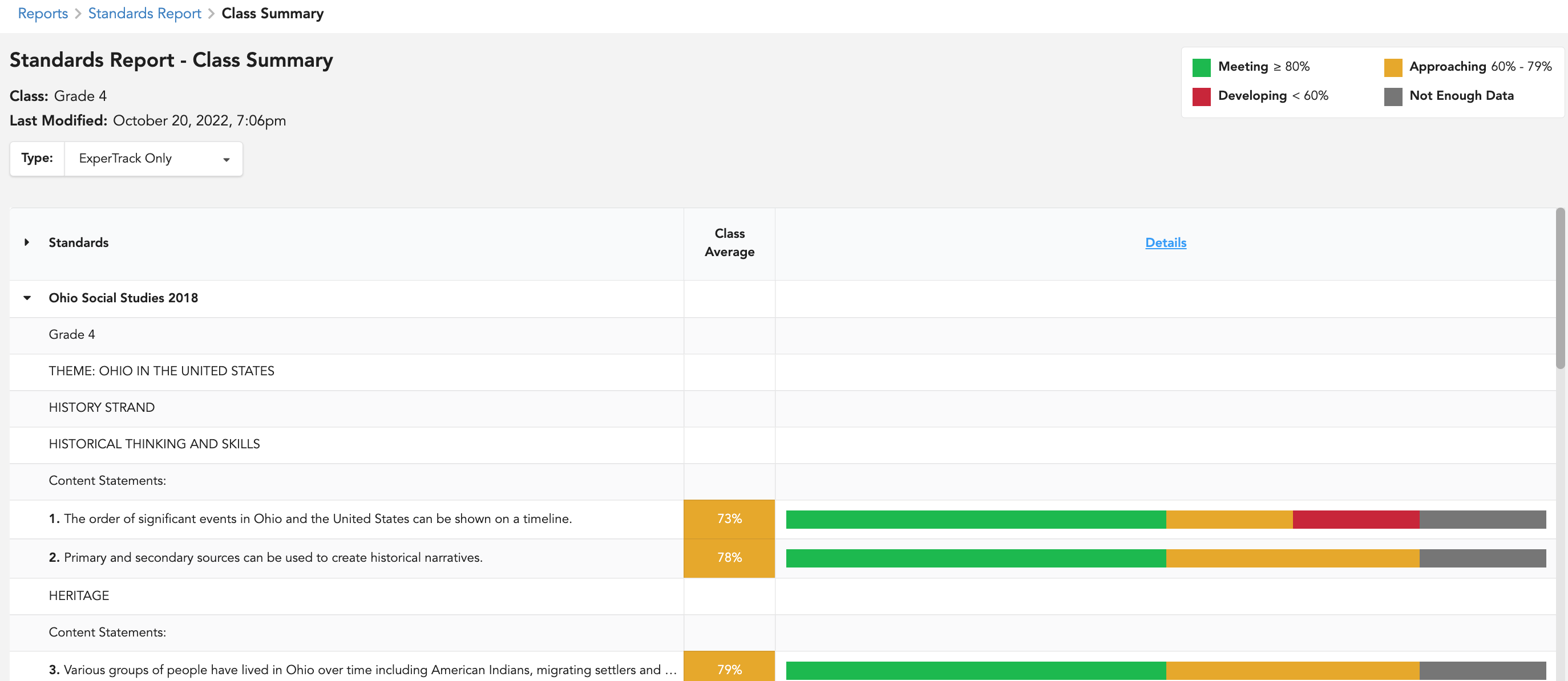
8. To see the standards average by student, select Details.
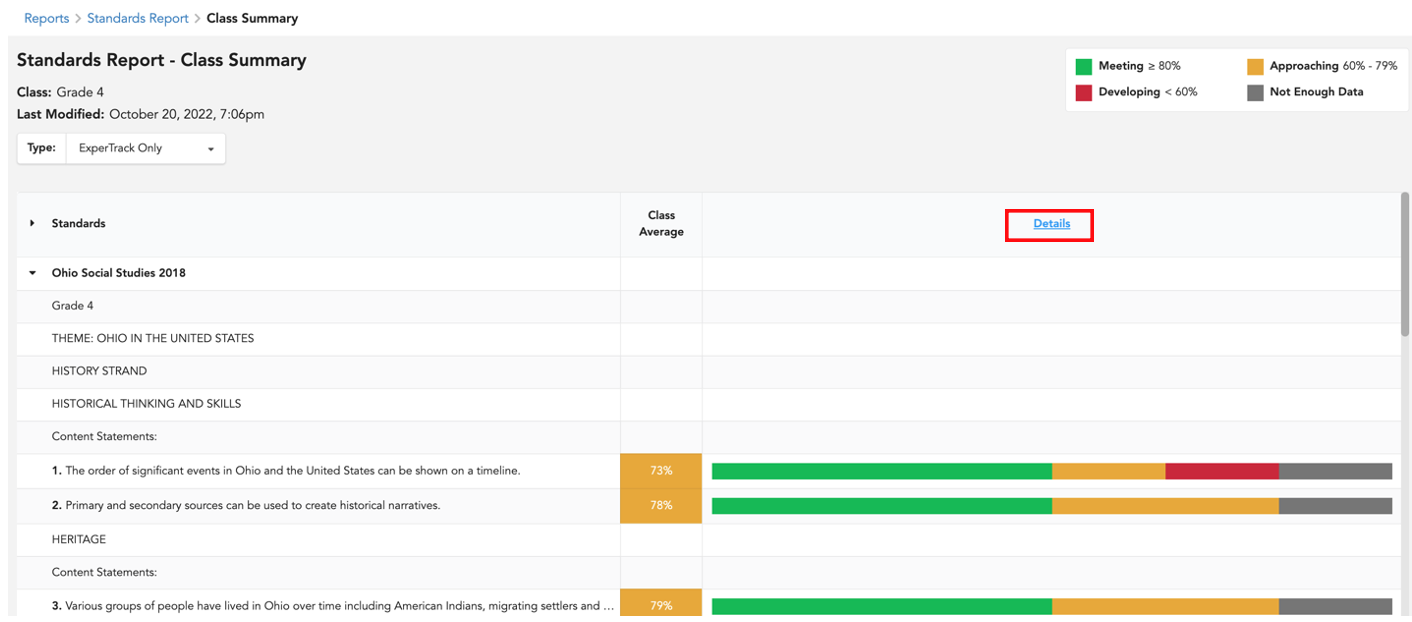
9. Each student is listed in the top row. (You can hover over the initials to see full name.) While viewing the student averages, scroll to the right to see more students.
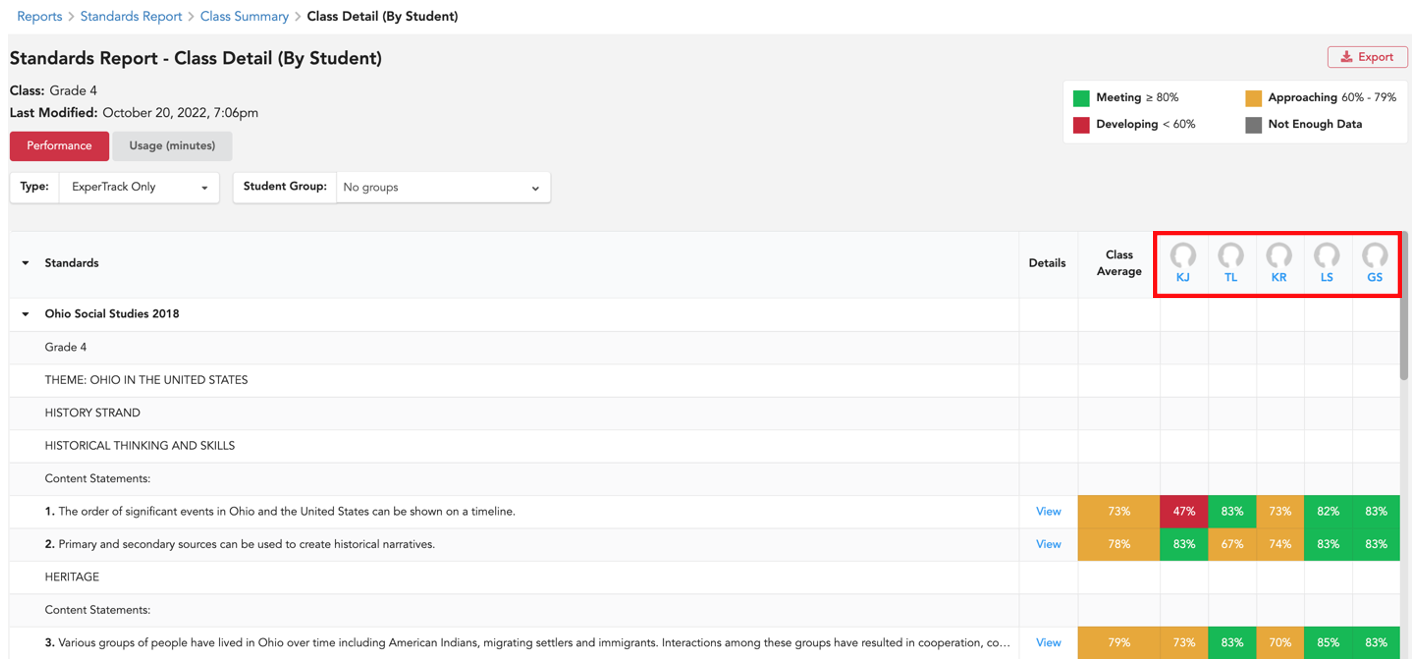
10. The Class Detail Report also provides the option to view usage by standard in minutes.

11. Class Detail Report is exportable.

12. To access an Individual Student Report, select the student's initials along the top row. (You can hover the initials to see first and last name.)
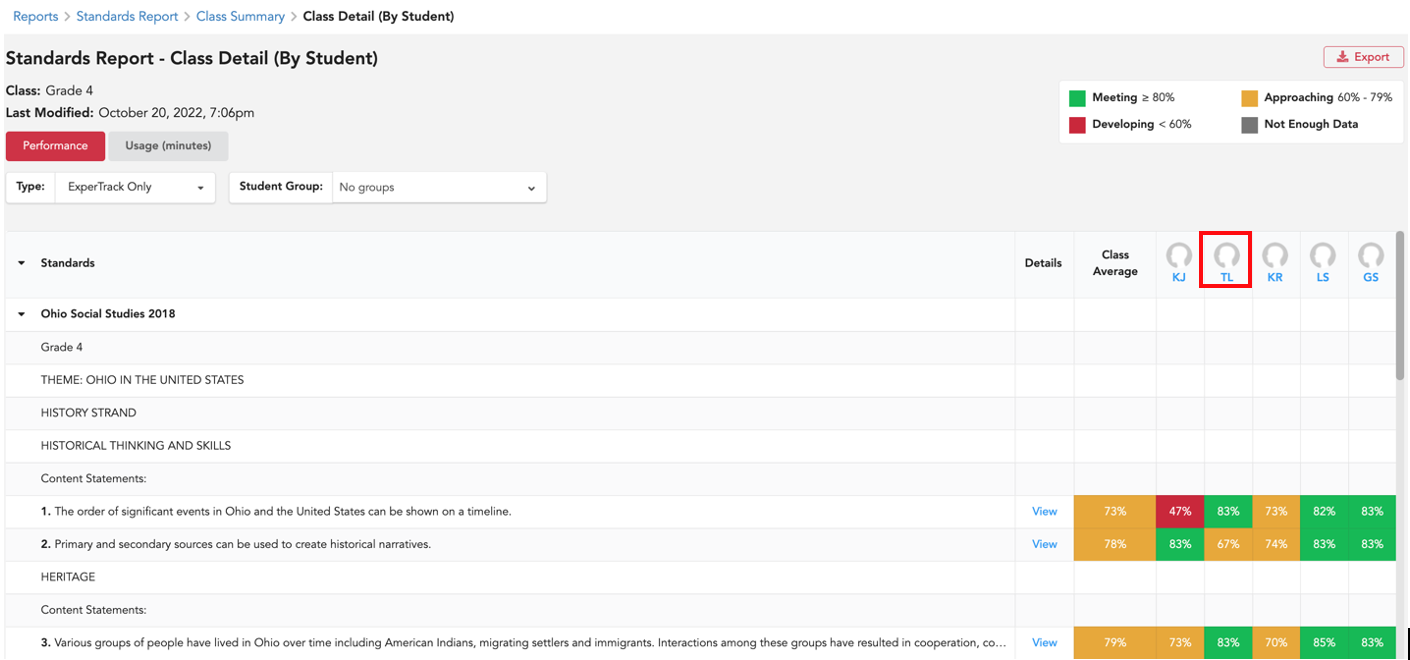
13. After selecting a student, you will see the Individual Student Report which includes each standards, the student's average by standard, and the class average by standard.
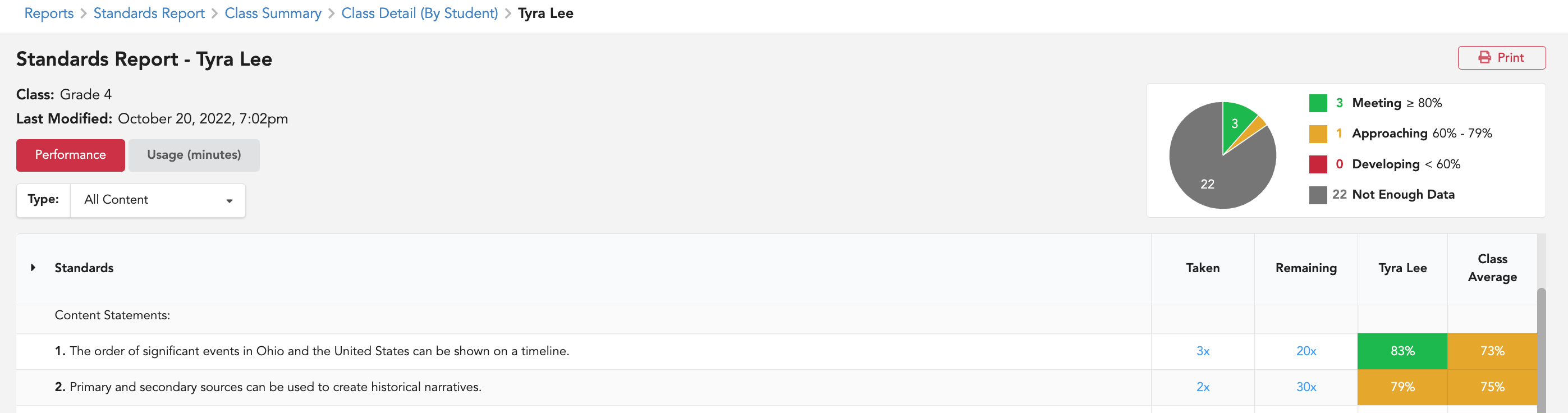
14. Student Reports provide the option to view usage in minutes.
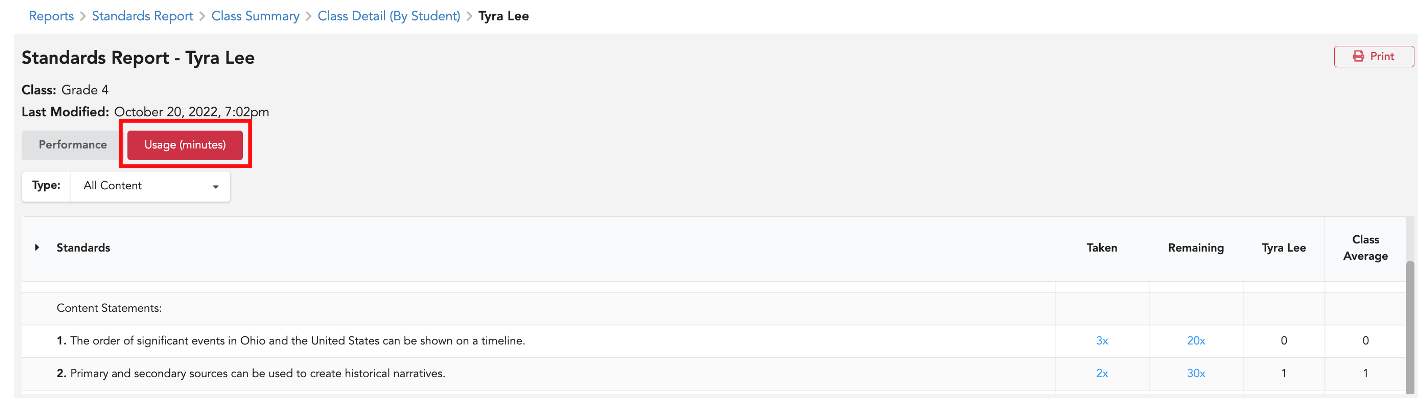
15. Student Reports are printable.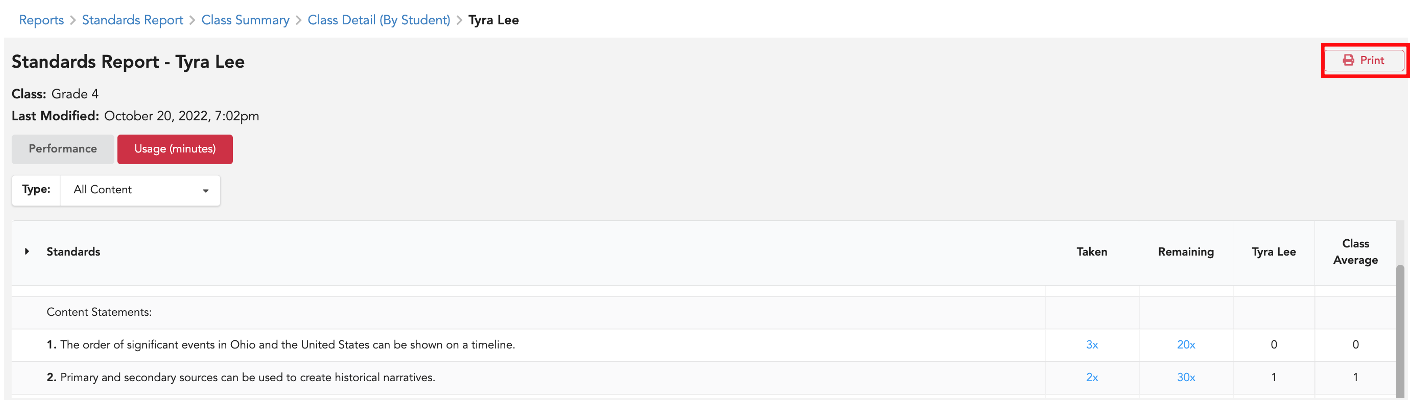
Please Note: Assignment data will only be visible in reports after teachers release assignment data to reports. For details, click here.
