Teachers Have the Option to Submit or Unsubmit an Assignment. This applies to Teaching Tools, ClickBook, and Digital Student Books. It is not an option for ExperTrack assessments.
*If a student has completed an assignment but forgotten to submit, teachers can submit for them by selecting the red Submit button.
To Force Submit
1. Go to Assignments, and locate the assignment.
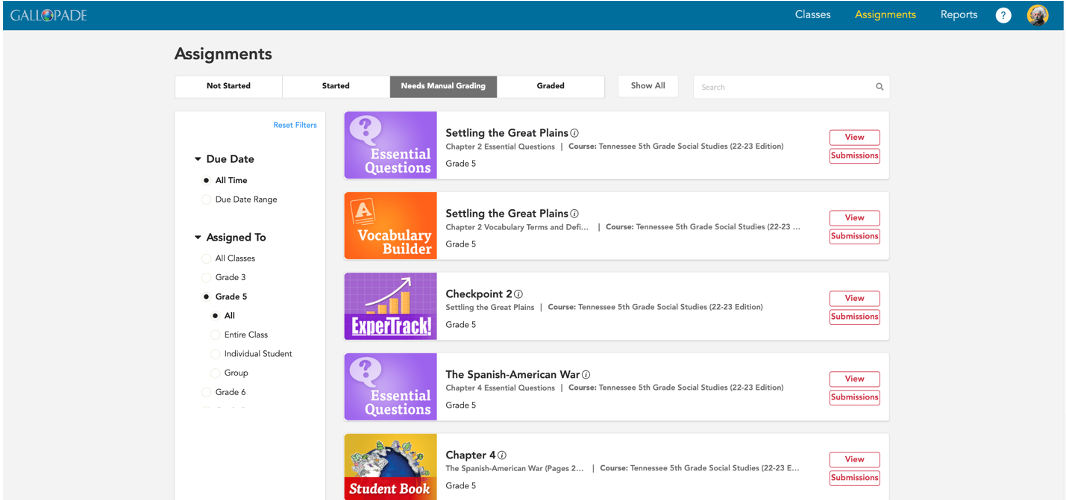
2. Select Submissions.

3. Locate the Assignment for the student.
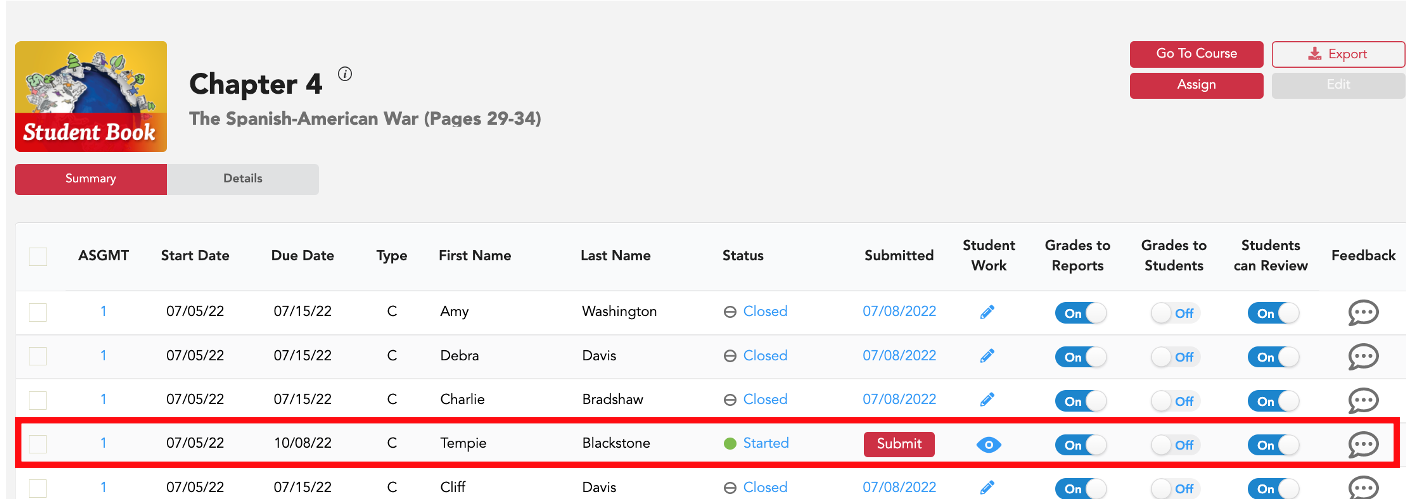
4. Select Submit.
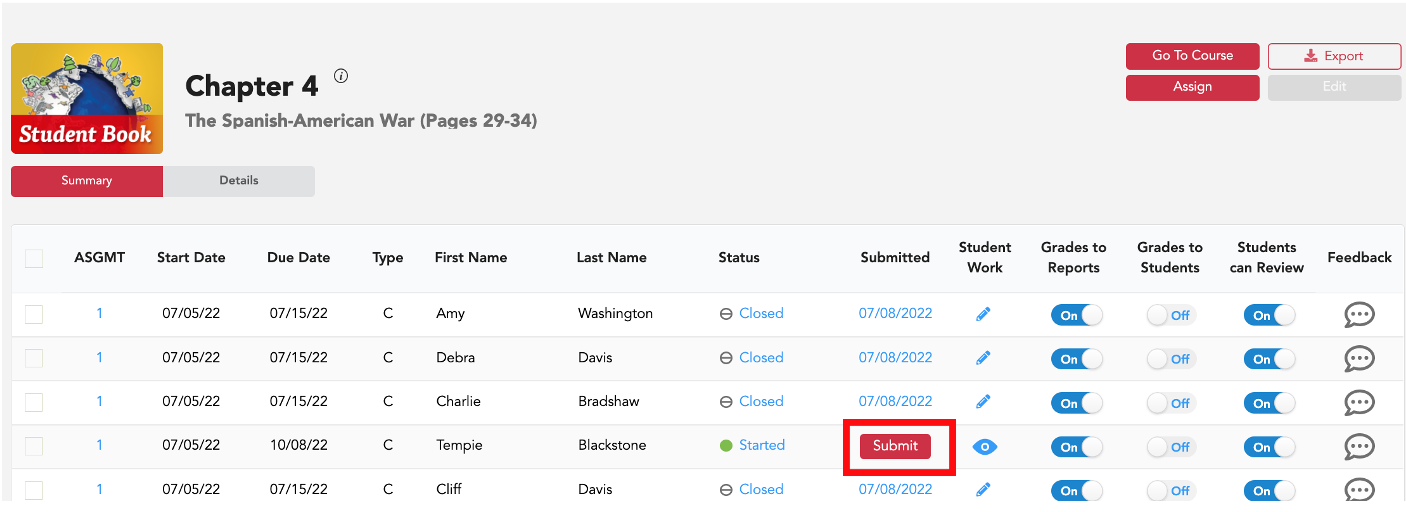
5. You will then see the Submit button replaced by the date of the forced submission.
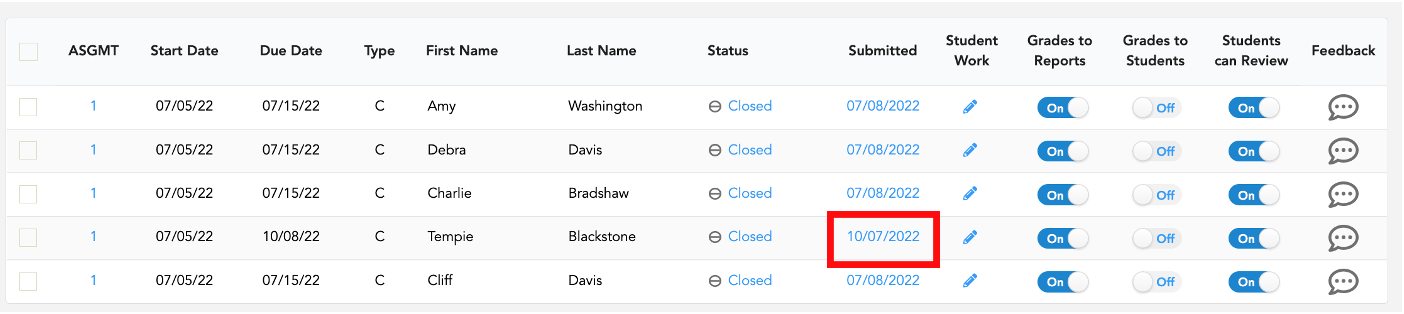
*If a student accidentally submits before completing, teachers can unsubmit an assignment. Please note that unsubmitting will permanently DELETE the GRADE of the submission being unsubmitted.
To Unsubmit
1. Go to Assignments, and locate the assignment.
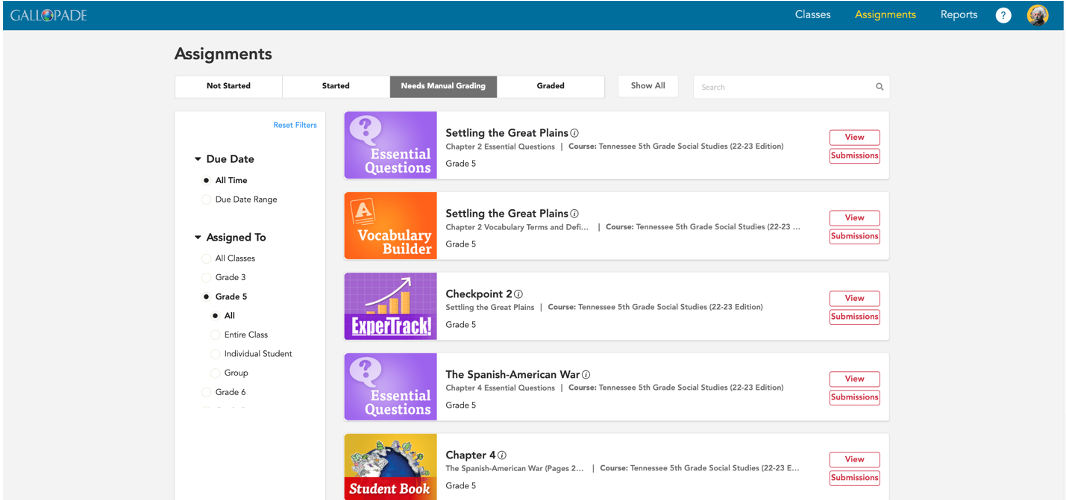
2. Select Submissions.

3. Locate the Submission for the student.
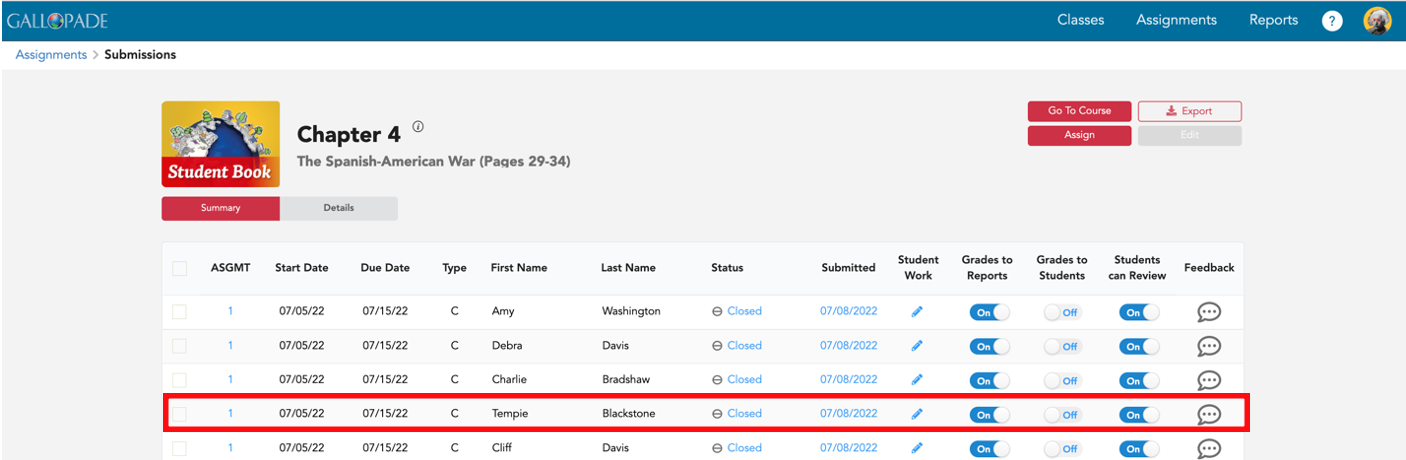
4. Hover over or click on the submitted date.
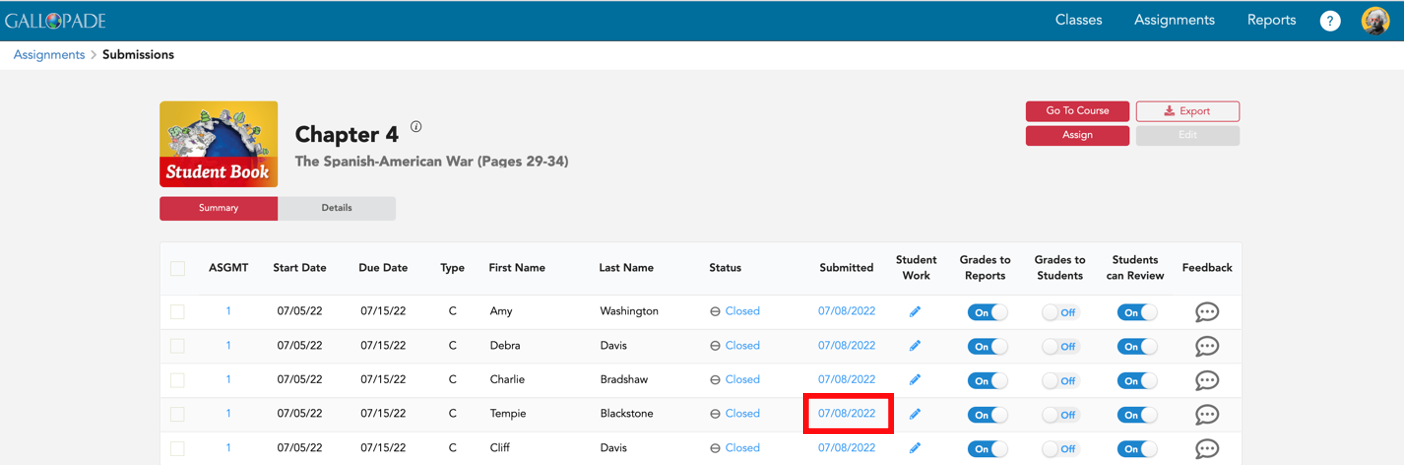
5. Once you select the date, this will bring up a box with the option to Unsubmit Assignment.
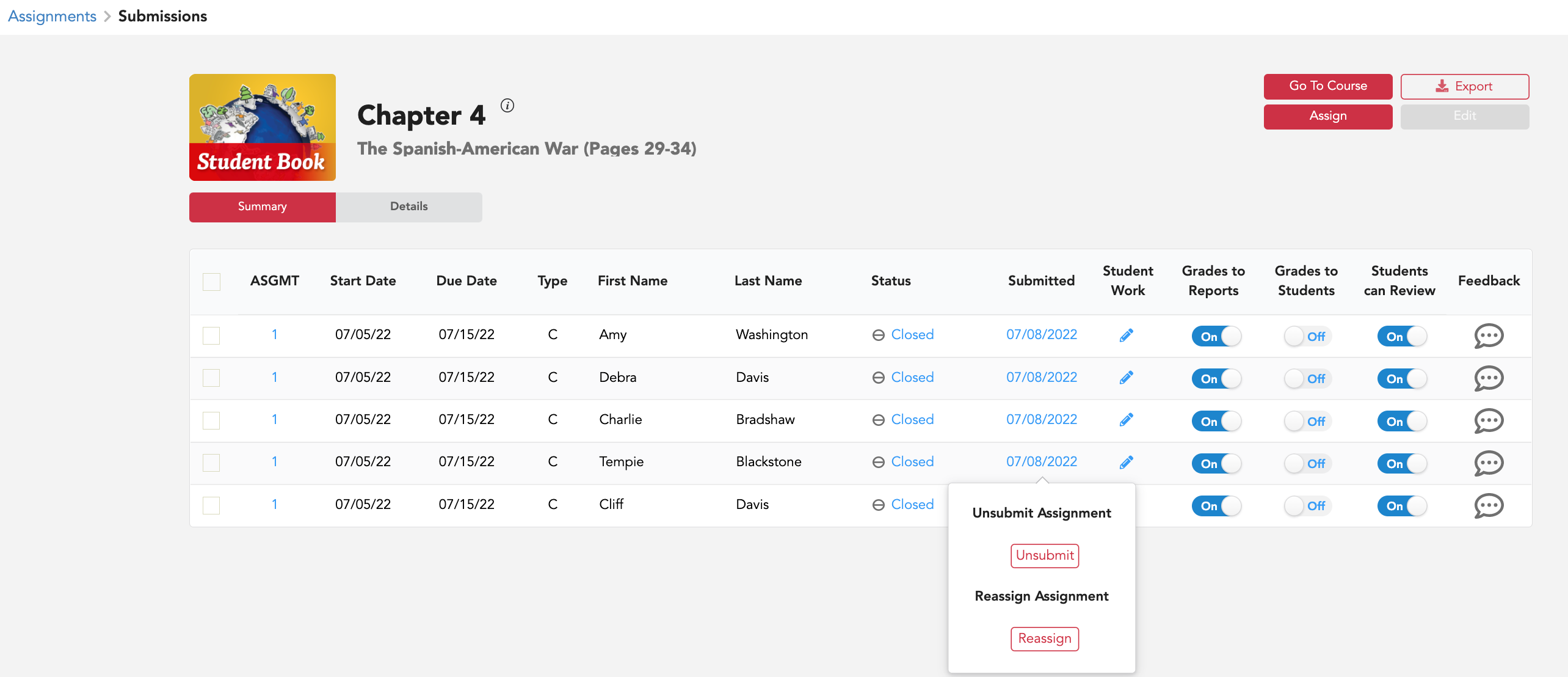
7. Select Unsubmit.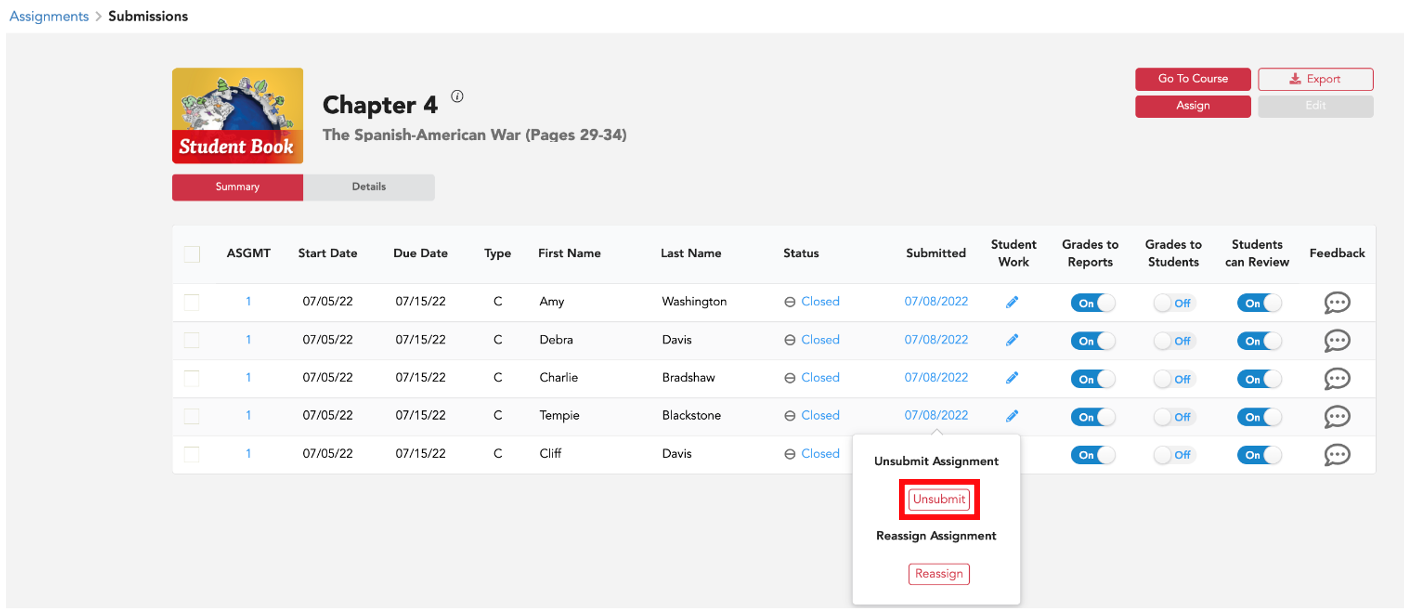
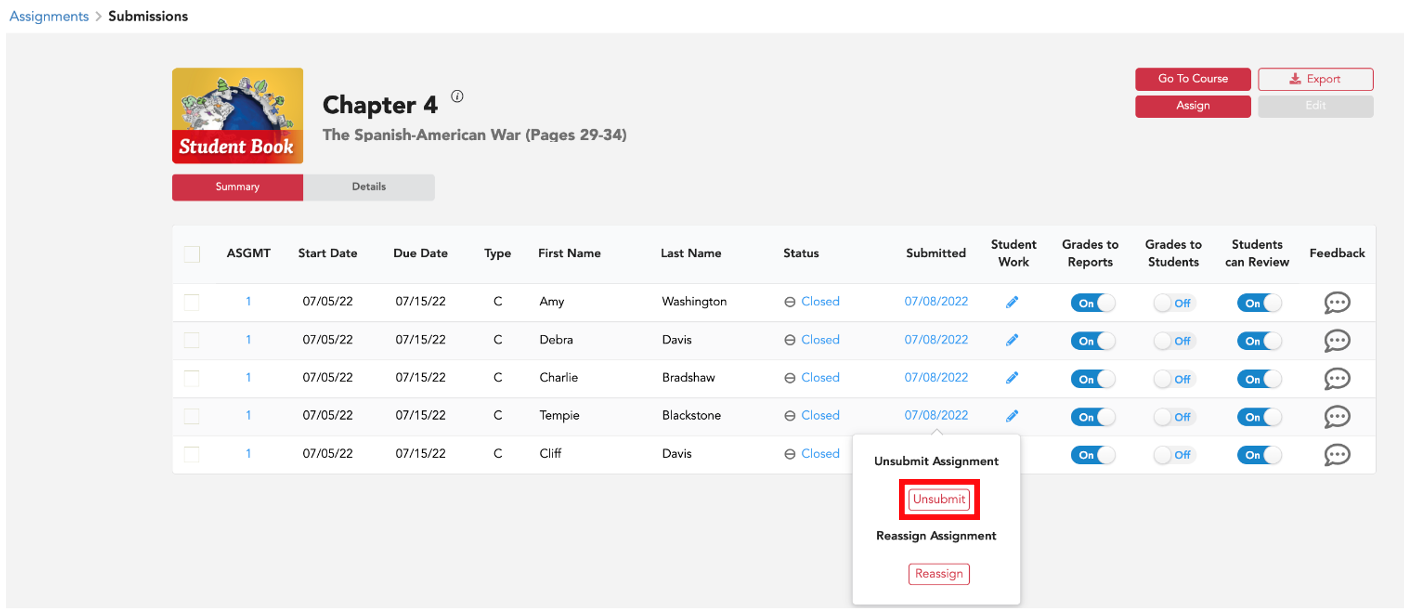
8. After selecting Unsubmit, you will see that there is no longer a submission date or grade. The submissions date has been replaced with a submit button.
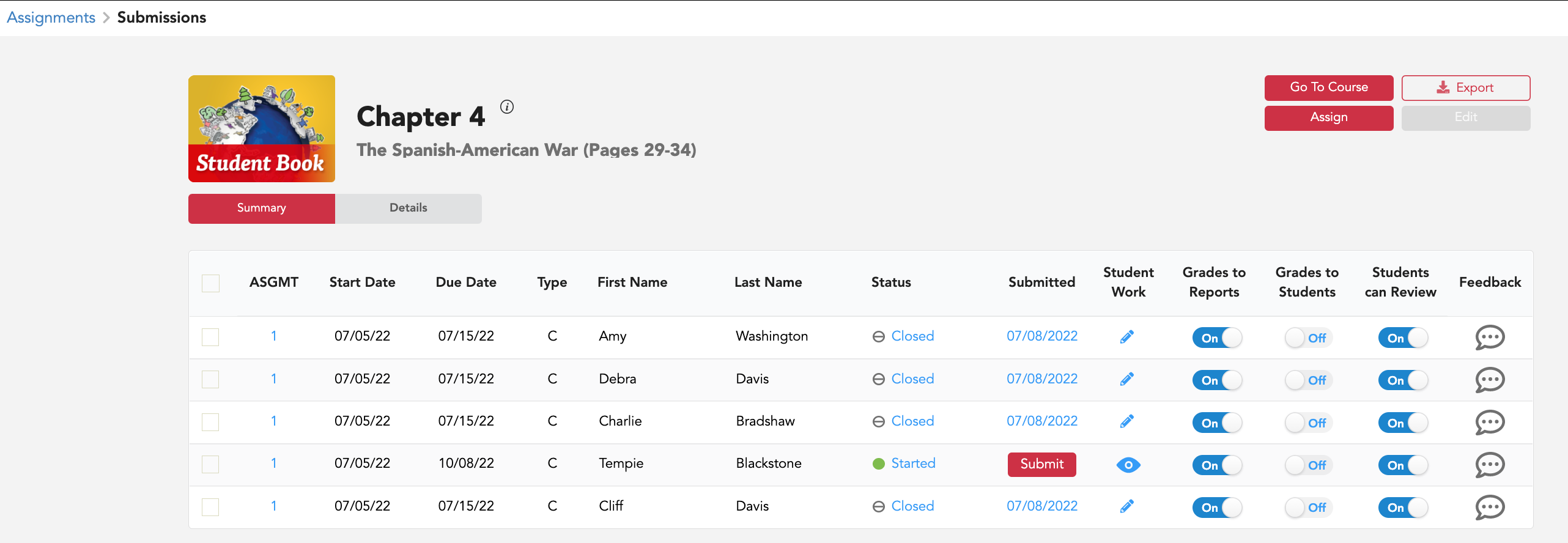
***Unsubmitting allows students to edit/redo any activity included in the assignment. As stated above, when a teacher unsubmits an assignment submission, all previous grading will be deleted.
To read more about the unsubmit function, click here.
If students do not complete and submit an assignment before the due date, you can extend the due date and change the status to open the assignment back up for those who did not submit. Changing the due date and status will not affect students who previously submitted. For more information regarding extending a due date, click here.
