The Gradebook Report provides class averages and student scores by resource.
ACCESSING REPORTS
- To view the Gradebook Report, select Reports from your teacher dashboard.

- Locate the Gradebook Report and select View Report for the class.
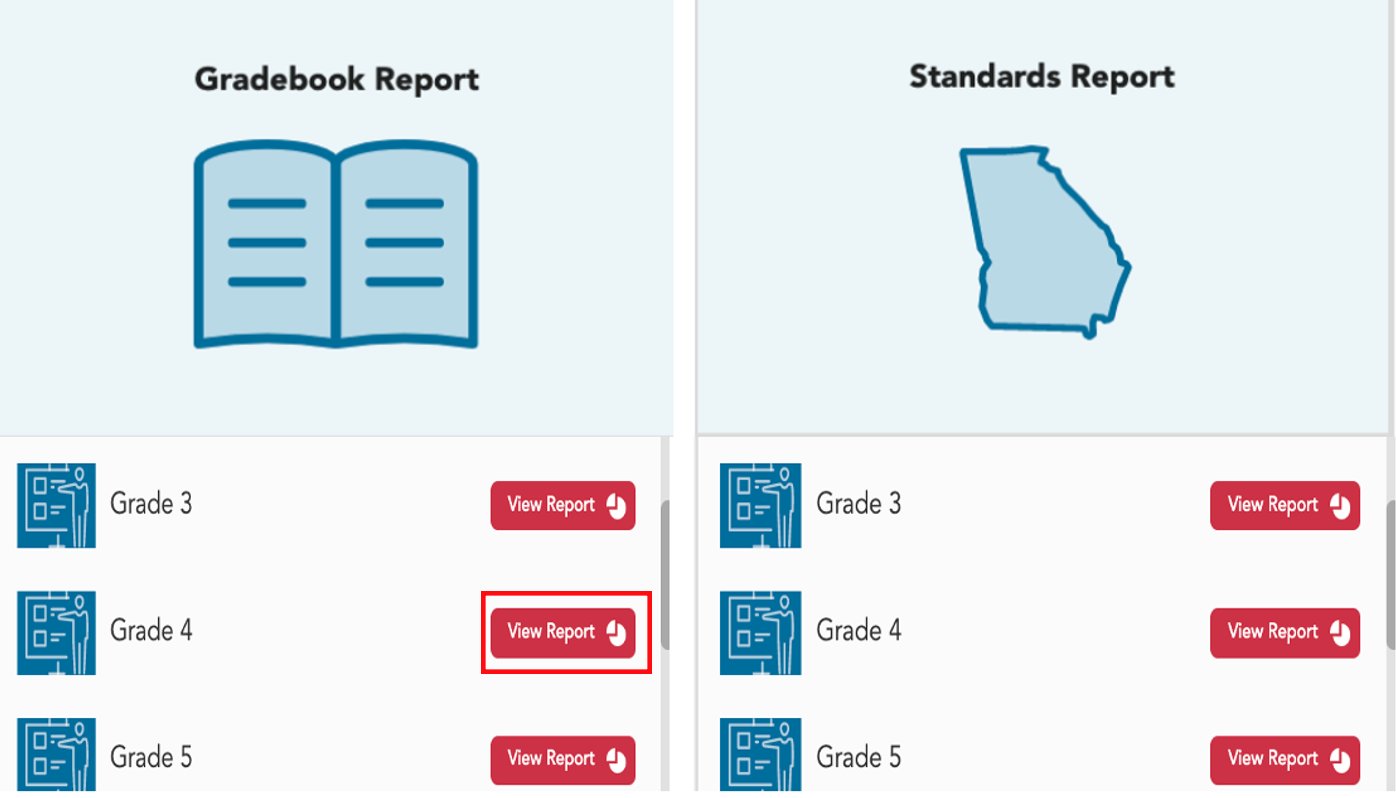
3. The Gradebook Report defaults to showing data from All Content in the course.

4. You have the option to select ExperTrack (assessments). To change to ExperTrack, click the down arrow and make your selection.

5. For the Gradebook Report, you also have the option to show or hide content without grades.
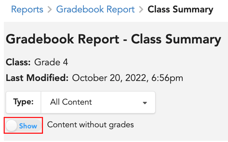
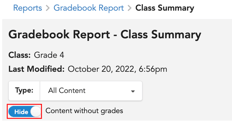
6. To expand the view of the grade-level resources, click the arrow to the left of the grade level. In the Class Summary, you will see a content column, assignments, the class average, and the latest grade for each student.
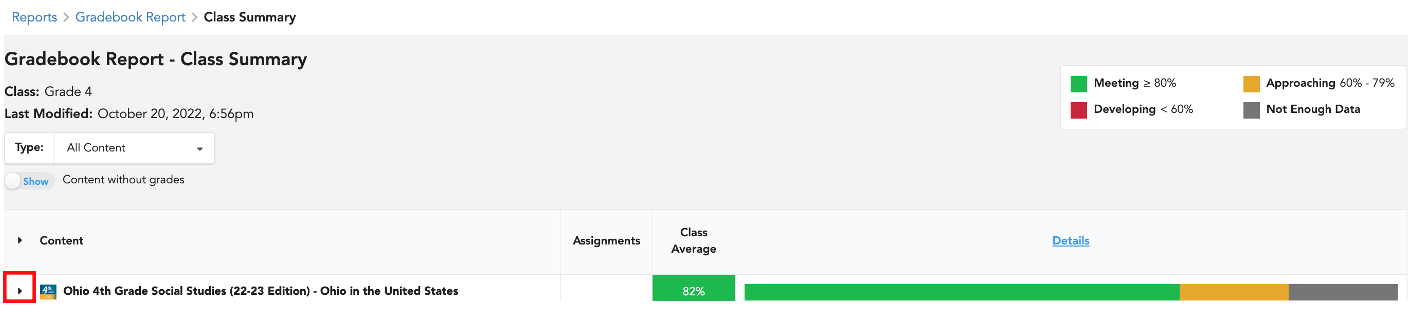
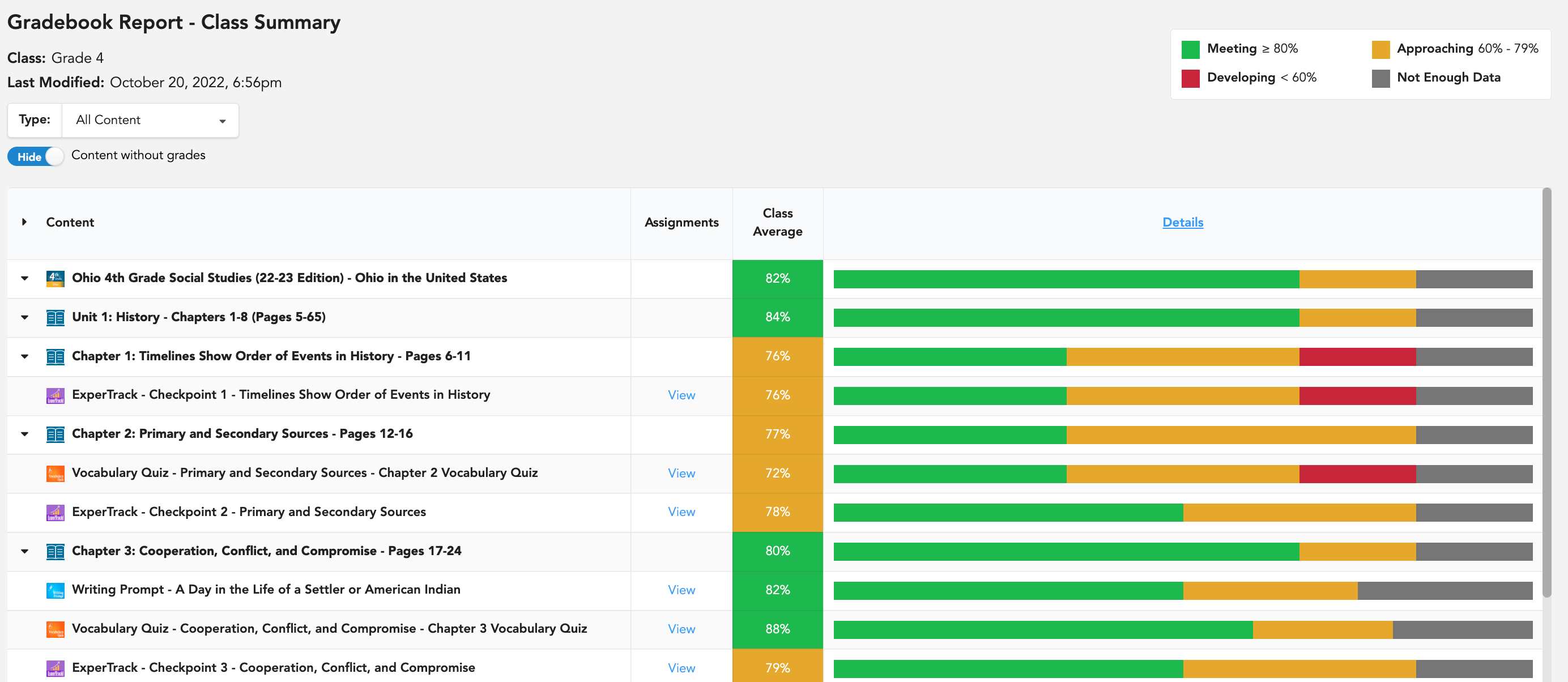
7. To see grades for individual students, select Details.
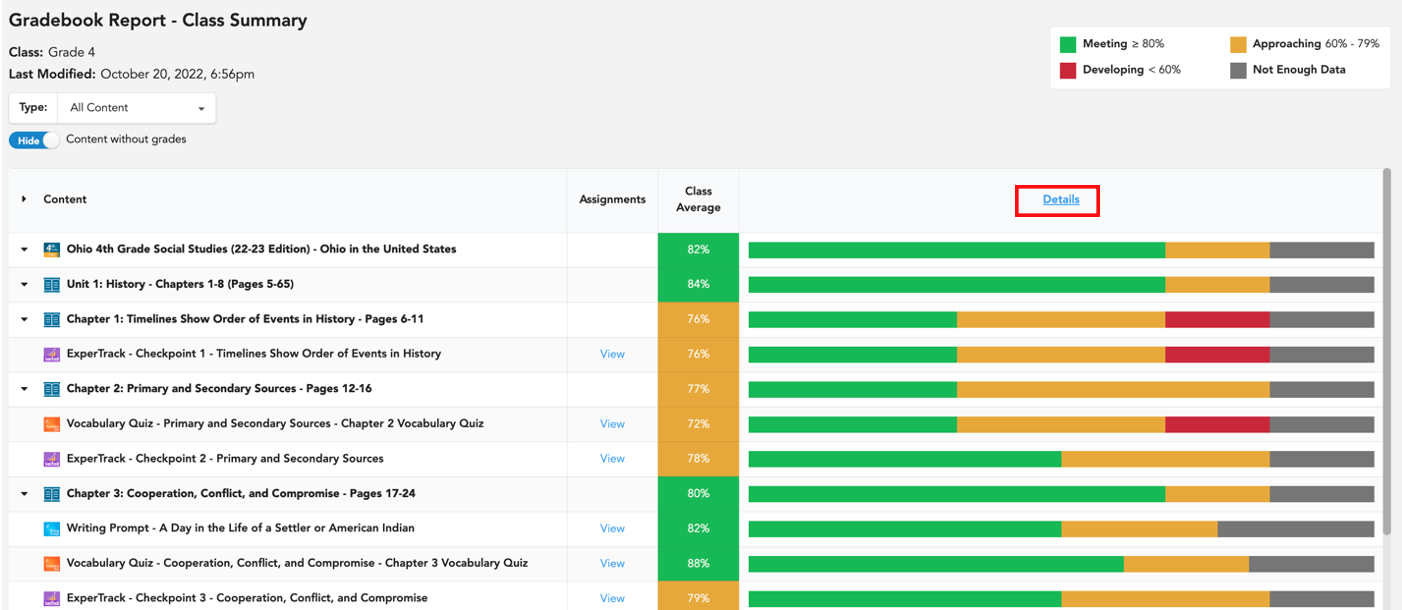
8. This Class Detail report shows the class average and individual student grades by resource (released to reports). Each student account is listed in the top row.
*You can hover over the initials to see full name and can scroll to the right to see more grades for additional students.
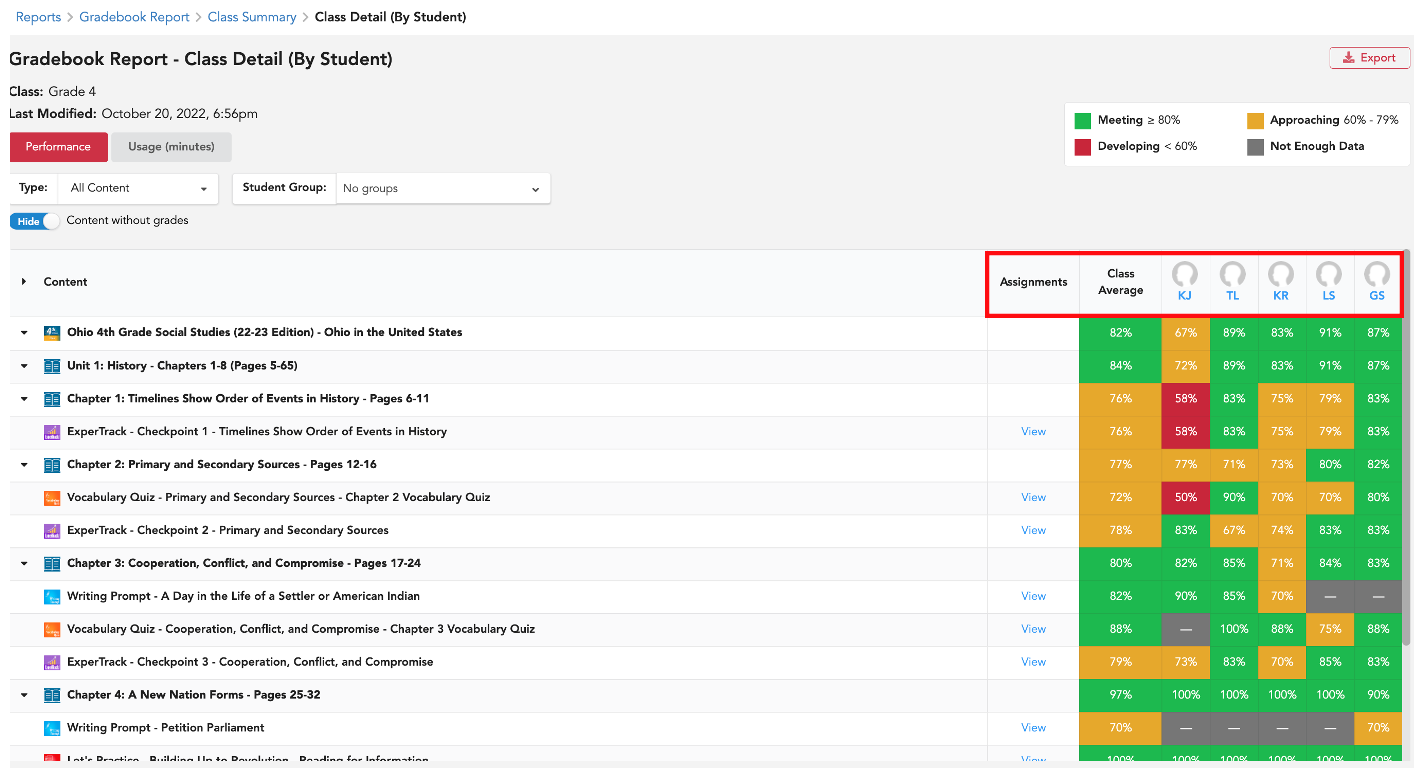
9. The Class Detail Report also provides the option to view usage in minutes.
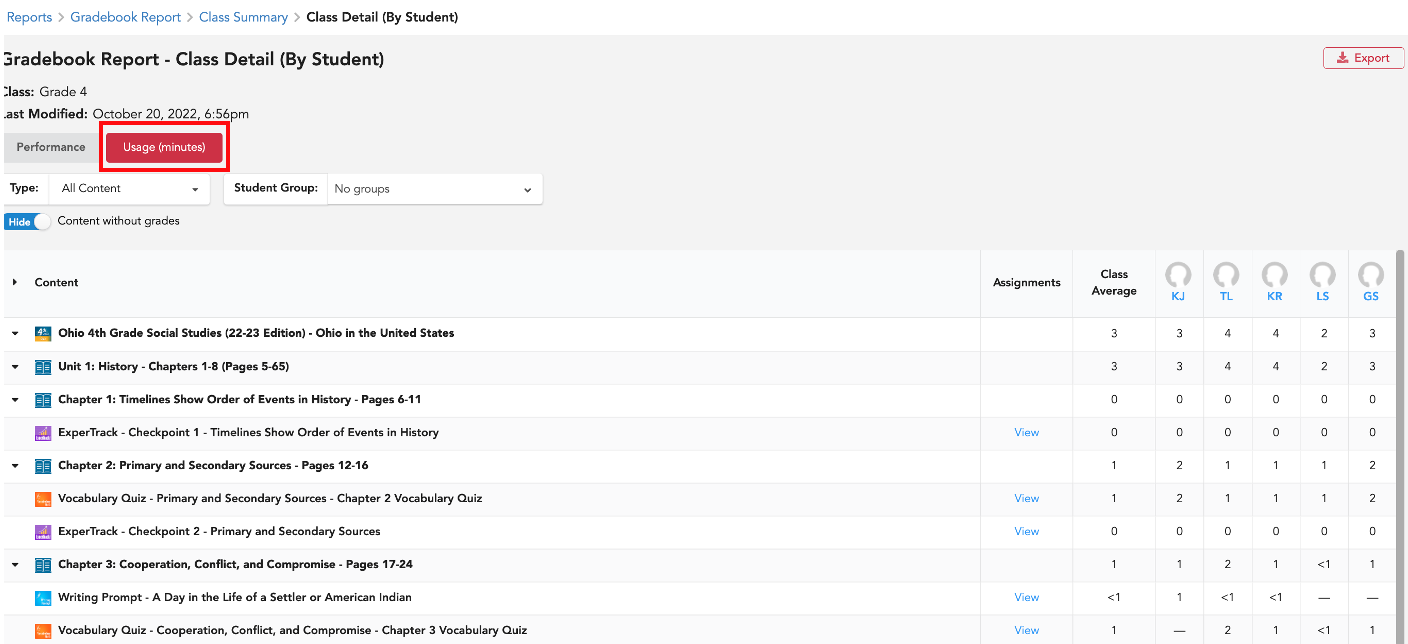
10. Class Detail Report is exportable.
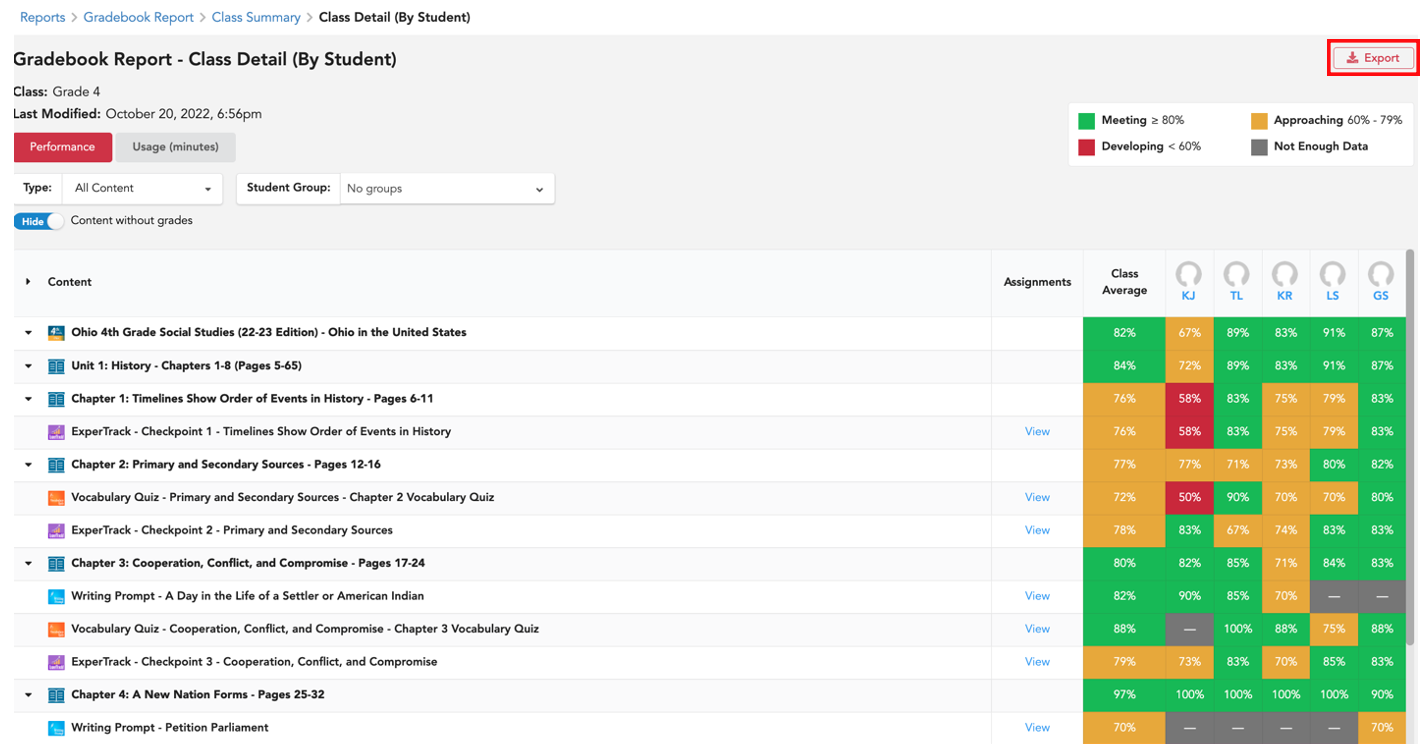
11. To access an Individual Student Report, select the student's initials along the top row. (You can hover the initials to see first and last name.)
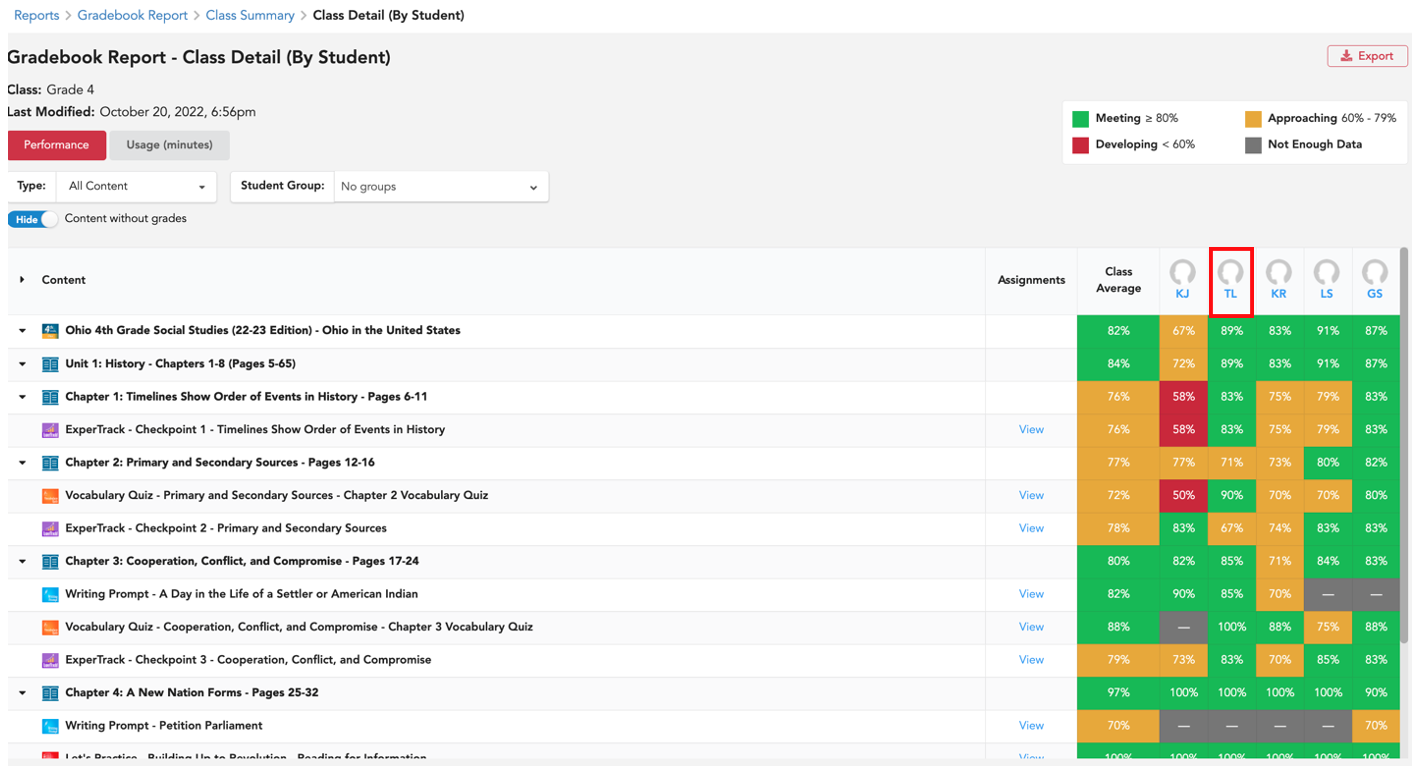
12. After selecting a student, you will see the Individual Student Report which shows assignments, student's latest grade for each assignment, and class average for each assignment.
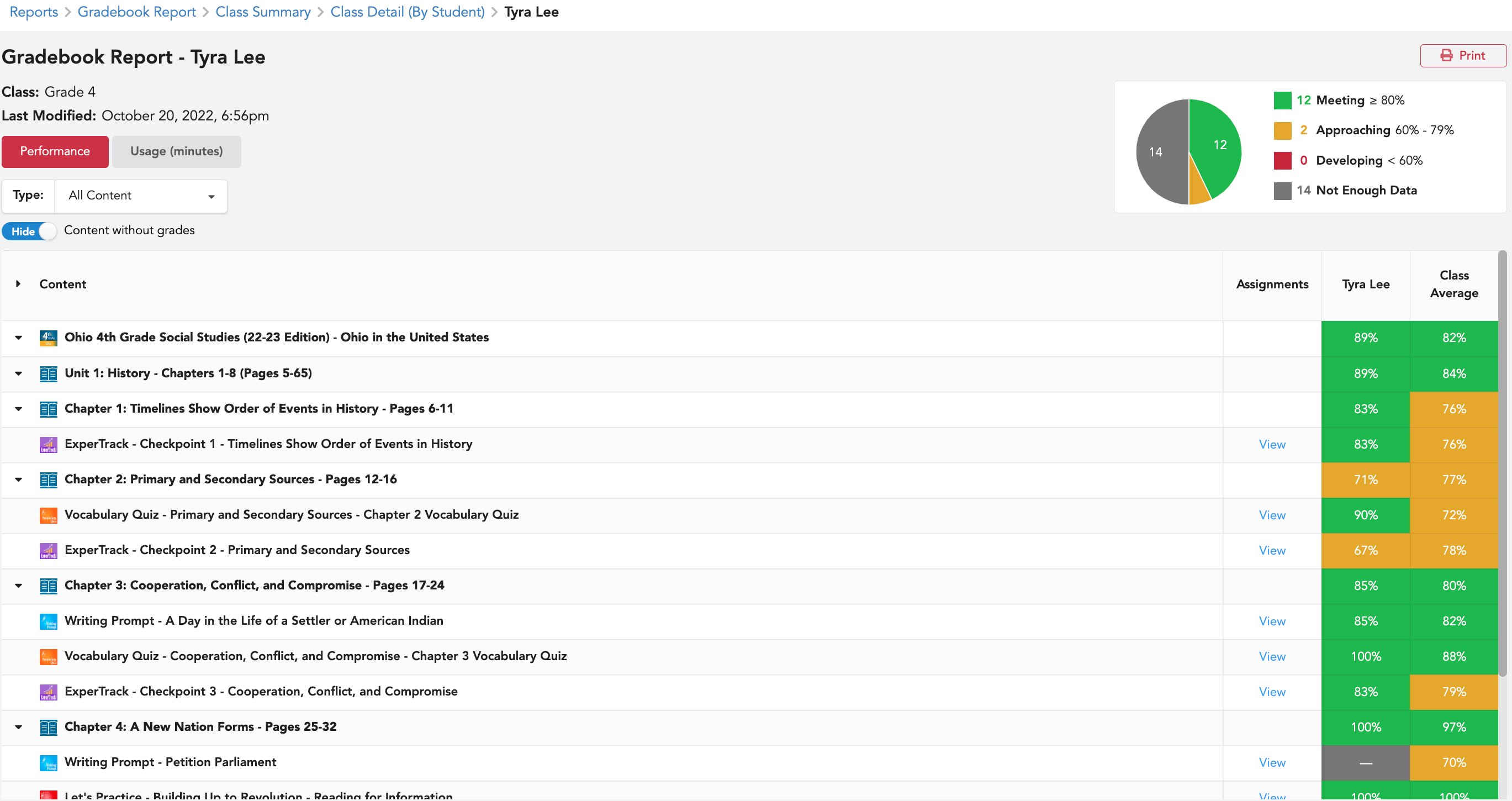
13. Student Reports provide the option to view usage in minutes.
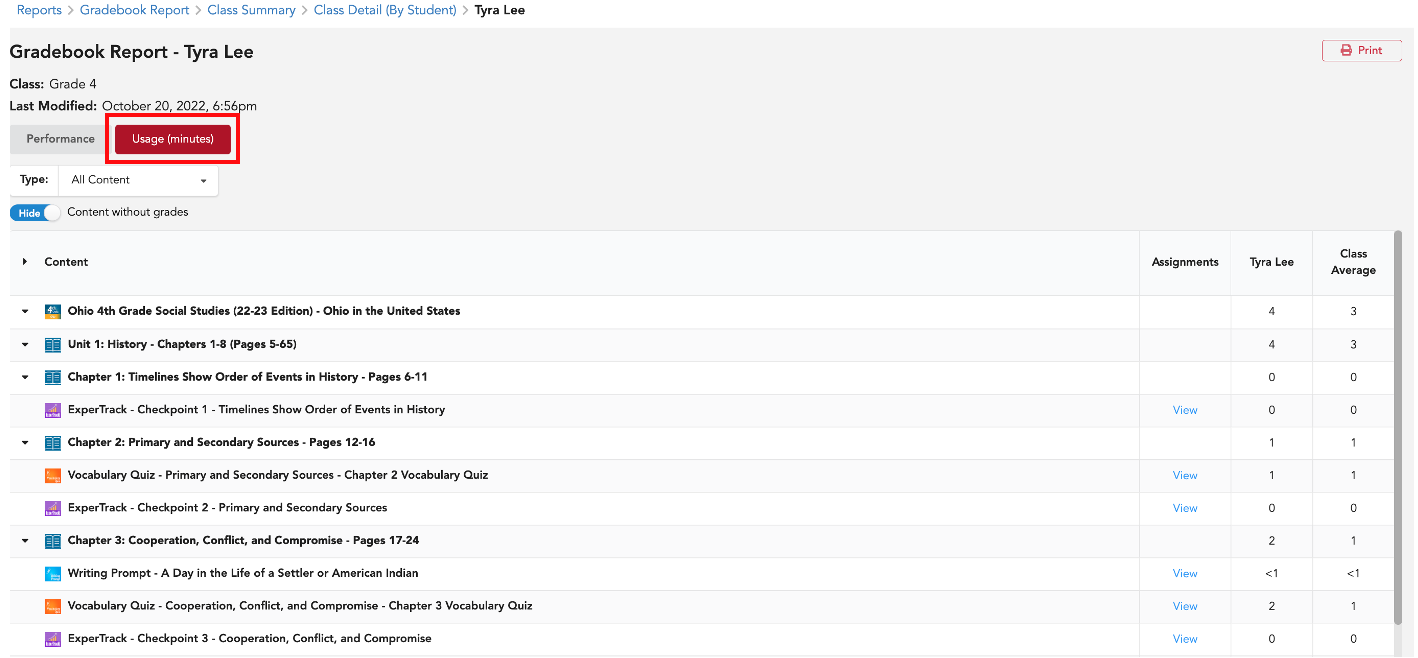
14. Student Reports are printable.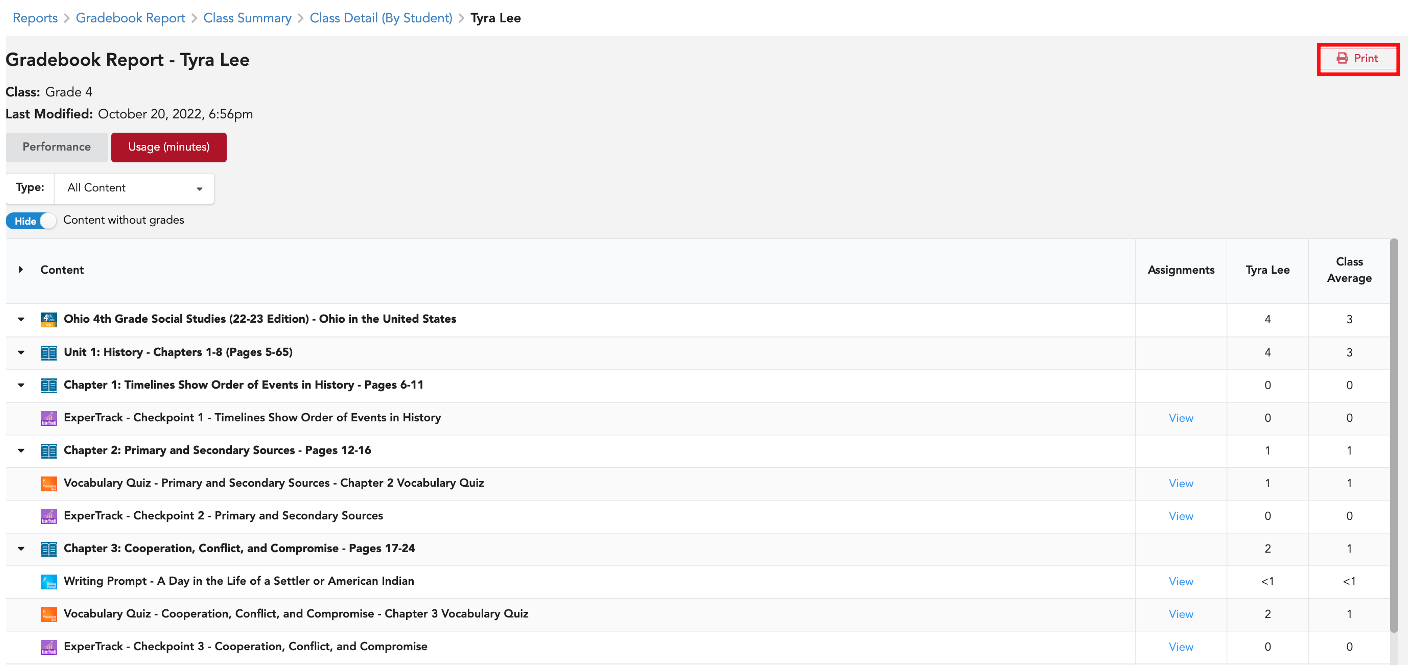
Please Note: Assignment data will only be visible in reports after teachers release assignment data to reports. For details, click here.
