Teachers can print PDF+ resources with or without annotations. Here are the steps to print with annotations.
1. Locate the PDF+ item you want to print.
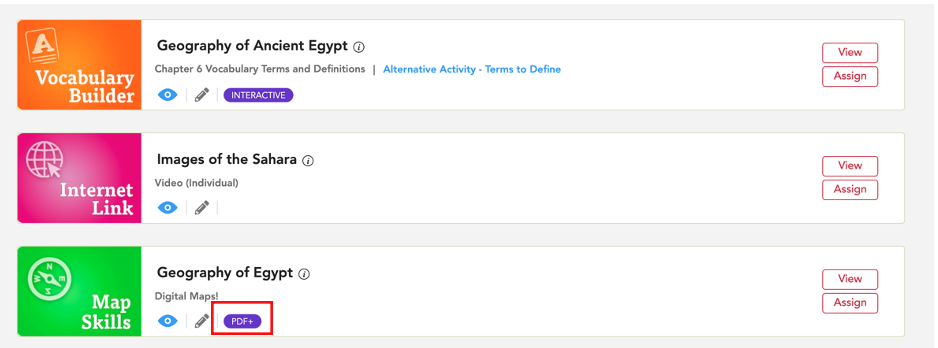 2. Select View to open.
2. Select View to open.

3. Once you have completed your annotations, close the annotation tools
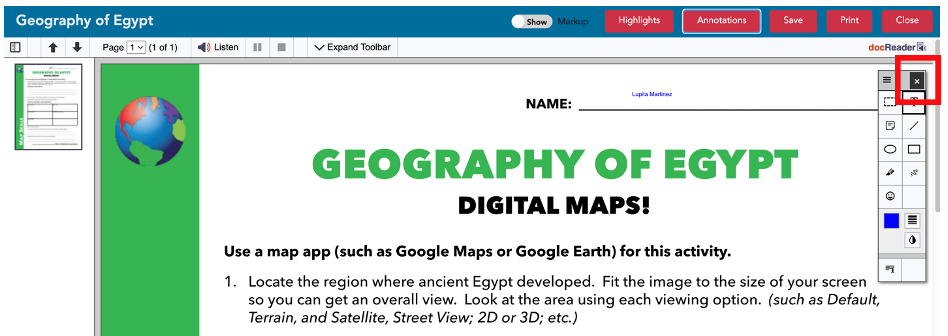
4. Select the red Print button.

*Printing annotations allows teachers to print submitted student work. It also provides a way to adapt a resource for use as a printed assignment.
*To print a clean copy of a PDF+ without annotations, you can reopen the annotation tools and select Print. For more information about printing a PDF+ resource, click here.
List of PDF+ Resources May Include
PLEASE NOTE:
Image Gallery items are not printable due to copyright laws.
Demo accounts and training accounts do not include printing. As a Gallopade curriculum user, you will have the option to print when you log into Gallopade using your permanent account.
Digital Student Books are not printable. Printed Student Books can be ordered from Gallopade.
