How to Print a PDF+ Teaching Tool
1. Locate the item you want to print.
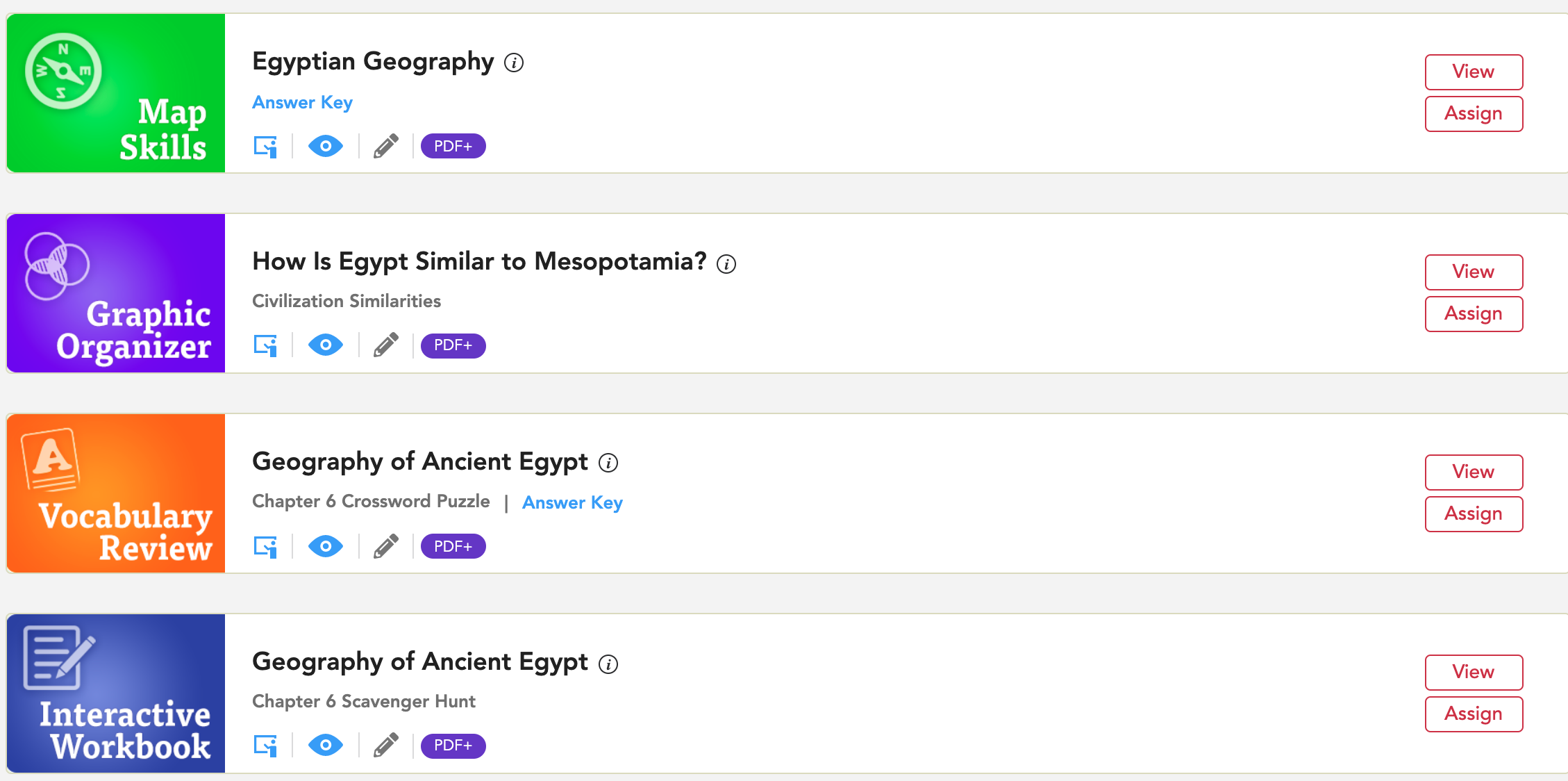 2. Select View to open.
2. Select View to open.

3. To print the resource without annotations, select Expand Toolbar.

4. Select Print Document.

Note: If you have a small screen, you may see a print icon as shown below.

5. You can also use the red Print button. Using the red print button, to print the resource without annotations, keep the annotations toolbar open.
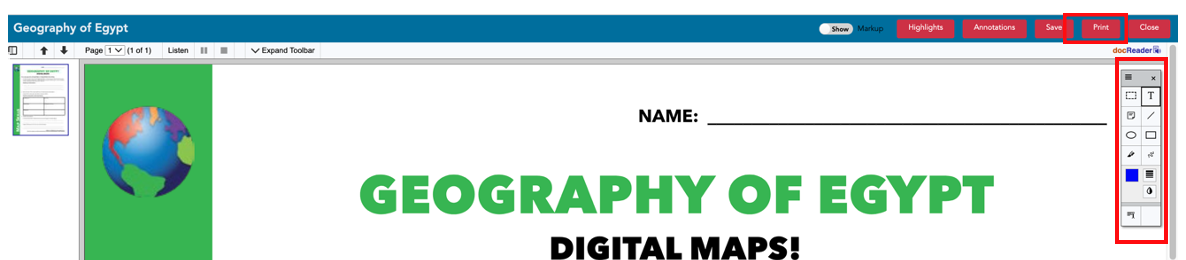
6. To print the resource with annotations, make sure the annotation toolbar is closed, and select Print using the red Print button.

List of PDF+ Resources May Include
PLEASE NOTE:
Image Gallery items are not printable due to copyright laws.
Demo accounts and training accounts do not include printing. As a Gallopade curriculum user, you will have the option to print when you log into Gallopade using your permanent account.
Digital Student Books are not printable. Printed Student Books can be ordered from Gallopade.
