Teachers can have students without an existing Gallopade account self-register. This is a 2-Part Process.
Part 1 (for Teachers):
- Once you have added classes, go to your dashboard.
- Locate the Roster or Class Settings for the class.
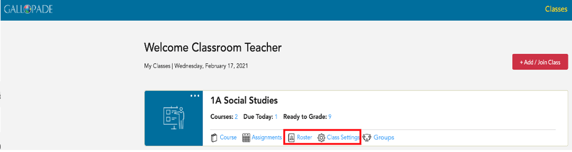
- You will see the Student Access Code in the Class Settings and the Roster for each class.
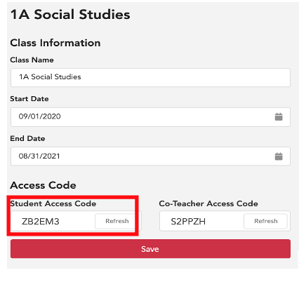
- Copy the Access Code. Students need this code to register.
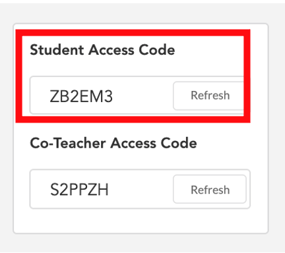
5. Make sure all students know the email address/username and password to use for their Gallopade account.
**Usernames must be unique. We recommend using the following format: first.last.grade@districtname (i.e.ben.button.4@fayette)
6. Share the access code with students in the class.
Part 2 (for Students):
1. Go to gallopadecurriculum.com

2. Select LOG IN
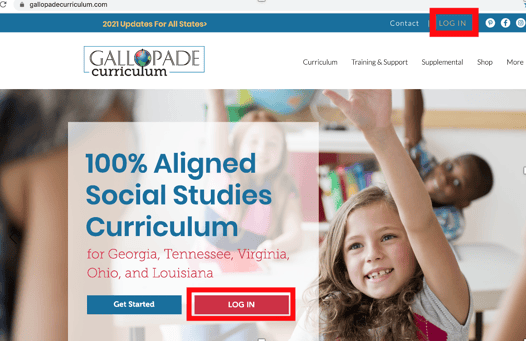
3. Select Register.
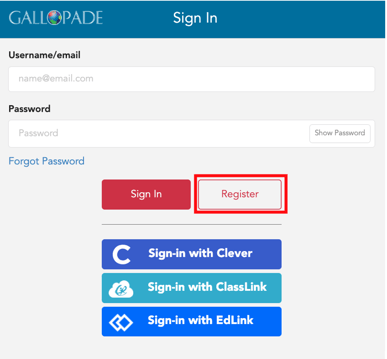
4. Fill out all fields in the Self-Registration box.
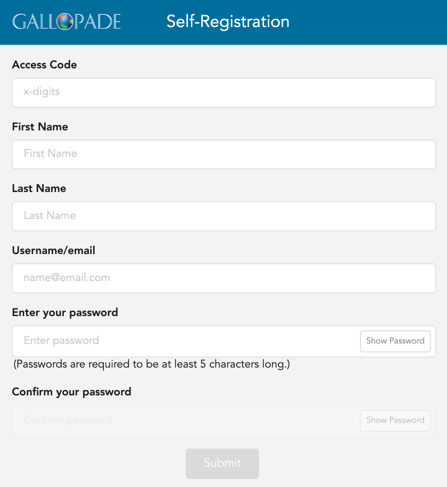
5. Select Submit.
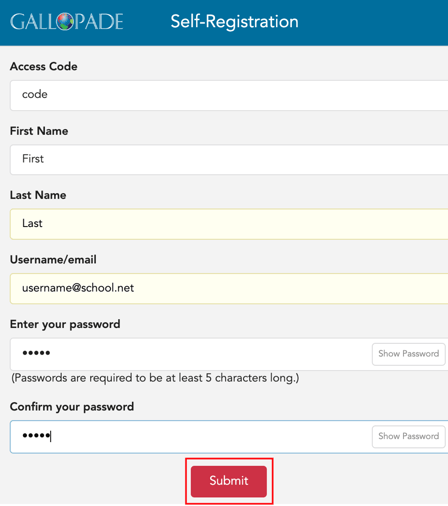
After registering, students will log in through gallopadecurriculum.com
1. To log in, go to: GallopadeCurriculum.com

2. Select: LOG IN from the top right side of the page or from the middle of the page.
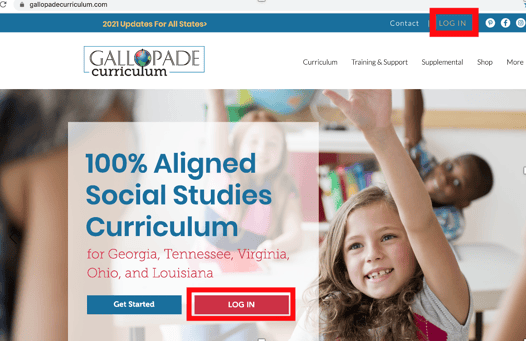
3. Enter their unique username. Below is just an example.
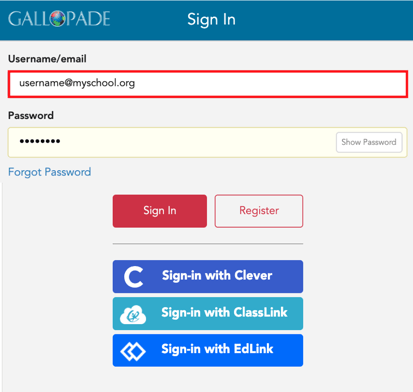
4. Enter: password. Note: Passwords are hidden. Students need to select Show Password to see what they type. If they have trouble or do not know their passwords, let them know to ask you. You can reset student passwords. Users are only allowed 3 incorrect attempts. Upon the 4th incorrect attempt, the account will become locked, and they will need to contact you.
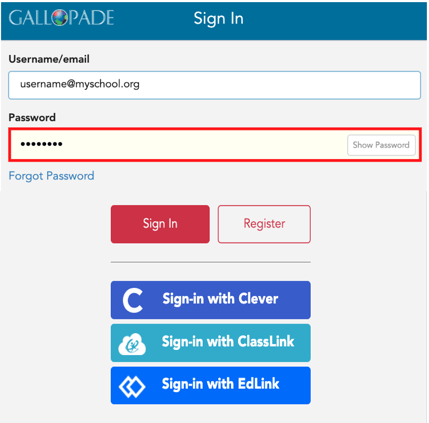
5. Select: Sign In
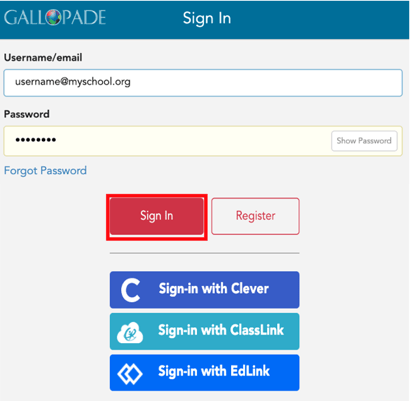
***If you prefer to add students rather than have students self-register, click here to see step-by-step instructions
