This article provides the steps for creating a student account (for students who have not used Gallopade and do not have an account).
*Usernames should be unique. We recommend using school email addresses if your students have them. If not, we recommend using the following format first name.last name@districtname.
1. To create a student account, go to your dashboard, find the student's class, and select Roster from the class card.
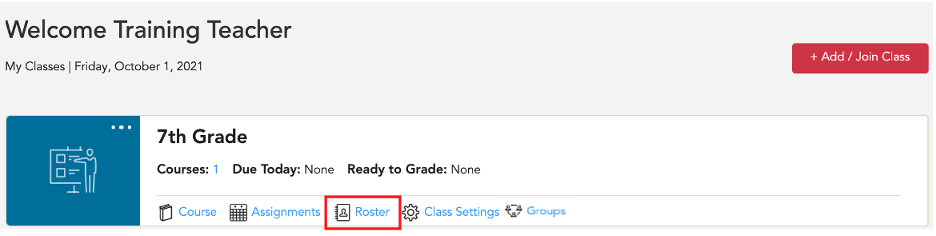
This will take you to the Class Roster.

In the class roster area you have two options: 1. Add Existing Student 2. Add New Student

2. Select the red + Add New Student button.

Fill out all fields in the Add New Student box, and Save.
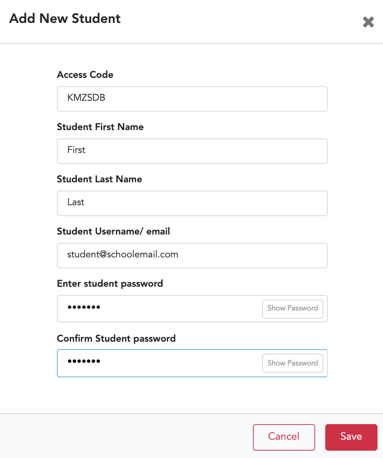
*If you have multiple classes, repeat these steps for each class.
Note: After you have created your rosters, you can edit usernames and change passwords as needed.
Student Login Instructions
Go to: https://gallopade.content2classroom.com/signin
Enter: username and password
Select: Sign In
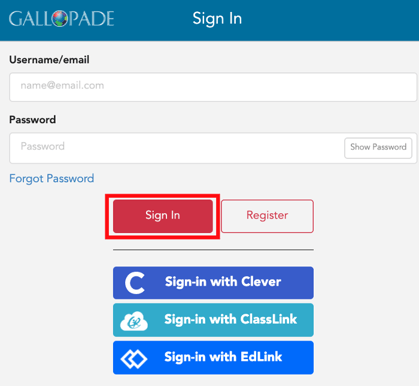
For information about editing student accounts, click here
