Accounts become inactive after 4 incorrect login attempts. Teachers can reactivate student accounts and reset passwords from the class roster.
*Editing student accounts is only applicable if your district does not use a single sign on such as ClassLink or Clever to access Gallopade.
*Please note that you CAN reset a password to the previous password, and passwords are required to be a minimum of 5 characters.
1. To reset a student password, from your dashboard, find the student's class and select the Roster.
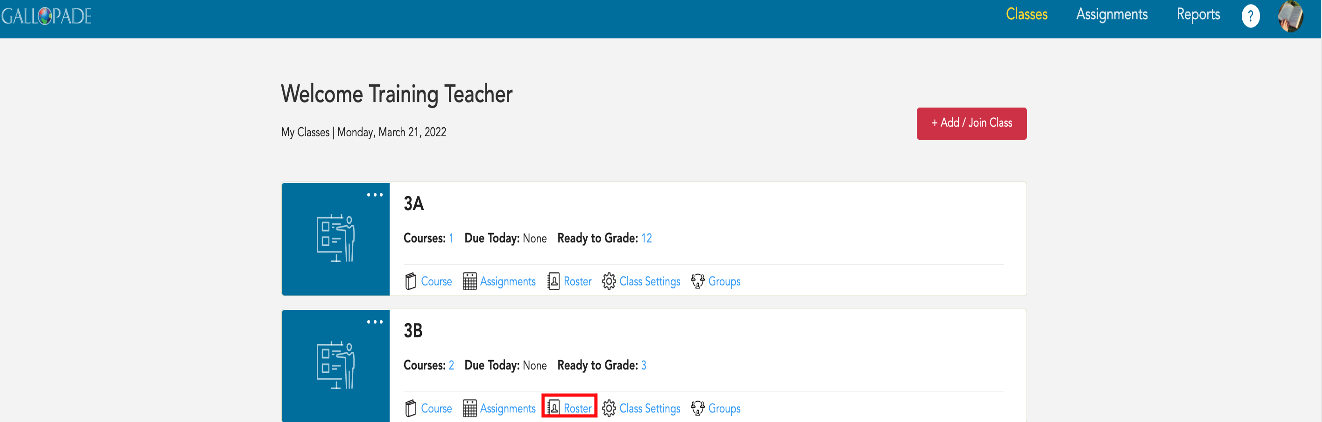
2. Find the student in the class roster. If the student account is active, you can skip step 3 and go directly to step 4.
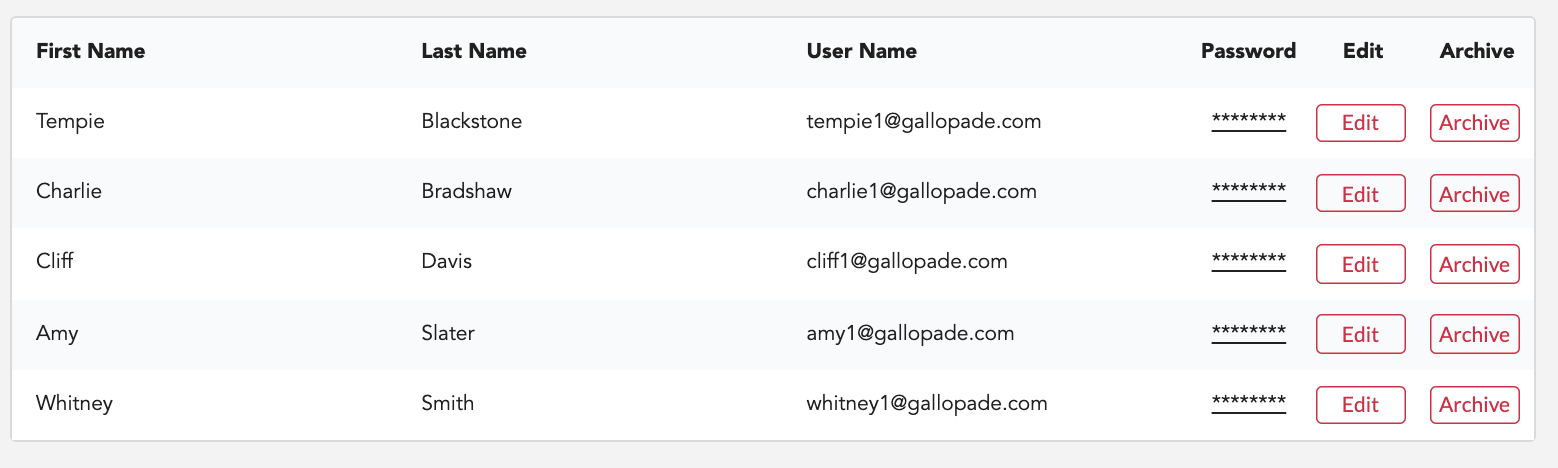
3. If the student has entered an incorrect password 4 or more times and is currently inactive, the first thing you will need to do is enable the account. Select Enable. 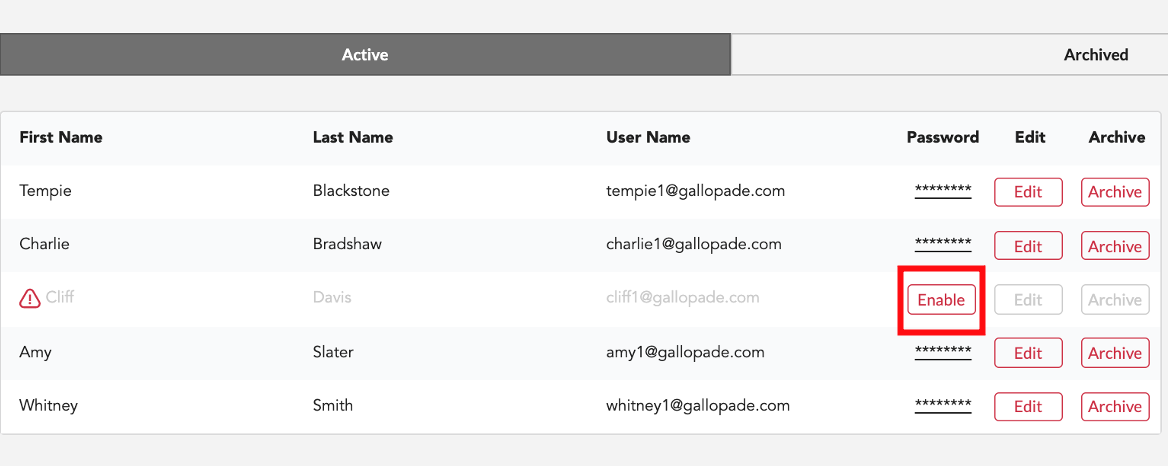
After selecting Enable, the student will no longer be inactive.
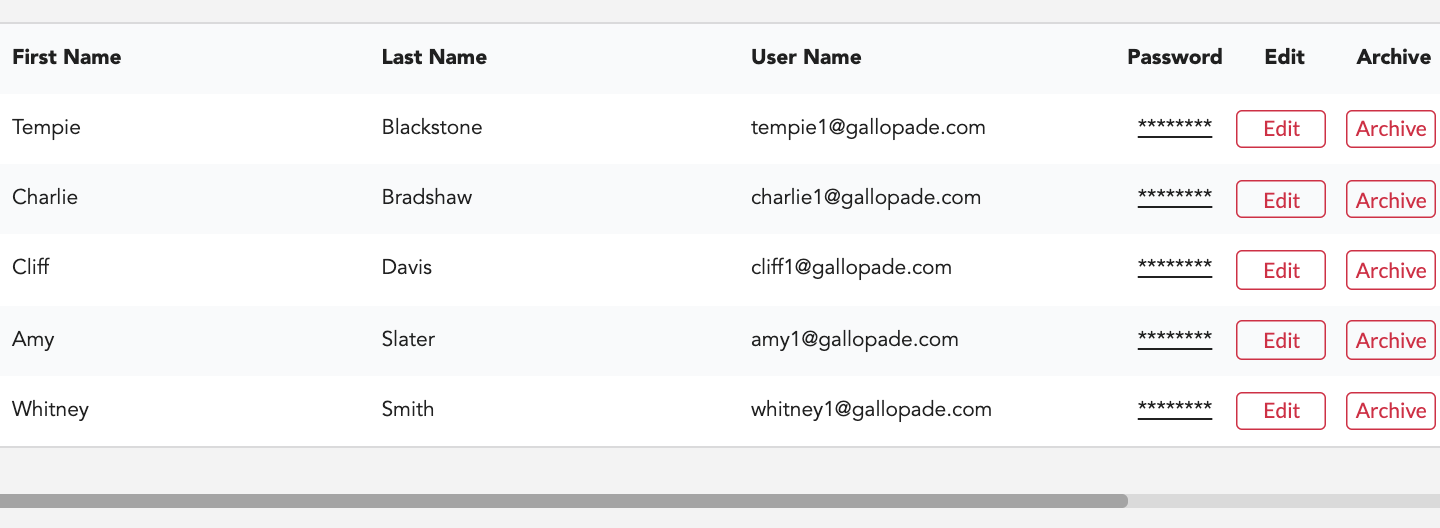
4. To reset a student's password, from the roster, find the student and click inside the password box as shown below.
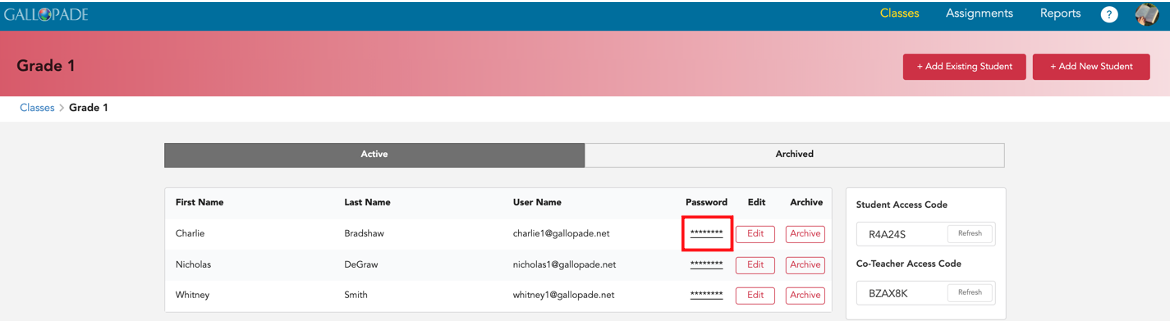
This will bring up a Reset Password box. When you type in the new password, it will be hidden as shown below.
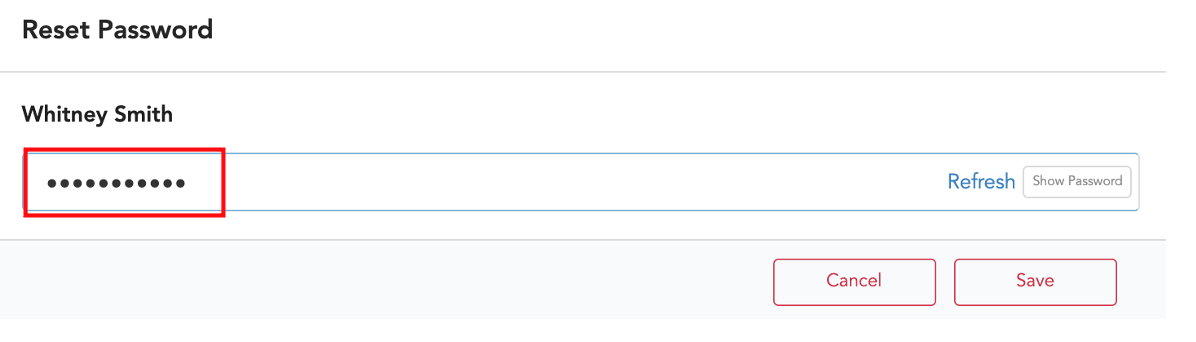
To see the password you entered, select Show Password.
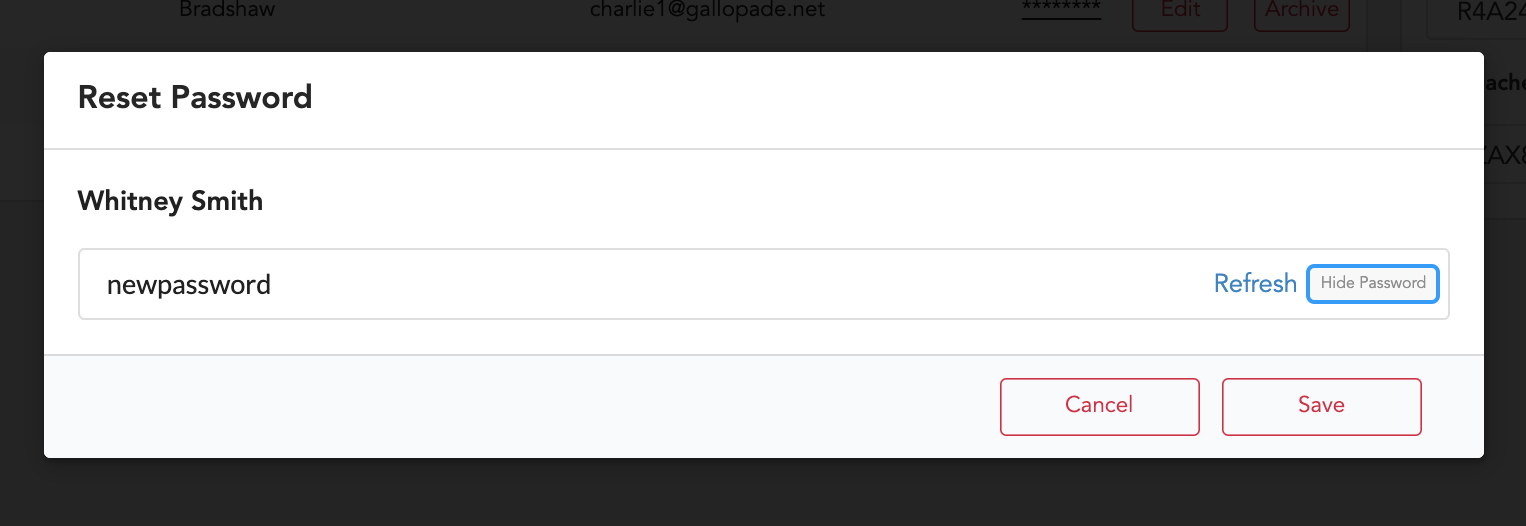
Select Save.
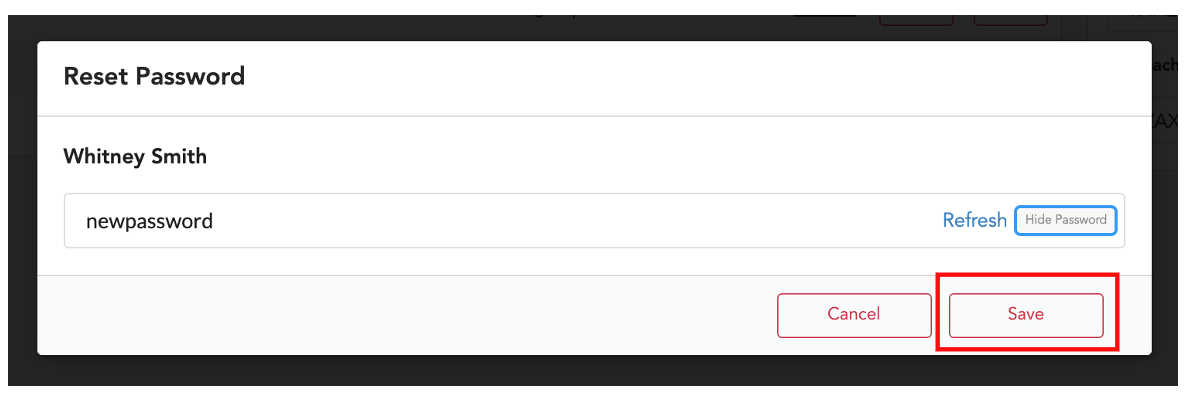
If you need how-to instructions for editing student first names, last names, or usernames, please click here.
