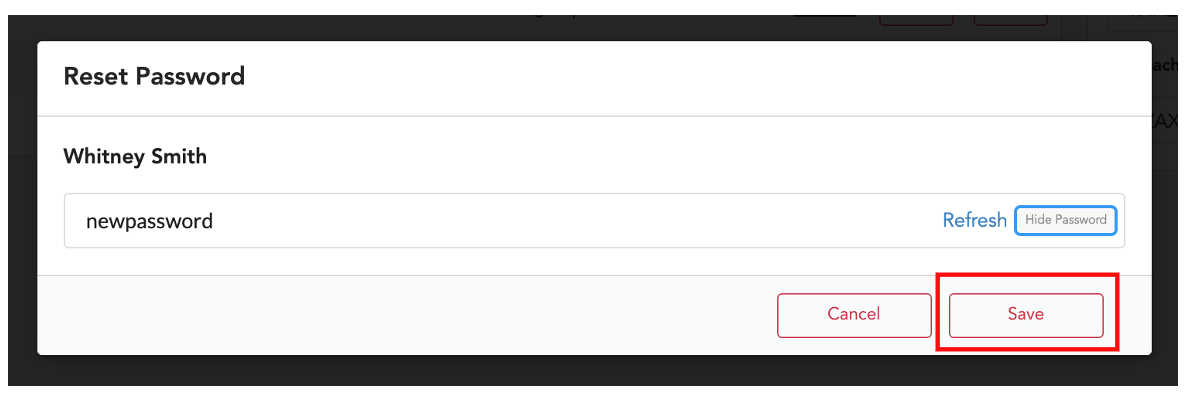Teachers with manual accounts (who do not use a single sign-on such as ClassLink, Clever, or EdLink to manage rosters) can easily edit student accounts. Teachers can edit first names, last names, usernames, and passwords.
If you log in by going to gallopadecurriculum.com and use the red sign in button, you will be able to add students manually.
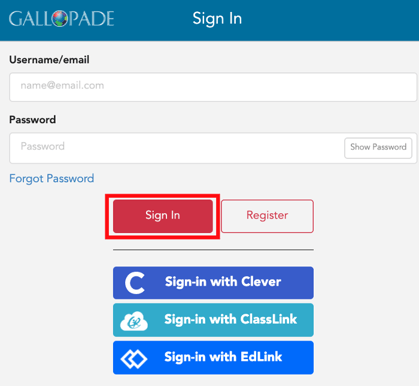
1. To edit a student's Gallopade account, locate the class and select Roster.
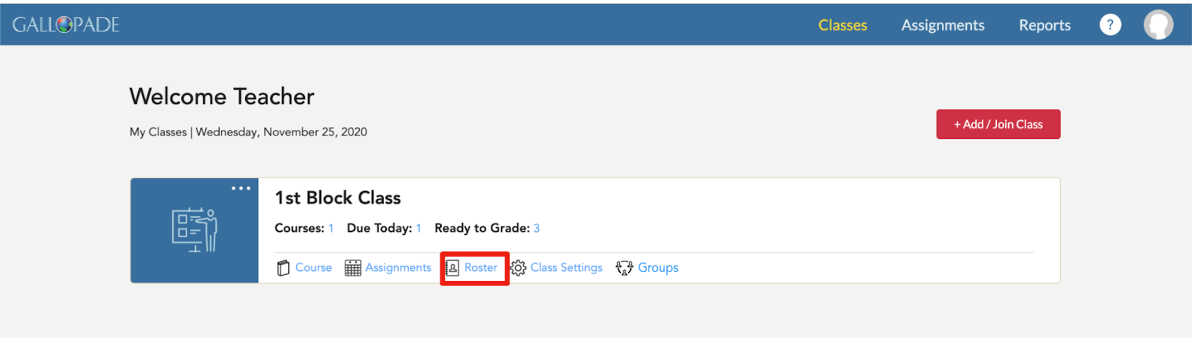
2. In the roster, you will see a list of students in the class.
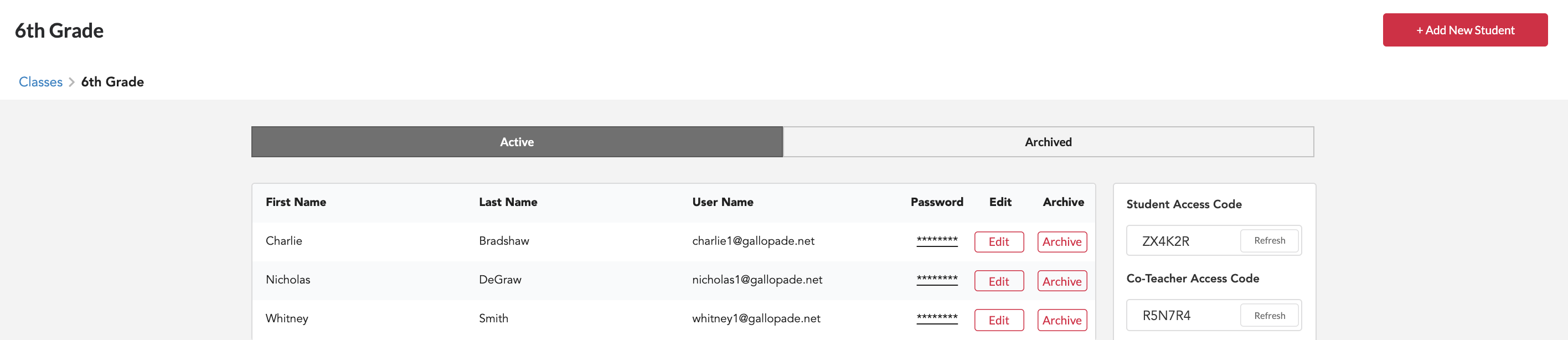
3. To edit first name, last name, or username, select Edit.
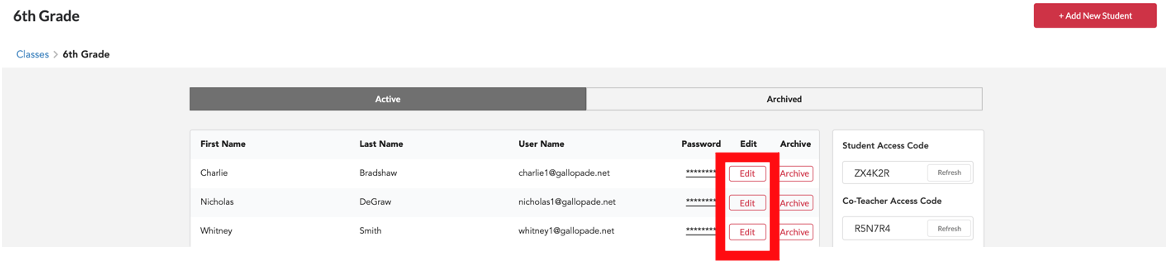
This will bring up the box where you can edit first name, last name, and username.
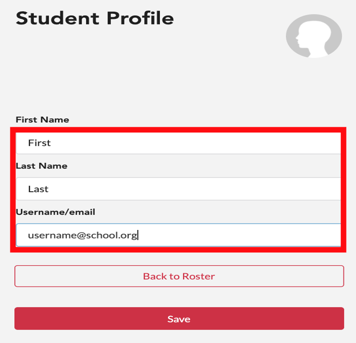
Once you have made all of your changes, select Save.
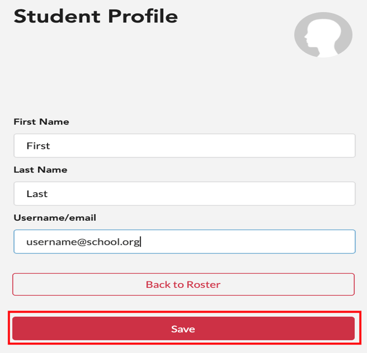
To reset a student's password, from the roster, find the student and click inside the password box as shown below.
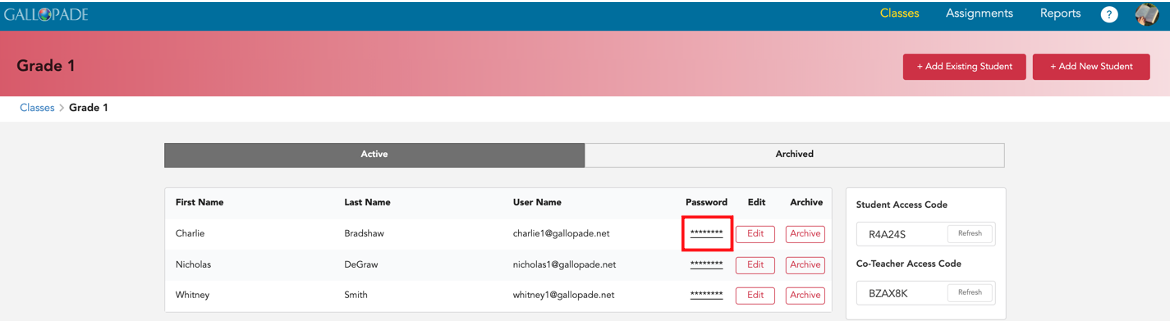
This will bring up a Reset Password box. When you type in the new password, it will be hidden as shown below.
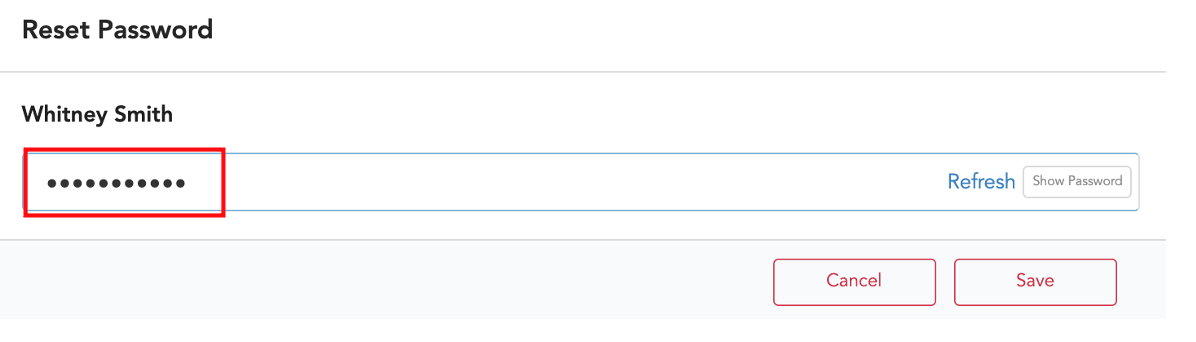
To see the password you entered, select Show Password.
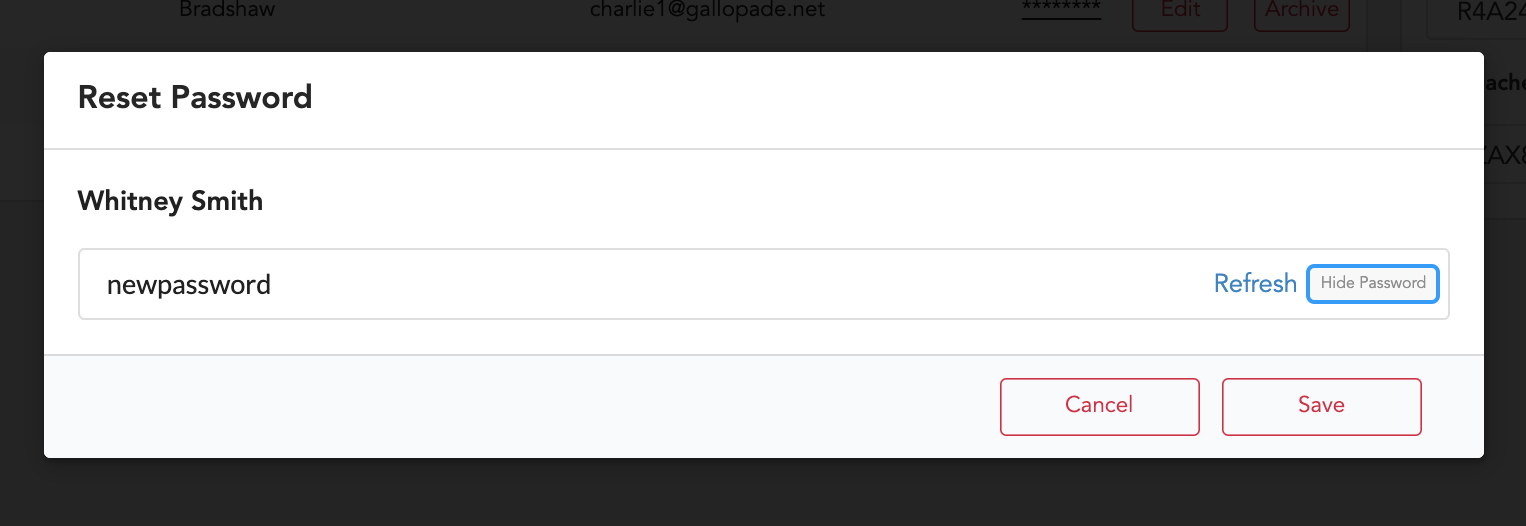
Select Save.