Administrators can view school averages, class averages, and student data by course content. The report will display data for assigned and graded content that has been released to reports.
1. To access reports, log into Gallopade, and select Reports.

2. Select View Report under the Gradebook Report.
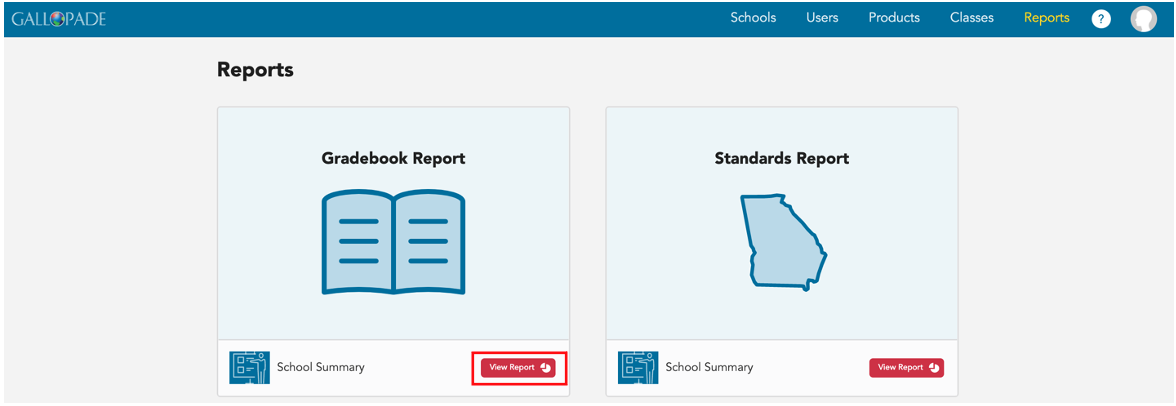
3. Select the grade-level course.
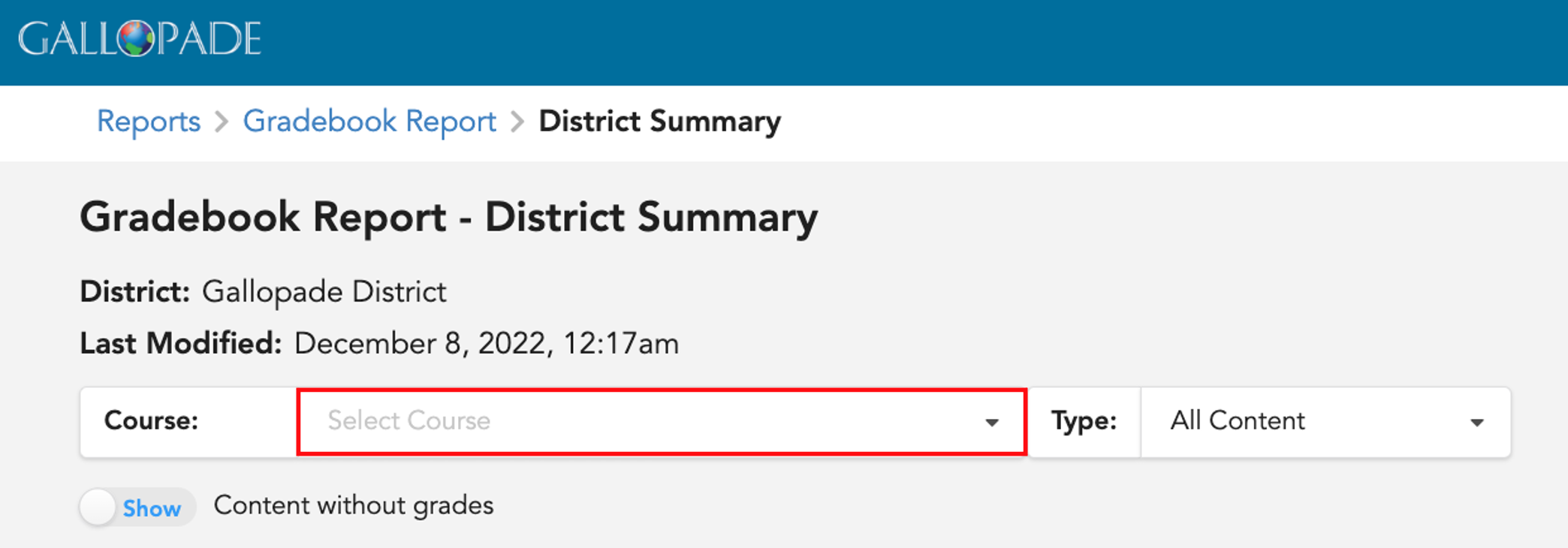
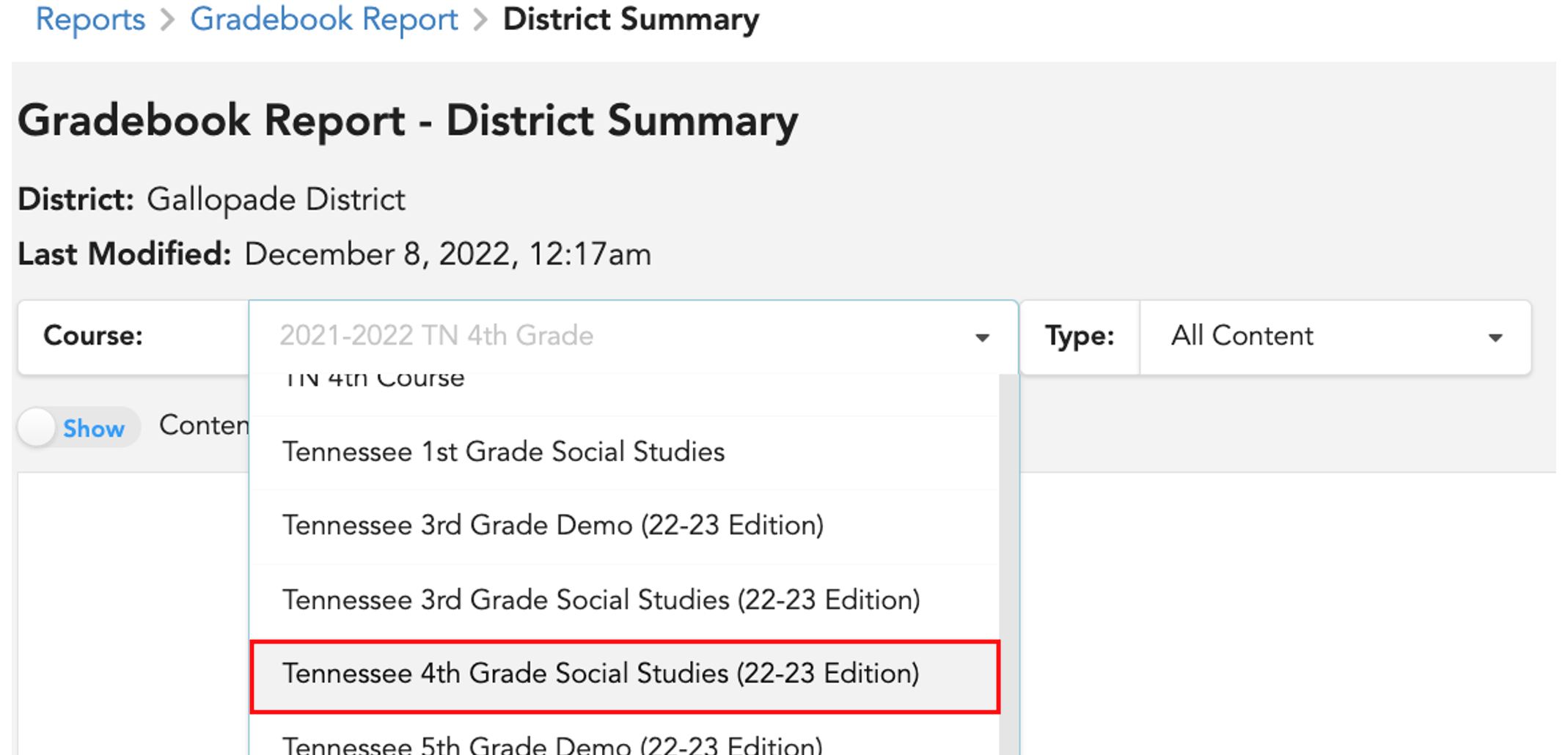
4. Report default to All Content and to Show content without grades.
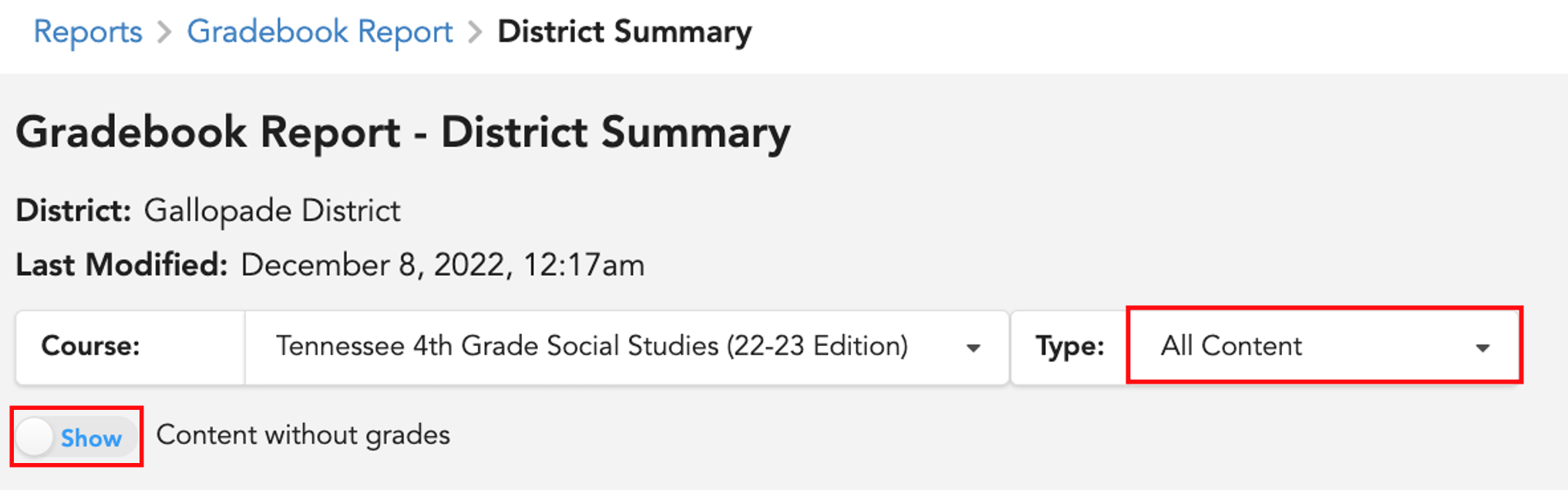
5. You have the option to select ExperTrack (assessments) only. To change to ExperTrack, click the down arrow and make your selection. 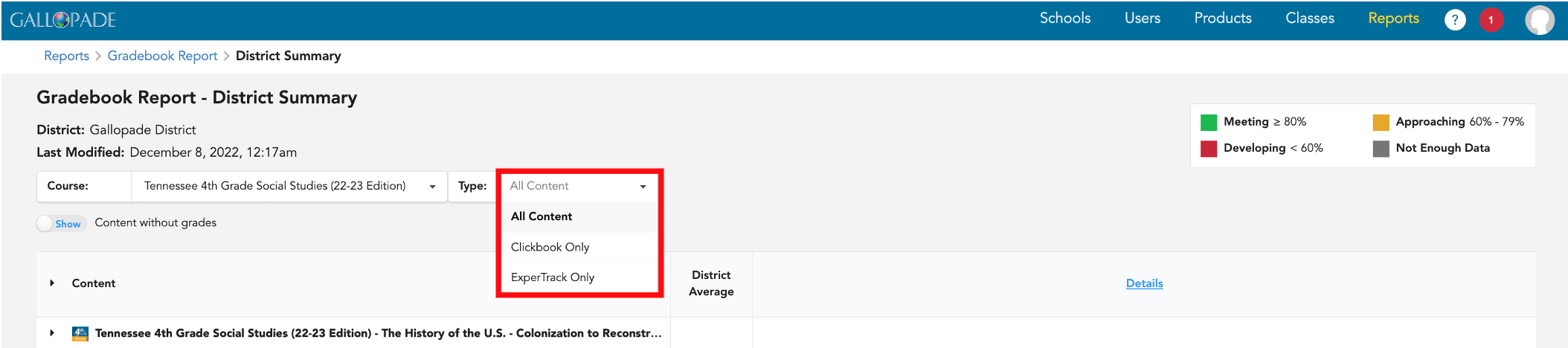
6. You also have the option to show or hide content without grades.
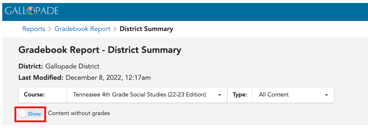
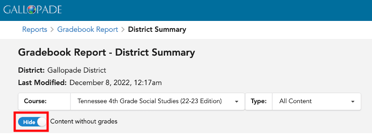
7. Click the arrow to the left of the grade level to expand the view of the grade-level resources. Then, you will see the curriculum resource items in the lefthand column and the district average (by resource) to the right.
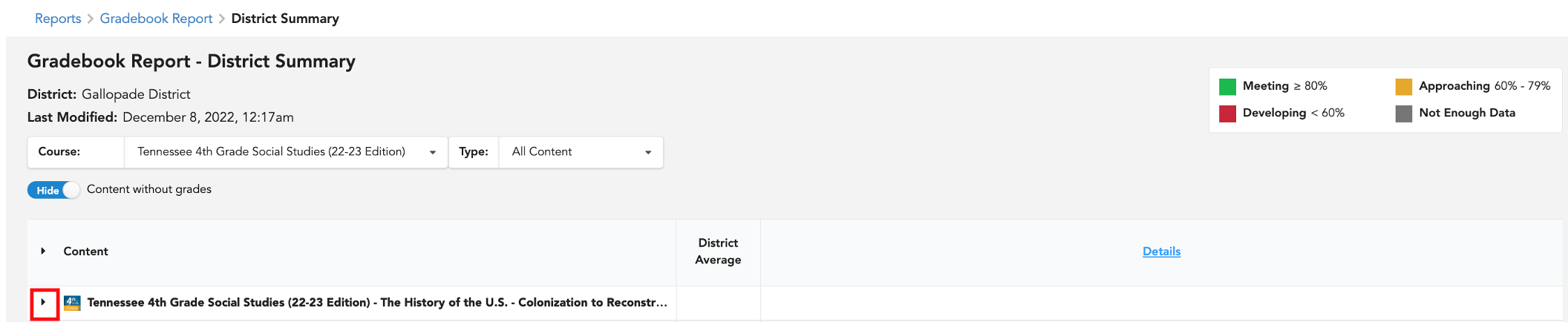
8. To see details by school, select Details.
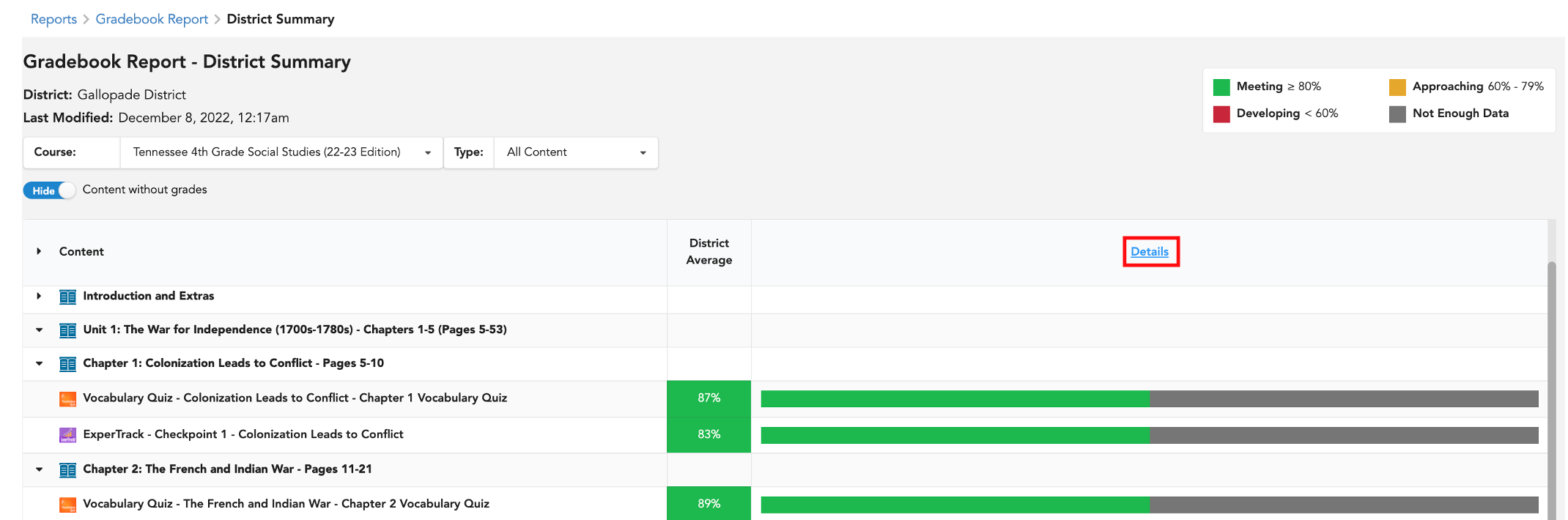
9. Each school is listed in the top row. (You can hover over the initials to see full school names.) While viewing the district and school averages, scroll to the right to see more classes. Select a school to see the district averages and averages for the selected school.
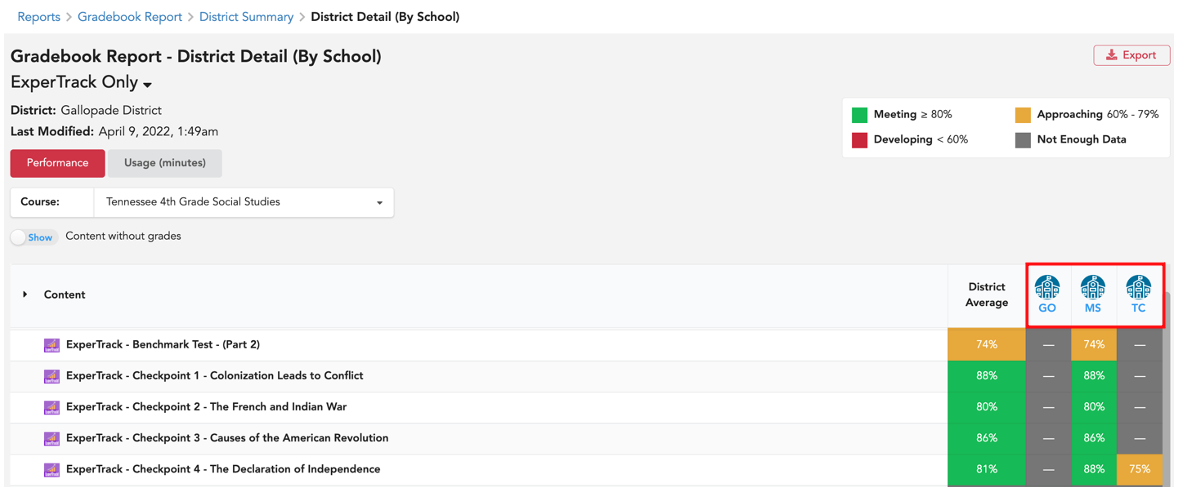
10. From a School Summary, select Details to see averages by class within the school.
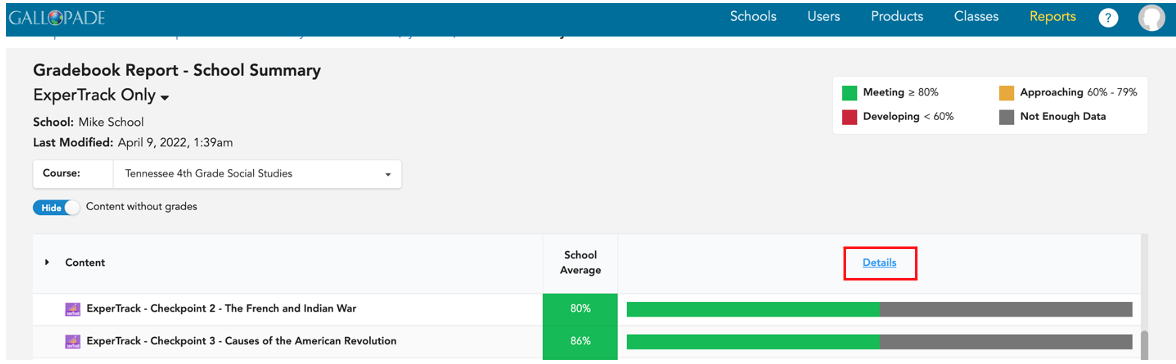
11. While viewing the School Details by Class, you can scroll to the right to see more classes. Select a class to see the class summary.
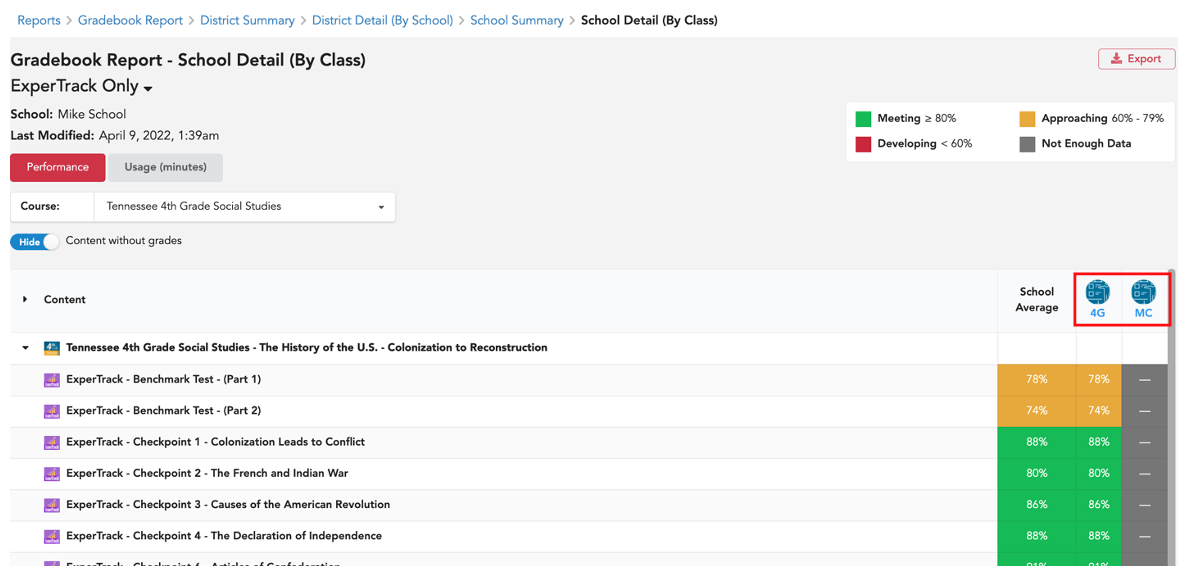
12. Once in a Class Summary Report, select Details to see student data.
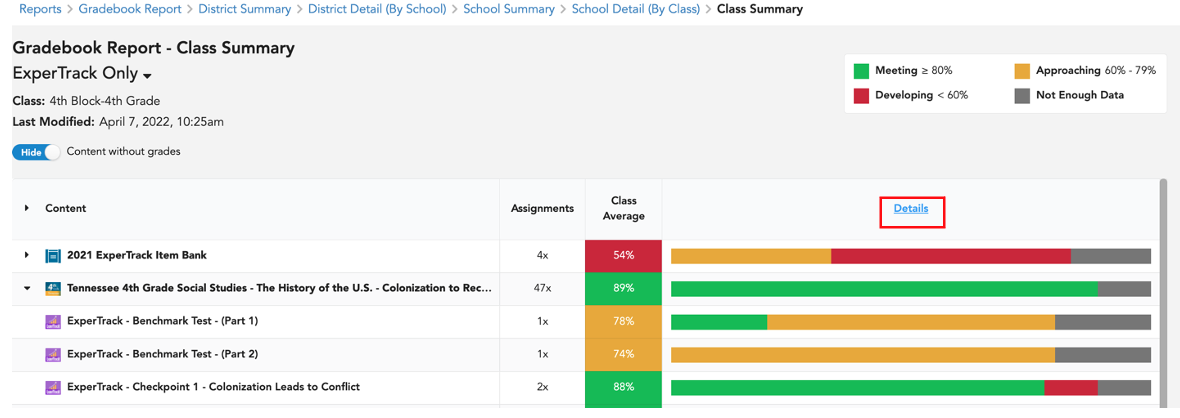
13. In the Class Summary, you will see a column for the list of assignments, the number of times assigned, the class average, and the latest grade for each student. Students are listed by initials in the top row.
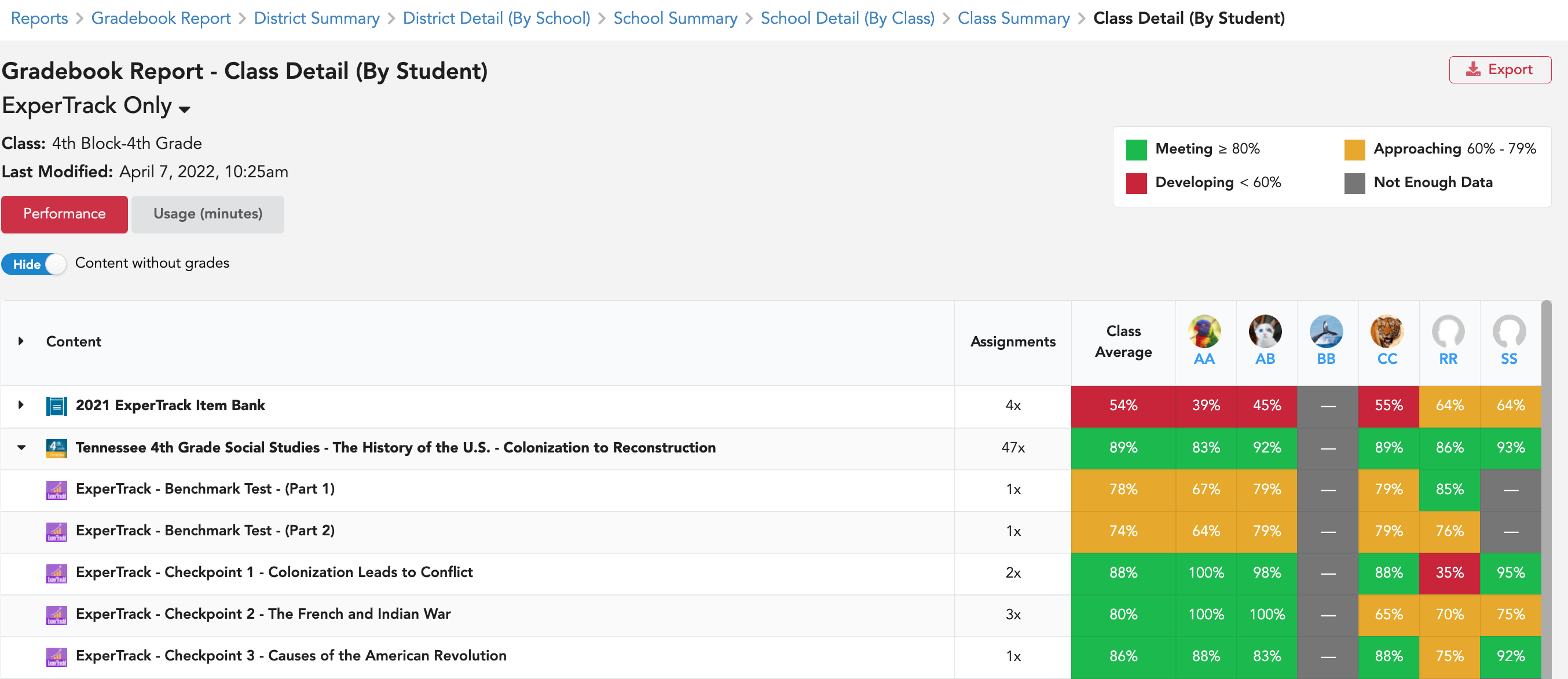
14. To access the Student Performance Report for a specific student, select the student's initials along the top row. (You can hover the initials to see first and last name.)
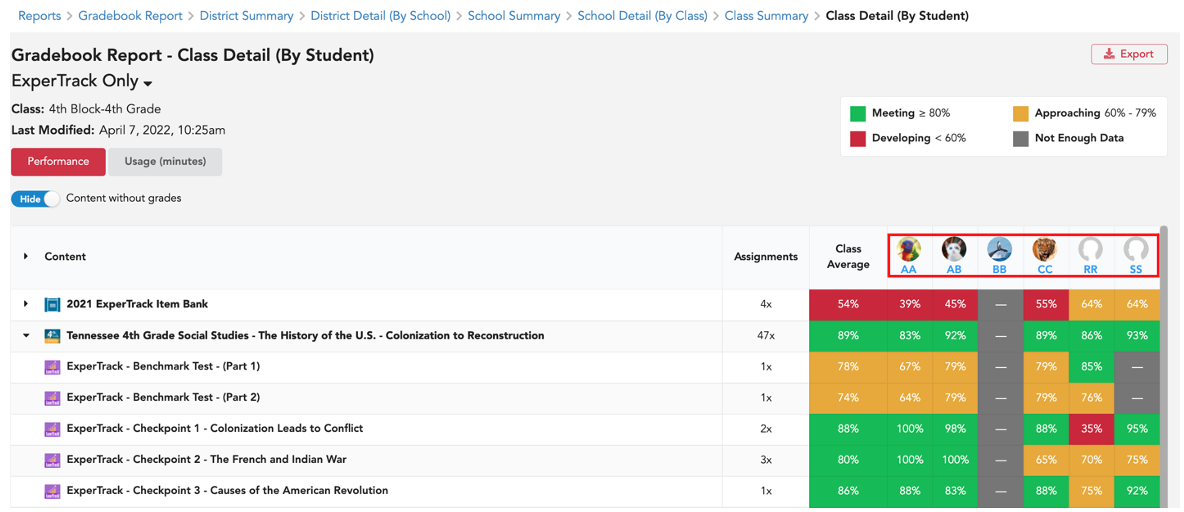
15. After selecting a student, you will see the Individual Student Report which includes assignments, student's latest grade for each assignment, and class average for each assignment.
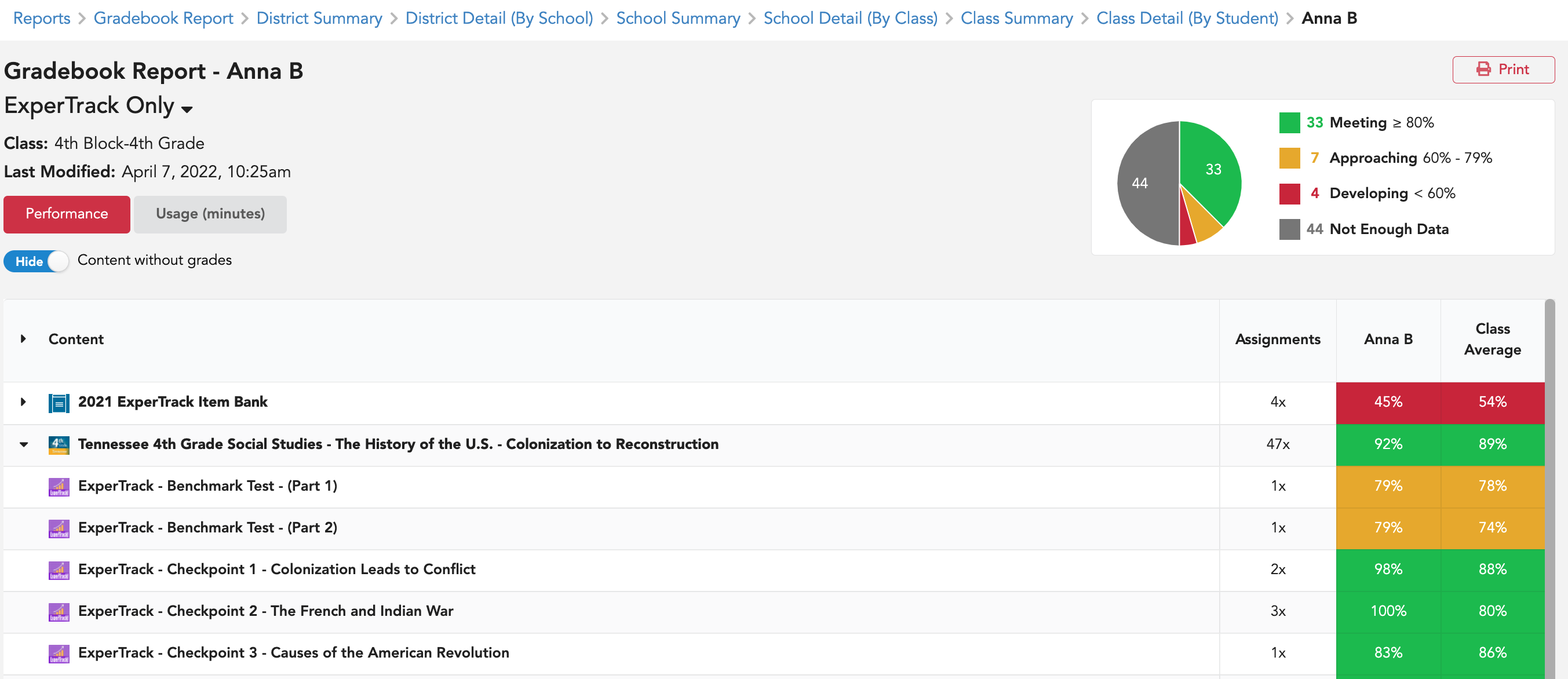
Please note: *You can also go directly to a school report by selecting Report from the school the list of schools.

Please Note: Assignment data will only be visible in reports after teachers release assignment data to reports. For details, click here.
Click here to see an overview of the District Standards Report.
