Select Assignments.

You will see assignments organized by status: Not Started, Started, Needs Manual Grading, and Graded. Select Show All to see assigned resources in every status.
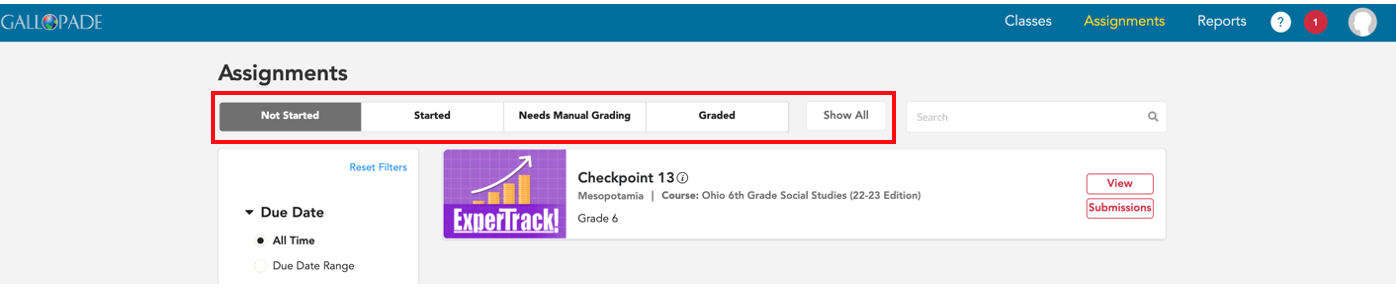
-
Not Started includes assignments with at least one student who has not started the assignment and includes assignments with a start date in the future.
-
Started includes assignments with at least one student who has opened but not submitted the assignment.
- Needs Manual Grading shows assignments with at least one instance of manual grading that needs to be completed and also includes closed assignments with at least one student who did not submit.
-
Graded shows assignments that are graded (manually graded or auto graded).
- Show All includes assigned resources across all statuses.
Assignments can also be filtered by key term, due date range, class, content type, and assigned-by.
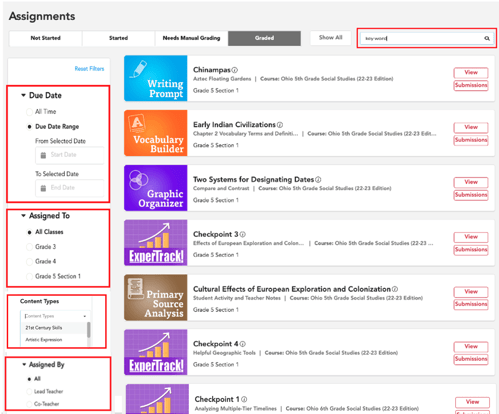
Once you have located the assignment, select Submissions to see assignment details.
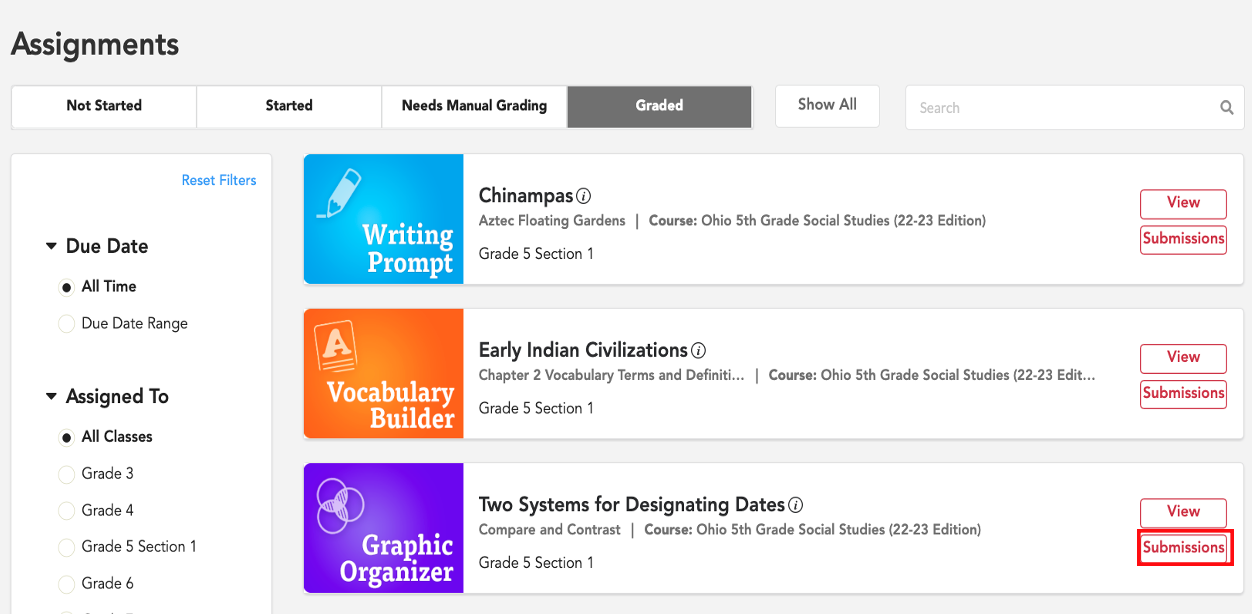
You can also quickly go to an assignment for a specific class directly from the resource in the course. To see the steps for finding an assignment within the course (Intro, Unit, Chapter), click here.
