After your teacher releases grades for an assignment, you can view you grade in the closed or graded assignments area and from the course. See the steps below.
1. Log into Gallopade, and from the student dashboard.
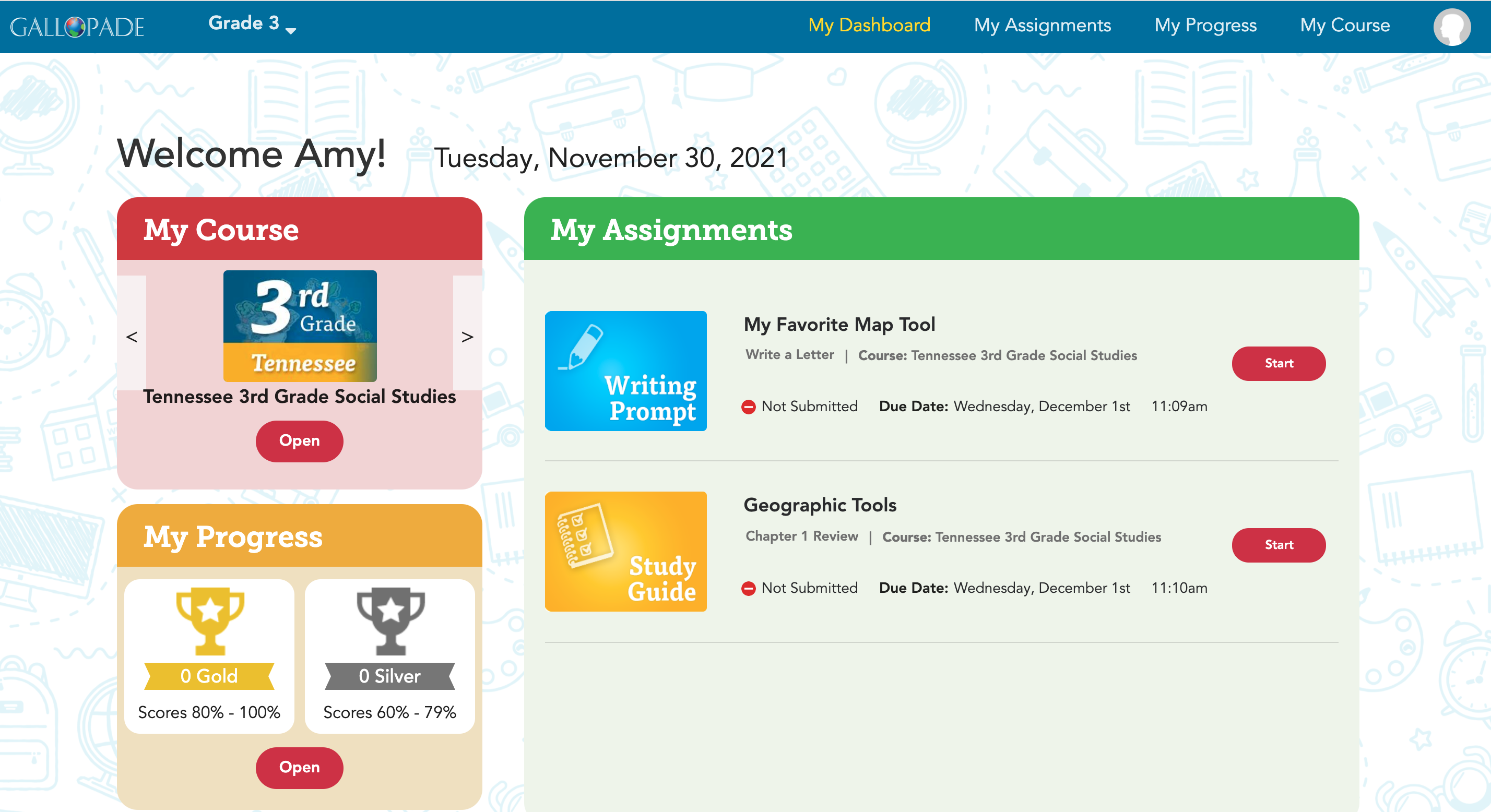 2. Select My Assignments.
2. Select My Assignments.
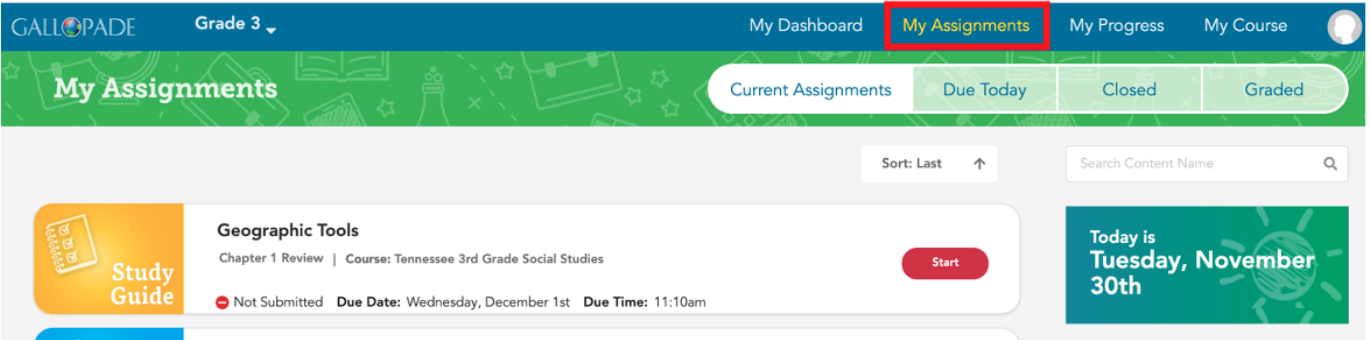
3. After selecting My Assignments, there are 2 places to view grades for submitted assignments: Closed and Graded. You may have completed assignments in both areas.
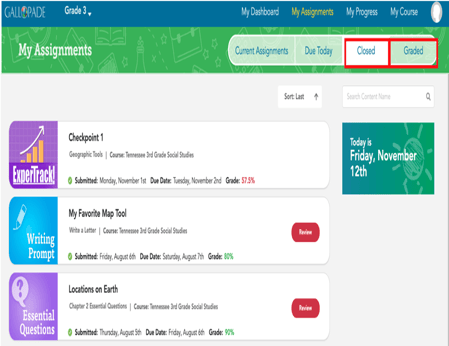
4. Let's look at Closed first. Select the Closed tab. Graded assignments released by your teacher will have the grade as shown below for Checkpoint 1 and Essential Questions.
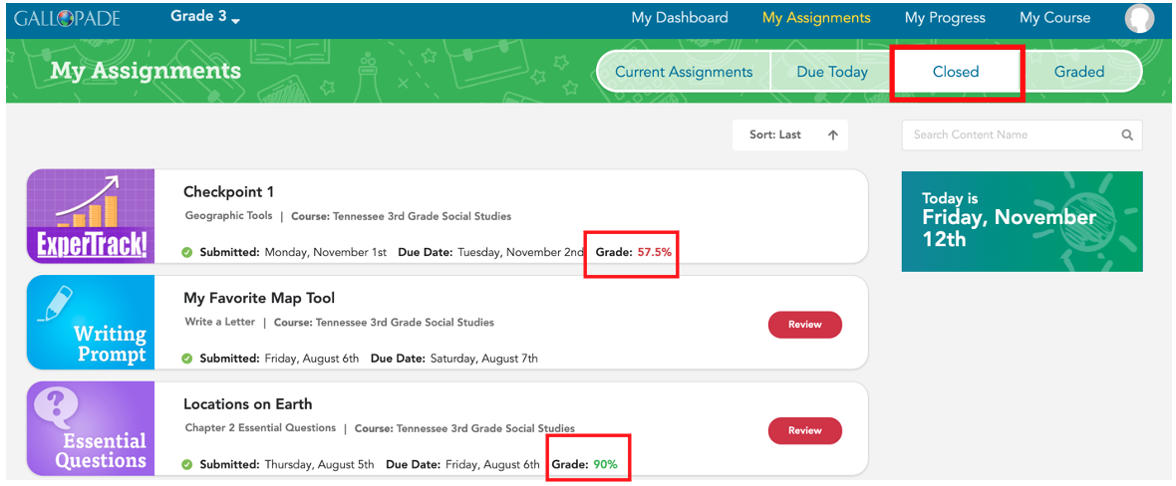
5. For some assignments, you may also see the red Review button. You can select Review to see your completed assignment.
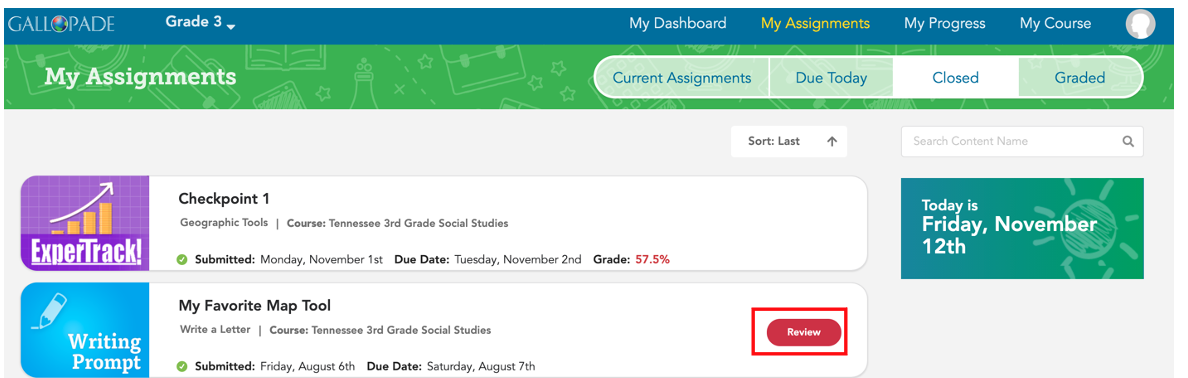
6. Depending on the assignment and when your teachers releases grades, you may see no grade.
 7. You may also sometimes see Waiting on Grade.
7. You may also sometimes see Waiting on Grade.

8. Some assignments will also be in the Graded area.
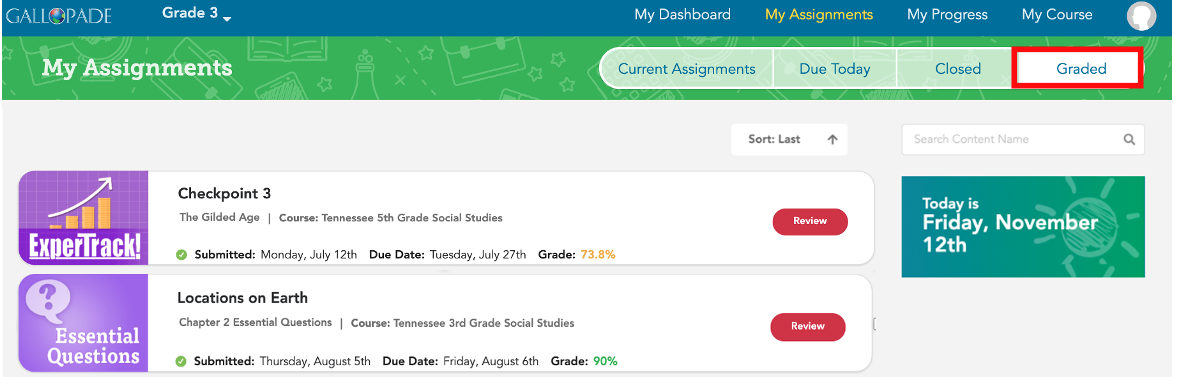 9. To view grades within the course, students will select My Course.
9. To view grades within the course, students will select My Course.
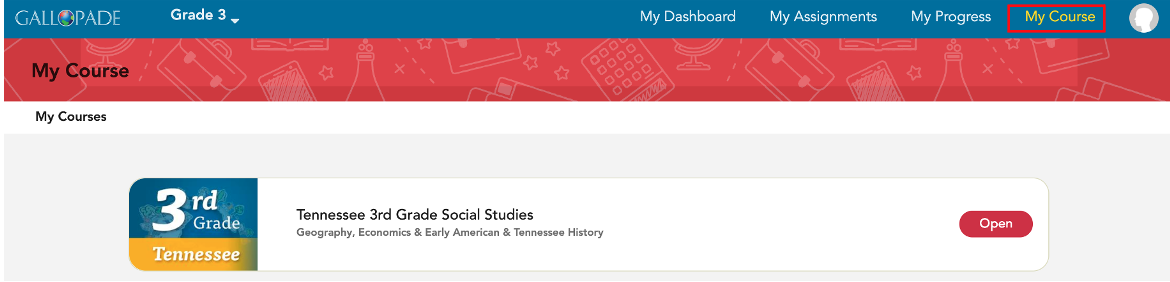 10. Then navigate to the resource. Once grades have been released, the grade will be visible. If review is enabled, they will also have a Review button.
10. Then navigate to the resource. Once grades have been released, the grade will be visible. If review is enabled, they will also have a Review button.
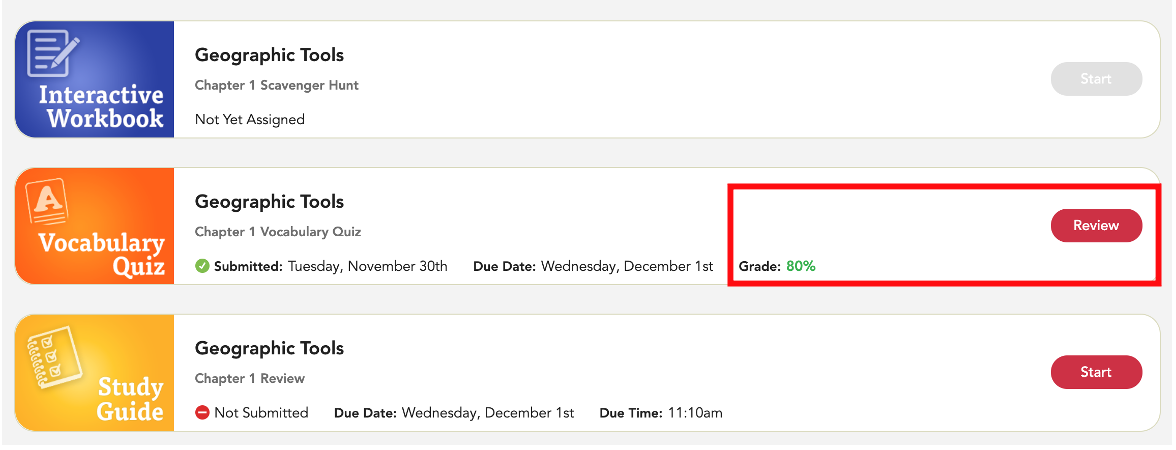
If you have additional questions, please ask your teacher.
