Student dashboards show one class at a time. If a student is rostered to more than one class, the student may need to select your class upon login.
If students are currently in 2 classes, they can log in and select the appropriate class.
1. Have the student log in.

2. In the upper left corner of the student dashboard, the student will see the default class. In the image below, you can see that this student’s account is defaulting to the 2nd Period class.

3. To see additional classes or to join a new class, students can select the down arrow beside the class name.

4. The students will see all of their classes.
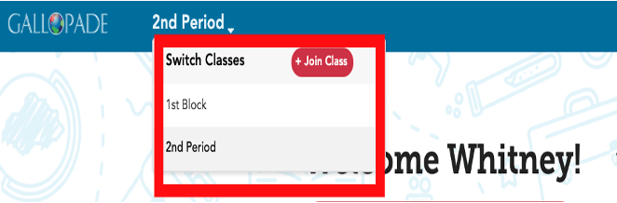
5. They can choose which class to view by selecting the name of the class from the drop-down menu.
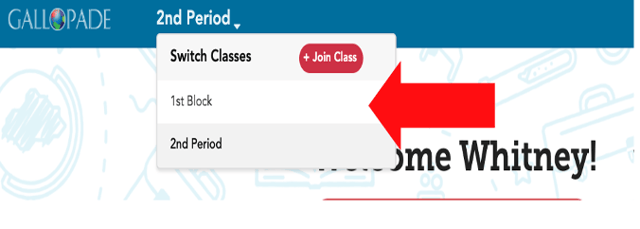
6. Once the student selects to class, the assignments for that class will be visible.
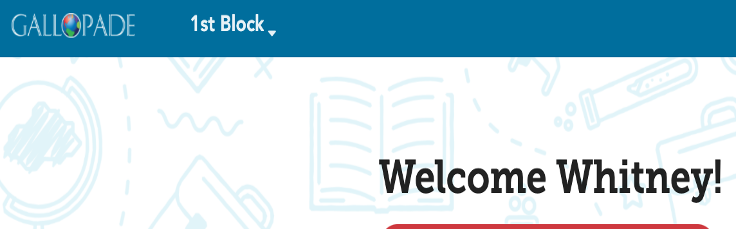
Please note: If there are more than 4 current assignments, students will not see all assignments from their dashboards. They will need to select Assignments and then select Current.
