If you do not want every item to count towards the score, you can exclude an activity/item from the total score from the details tab of the submissions page.
For interactive Vocabulary Quizzes, Digital Student Books, and ClickBook, if you do not want every item to count in the score, you can choose to exclude an item. Students will not be alerted or see anything notating the exclusion while accessing and completing an assignment.
*You can still score teacher-graded, excluded items, and auto-graded excluded items will still be graded. Students will see a note alerting them that an item has been excluded from grading in their graded review.
To exclude an item from the scoring of an assignment, locate the assignment.
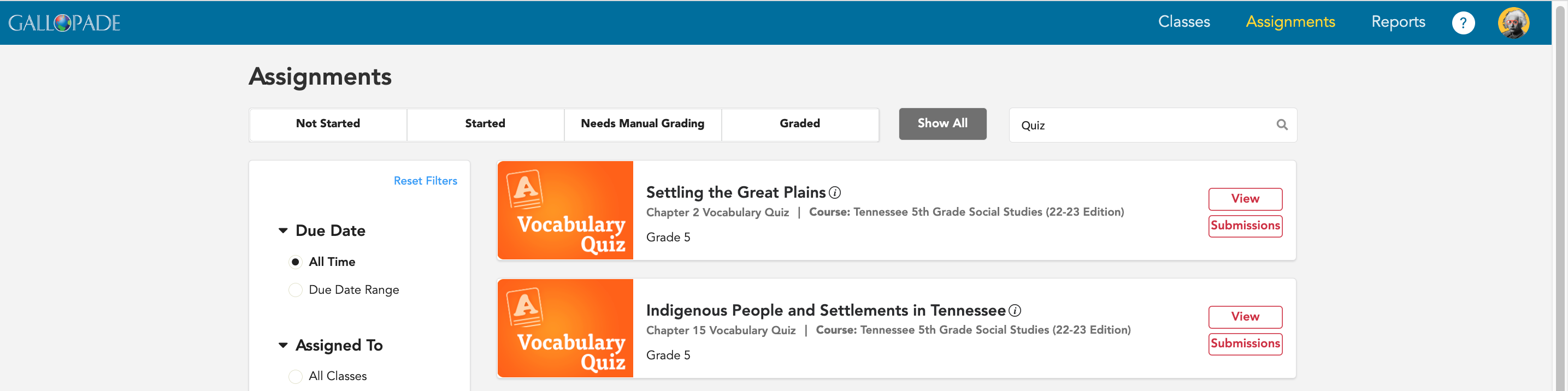
Select Submissions.
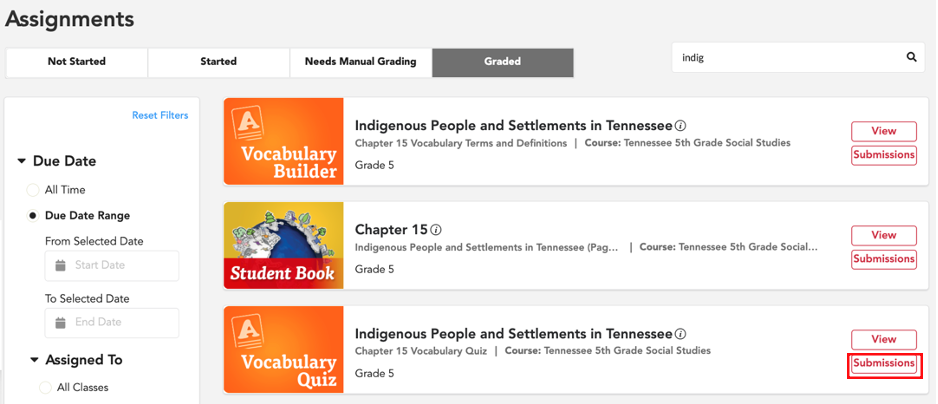
Select the Details tab.
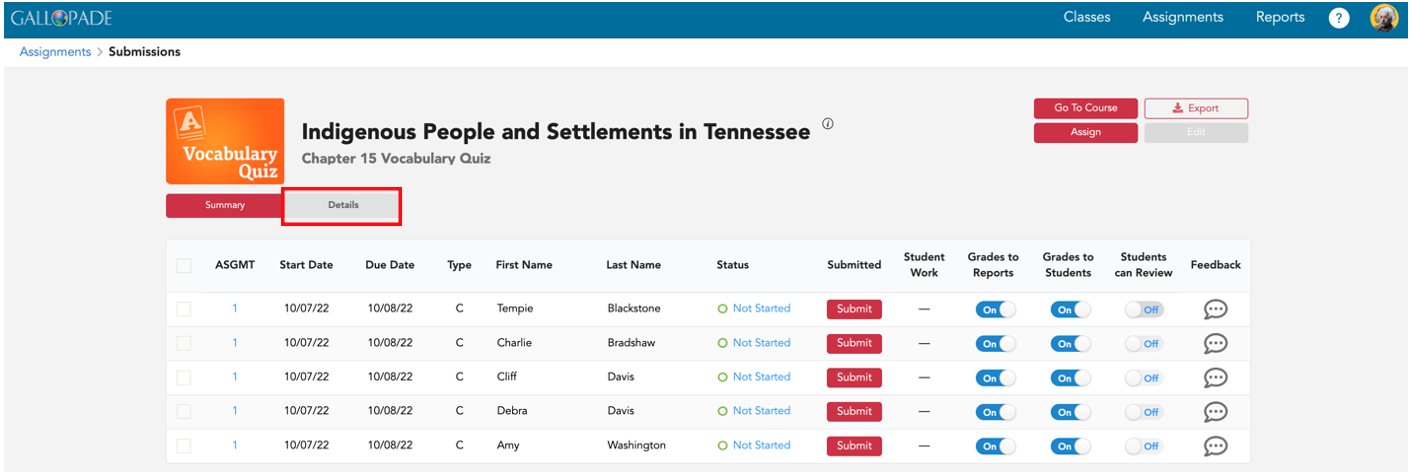 Under details, you will see a column for each activity/item as shown (1-8) below.
Under details, you will see a column for each activity/item as shown (1-8) below.
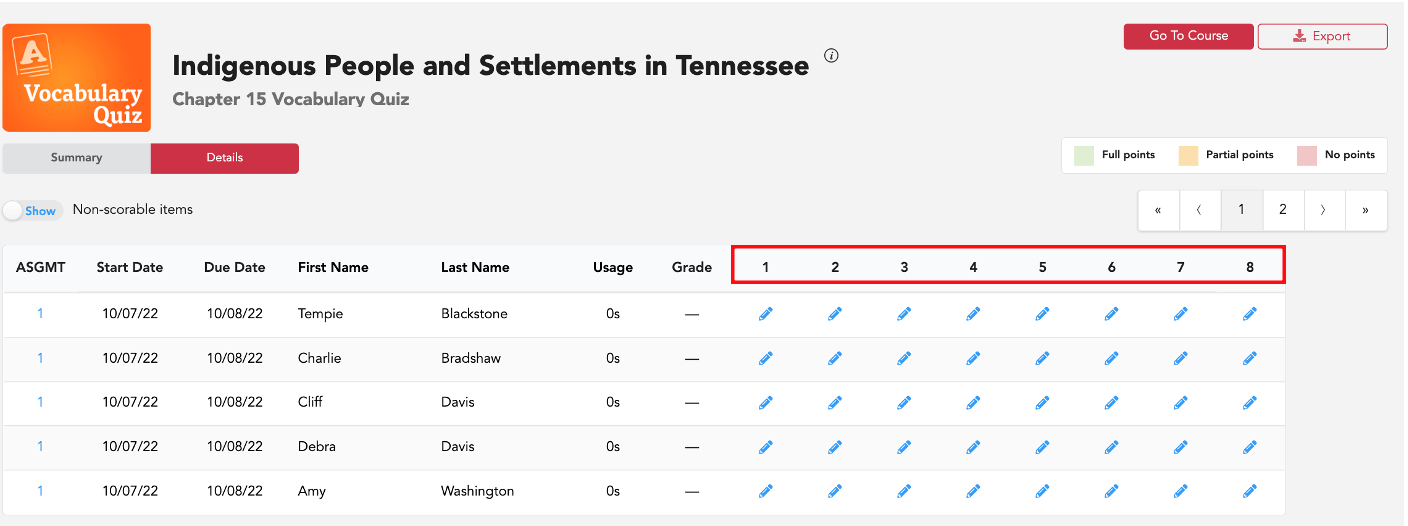
Hover/roll over a column header to see the item and the option to exclude.
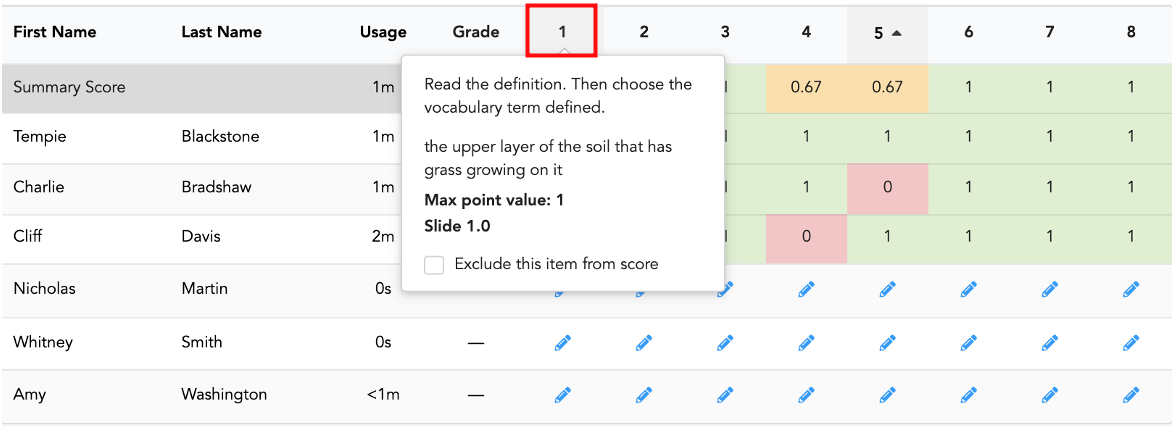
To exclude that item, click inside the box to select to Exclude the item from the score.
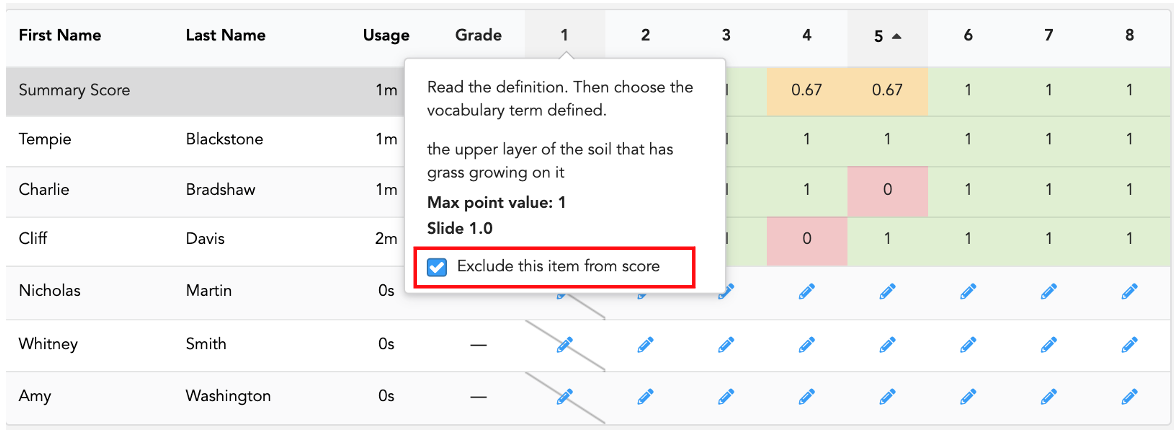
When you select to exclude an item, you will see the item crossed out throughout the column.
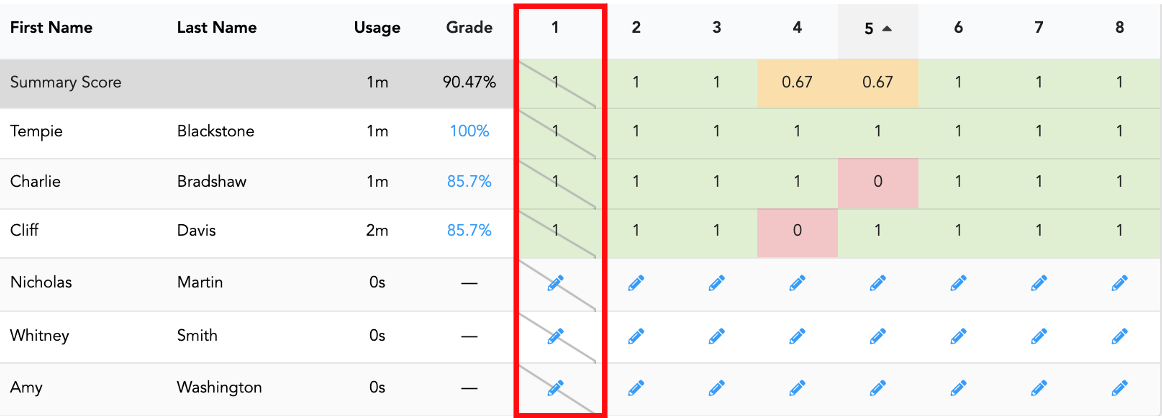
As soon as an item or activity is excluded, grades are automatically recalculated.
Students will see a message that the item is excluded from grading when they go in to review their submissions.
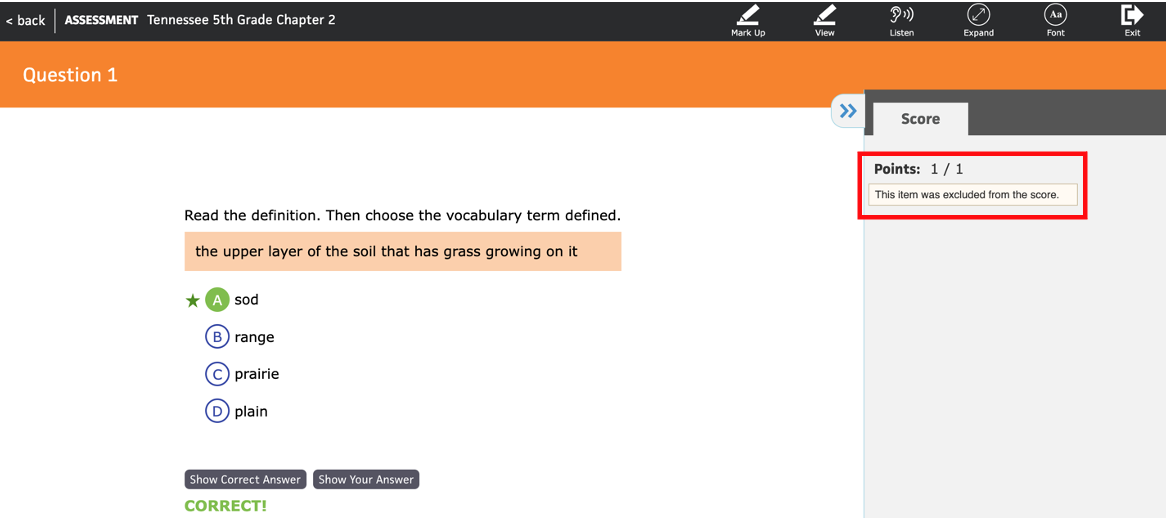
Teachers can UNDO the exclusion by going back into the details area and unselecting the exclude option.
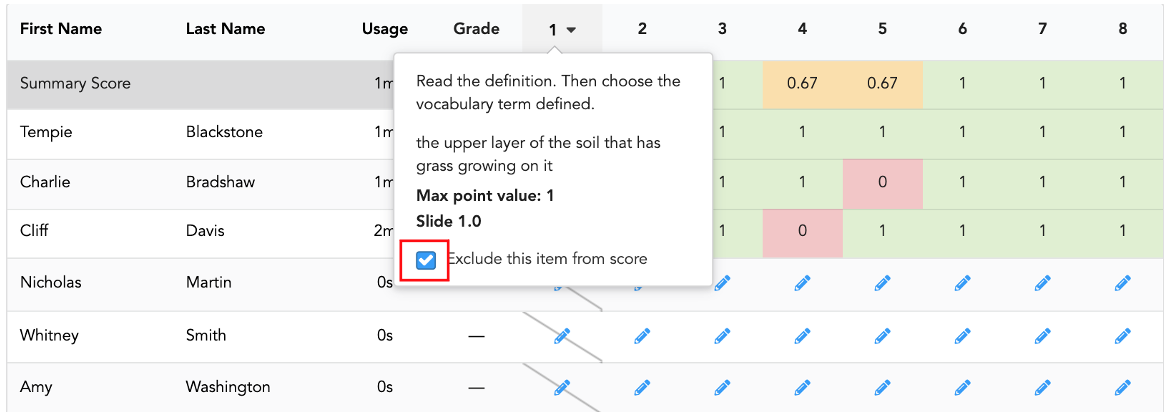
Once you uncheck the box, the item will no longer be crossed out and grades will include the item again.
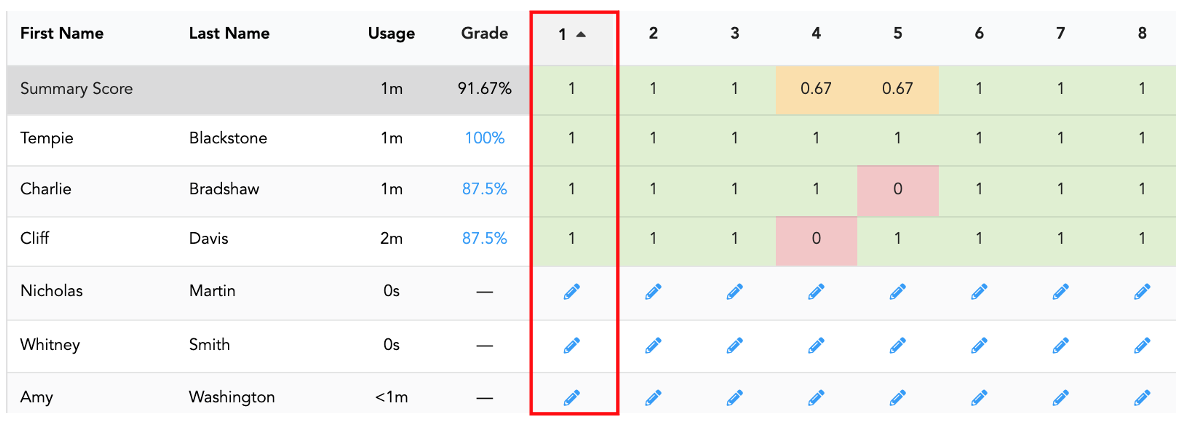
Teachers can exclude an item at any time throughout the life of an assignment until it is marked graded. If an assignment has a status of graded, the exclude option will be grayed out, and you will see an alert and the option to Bring Status Back to Closed.
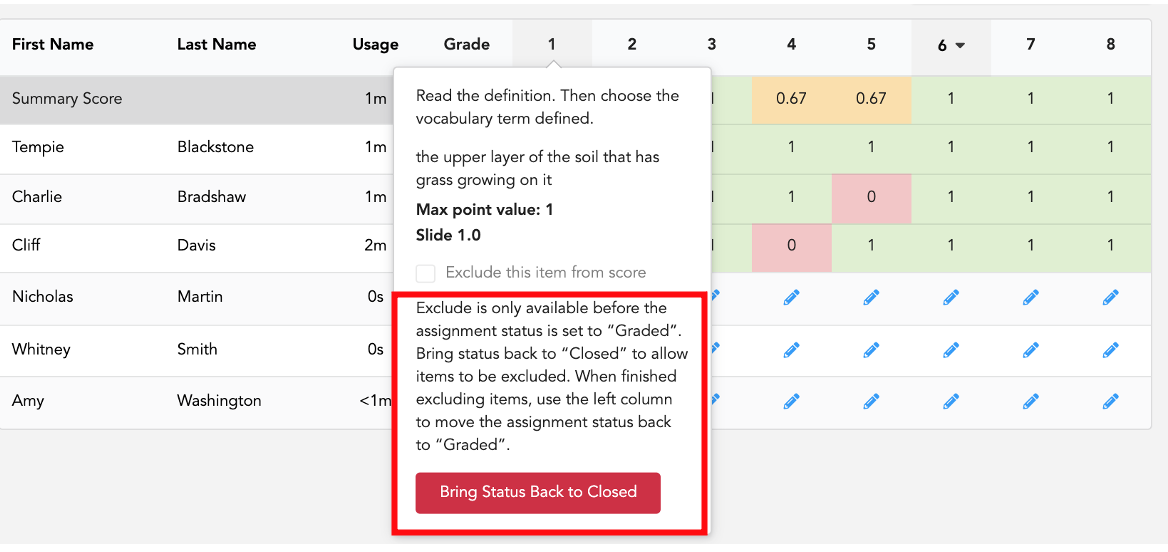
To restore the option to exclude an item, select the red Bring Status Back to Closed button in order.
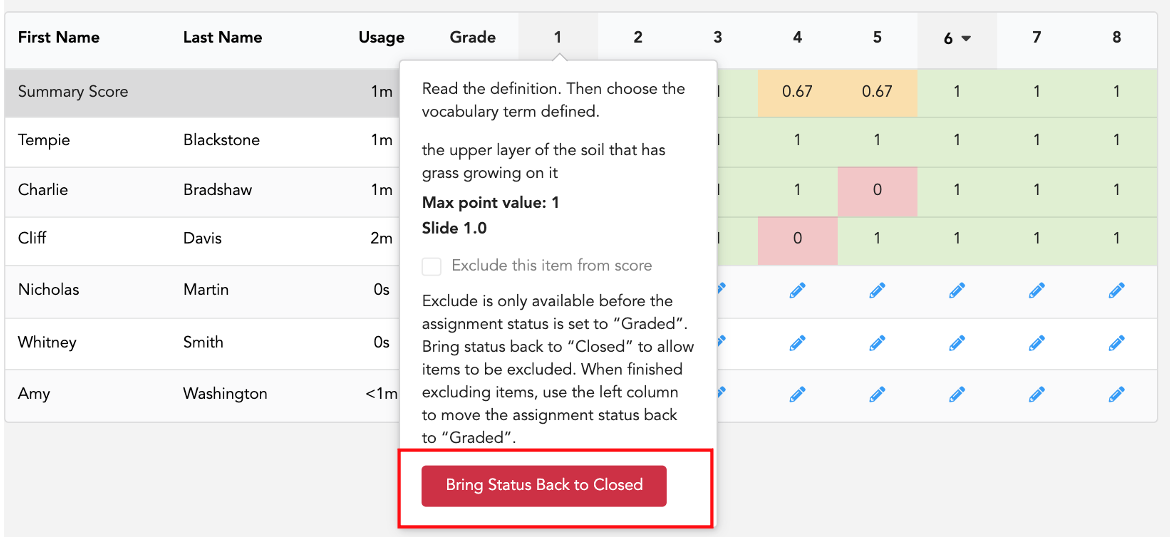
To see a video showing how to exclude an item from scoring, click here.
