School Administrators can view school, class, and student averages by standard.
1. To access reports, log into Gallopade. Locate the specific school, and select Reports.
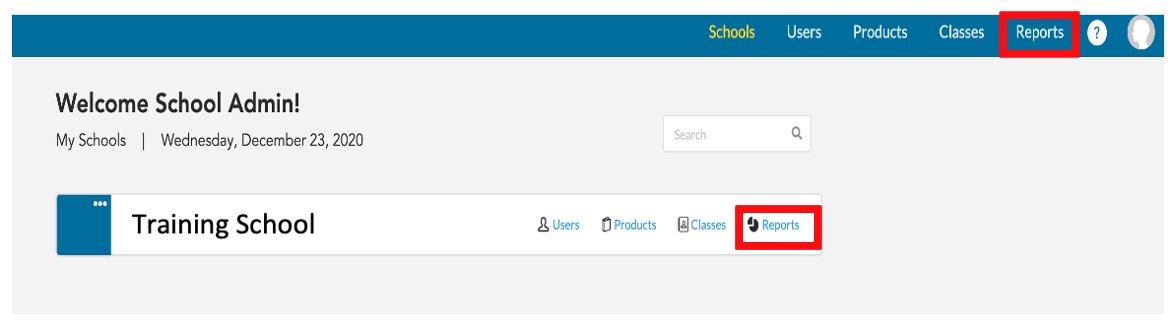
2. Under the Standards Report, select View Report.
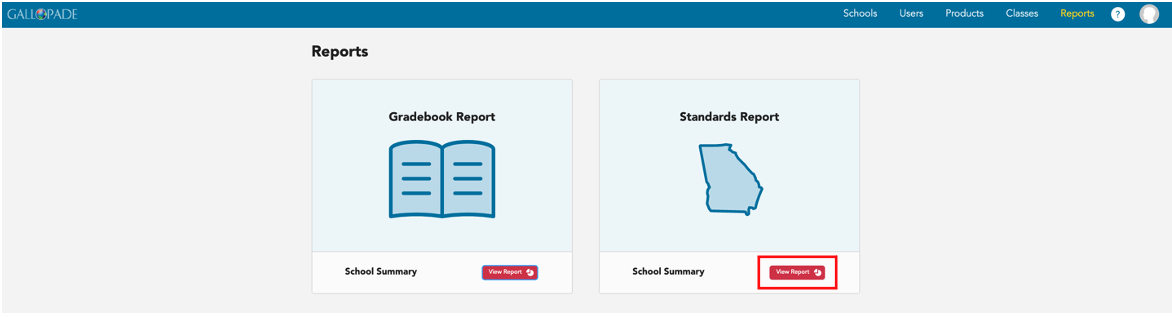
3. Reports default to showing data for All Content.

4. You have the option to view standards for All Content or ExperTrack (assessments) only. To choose ExperTrack or Clickbook, click the down arrow and make your selection. The examples in this article show ExperTrack only.

5. Select a Course.


6. Click the arrow to the left of the grade level to expand the view to see the grade-level standards.
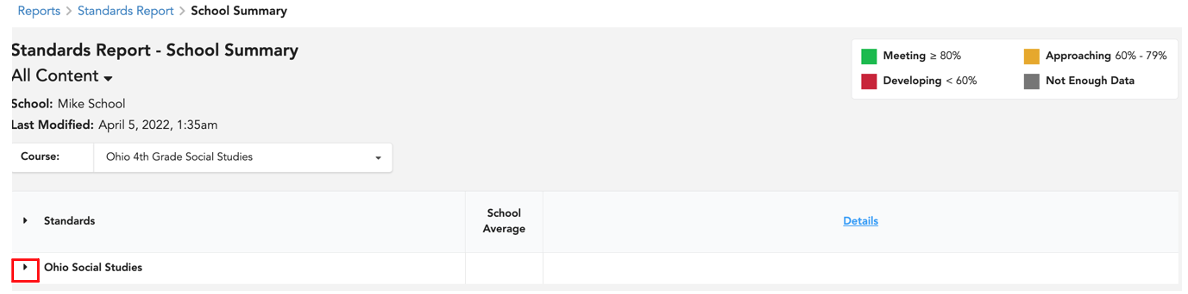 7. Once expanded, you will see the standards.
7. Once expanded, you will see the standards.
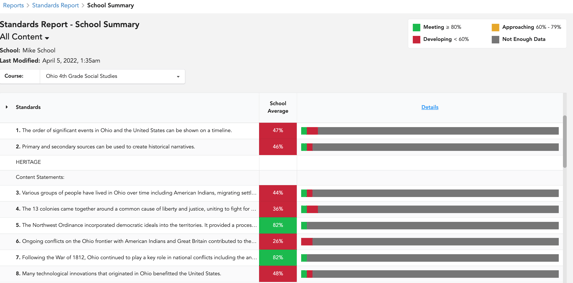
8. The Standards Report School Summary will display the school average for assigned content for each standard.
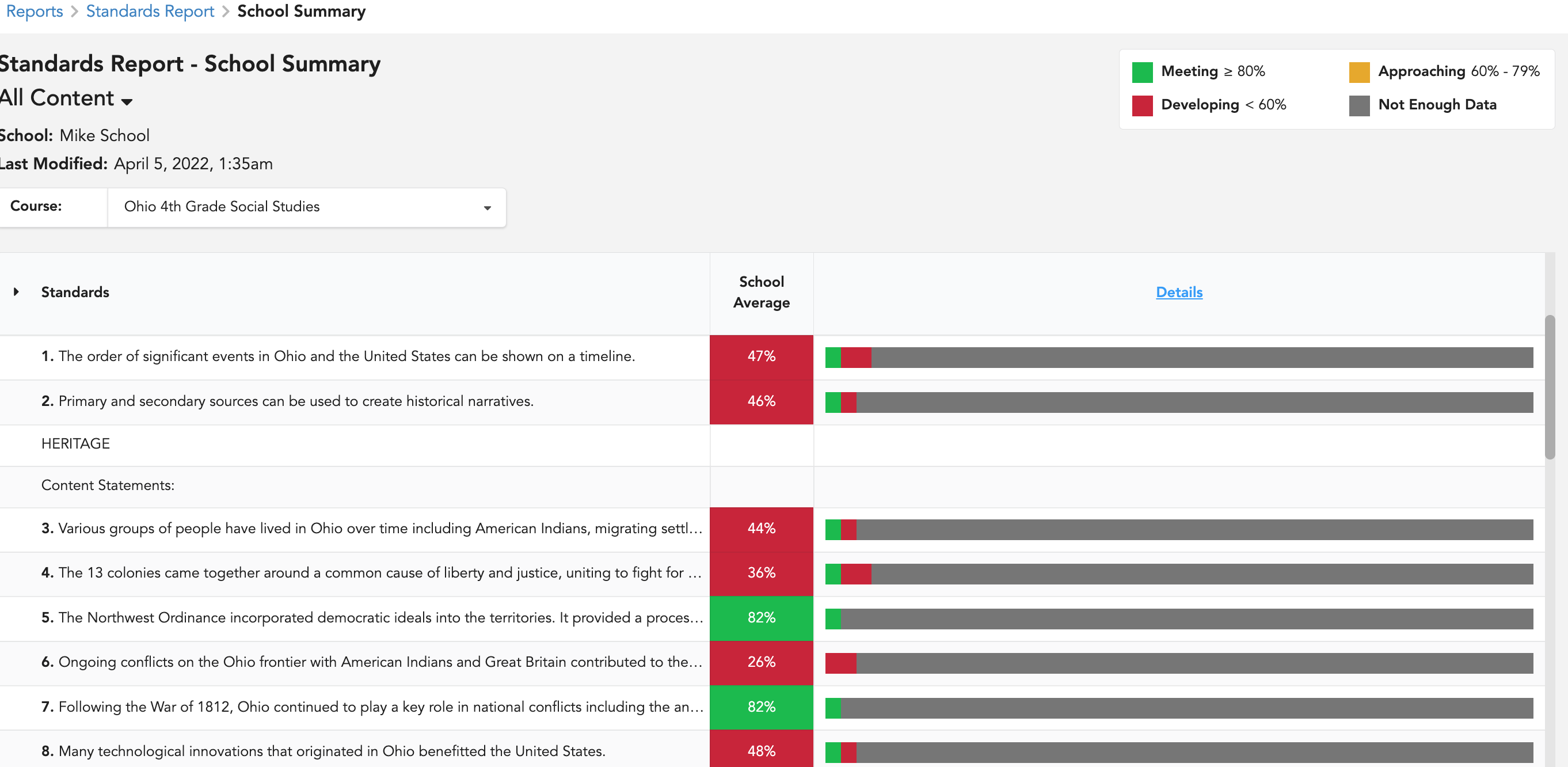
9. To see School Details by Class, select Details.
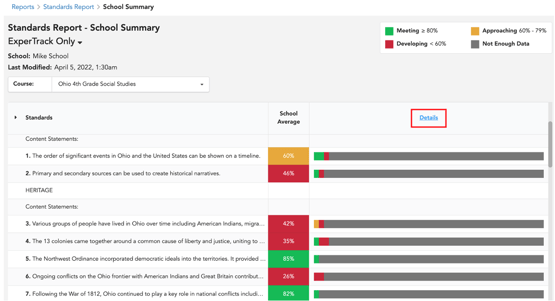
10. Each class is listed by teacher's initials in the top row. (You can hover over the initials to see first and last names.) To see the school and class averages at a glance, use the arrow for the grade level to expand the view to see the curriculum components.
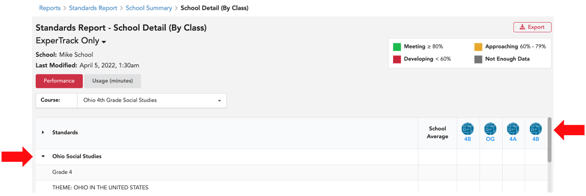
11. School Details by Class displays the school average by standard and average for each class by standard. Each class is listed by teacher's initials in the top row. You can hover over the initials to see first and last names and scroll to the right to see more classes. *The School Details by Class is exportable.
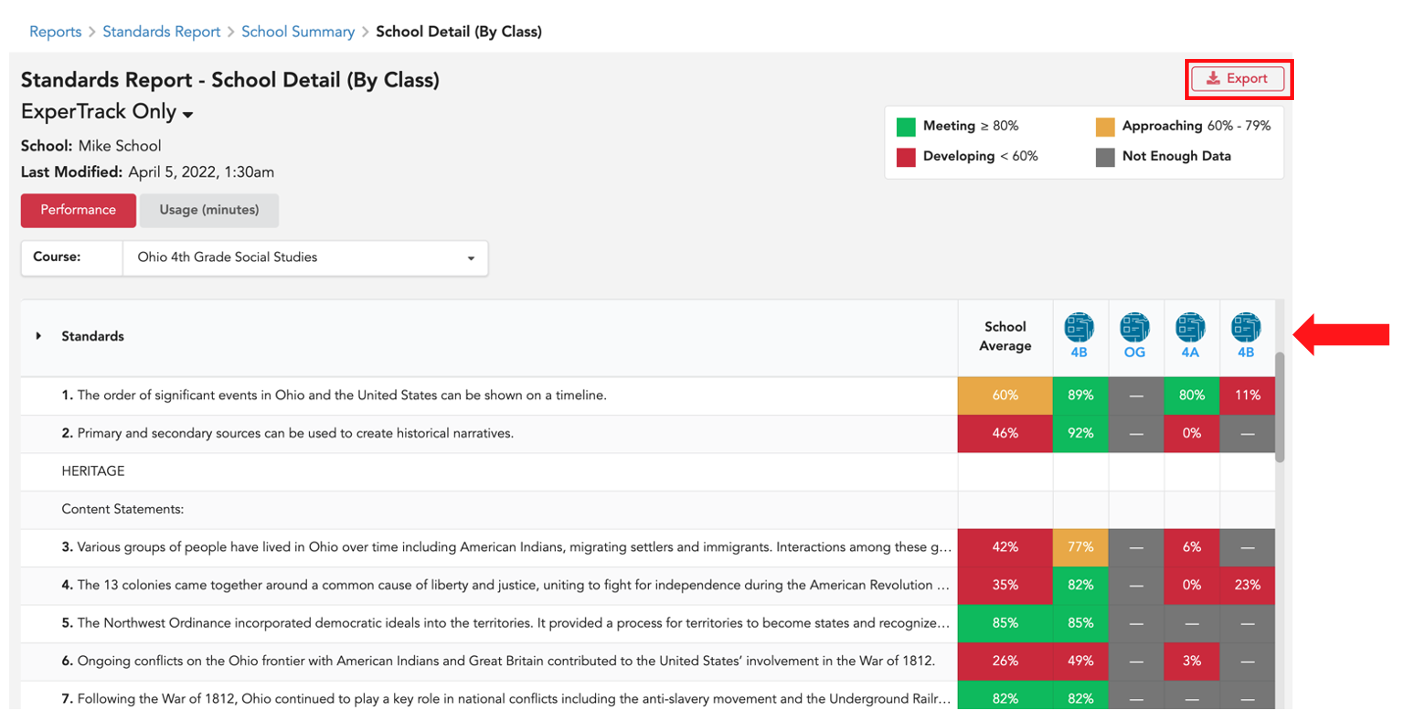
12. To go to a Class Summary, select a class.
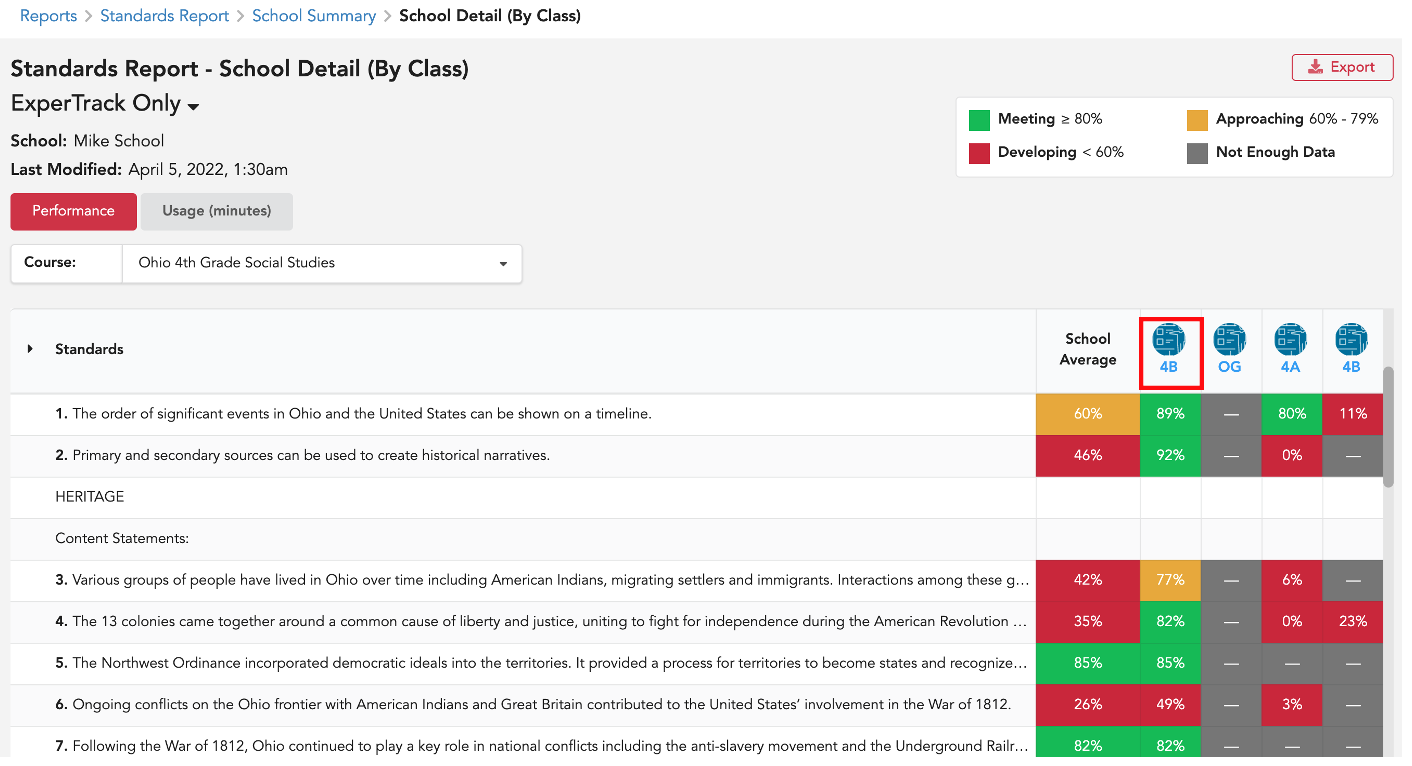
13. The Class Summary shows the grade-level standards and class average by standard. You can click into each color to see the number of students in each category (Meeting, Approaching, and Developing). In the image below, 3 students are meeting expectations for Content Statement 3.
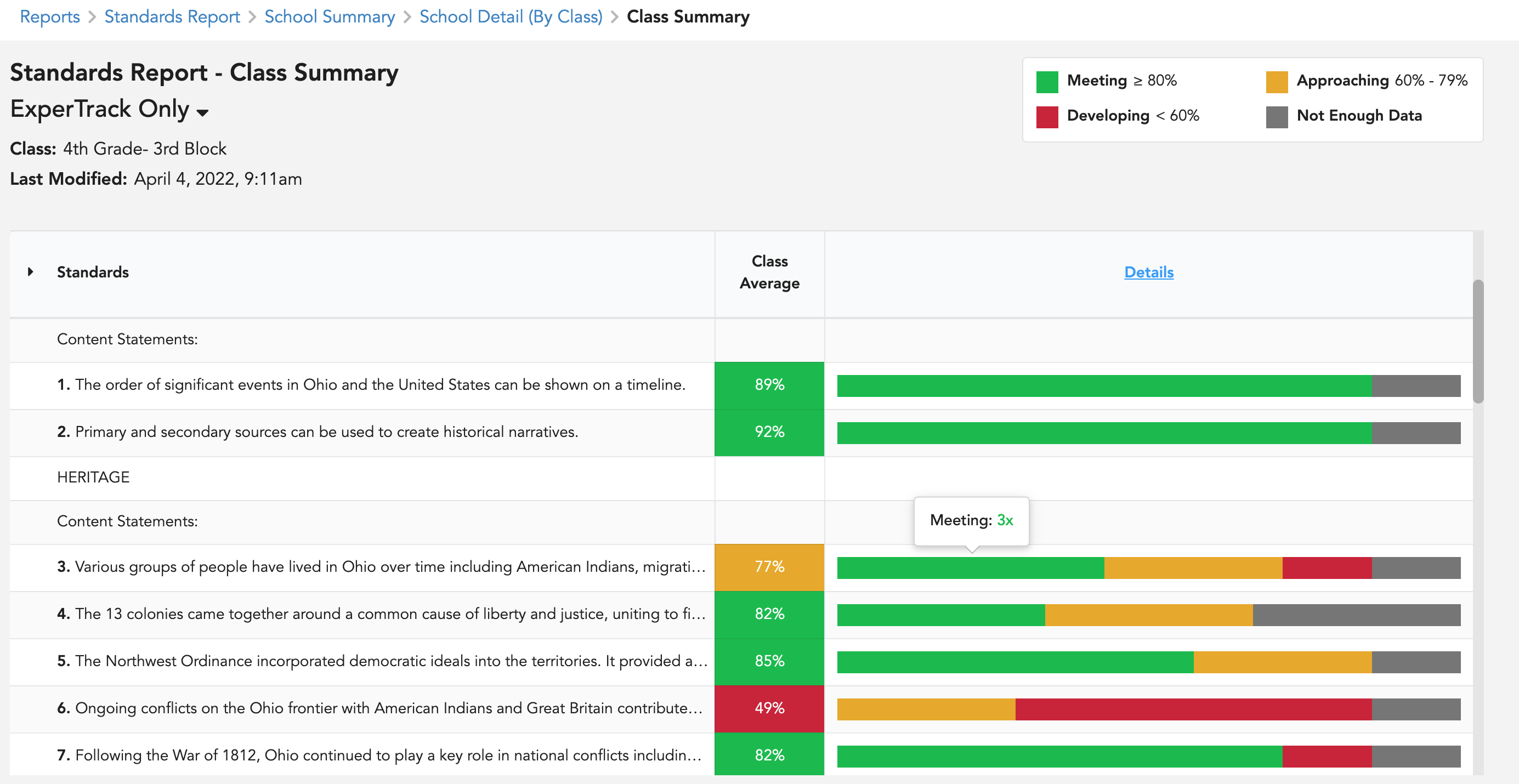
14. To see the Class Details by Student, select Details.
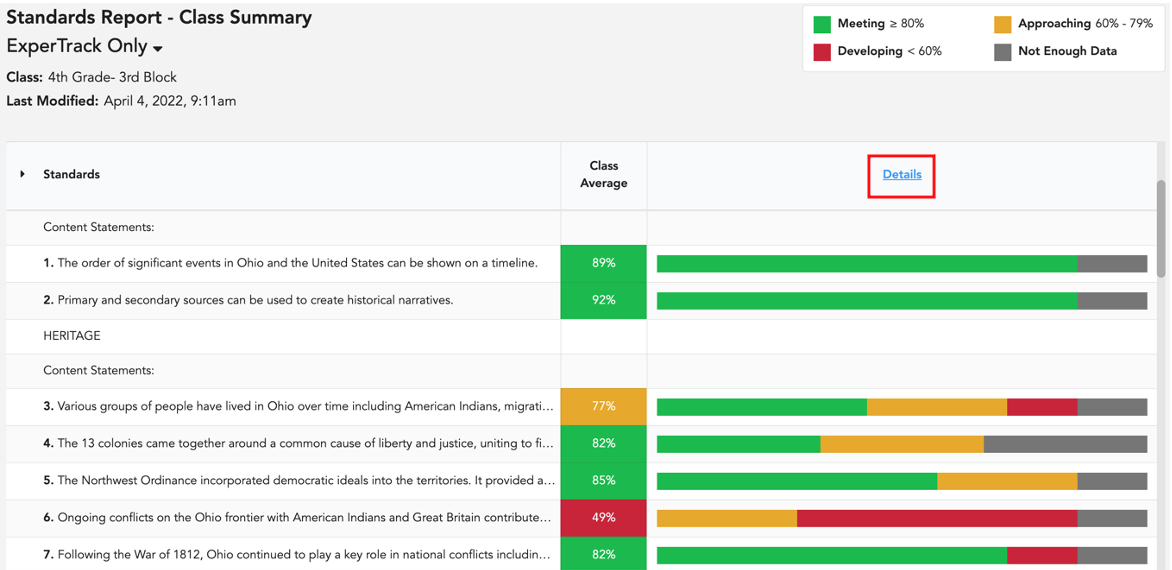
15. Class Details by Student shows standards average for every student. Student initials are listed across the top. *The School Details by Student is exportable.
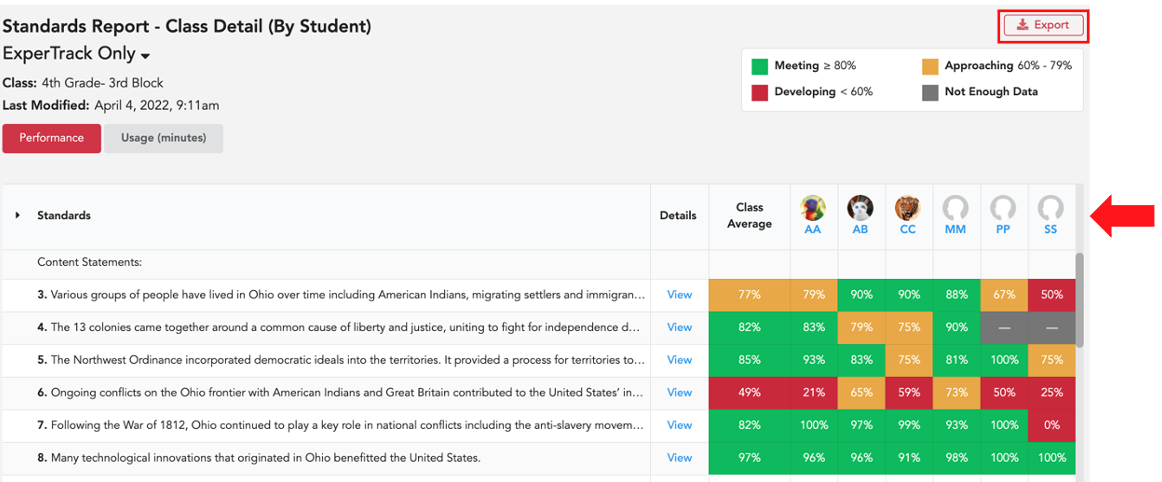
In the School Details by Student Report, there is also an option to view resources that align to the standards. To view a resource, select View in the Details column.
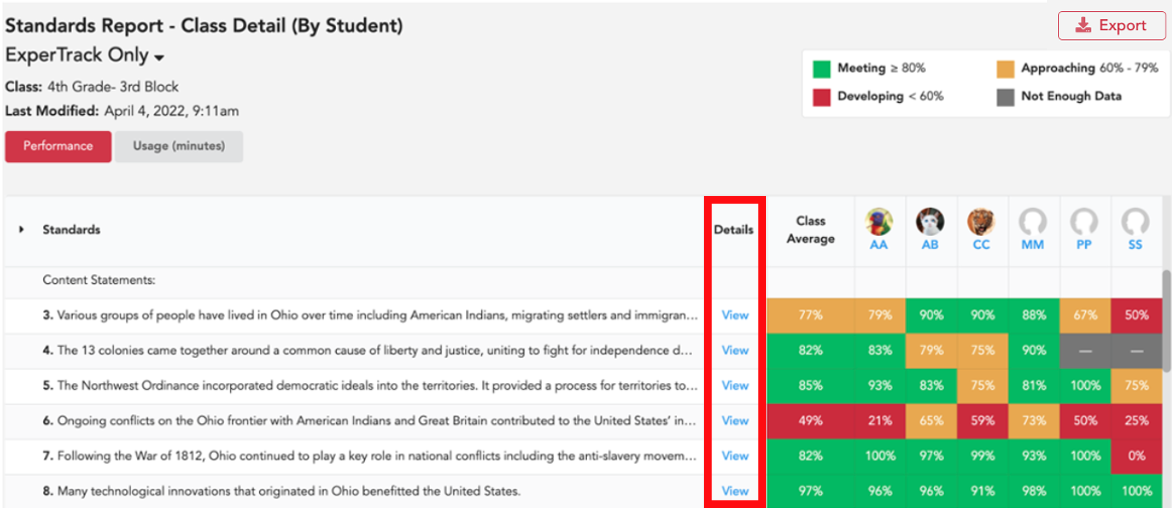
After selecting View, you will see all resources aligned to the standard.
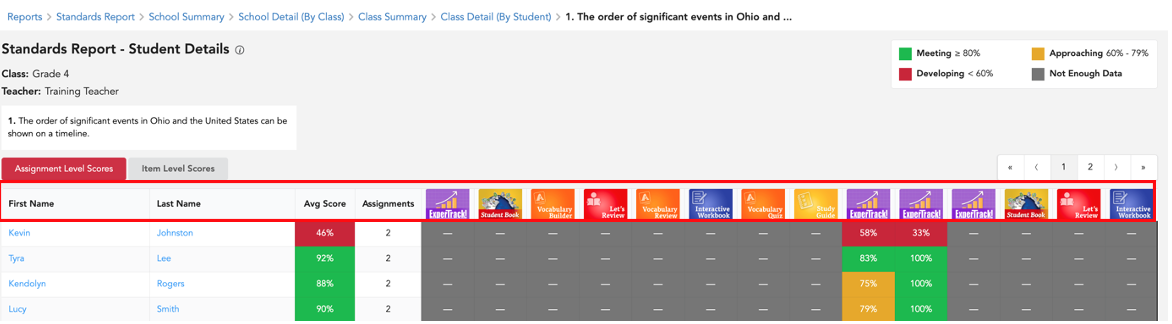
From here, you can also select a resource to view it.
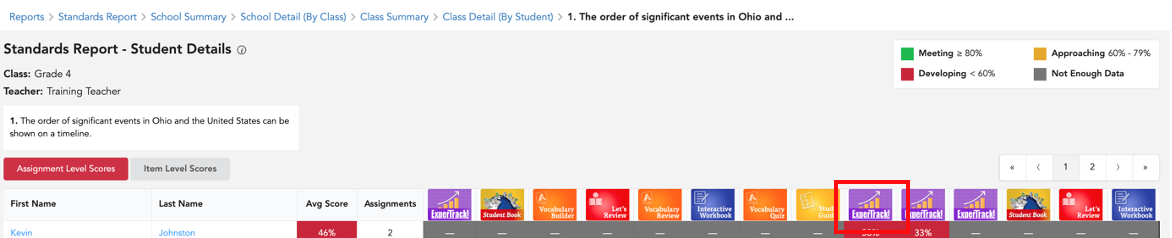
16. To go to an individual report, select a student's initials.
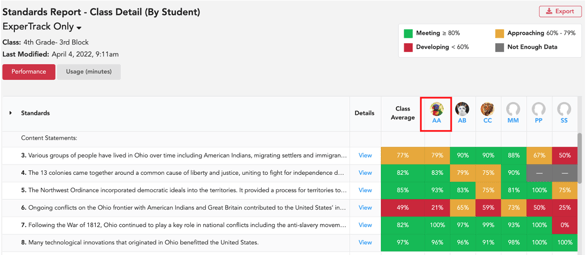
17. Individual reports are printable.
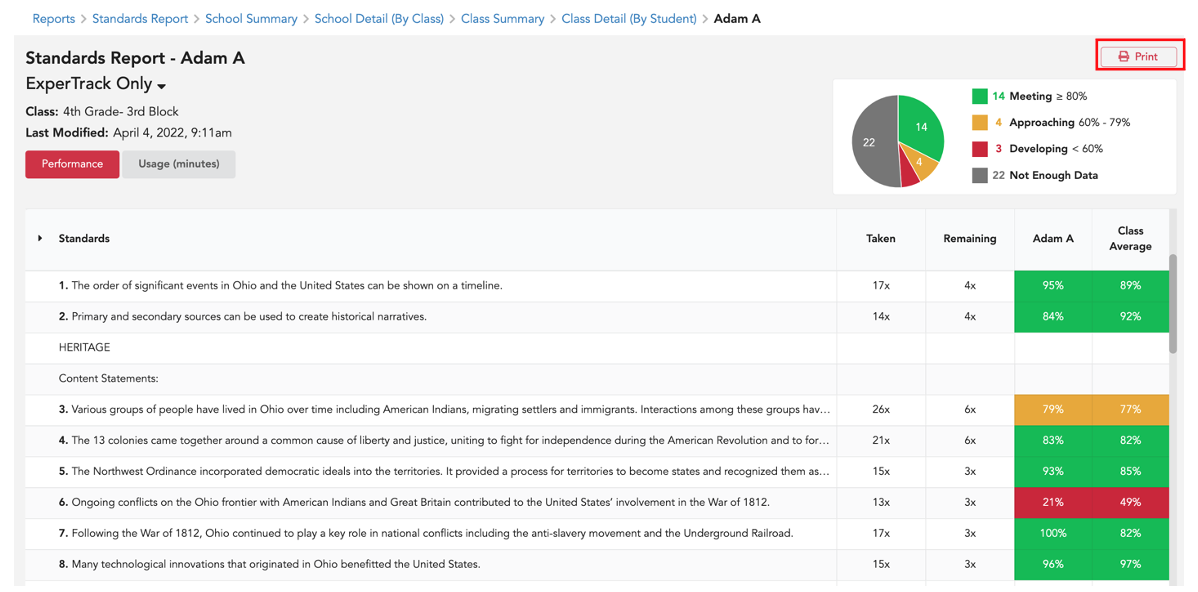
Please Note: Assignment data will only be visible in reports after teachers release assignment data to reports. For details, click here.
For details about the Gradebook Report for admins, click here.
