1. From your teacher dashboard, select the blue Course button.

2. That will take you to a page where you will see your current course. Select the red +Add Course/Item Bank button in the upper right.
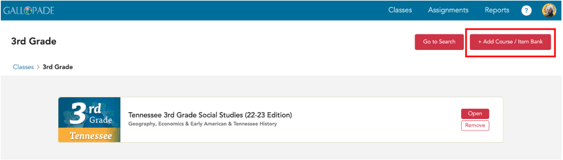
3. You will see the Gallopade courses (purchased for your school) by grade level.
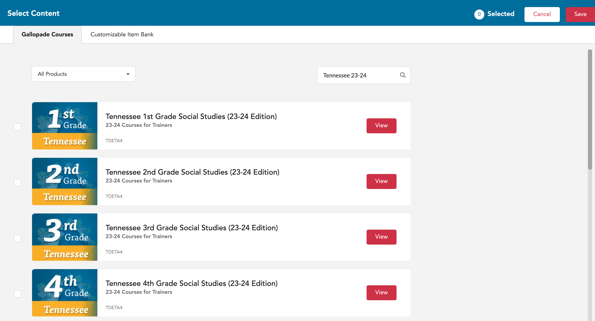
4. Find the grade-level course you want to view, and select the View button. 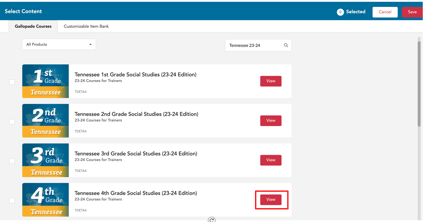
5. This will open the course in a new tab in your browser. You will no longer be on your Gallopade dashboard. Instead, you will be on a page named My Courses.
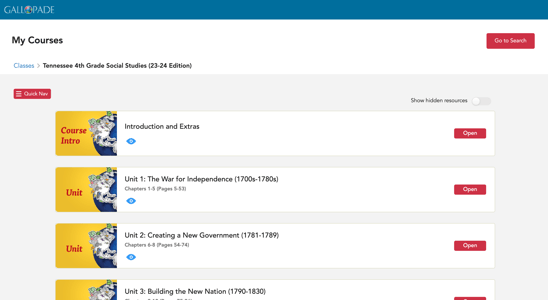
6. To go back to your Gallopade dashboard with your classes, select the original tab or close the tab where you are viewing the additional course.
