This article explains how to use text to speech and translate text in student books.
When you open the Digital Student Book, it is ready for you to listen!
Read Aloud for Selected Text
You can choose which text you want to hear read aloud. To select text for Read Aloud, place your mouse cursor on the page, and click and drag to select text. Your text will be highlight like the selected text inside the red box in the image below.
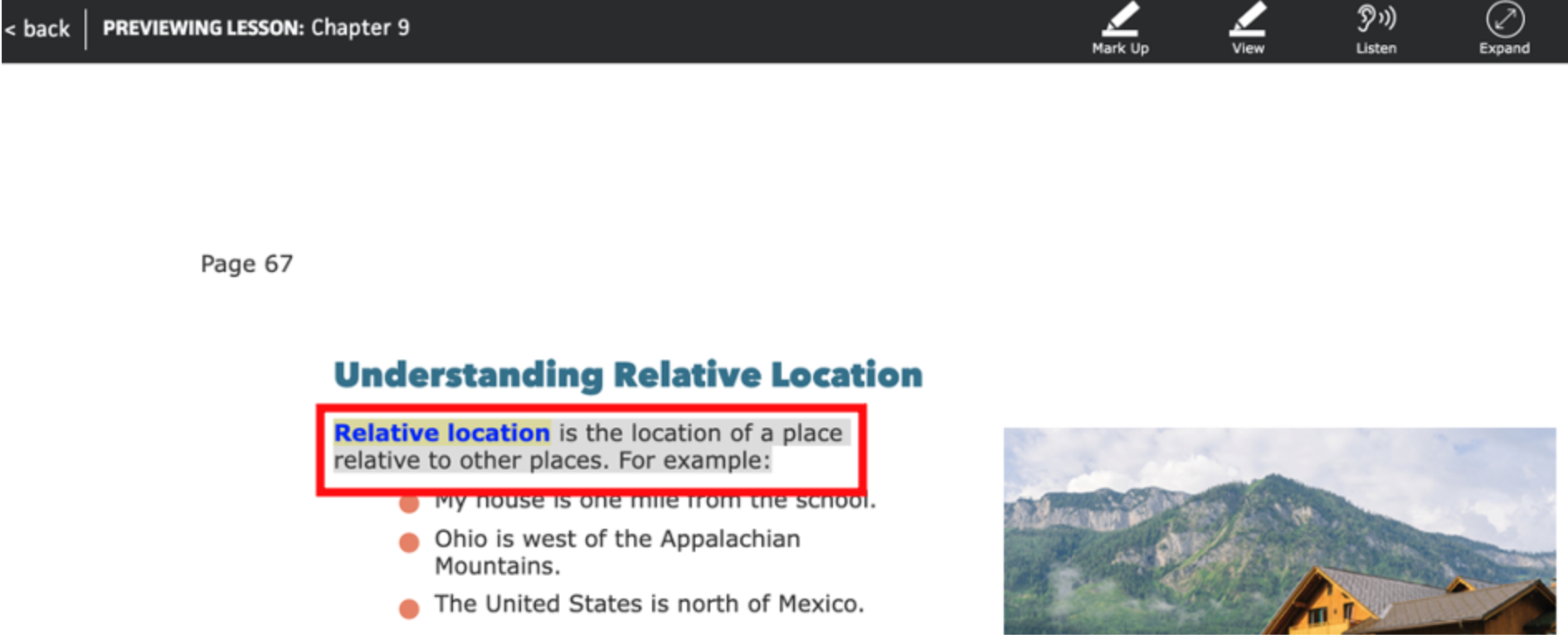
When you release your mouse click, you will see a pop-up box with the options to Listen or Translate.
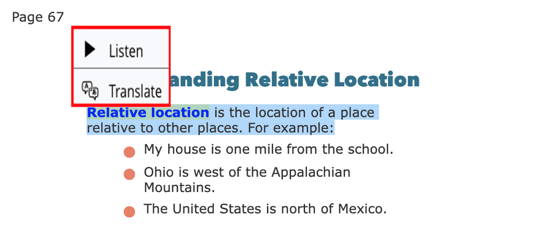
Select Listen to hear the text.
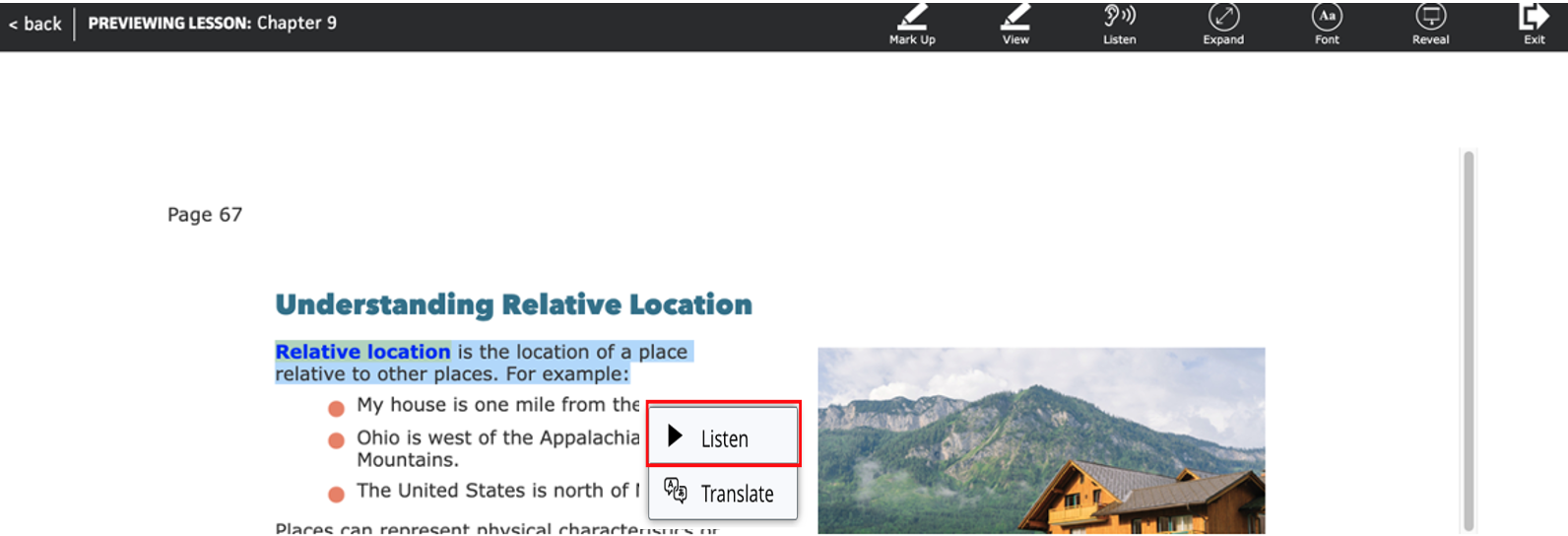
You will see a read-aloud menu to pause or quit.
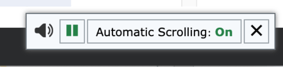
To have text translated, click and drag to select text, and then select Translate.
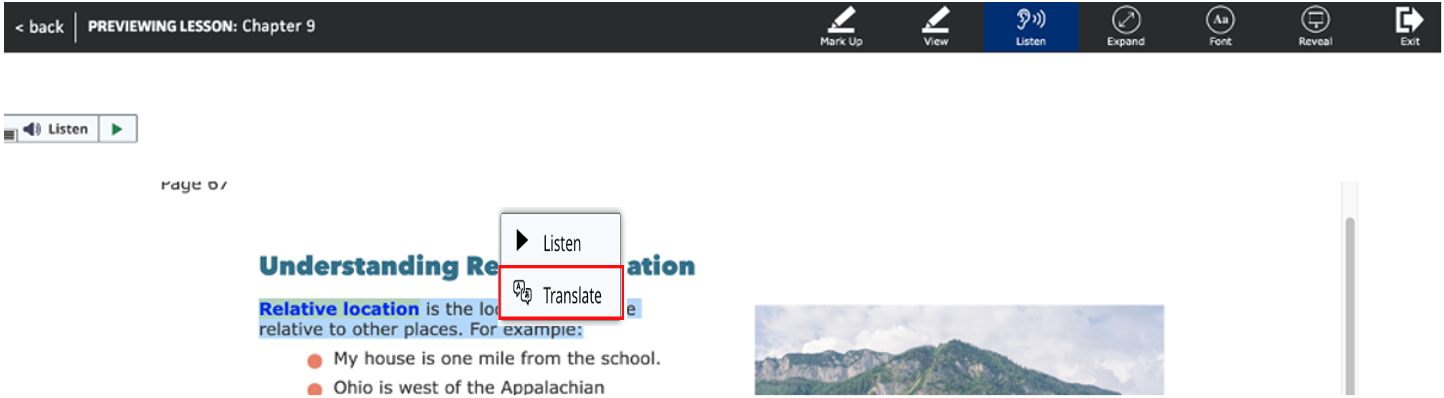
Then select a language.
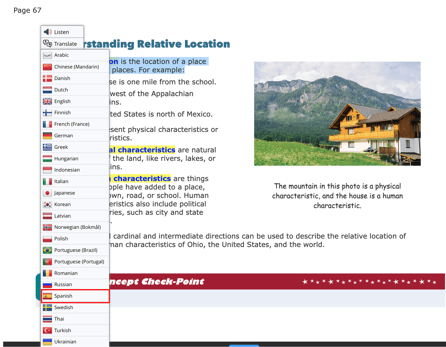
You will see the translated selected text.
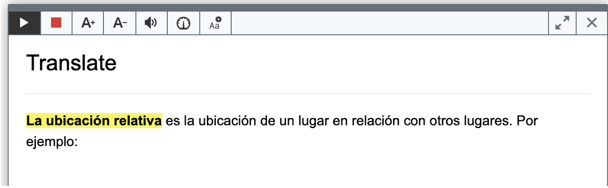
Select the play button to hear the translated text read aloud.
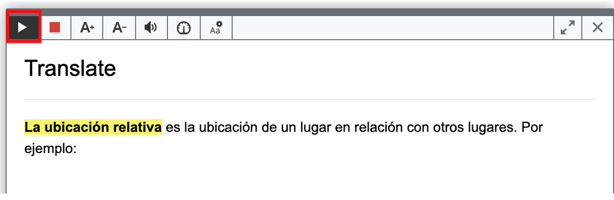
If you have previously used Mark Up tools or if Mark Up tools is selected on the top menu, you will need to select Listen.

Full-Page Read Aloud
To use full-page read aloud, select Listen from the top menu. 
Then select the Listen button that is in the top left side of the page.

