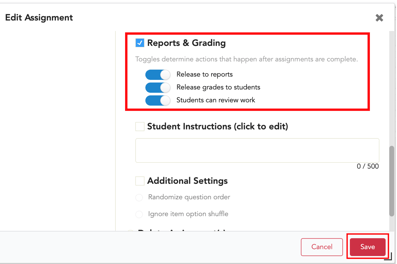Teachers control if and when students have access to view assignment grades and review submitted assignments.
Teachers choose whether or not to release grades to students and allow students to review by setting the Reports & Grading toggles when making an assignment.
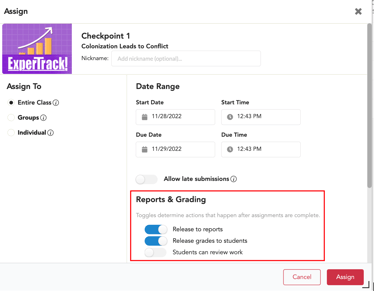
Toggle 1: Release (assignment data) to reports. *If release grades to reports is turned on, assignment data will move to reports once the assignment is graded.
Toggle 2: Release grades to students *If release grades to students is turned on, students will have access to the grades as the assignments is graded.
Toggle 3: Students can review work *If review is turned on, students will have access to review the graded or ungraded, submitted assignment. Review does NOT allow students to edit any submitted answers.
Teachers can edit assignment settings at any time.
To edit an assignment, go to the assignment submissions page. *You can easily go to submissions for an assignment by navigating to the resource within the course and selecting the blue calendar icon.
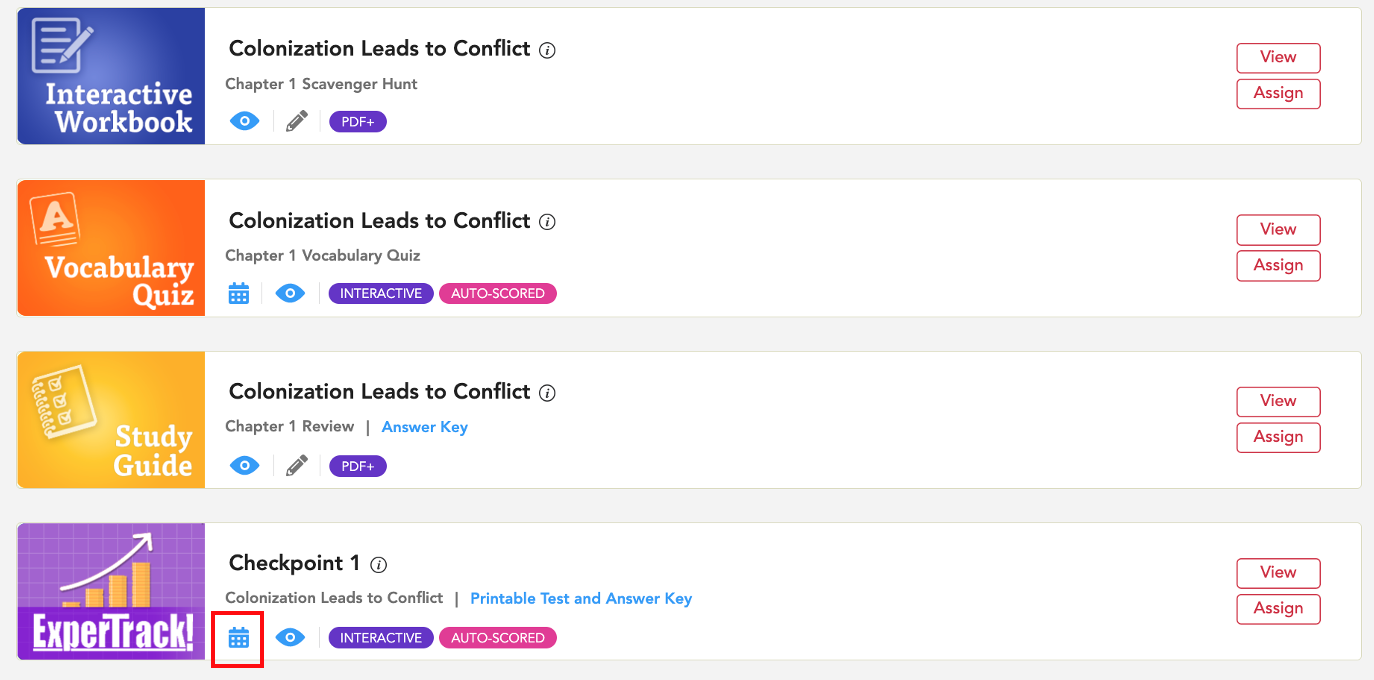
You can also find the assignment by navigating to Assignments from your dashboard.
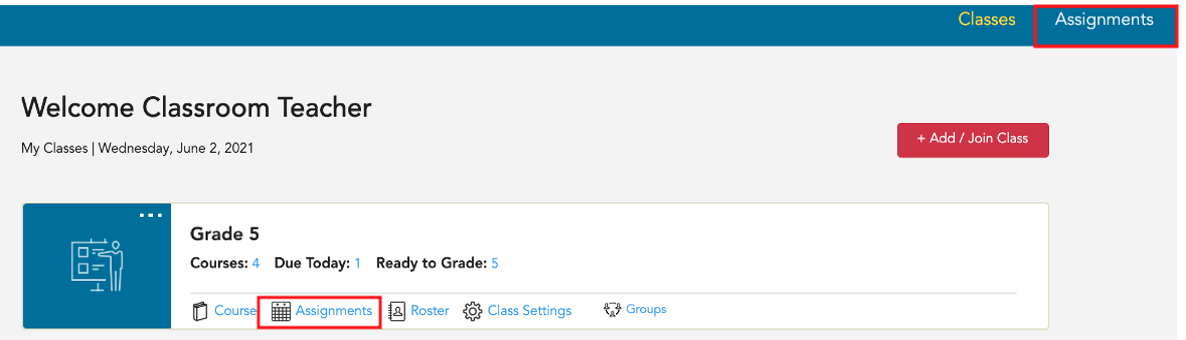
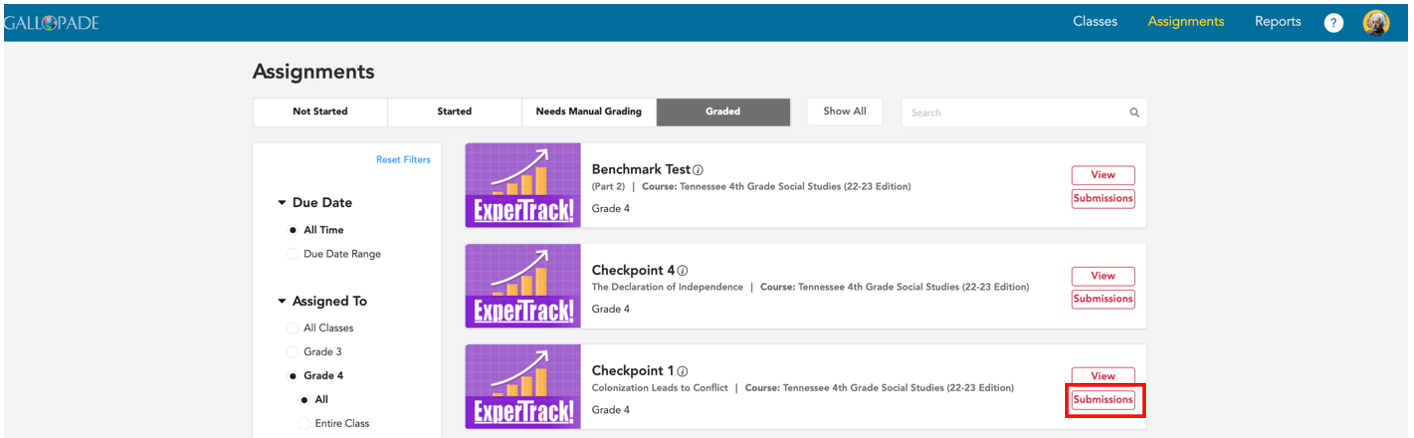
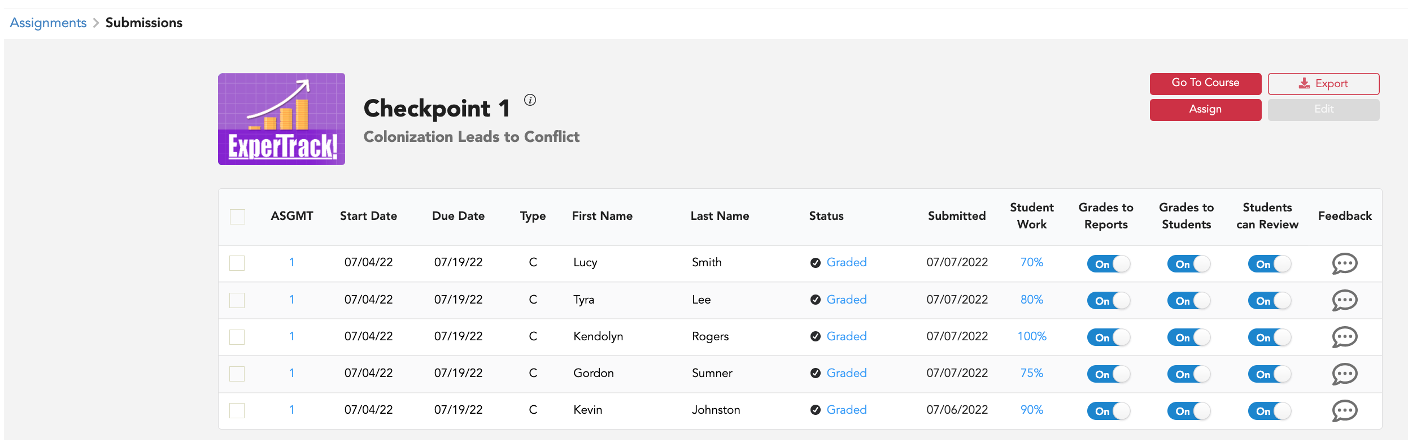 From the submissions page, you can manually edit one assignment instance at a time by changing the toggles directly on the page.
From the submissions page, you can manually edit one assignment instance at a time by changing the toggles directly on the page.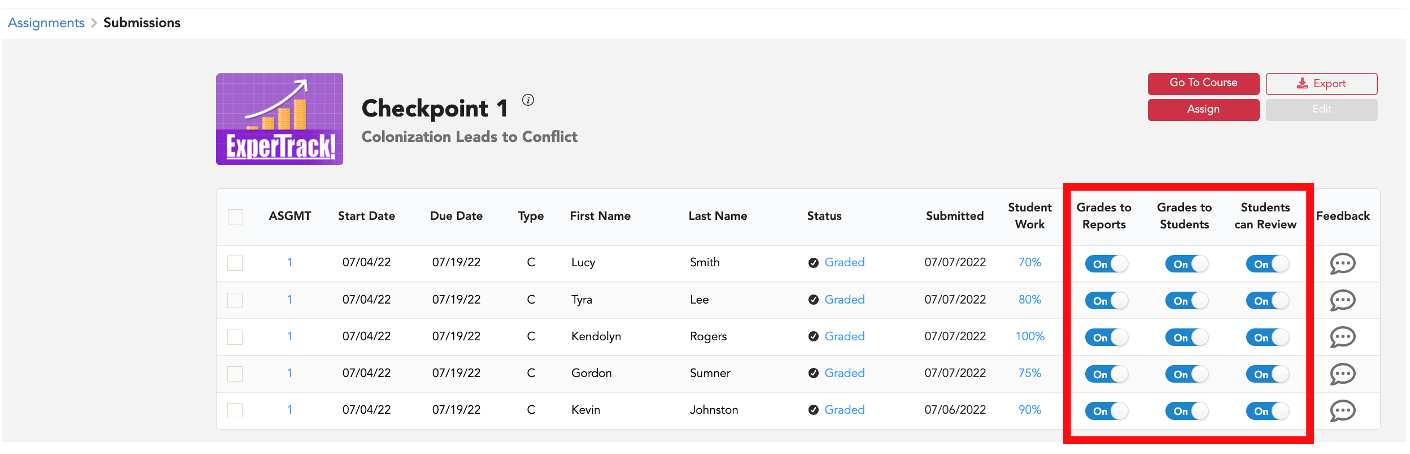
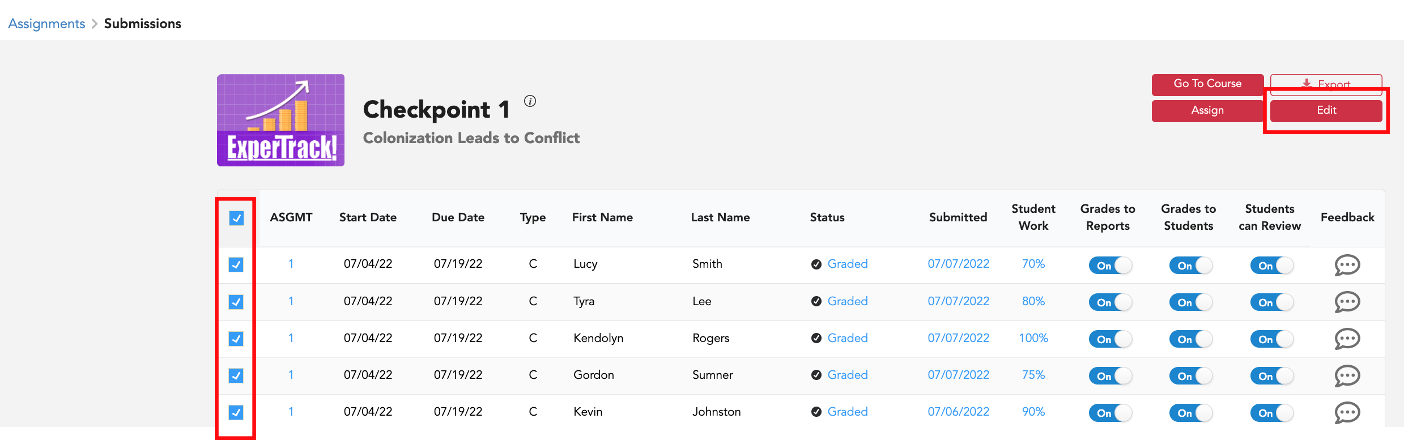 Make your changes to the Reports & Grading toggles, and Save.
Make your changes to the Reports & Grading toggles, and Save.