When making an assignment, teachers have the option to release grades to reports. If selected, data will move to reports as assignments are graded.
In order for assignment data to go to reports, there are 2 requirements:
A. The Reports & Grading toggle Grades to Reports must be set to ON.
B. Assignment must be graded.
If the toggle is set to release grades to report, once the assignment is graded, data will move to reports.
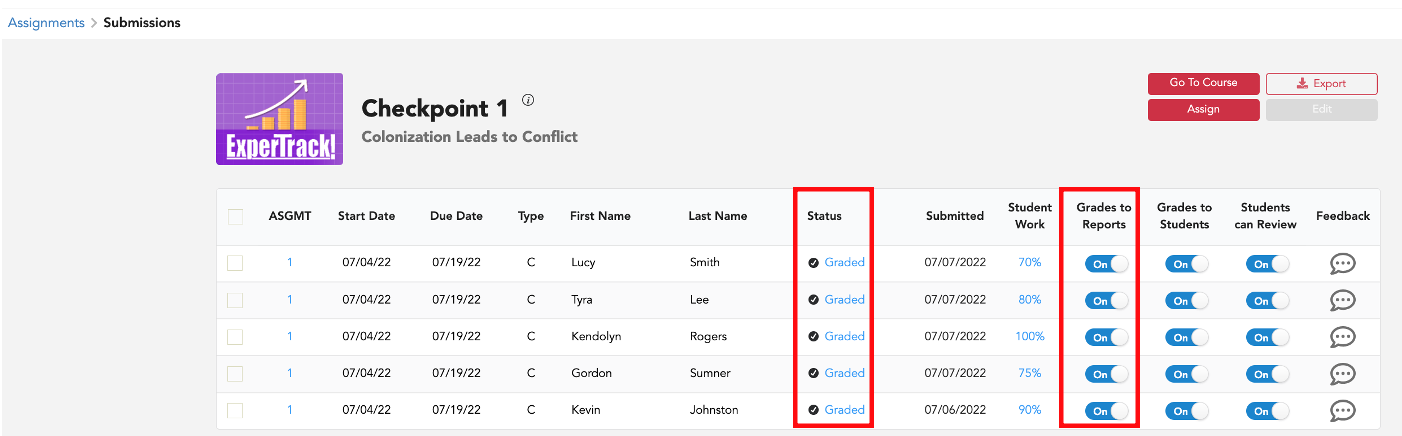
1. When creating an assignment, teachers choose whether or not to release to reports.
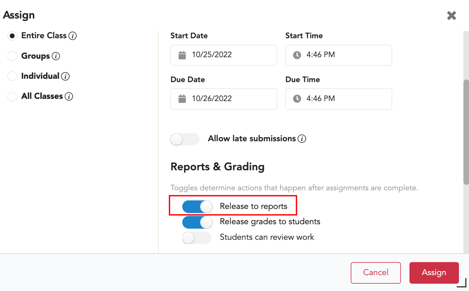
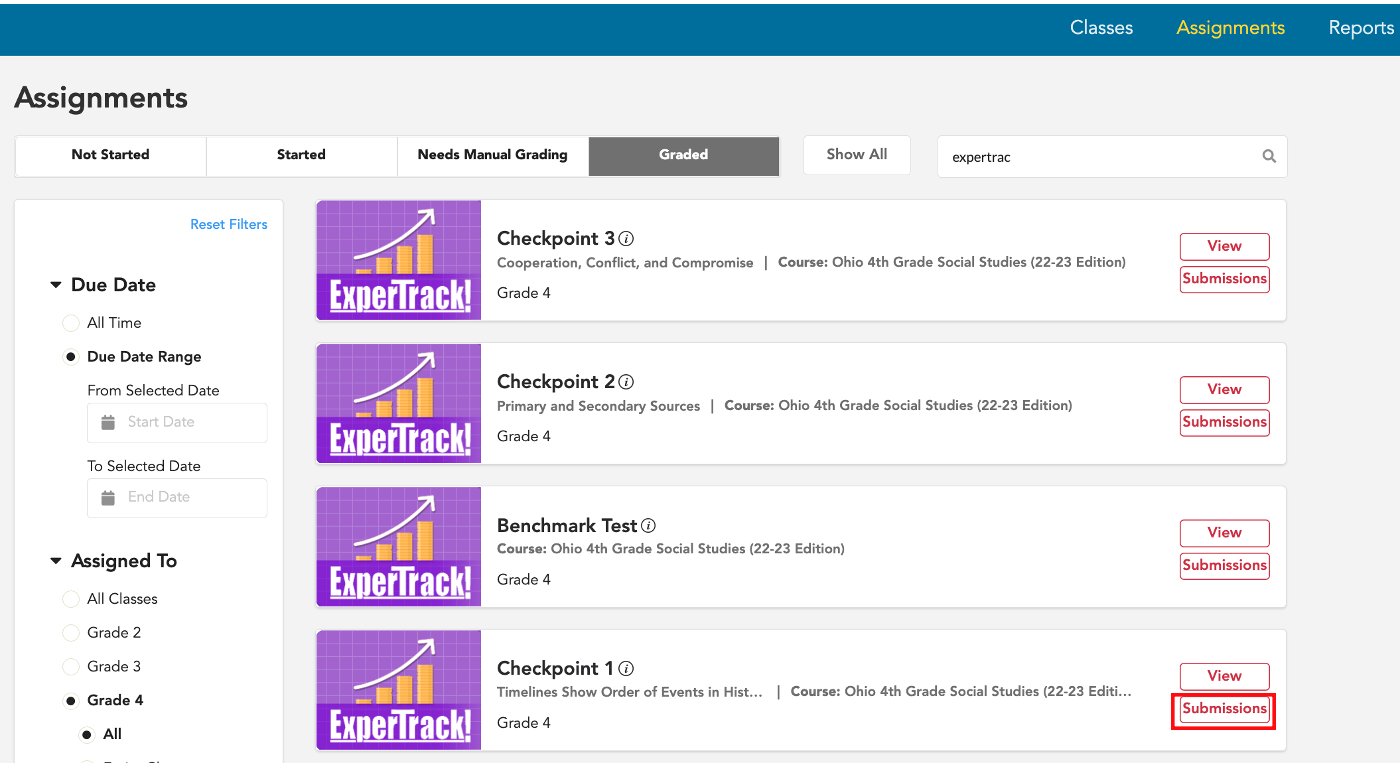
3. On the submissions page, there is a column for Grades to Reports.
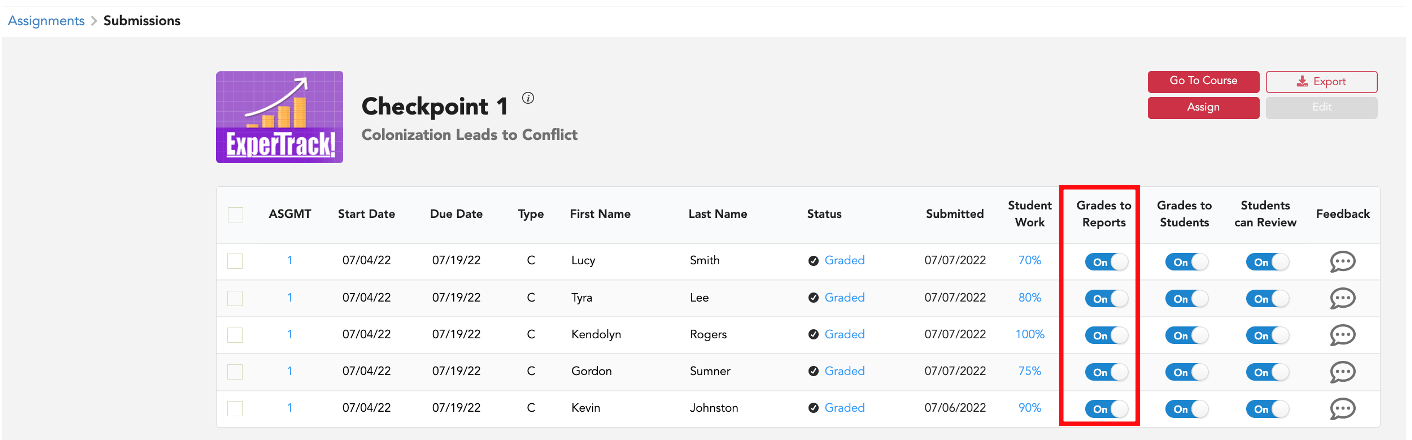
4. There is also a column for assignment Status.
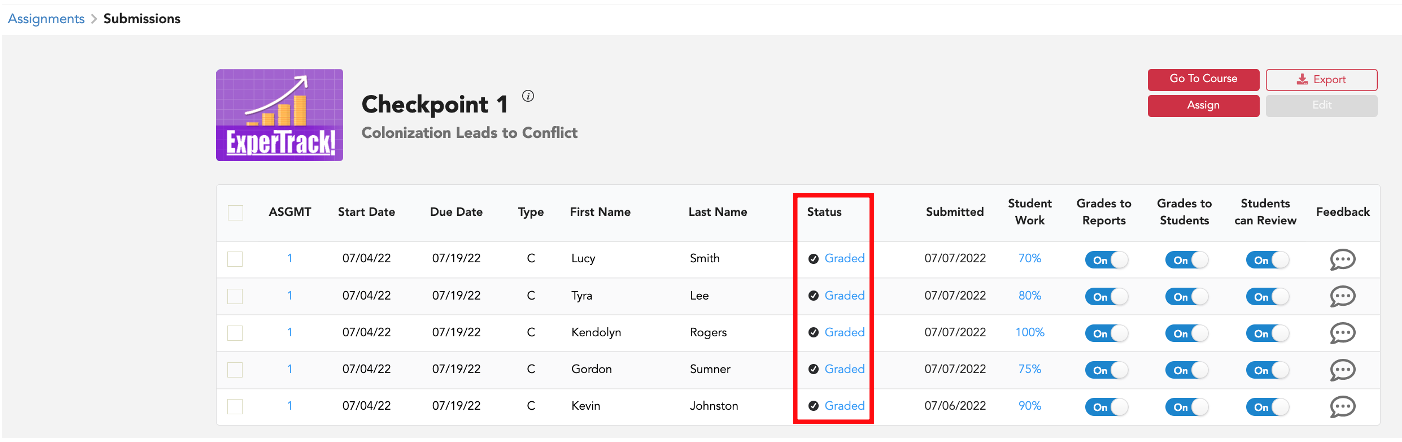
5. If changes need to be made, to edit one assignment at a time, you can click a toggle directly from the submissions page.
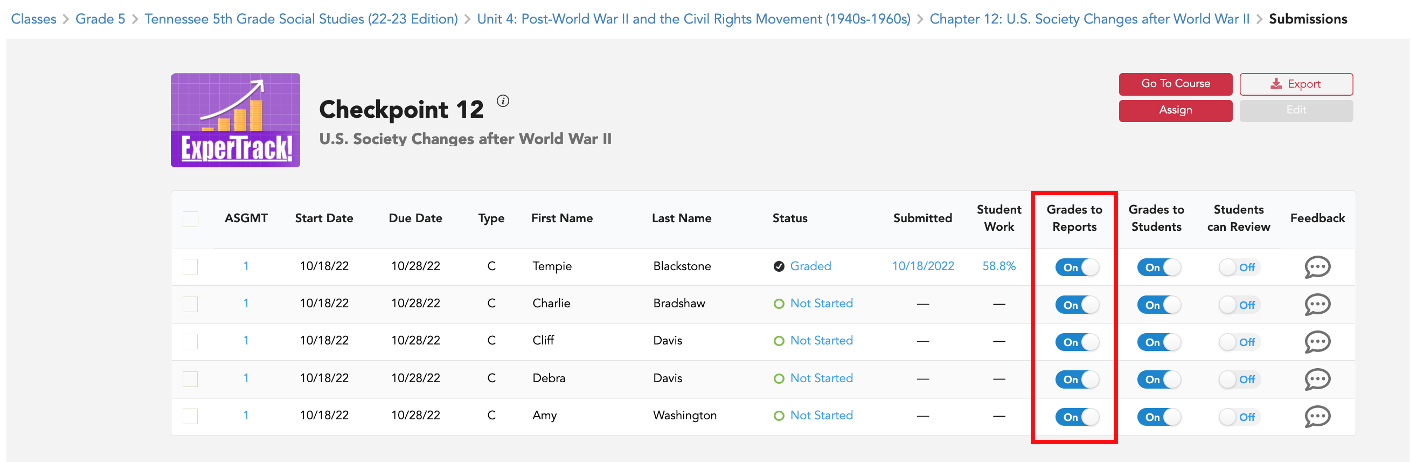 6. To edit multiple or all assignments, select the assignments to be edited.
6. To edit multiple or all assignments, select the assignments to be edited.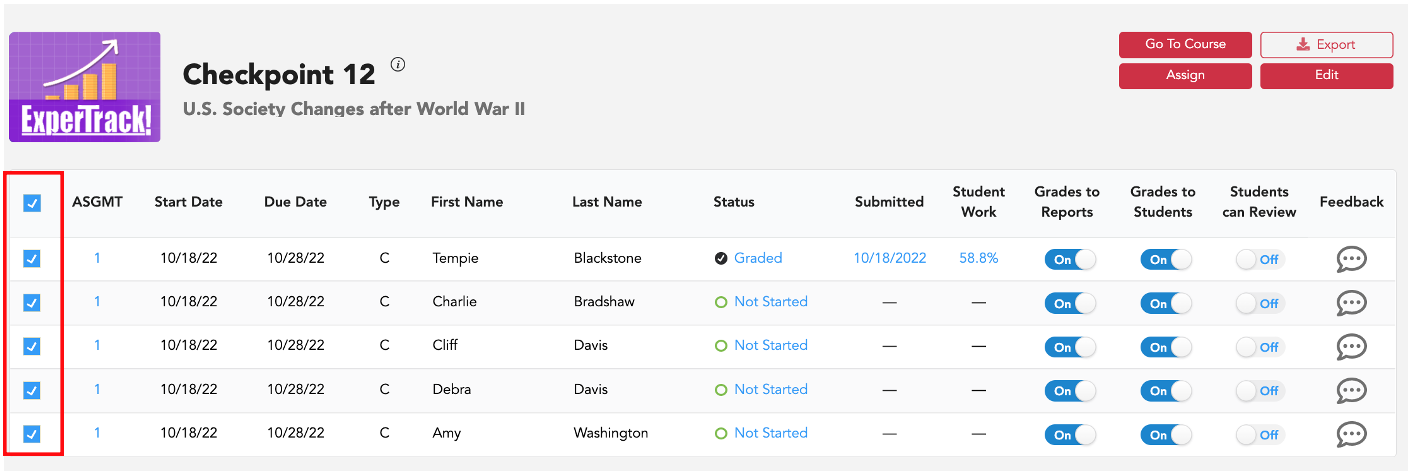
7. Select the red Edit button.
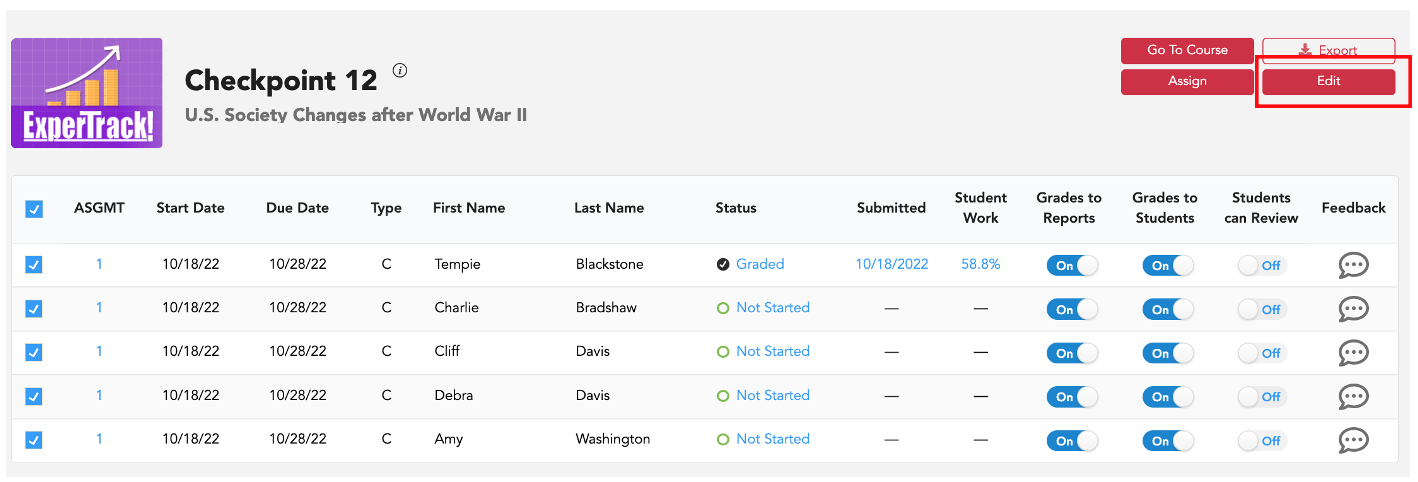
8. Check the status, and scroll down to the Reports and Grading toggles. Select Release to Reports. Then, select Save.
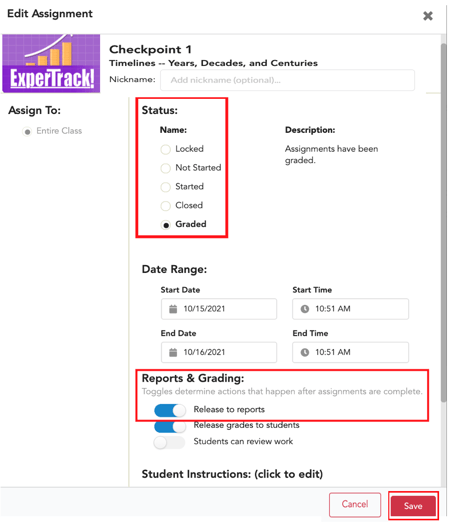
9. After you have set the toggle to Release to reports, the grades will move to reports.
*To push data to reports, you can go into an assignment at any time and turn a release to reports toggle off and then turn it back on.
