PDF+ items can be printed from the View option. Interactive items and Answer Keys can be printed from the blue links.
How to Print a PDF+ Teaching Tool
1. Locate the item you want to print.
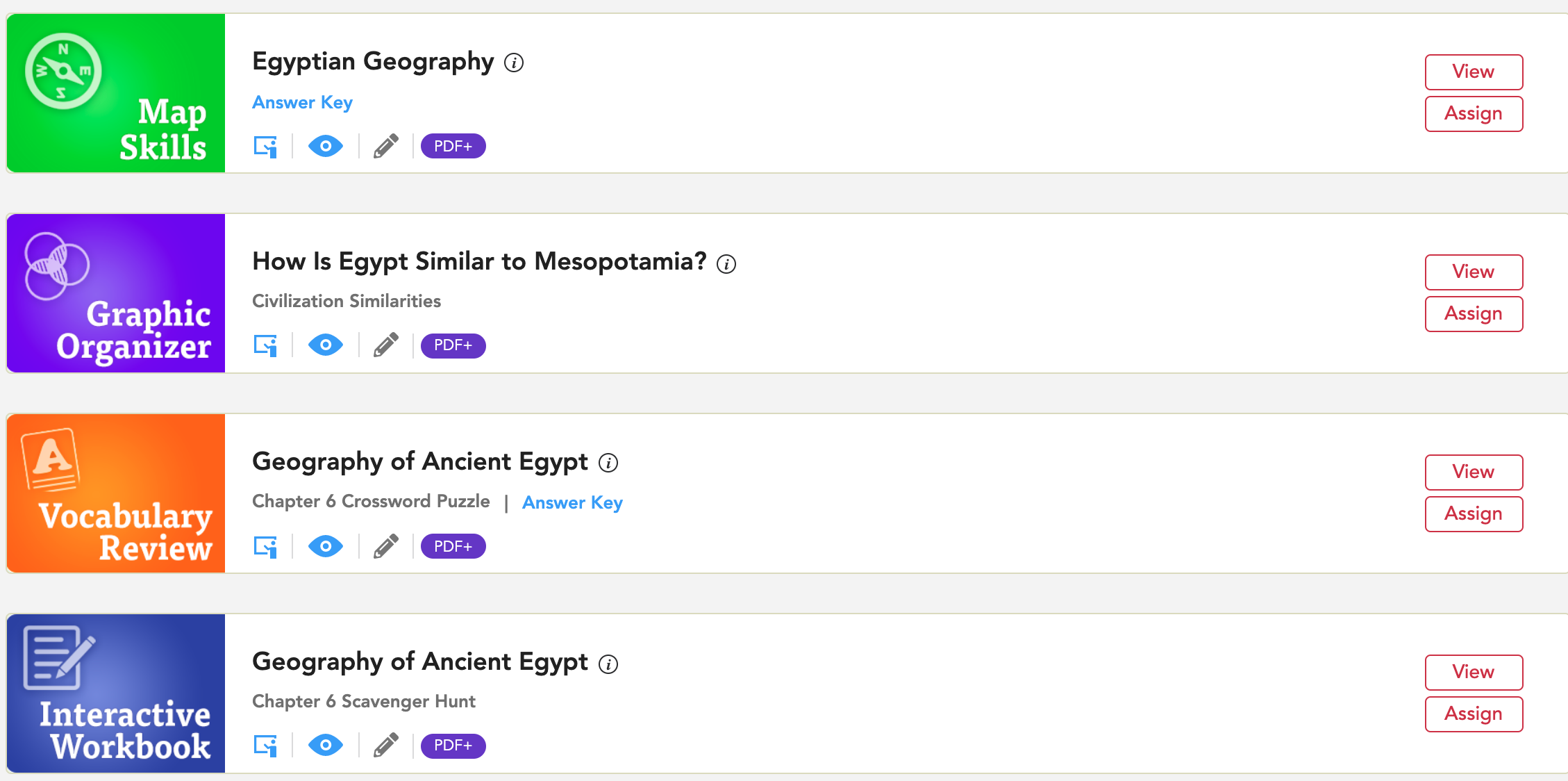 2. Select View to open.
2. Select View to open.

3. To print the resource without annotations, select Expand Toolbar.

4. Select Print Document.

Note: If you have a small screen, you may see a print icon as shown below.

5. You can also use the red Print button. Using the red print button, to print the resource without annotations, keep the annotations toolbar open.
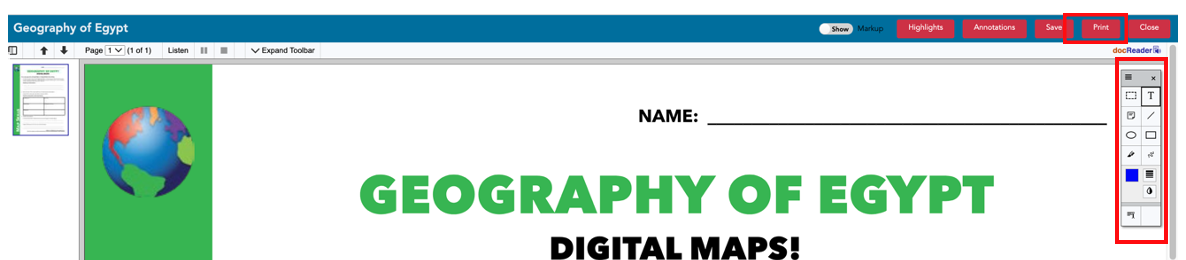
6. To print the resource with annotations, make sure the annotation toolbar is closed, and select Print using the red Print button.

List of Applicable Tools
How to Print an Interactive Teaching Tool
*Interactive Teaching Tools (except Vocabulary Quizzes) have a printable version.
1. Locate the item you want to print.
2. Select the clickable blue link to the printable activity.

3. Once the printable document is open, select the print icon.

List of Applicable Teaching Tools
Artistic Expression
Let's Practice
Primary Sources Analyses
Vocabulary Builders
Writing Prompts
Vocabulary Quizzes
How to Print an Answer Key
1. Resources with answer keys will have a blue Answer Key link. Select Answer Key.

2. Select the Printer icon from the top right.

PLEASE NOTE:
Image Gallery items may not be printable due to copyright.
Demo accounts and training accounts do not include printing. As a Gallopade curriculum user, you will have the option to print when you log into Gallopade using your permanent account.
Digital Student Books are not printable. Printed Student Books can be ordered from Gallopade.
