1. To review and/or print a copy of a test submission, go to Assignments.

2. Use the workflow tabs and/or filters and keyword search to locate the assignment.

3. Select Submissions for the assignment.

4. Locate the Student Work column.
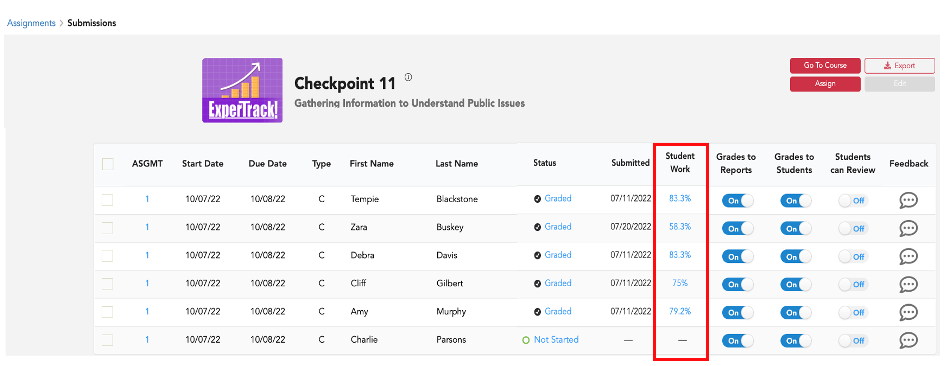
5. Click the Student's Score.
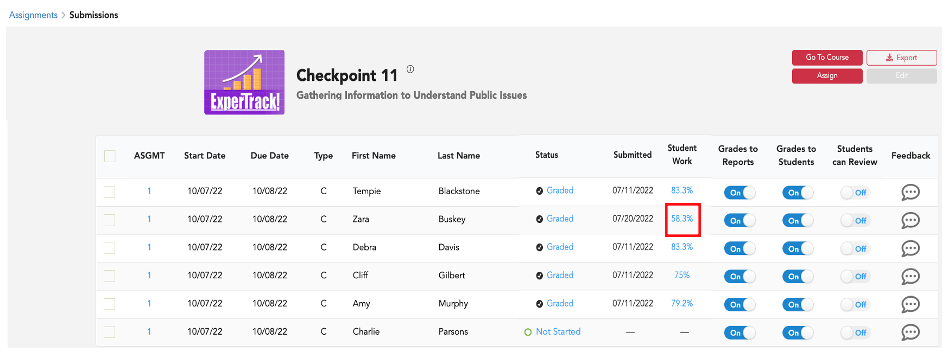
6. This will open the submission where you will see the full, graded test (including each question along with points earned/points possible). Green indicates a correct answer. Red indicates an incorrect answer, and correct answers are highlighted yellow.
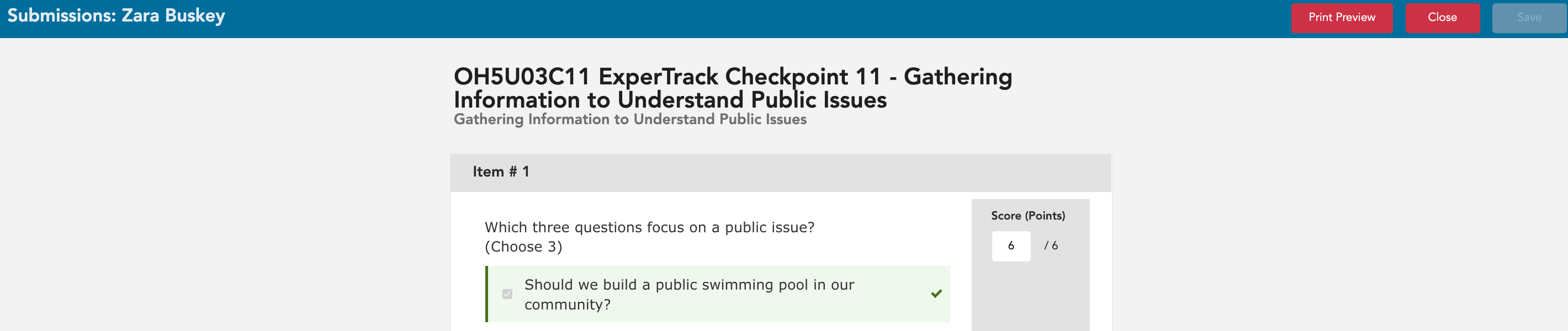
7. To print, select the completed test, select Print Preview.
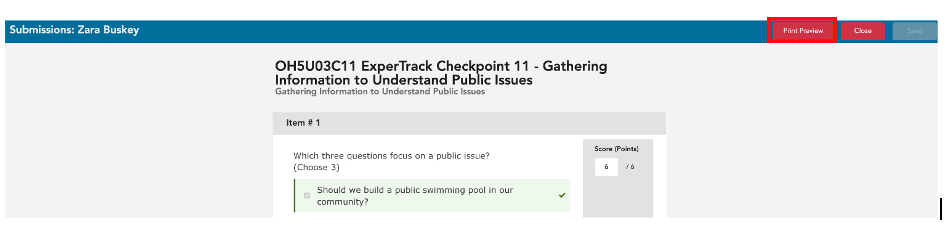
8. Select Print

9. Set your print preferences, and select Print.
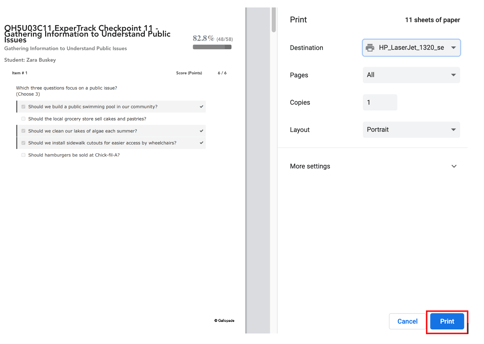
10. Select Return to go back to Submissions.

For more information on ExperTrack features for teachers, click here.
