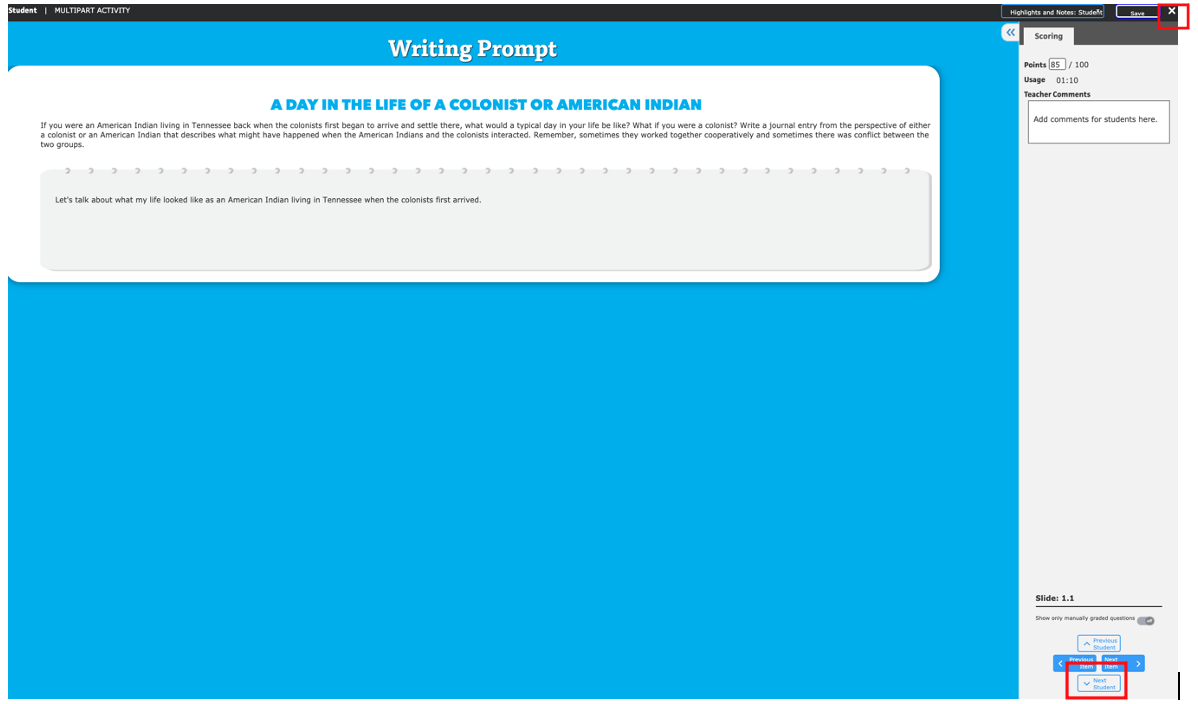1. From the dashboard, go to Ready to Grade on the class card or to Assignments from the top right menu.
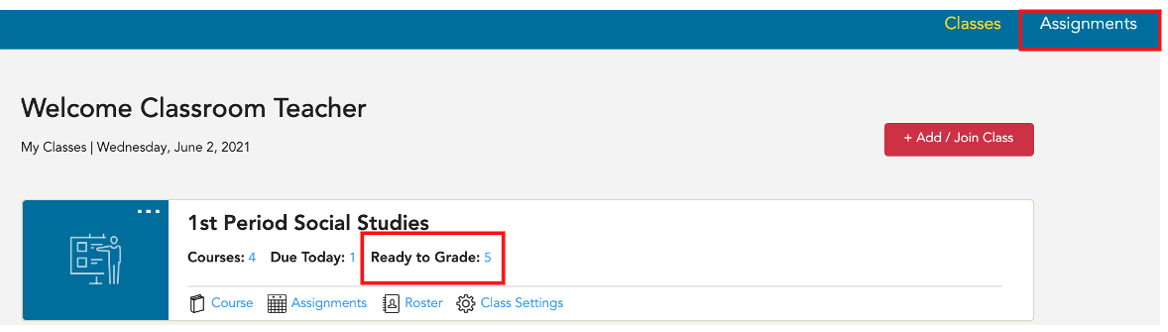
2. Find the assignment you want to grade and select Submissions.
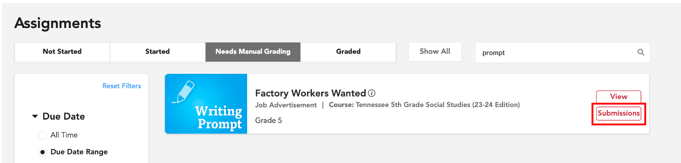
3. To view a student's submission, locate the student's name and select the pencil from the Student Work column .
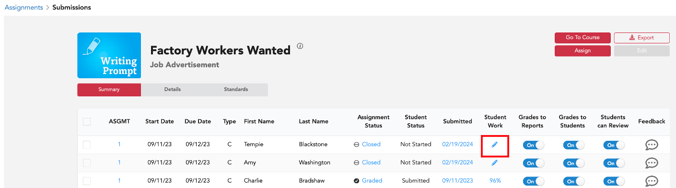
4. For Writing Prompts (and any assignment consisting of just one screen), you can review and enter the points and add any teacher comments you want to include for the student. Then, select Save.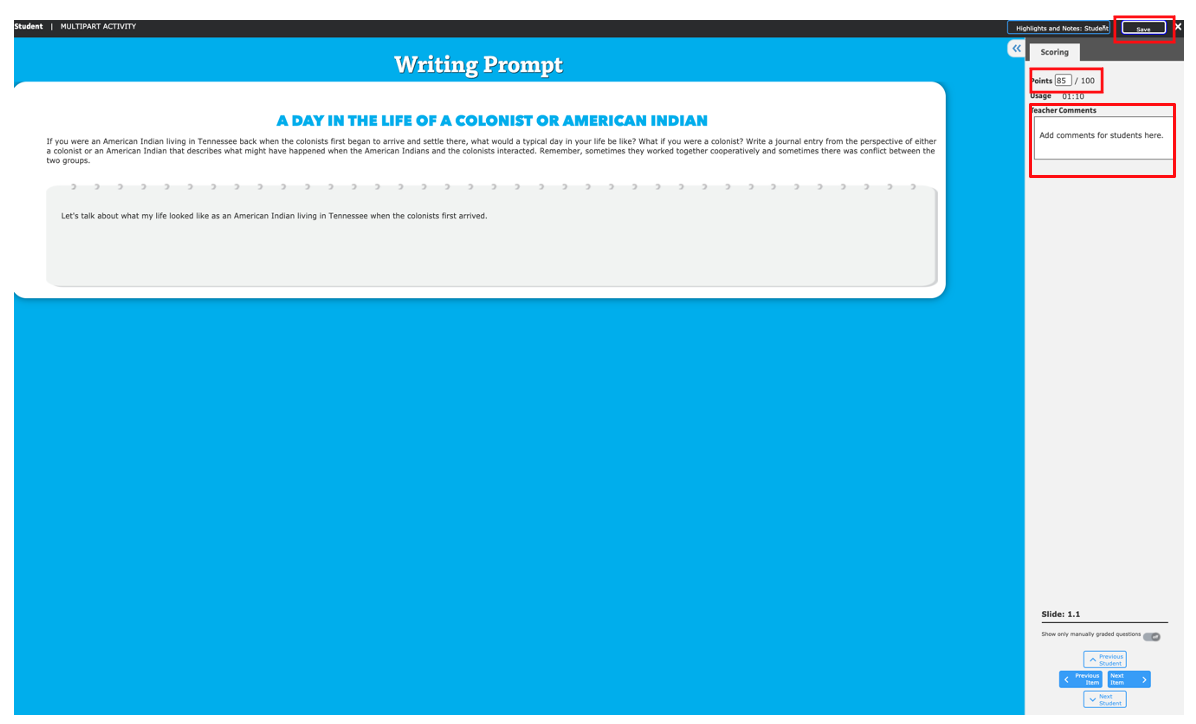
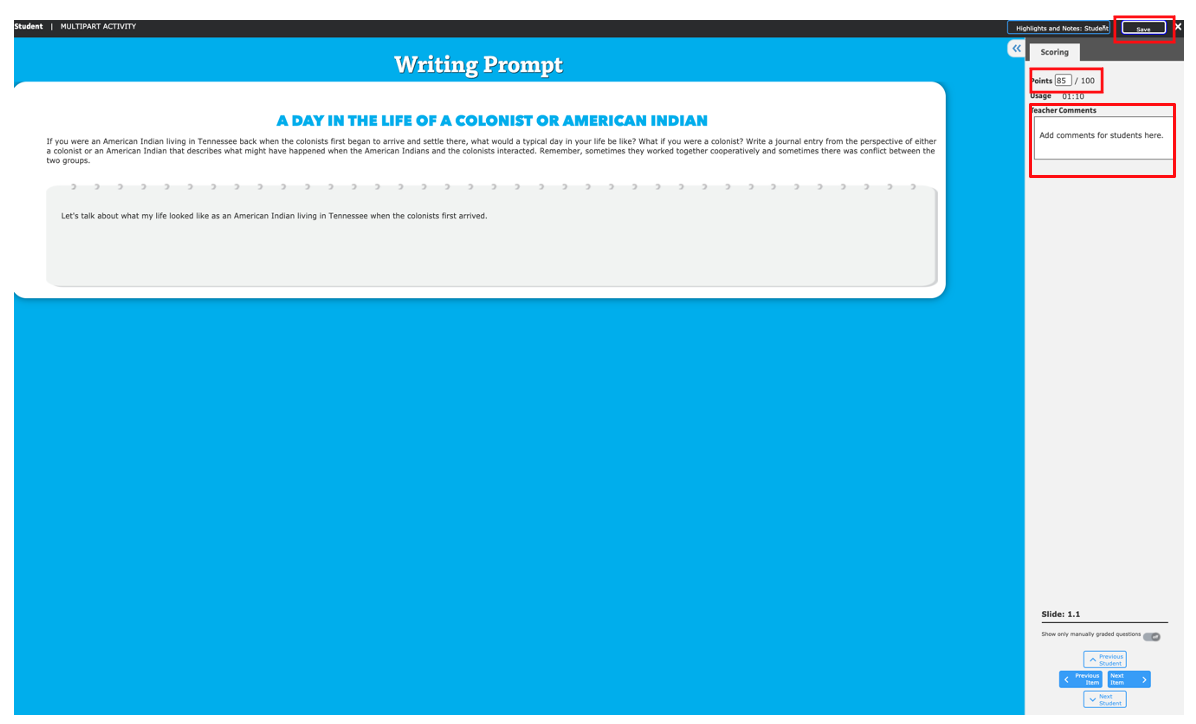
For assignments with multiple questions, you will enter points (optional: comments), then select Next Item and continue to score each item. 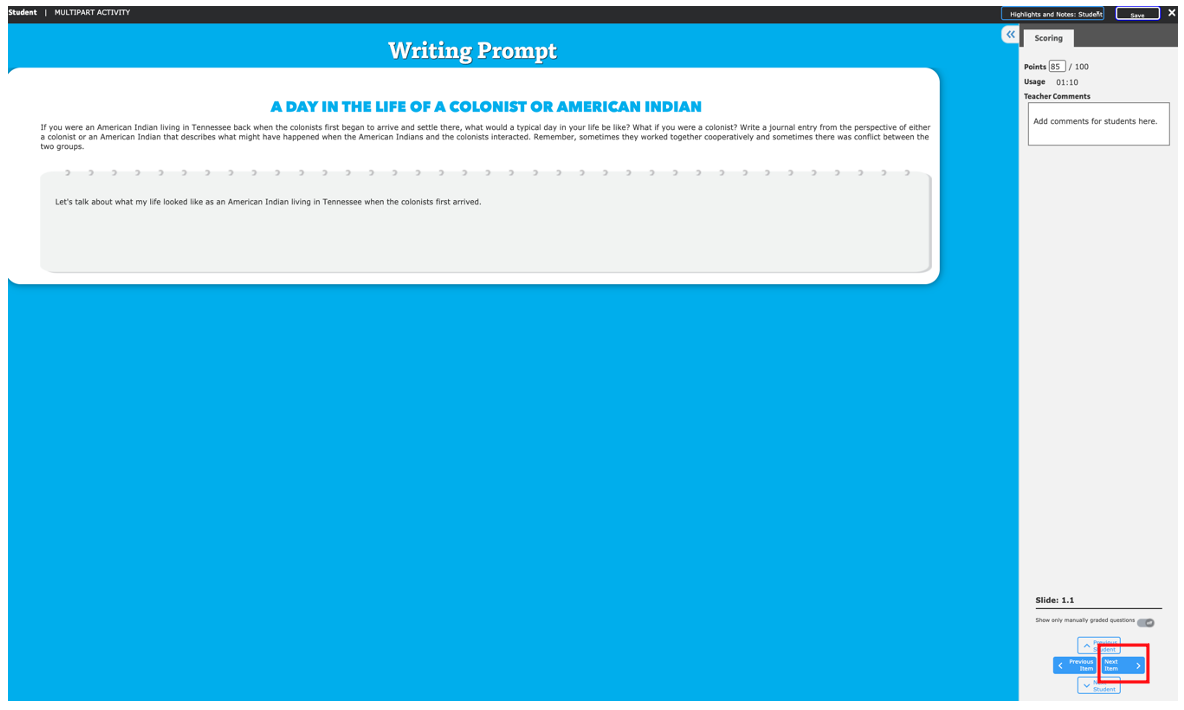 After you have entered points for every item, select Save.
After you have entered points for every item, select Save.
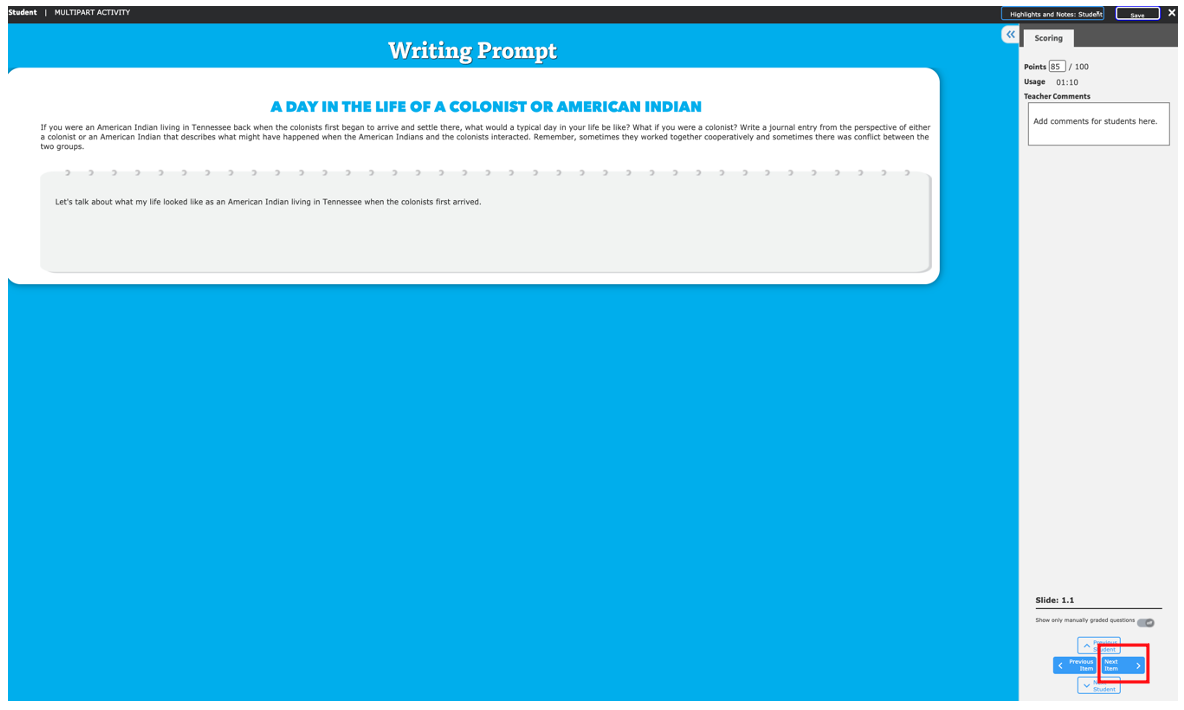 After you have entered points for every item, select Save.
After you have entered points for every item, select Save.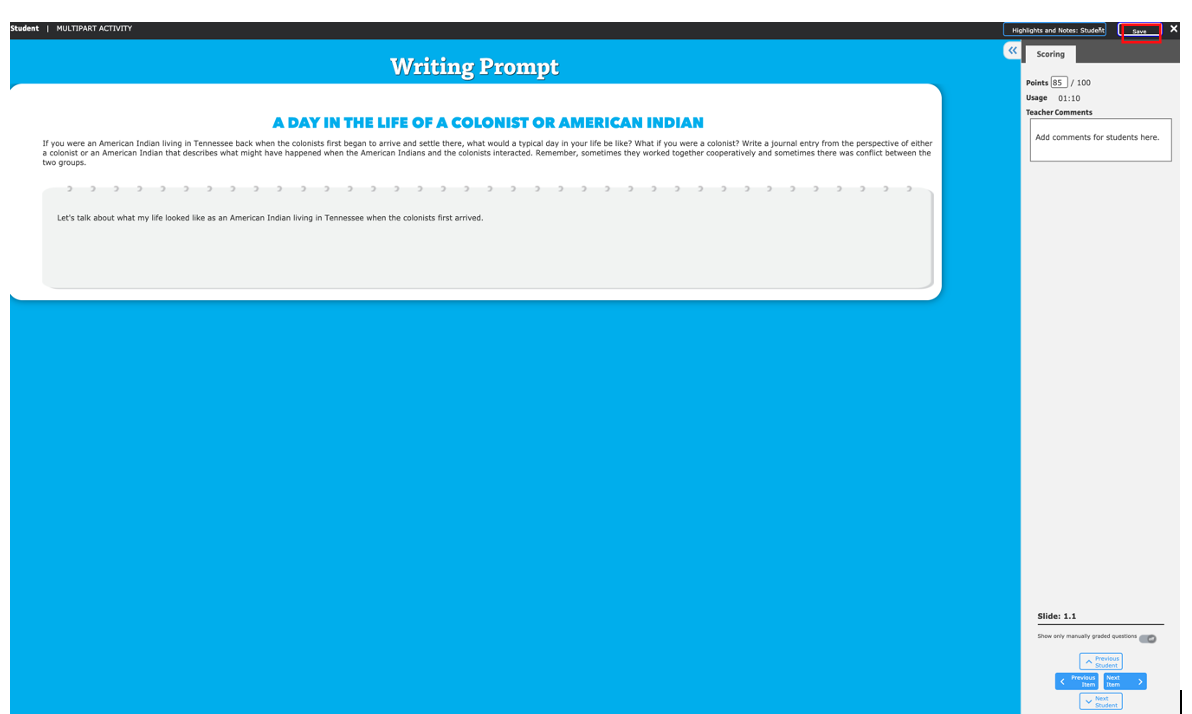
5. You can then select the x in the upper right to close the screen and go back to submissions or select Next Student to go to the next student's submission.