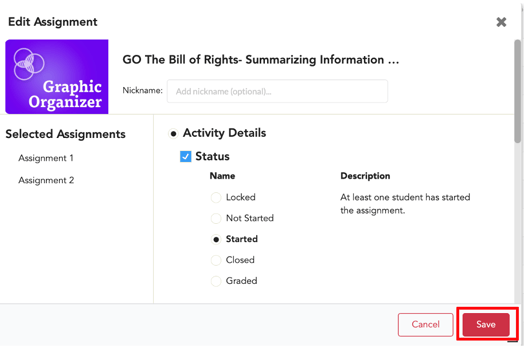1. From the teacher dashboard, go to Assignments from the class card or top right menu.
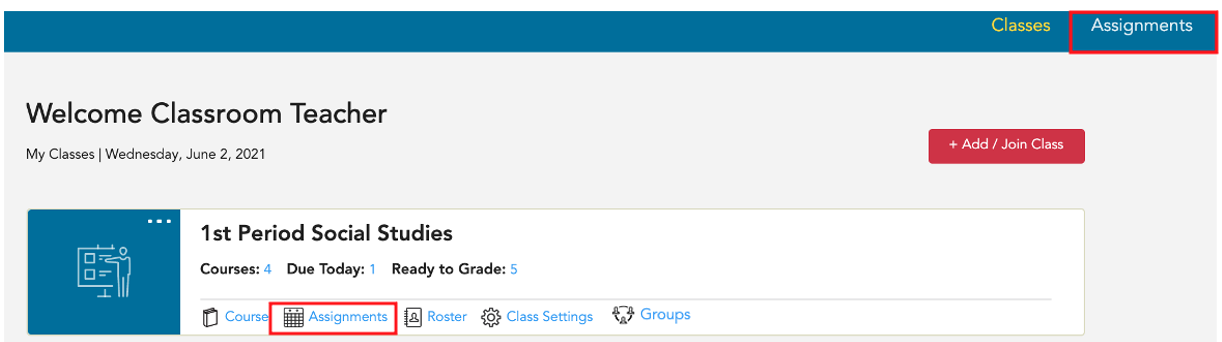
2. Use the tabs (Not Started, Started, Needs Manual Grading, Graded) to locate the assignment that needs to be deleted, and select Submissions.

3. This will take you to the Submissions page where you will see EVERY assignment for the resource for the class.
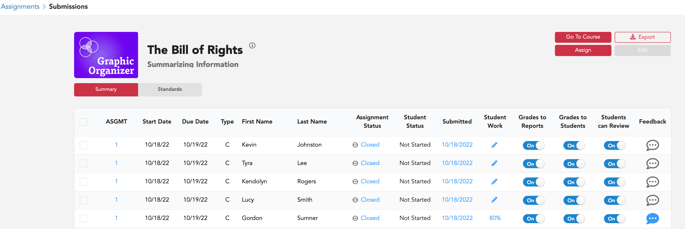
4. Use the first column to select which instances you want to edit.
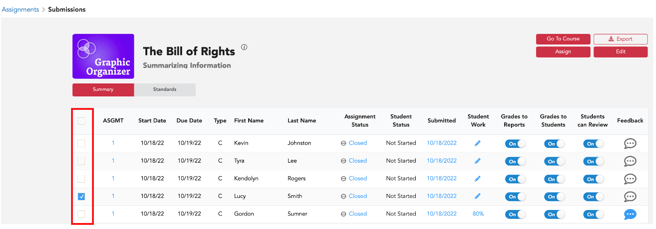
5. Select the red Edit button.

6. This will bring up your assignment settings pop up. *Depending on your browser's zoom setting, you may need to scroll down to see due date and time.
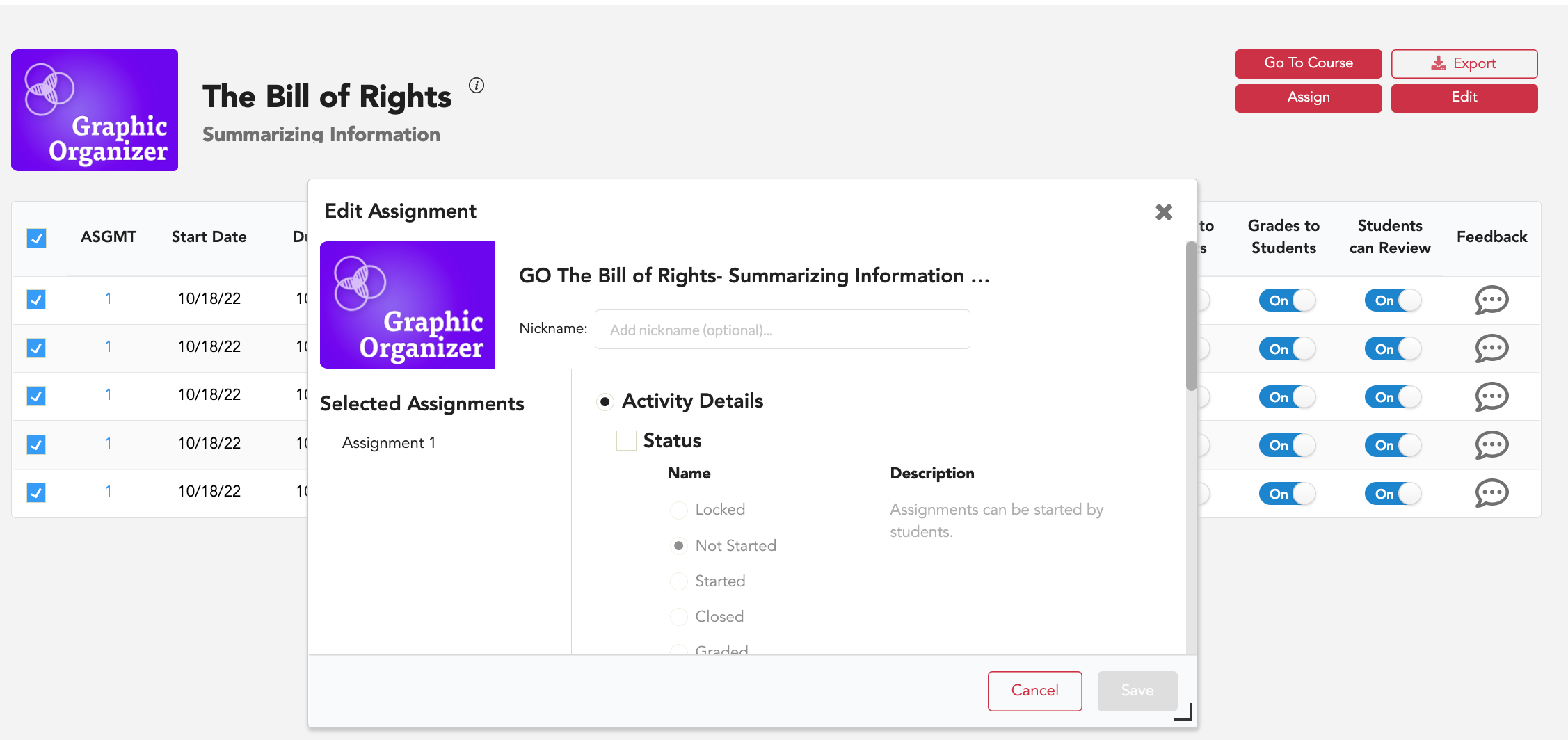
7. Click the box the left of End Date. After selecting it, you will see a checkmark.
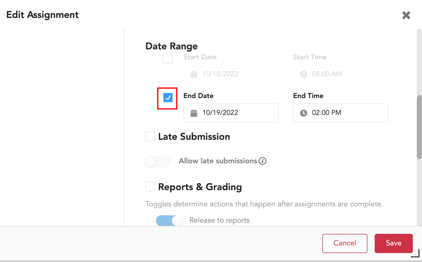
8. Set the new End Date and End Time, and select Save.
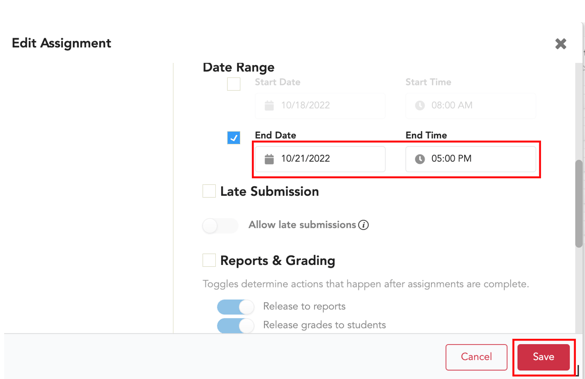
9. After changing the due date, scroll up to the top of the assignment settings, and make sure the Status is set to Started or Not Started.
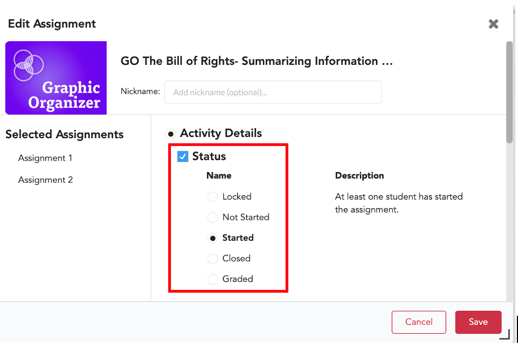
10. Select Save.