Teachers can export student details for the Gradebook Report and Standards Report.
1. To export a report, select Reports from the top right.

2. Select View Report for the class from the Gradebook Report or the Standards Report.
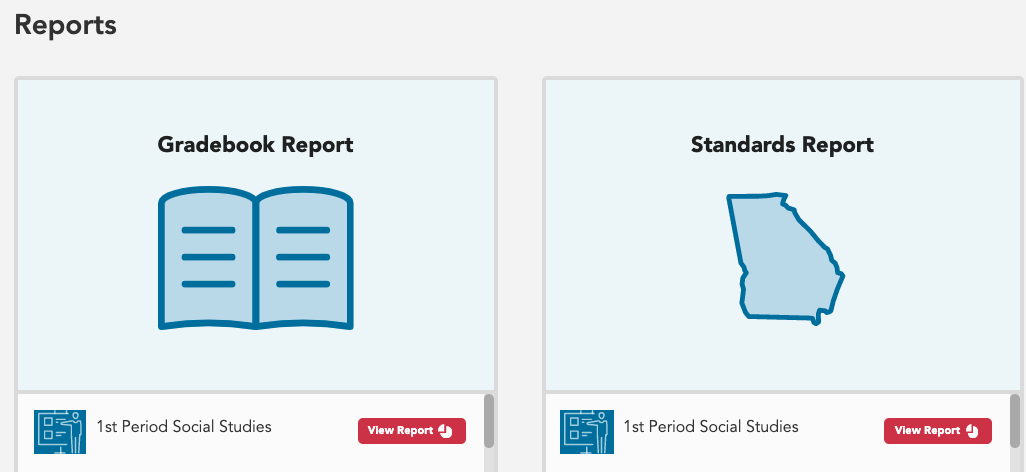
3. From the report, select Details.
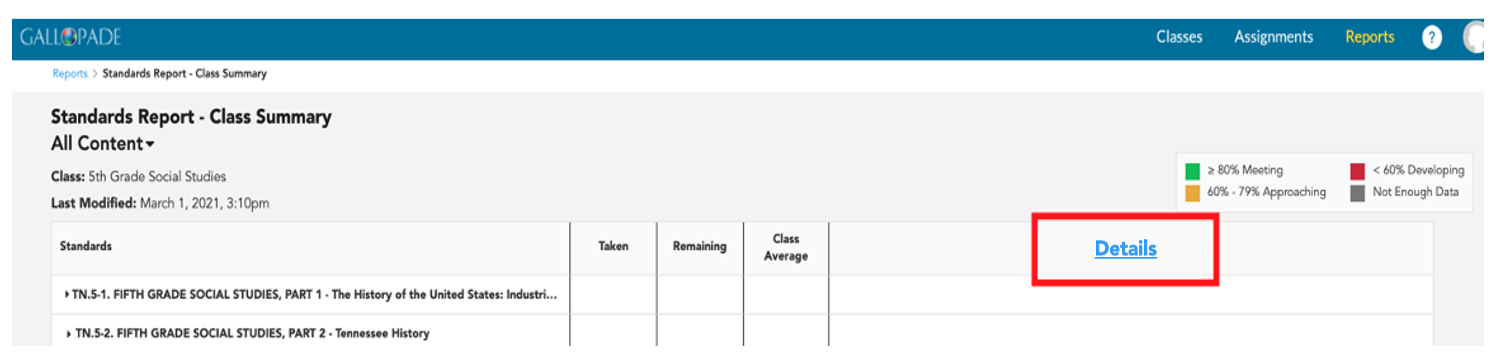
4. From the Gradebook Report, select the performance tab or usage tab, use the toggle to show or hide content without grades, and then select Export from the top right.
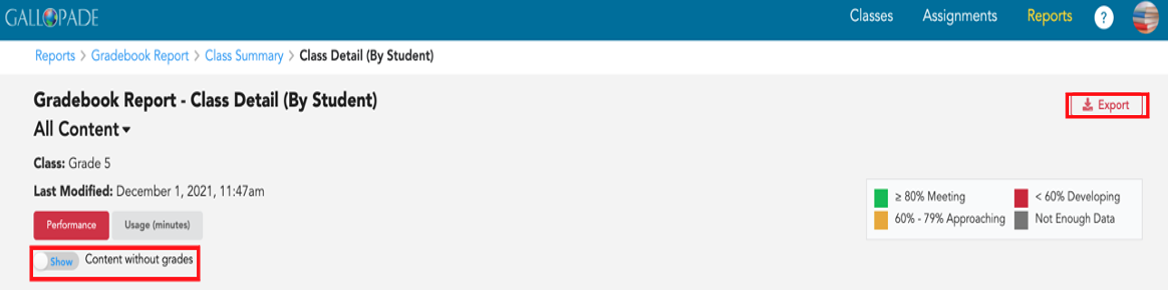
From the Standards Report, select the performance tab or usage tab, and then select Export from the top right.
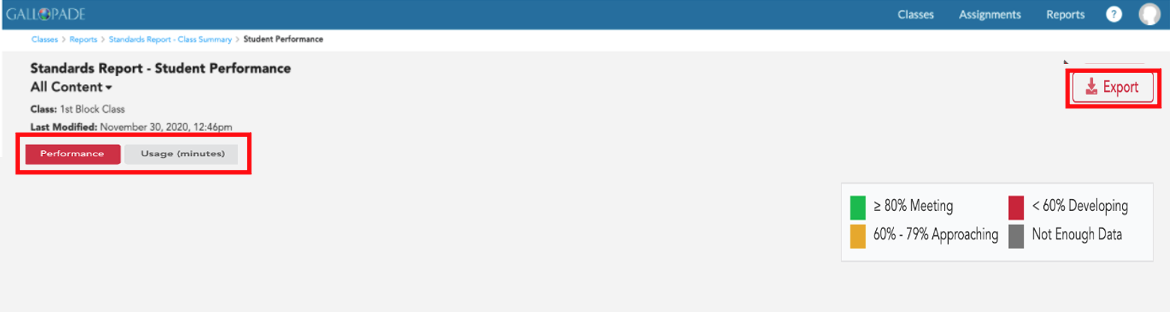
5. After selecting Export, a pop-up will appear where you will see your email address auto-populate. You have the option to edit the email address in case you prefer to send the file to an alternate email. Once the email address is set, press Send. A link to the CSV file will be emailed to you.
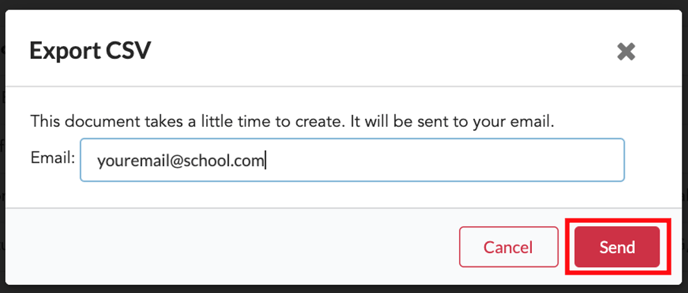
6. You will receive an email from noreply@content2classroom.com and subject [Report You Requested] Report Export Ready containing a download link to the CSV file. Please check your spam/junk folder if you do not receive the email in your inbox.
7. From the email, click the link to download your file. The downloaded file will include the course items or standards (depending on the report you selected), class average, and scores for every student enrolled in the class.
