If you log in by going to gallopadecurriculum.com and use the red sign in button, you will be able to add students manually.
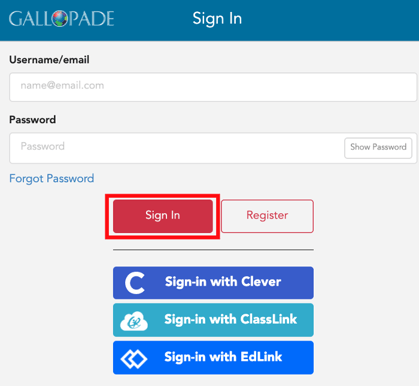
1. Once you have created your class(es) and have your class roster(s), to add students go to your dashboard, find the class, and select Roster from the class card.
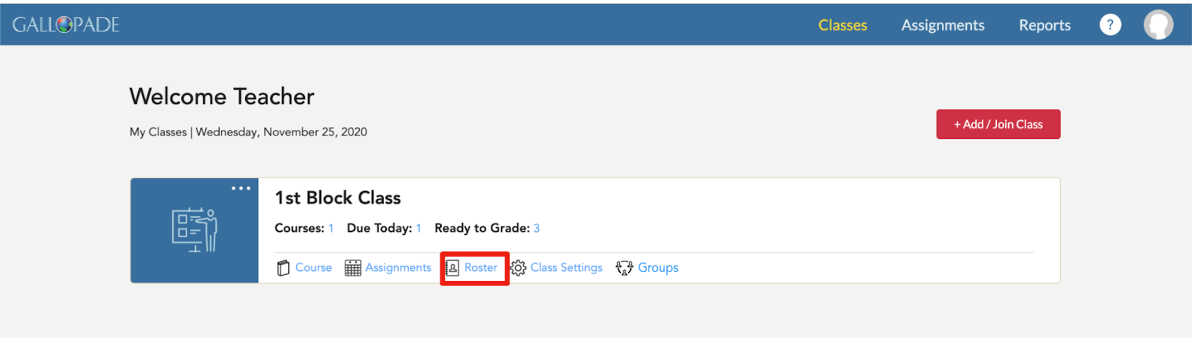 This will take you to the active Class Roster.
This will take you to the active Class Roster.

In the class roster area you have two options: 1. Add existing students (for students who already have an account) 2. Add new students (for students new to Gallopade)

ADDING NEW STUDENTS
When adding new students, usernames should be unique. You may want to use school email addresses if your students have them. If not, we recommend using the following format first.last.graduationyear@districtname (i.e. ben.button.2026@fayette) or keeping the format used in previous years.
To Add New Students:
a. Click the red + Add New Student button.

b. Fill out all fields in the Add New Student box and Save.
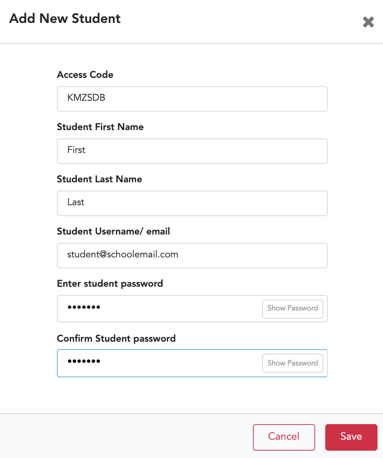
*If you have multiple classes, repeat these steps for each class.
Note: After you have created your rosters, you can edit usernames and change passwords as needed.
For student login instructions, click here: https://support.gallopade.com/logging-in-to-gallopade
