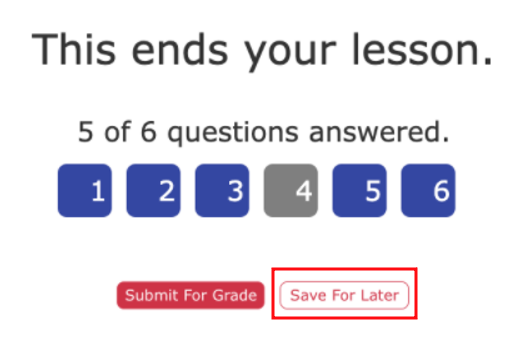Student directions for completing a Biography Recap.
1. Look at your assignments on your dashboard, and find the Biography Recap.
2. If this is your first time opening the assignment, Click on the START button. If you have already worked on this assignment, instead of Start, you will see Continue. To reopen it, click CONTINUE.
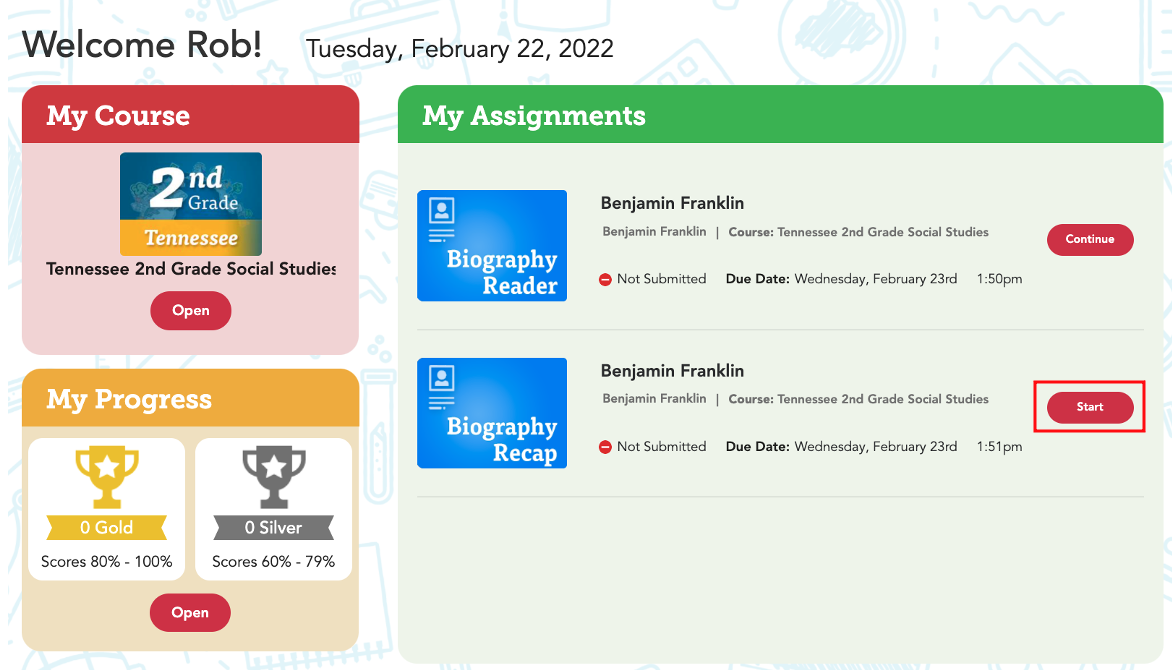
The picture below shows a Biography Recap. When you open the activity, you will see the question on the left and a white box beneath the question where will type your answer. Underneath the white box is the save button, and the numbers to get to other questions are on the right.
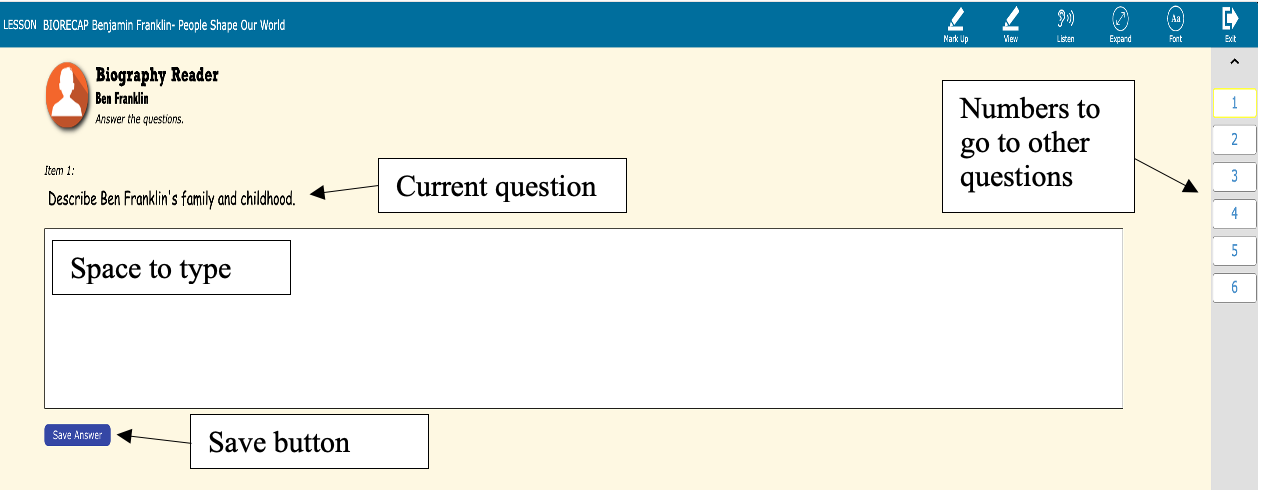
3. To complete the Biography Recap, type your answers in the white box. To type, click inside the box (place your cursor in the box and click) and start typing.
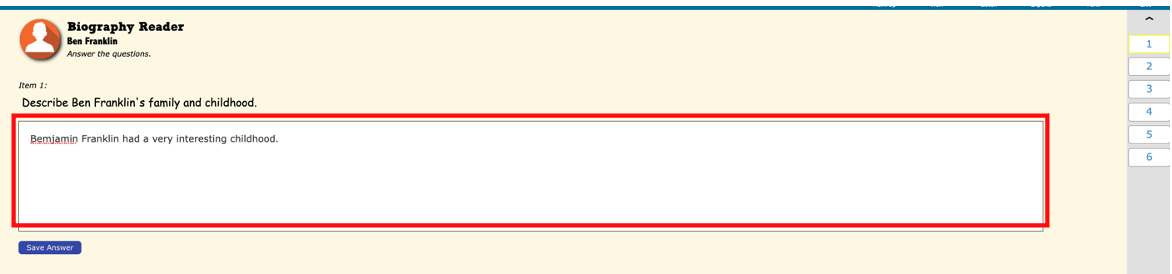 4. When you have completed your answer, click SAVE ANSWER to save what you've typed.
4. When you have completed your answer, click SAVE ANSWER to save what you've typed.
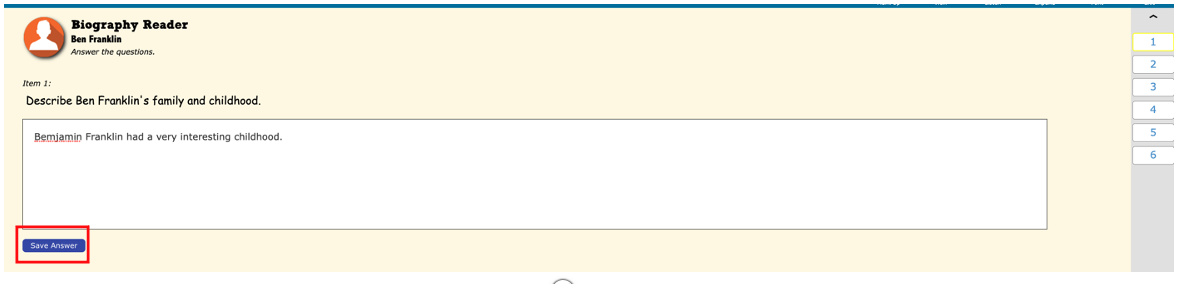
5. After successfully saving your answer, you will see the words Answer saved. To add to an answer, click back into the white box, continue typing, and select Save Answer again when you are ready to move to the next question. You can also come back later and add to your answer.

6. To move to the next question, click on the next NUMBER on the right side of the screen.
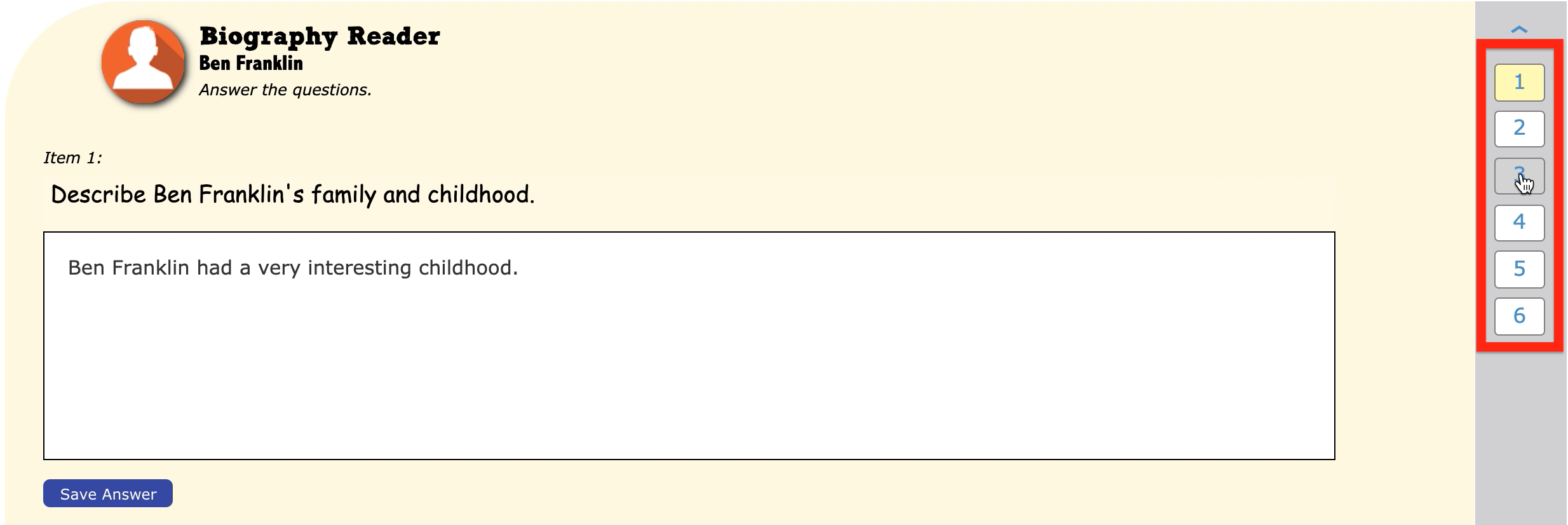
7. Once you get to the last question after you have answered all of the questions, click on the NEXT button. 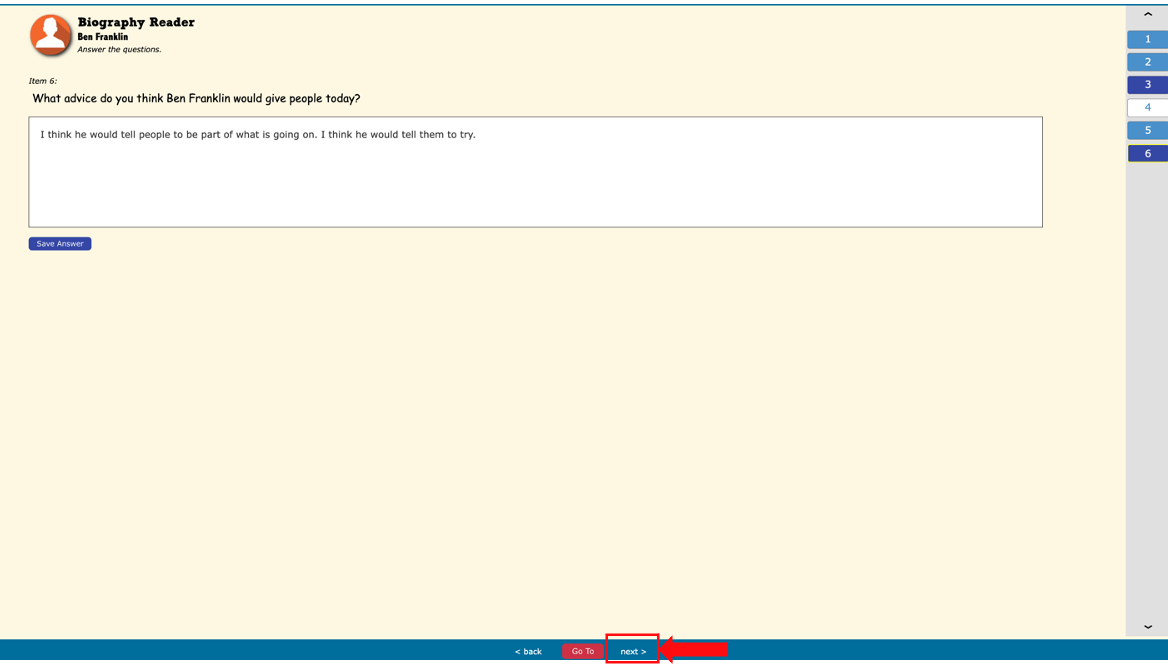
Next will take you to the final screen.
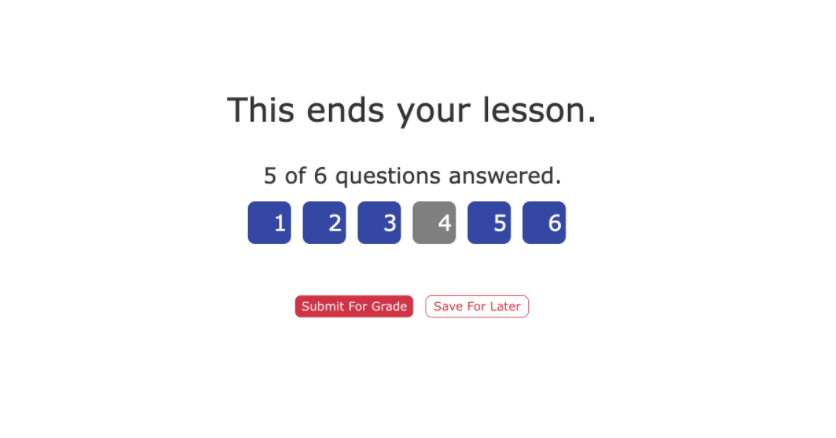 8. From here, you have 2 choices. You can either Submit for Grade/turn in the assignment to your teacher to grade it, or you can Save for Later and come back later to finish.
8. From here, you have 2 choices. You can either Submit for Grade/turn in the assignment to your teacher to grade it, or you can Save for Later and come back later to finish.
If you are ready to send your answers to your teacher for a grade, click on SUBMIT FOR GRADE.
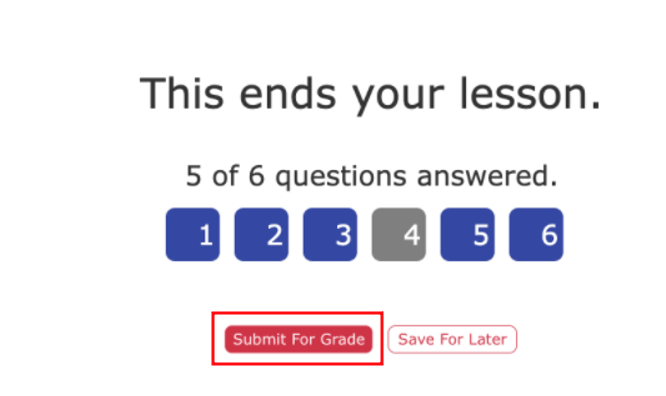
If you want to come back later to continue working on this Bio Recap before you turn it in, click on Save for Later.