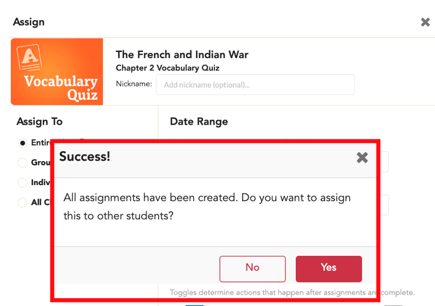As a way to easily assign a resource to more than 1 class or more than 1 groups of students, you now have the option to make an additional assignment from the assignment modal. At the end of the process of creating an assignment, you will see a pop up confirming the creation of your assignment. The pop up will ask if you want to assign this resource to other students. This give teachers the opportunity to assign this resource to another group or class (with different assignment settings such as start date and due date) without leaving the assignment modal. If you would like to make an additional assignment of this resource to another student, group of students, or class, select Yes to create an additional assignment. If you do not want to make an additional assignment, select No to return to the previous screen.