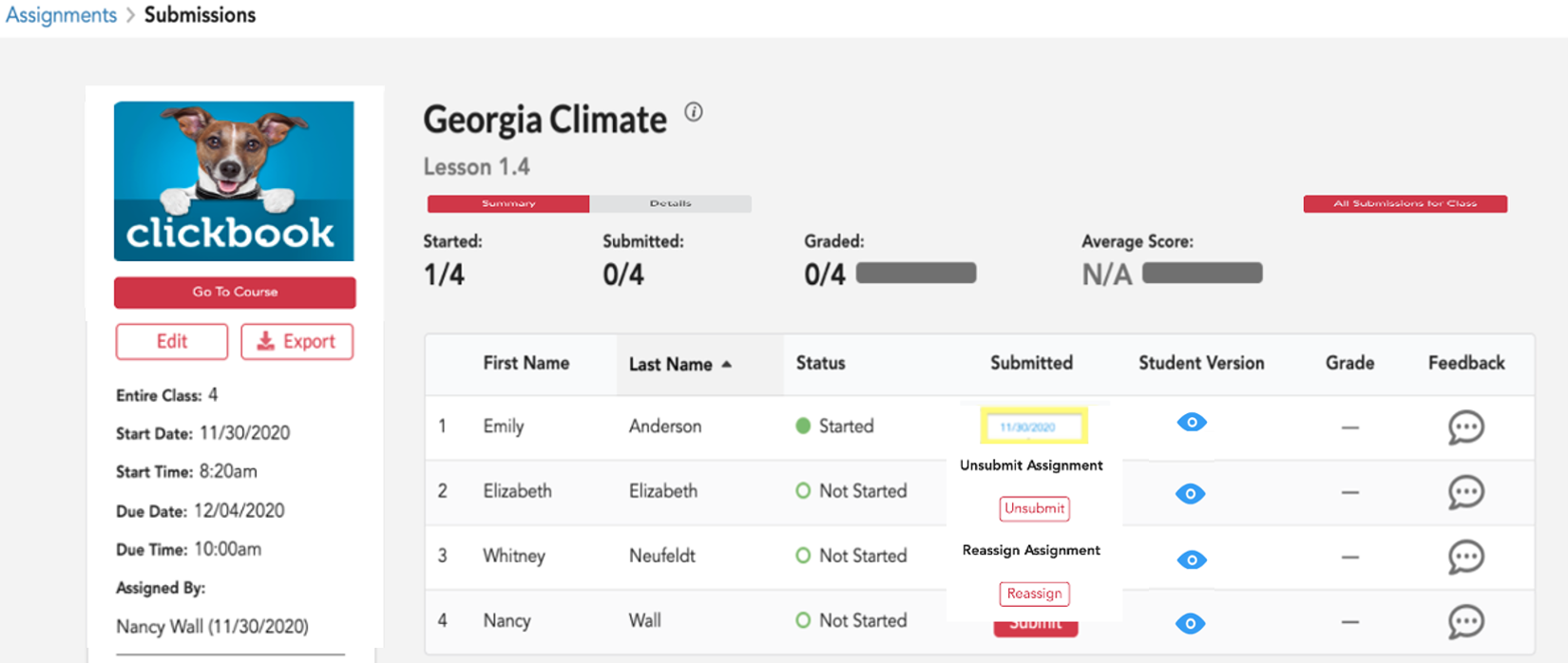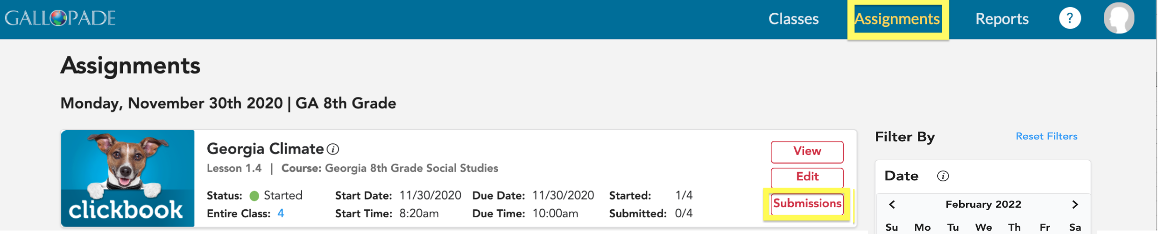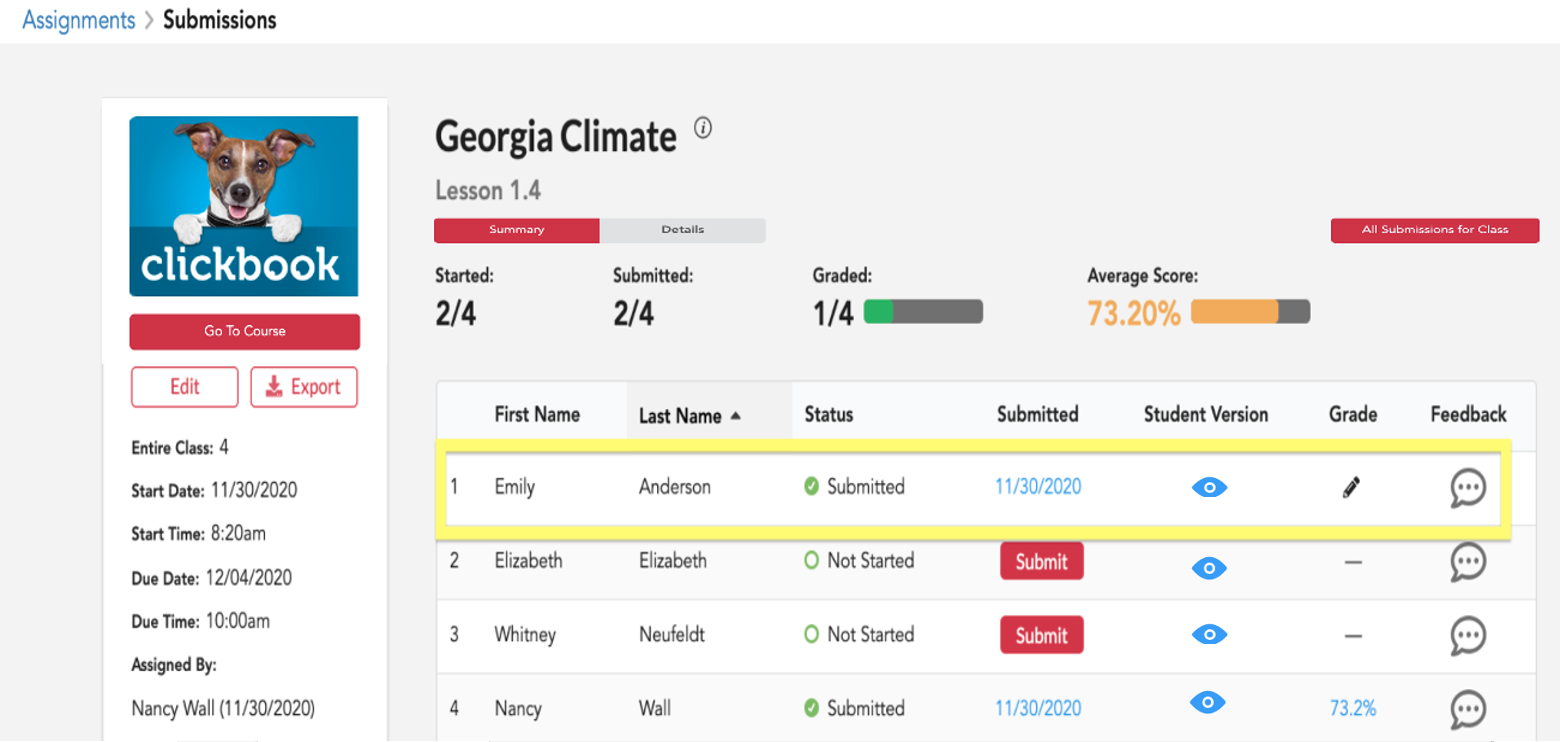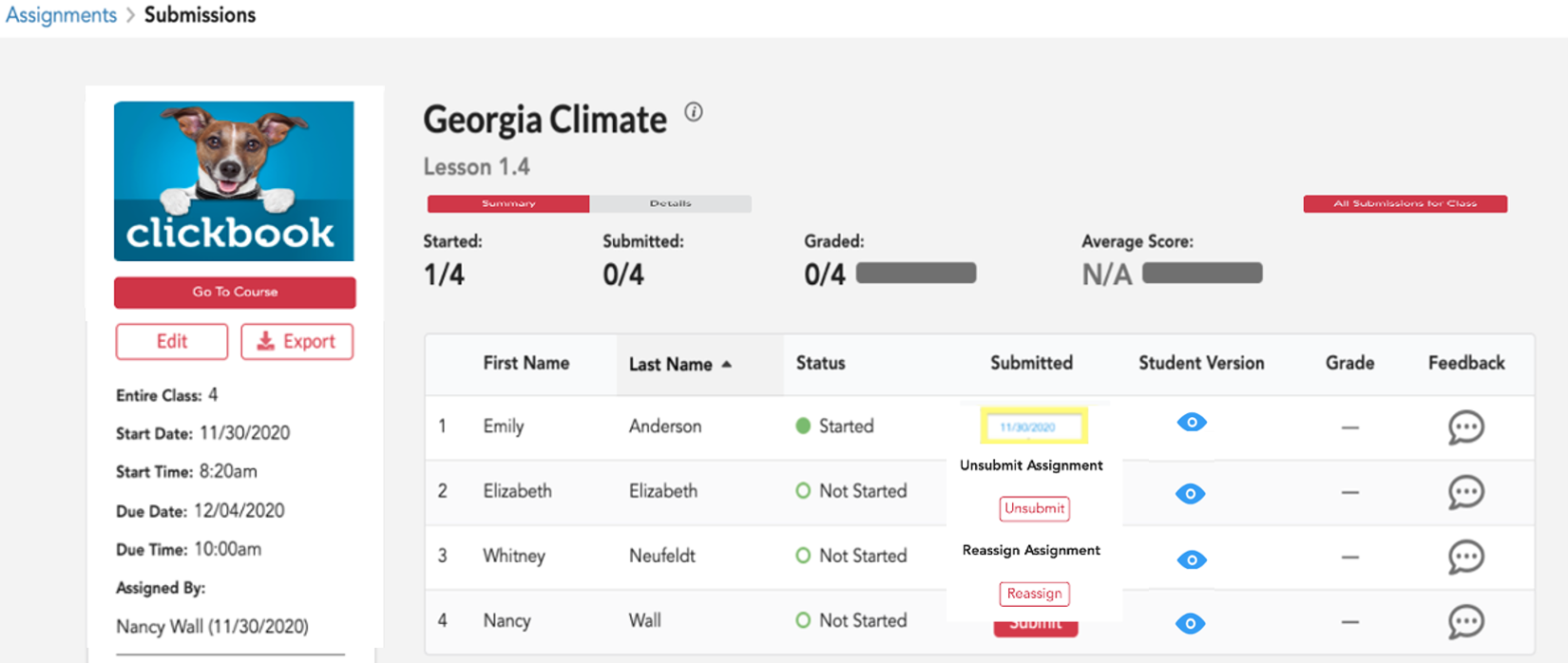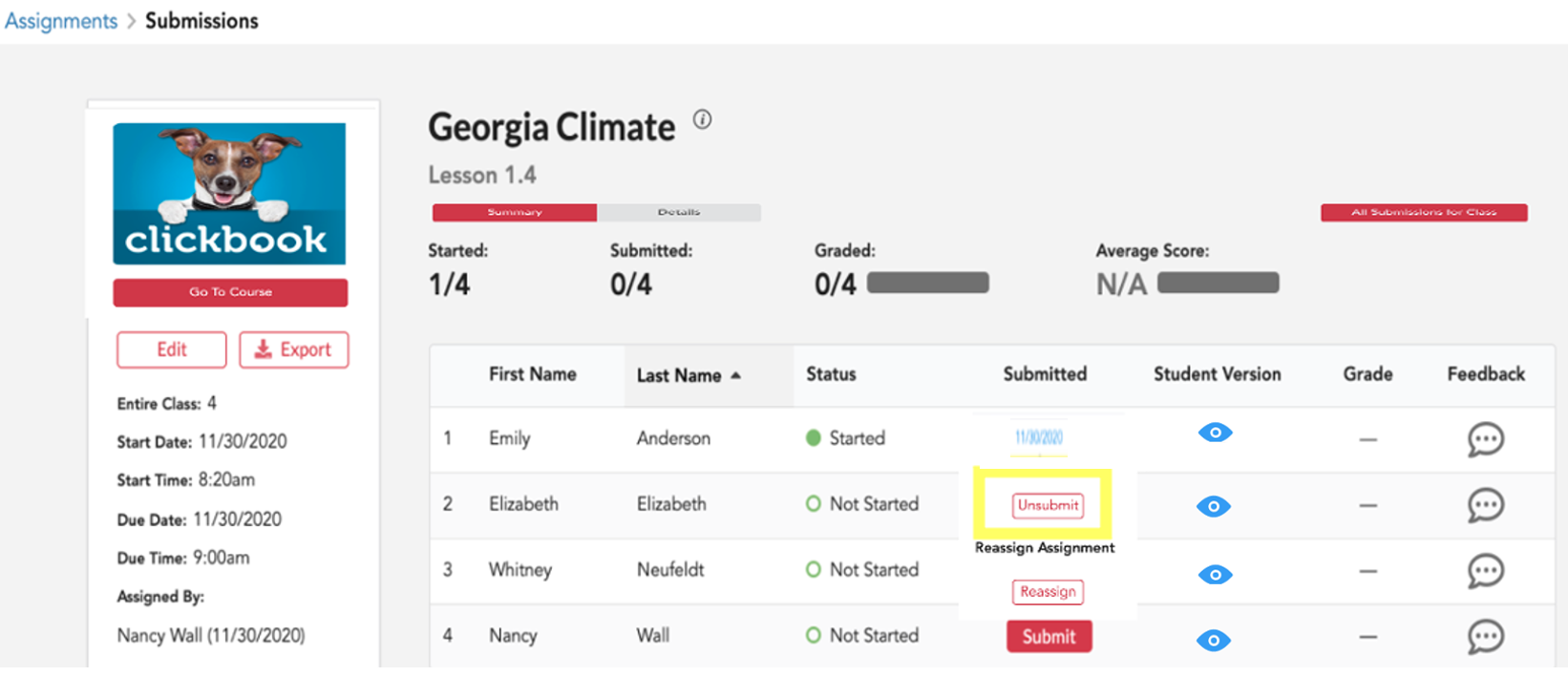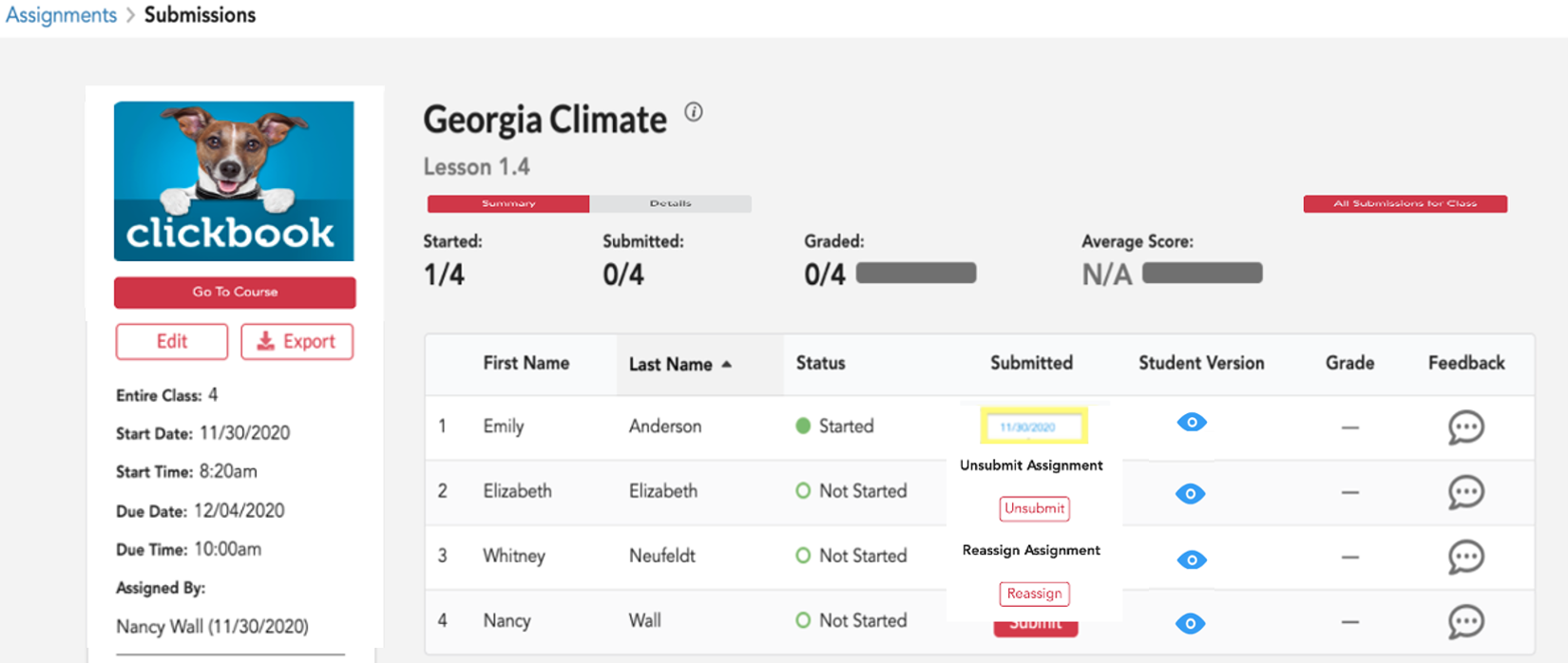How to Allow Students a "Second Chance" to Work on Clickbook Without Having to Reassign
The UNSUBMIT feature allows teachers to give students another chance to work on a Clickbook lesson without reassigning it.
- Unsubmit will allow specific students a "second chance" to work through a Clickbook lesson without having to reassign the lesson to individuals or to the entire class. Previously answered questions will have the answers showing but students CAN go in and change them. Students WILL need to re-submit each answer. NOTE: All data from the original submission will be removed so there will be no record in the gradebook that the lesson was "re-submitted". Teachers may wish to EXPORT the original scores prior to performing the UNSUBMIT.
- To access the UNSUBMIT button, find the Clickbook lesson.
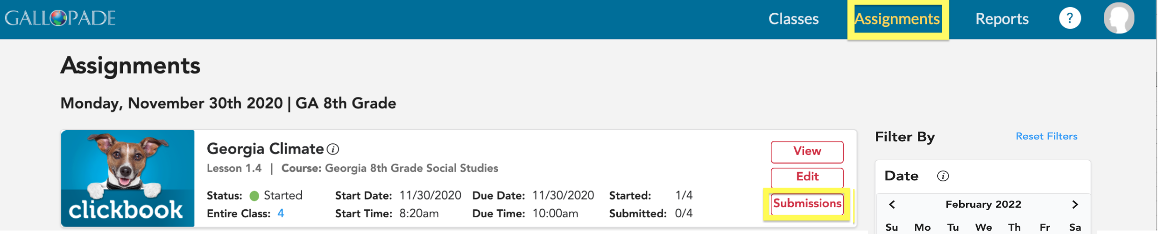
- Open the Submissions.
-
- Locate the student name and locate the Submitted column.
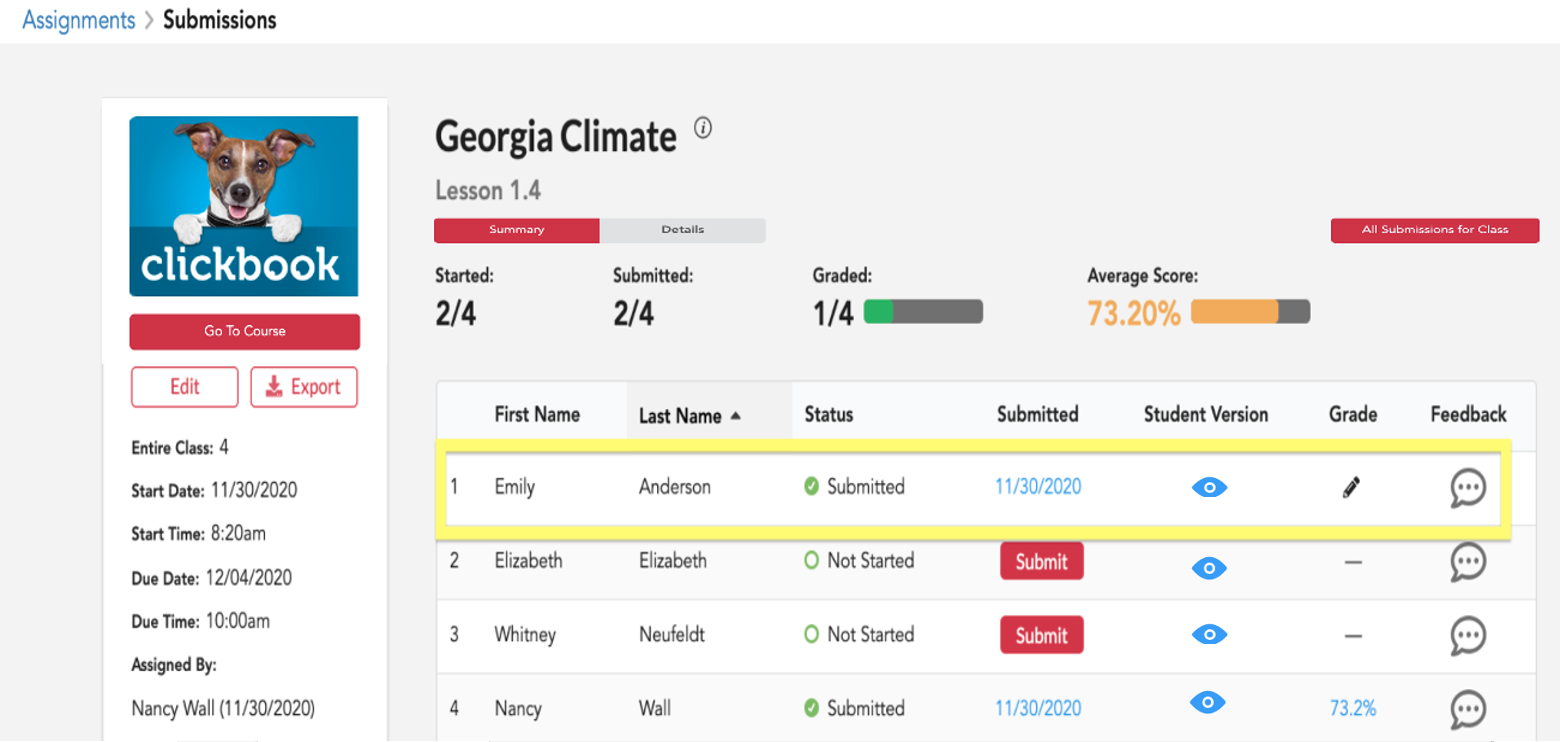
- Hover over the date submitted and the Unsubmit/Reassign dropdown will appear.
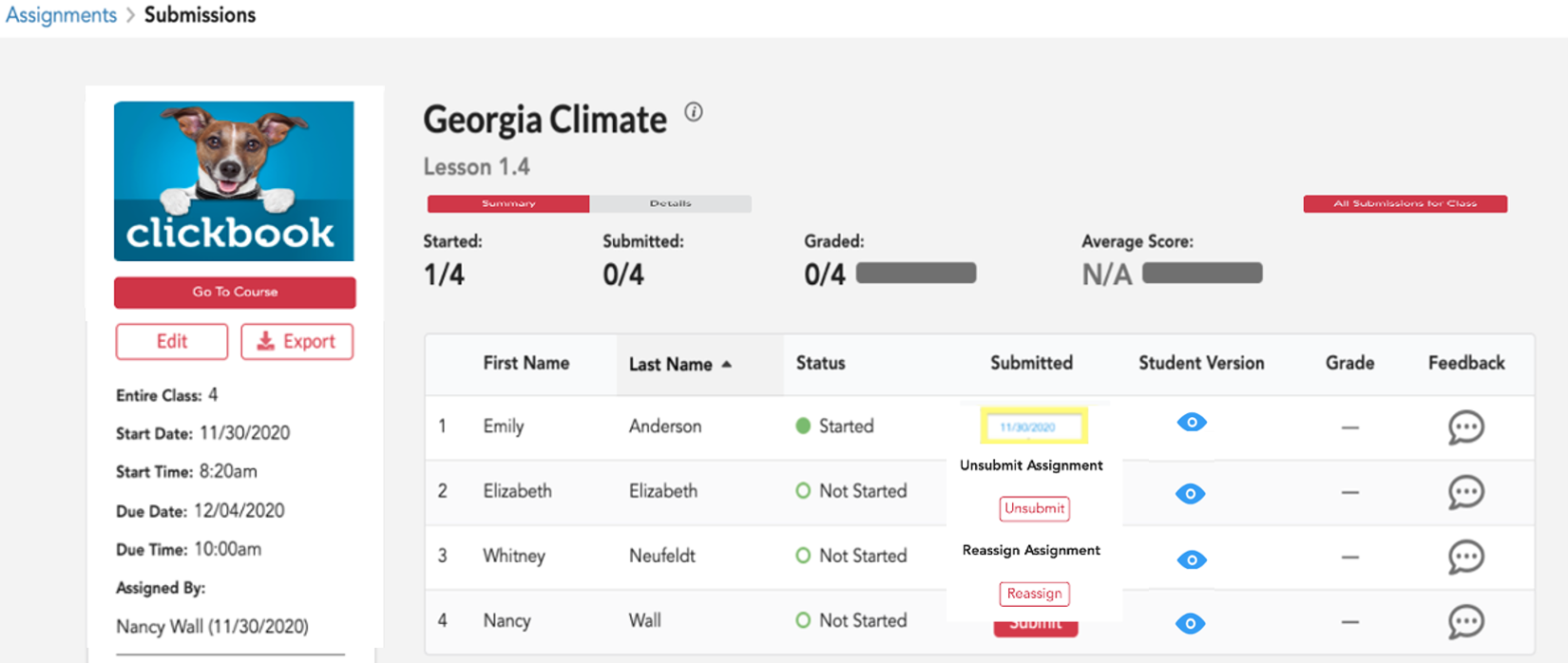
-
- Select UNSUBMIT.
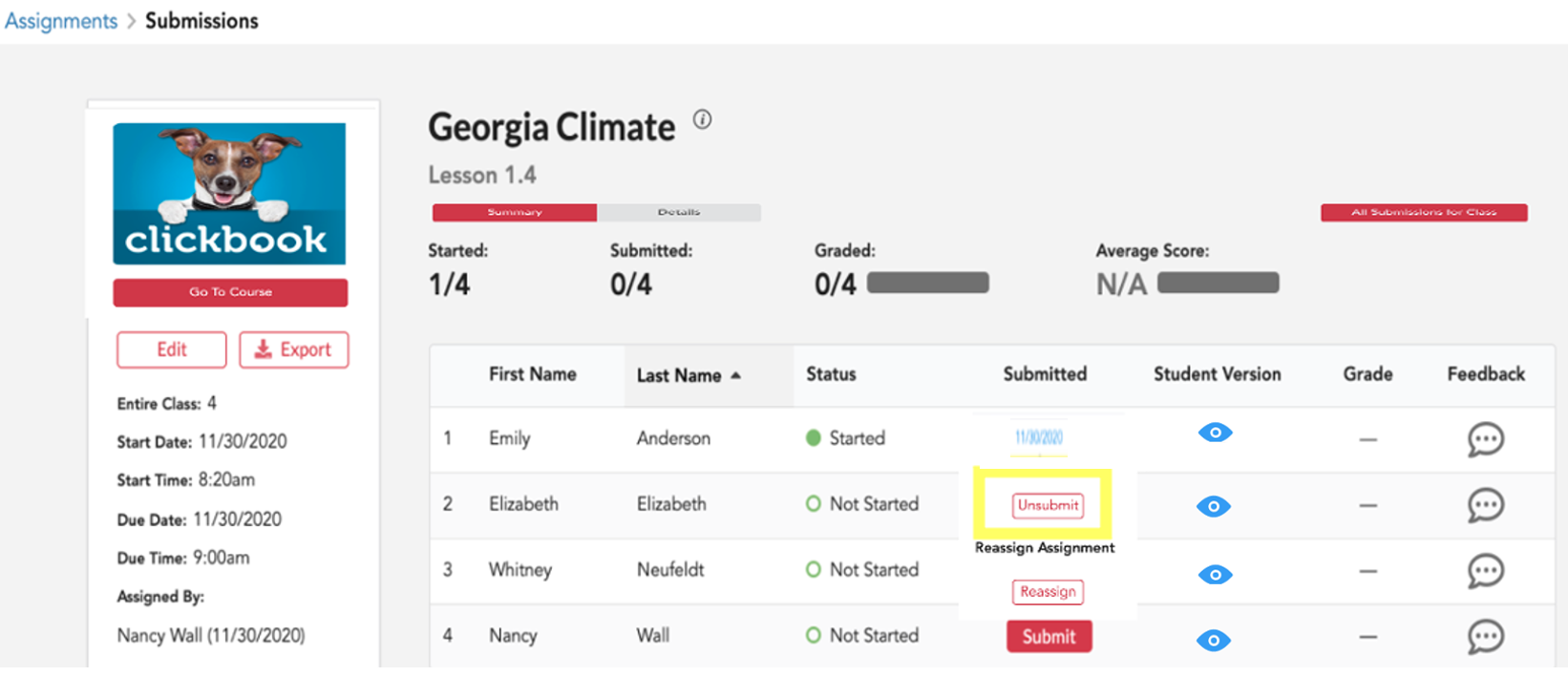
-
- This will update the status for the student and allow them to work on the content again.