When creating an assignment, teachers can set an on-time due date and a late due date.
1. Here is a snapshot of assignment settings.
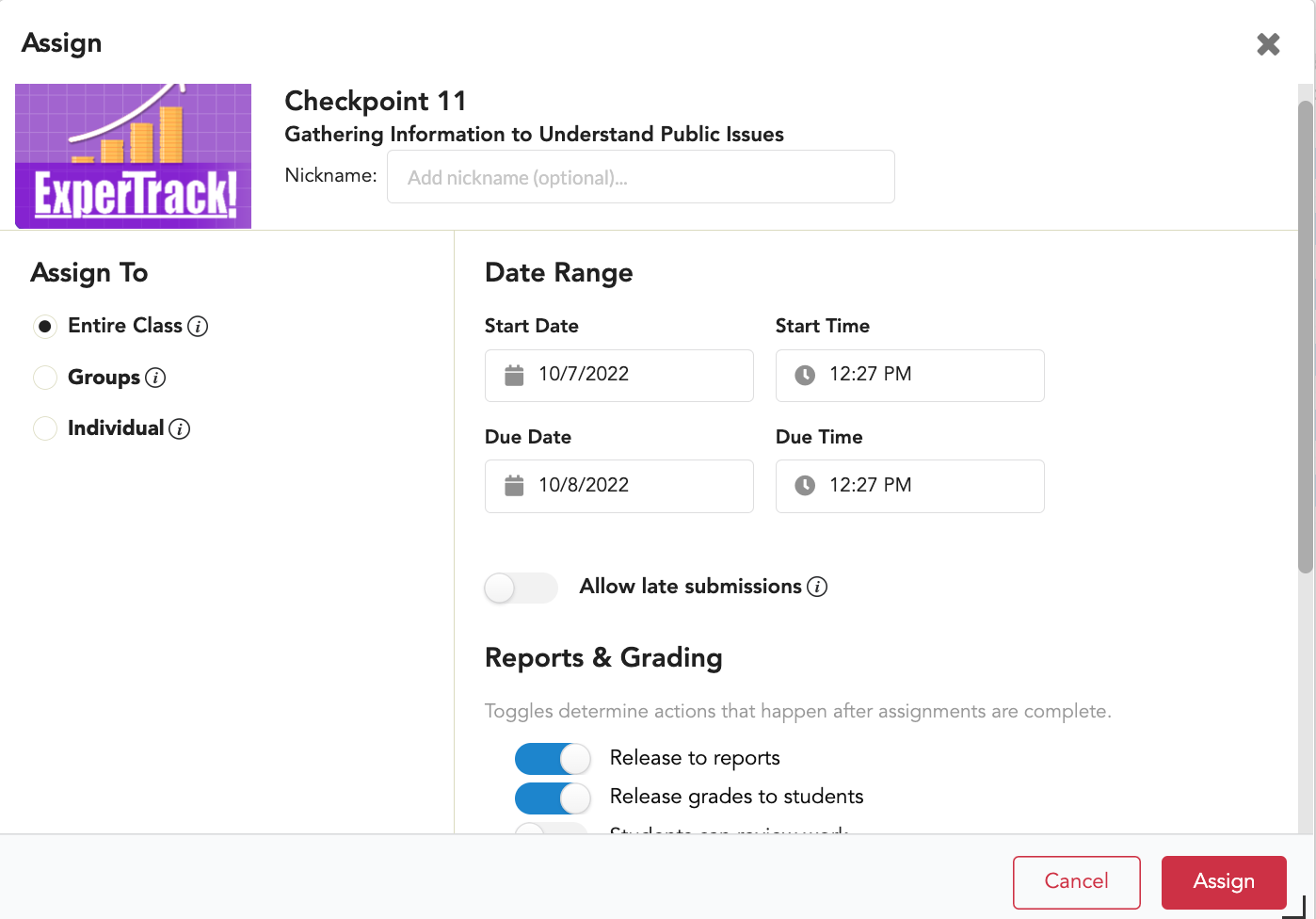
2. Under the Date Range, select allow late submissions by setting the Allow late submissions toggle to on (blue).

3. After Allow late submissions is turned on, you will see Allow late submissions until. The default date and time are the on-time due date and time.
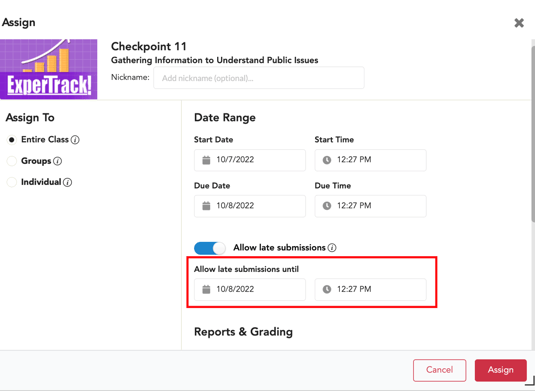
4. Enter the cutoff date and time for late submissions.
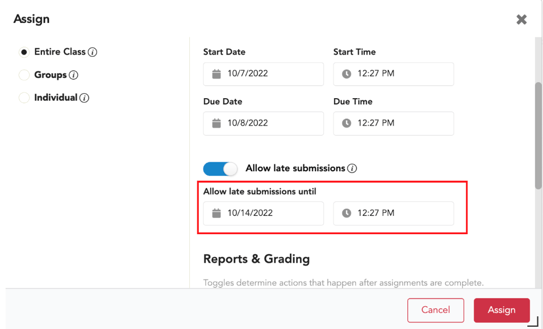
5. Then select Assign.
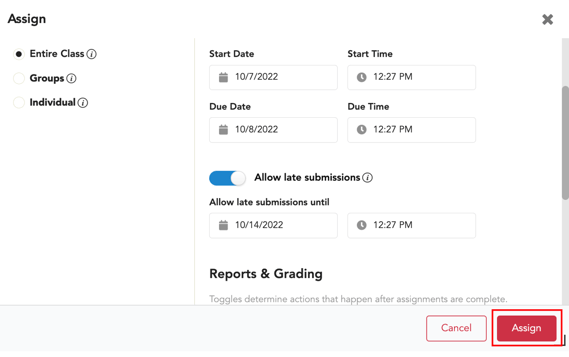
If students have never opened the assignment, they can find the late assignment in their Closed assignments, showing the past due date along with a Turn in Late button. They need to select the Turn in Late button to access the assignment.
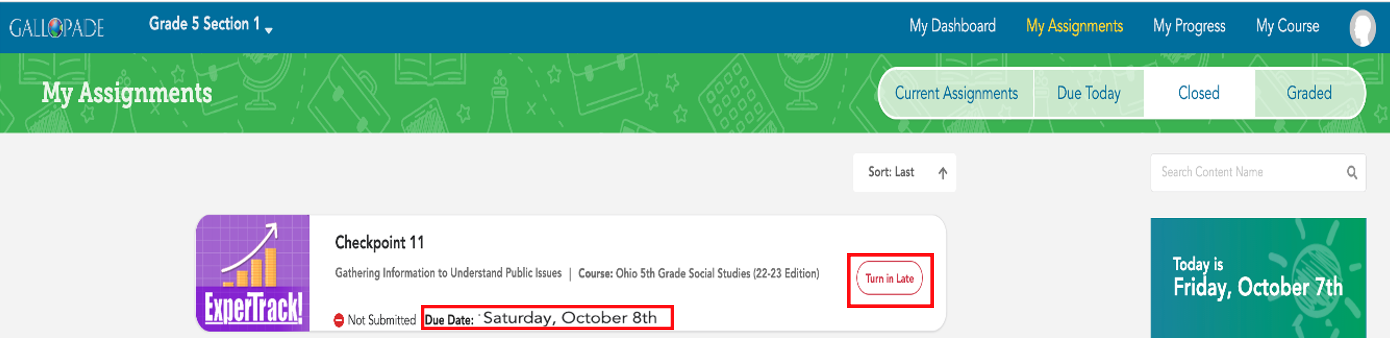
Accessing the late assignment will move it to current assignments with the late due date.
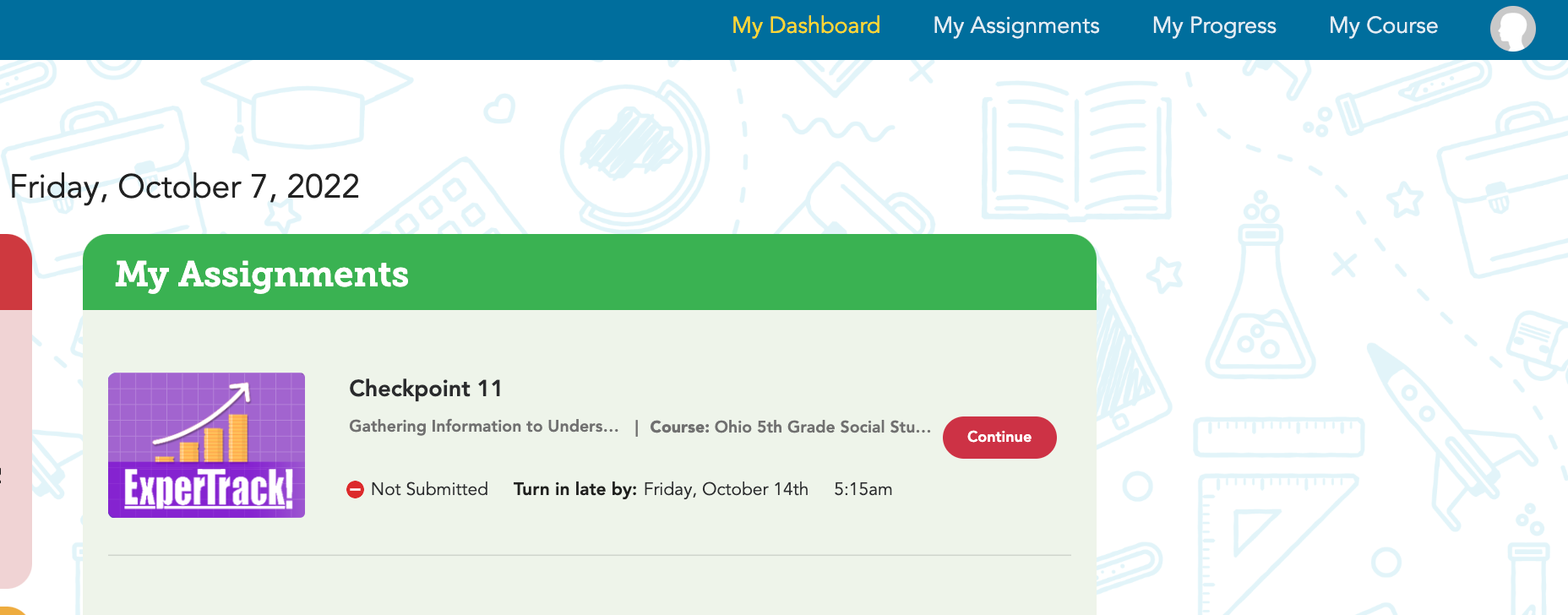
Please note, teachers always change a due date by going into assignment settings to edit the original due date to extend assignment time for those who have not yet submitted. Allowing late submissions is a way to prevent teachers from having to go back to make changes.
