1. To Use the translate feature, you will select the text to be translated. To select text, click and drag your mouse to highlight the words you want to have translated. You should see the words highlighted in blue as you click and drag (as shown below).
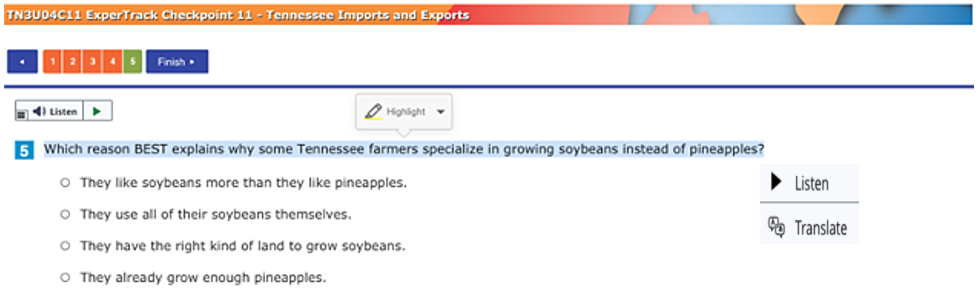
2. After you highlight the words, you will see a little pop-up box with 2 choices: Listen and Translate.
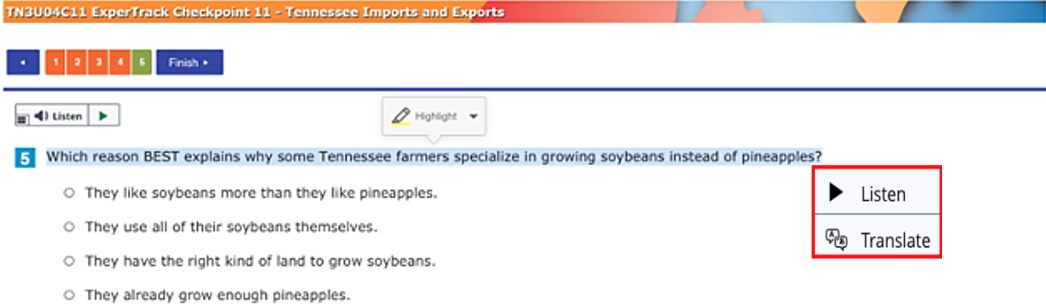
3. To translate the words you highlighted, select Translate.
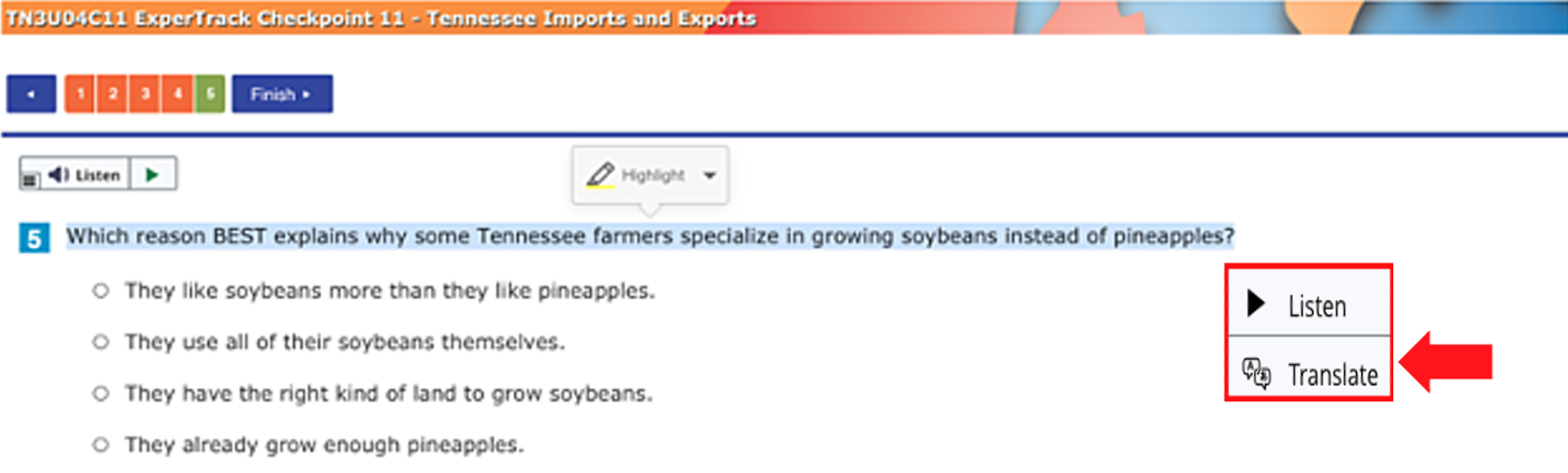
4. When you select Translate, you will see a list of languages. Select a language from the list.
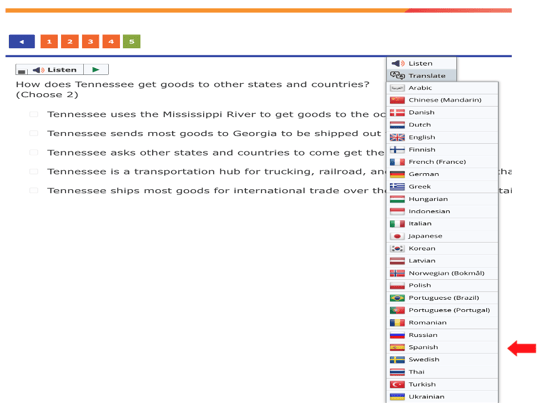
5. Once you select a language, you will see the translated text.
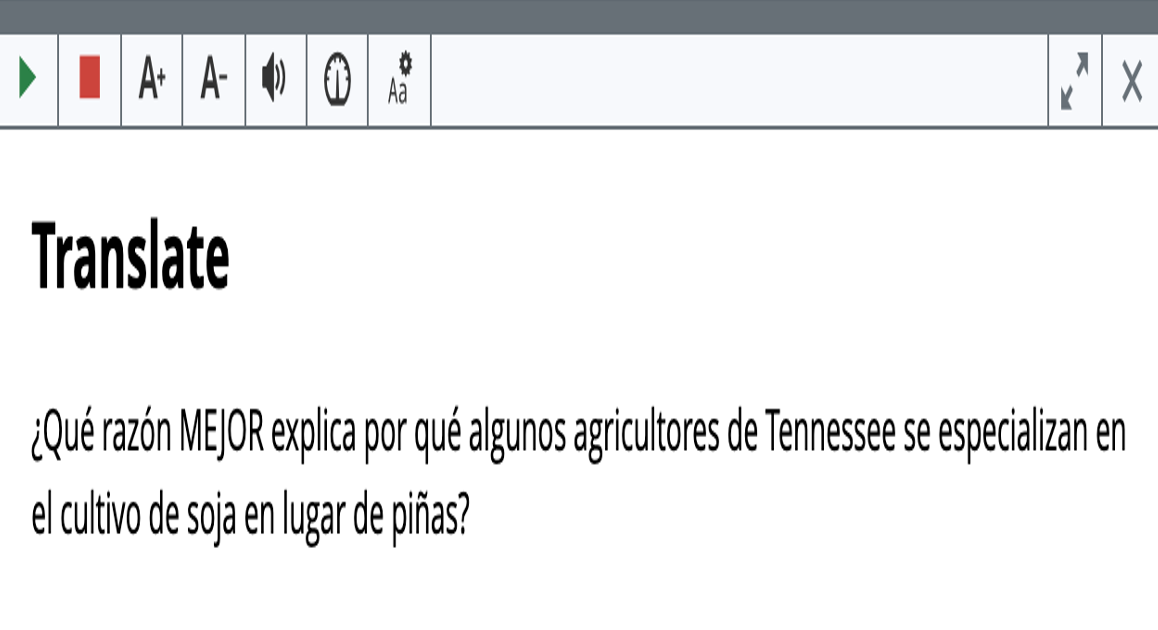
6. You also have the option to hear the text! Just press the green play button.
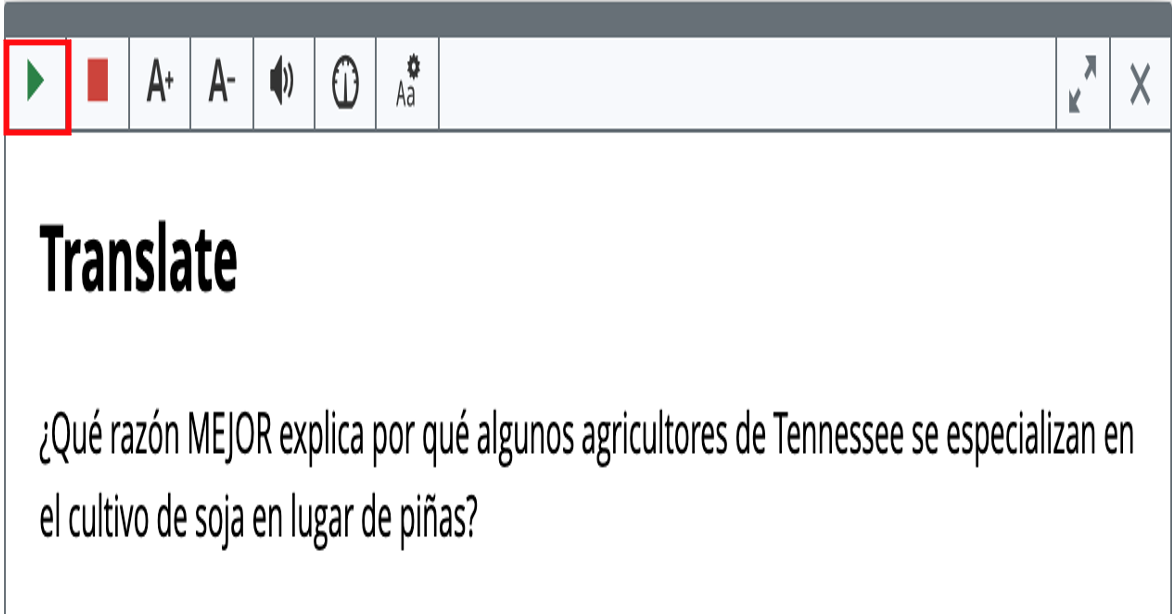
To watch a video that demonstrates how to use read aloud and translate in an ExperTrack test,
