Select Text for Read Aloud and Translate
1. You can choose the text to be read to you. To select text, click and drag your mouse to highlight the words you want to hear read aloud. You should see the words highlighted in blue as you click and drag (as shown below).
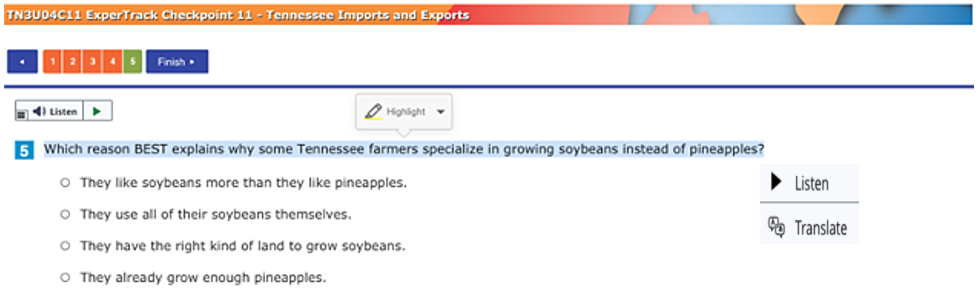
2. After you highlight the words, you will see a little pop-up box with 2 choices: Listen and Translate.
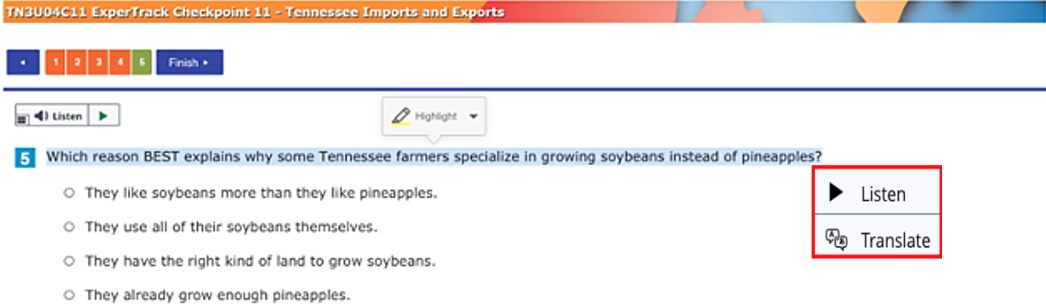
3. To hear the words you highlighted read aloud to you, select Listen.
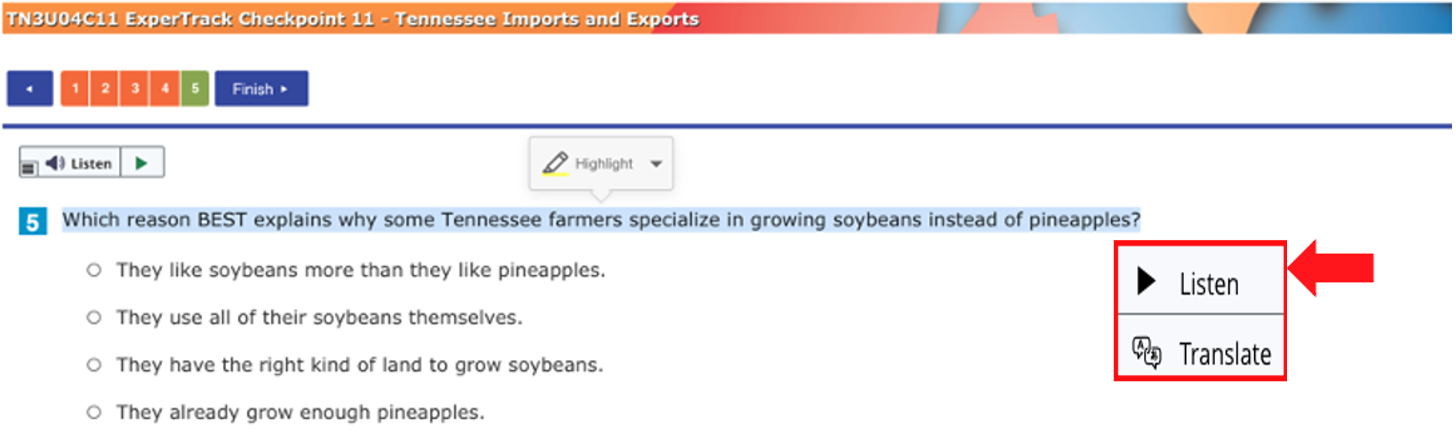
4. To translate the words you highlighted, select Translate.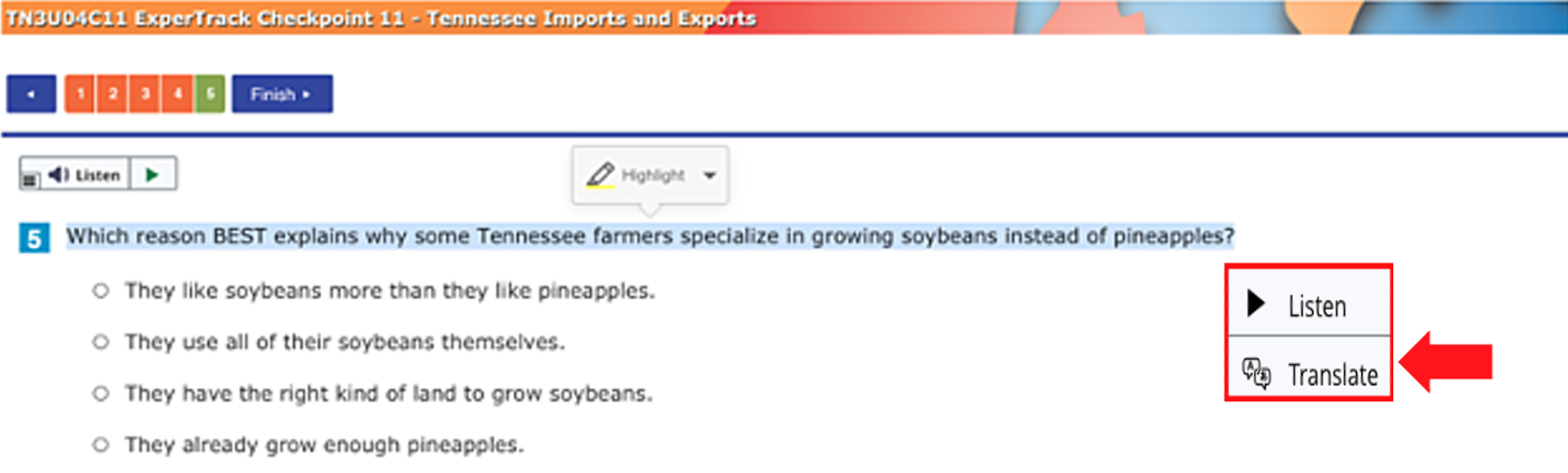
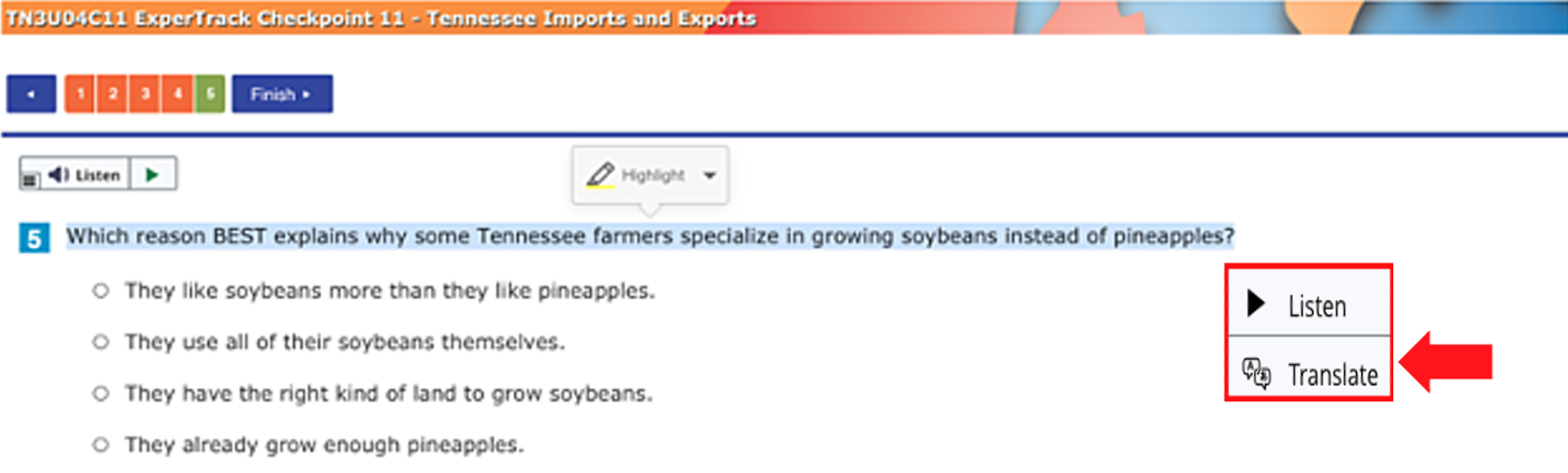
5. You will then see a list of languages. Choose a language.
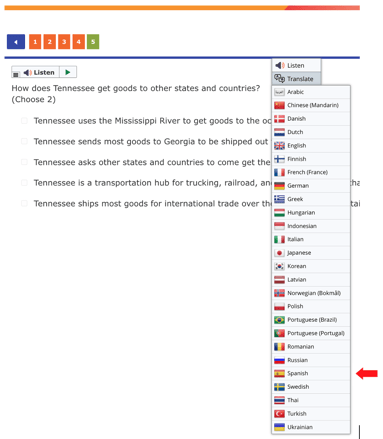
6. Once you select a language, you will see the translated text.
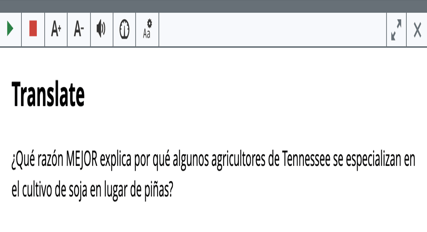
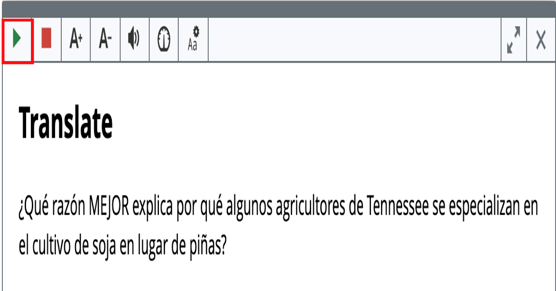

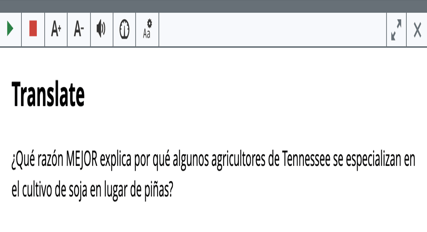
7. You also have the option to hear the text! Just press the green play button.
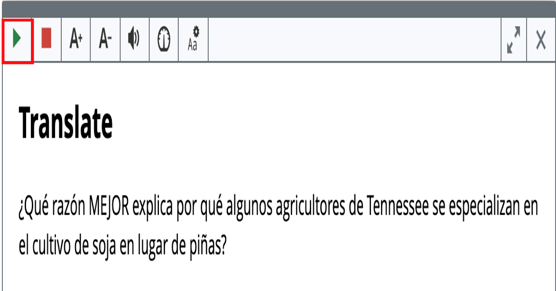
Full-Page Read Aloud
To use the full-page read aloud, open the test and select the Listen button.

While using full-page read aloud, you can pause, stop, skip backward, skip forward, adjust the volume, adjust the reading speed, or close the menu by using the buttons shown below.

To watch a video that demonstrates how to use read aloud and translate in an ExperTrack test,
