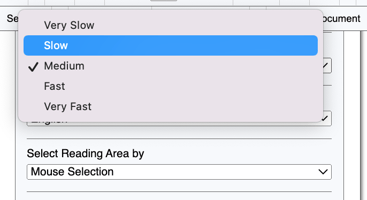This article provides the steps to adjust read-aloud speeds for interactive and PDF+ resources.
How to Adjust the Read Aloud Speed in Interactive Resources
While using Read Aloud in Gallopade's interactive resources, users will see a read-aloud/listen menu in the top, left corner of the page.

From the read-aloud menu, select the timer icon.
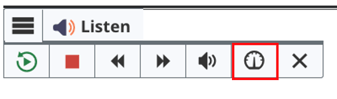
Use the vertical scale to adjust the reading speed.
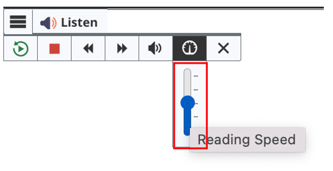
Slide the scale down to decrease the reading speed.
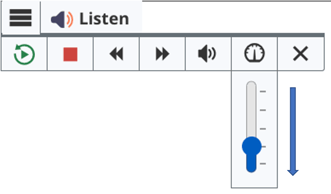
Slide the scale up to increase the reading speed.
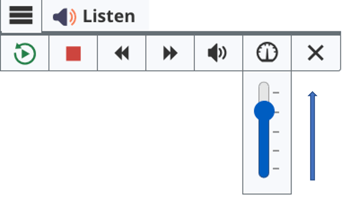
You can also adjust the speed by selecting the kebab.
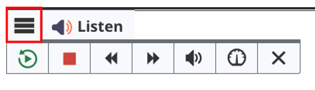
Selecting the kebab will open a drop-down menu.
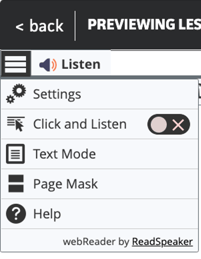
From the menu, select Settings.
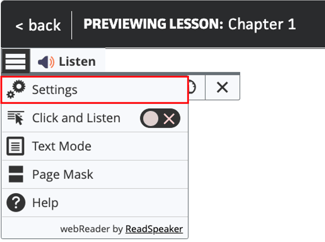
This will open settings.
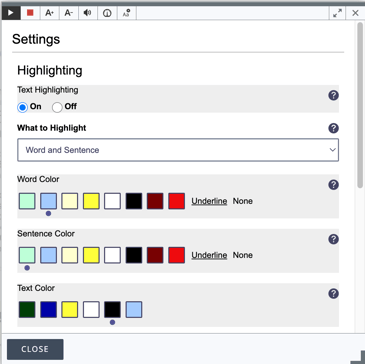
From settings, select the timer icon.
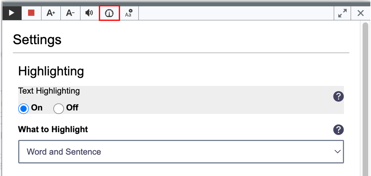
Use the horizontal, sliding scale to decrease or increase the reading speed.
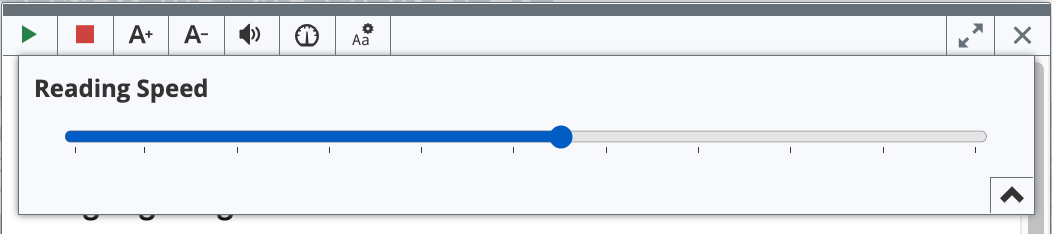
Slide the scale to the left to decrease the reading speed.
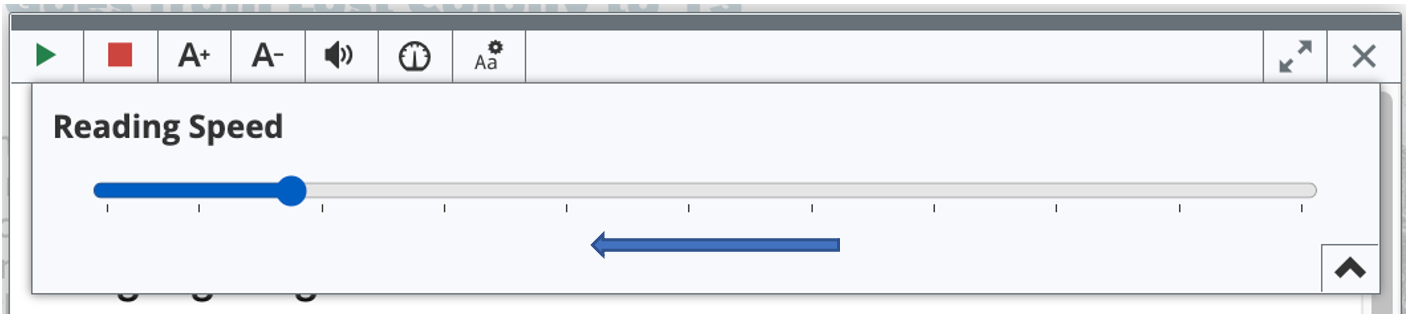
Slide the scale to the right to increase the reading speed.
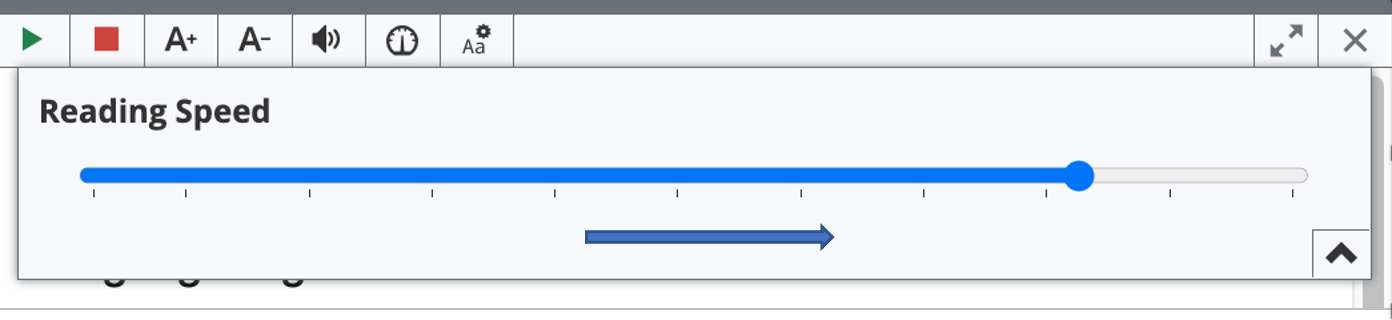
How to Adjust Read Aloud Speed for PDF+ Resources
While using Read Aloud in Gallopade's PDF+ resources, users have the option to Expand Toolbar. To adjust the read aloud speed, select Expand Toolbar.

Select Settings.

Under general settings, you will see Reading Speed. Select the current speed.
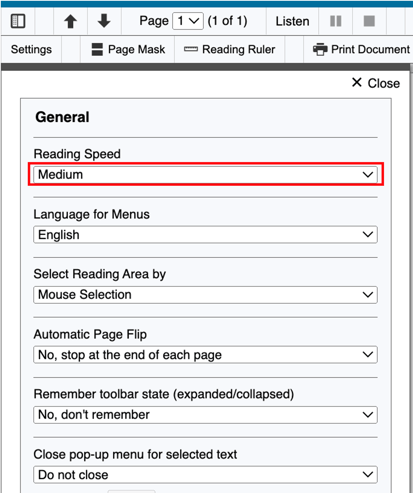
You will see all of the options for read-aloud speed.
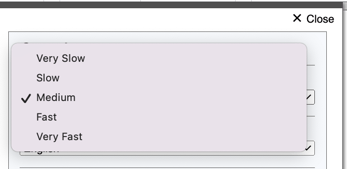
Make a selection from the list to change the speed.