You can create groups to make assignments for a subset of students within the class.
To create a group, go to your dashboard. Find the class, and select Groups.
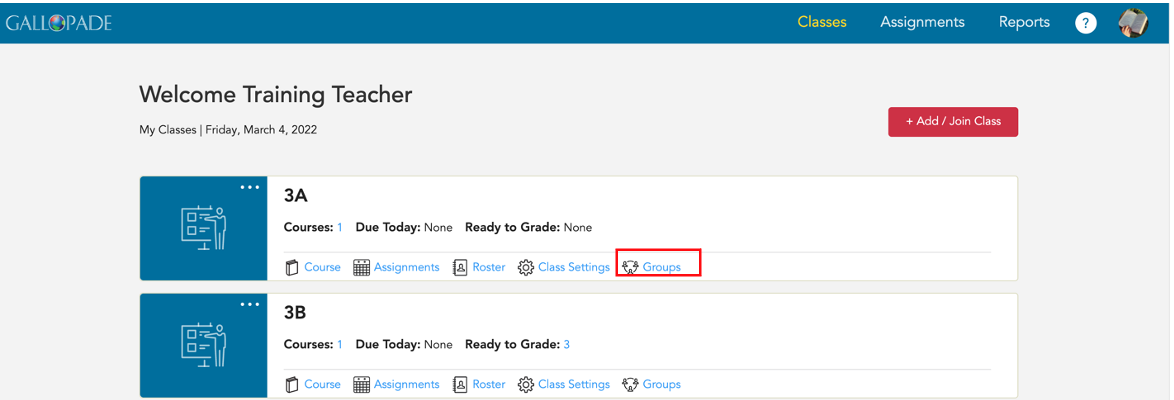
Select +Add Group.

When you select +Add Group, you will see an Add Group pop-up box.
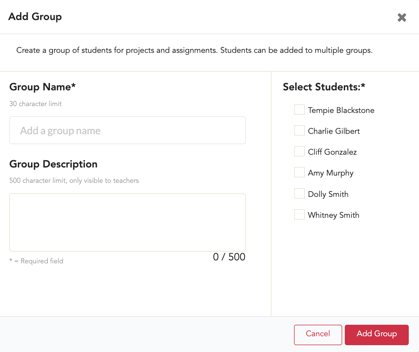
Complete the required information: create group name and select students. (Adding a group description is optional.) Then select Add Group.
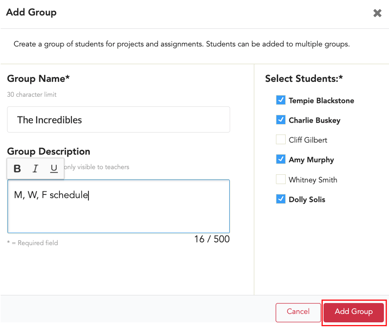
After adding the group, you will be back on the groups page for the class, where you will see all active groups and the red +Add Group button to create additional groups. This is where you will manage your group(s). There is one active group in the image below.
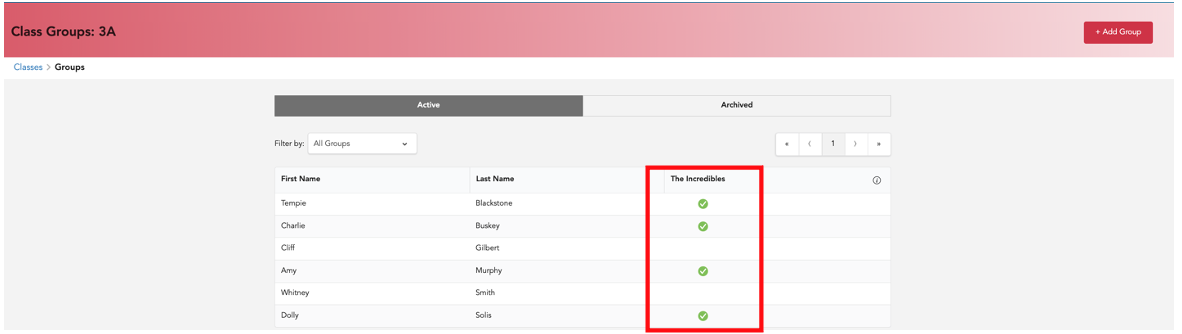
You will see columns for student names and a column for each group. Below you can see multiple groups.
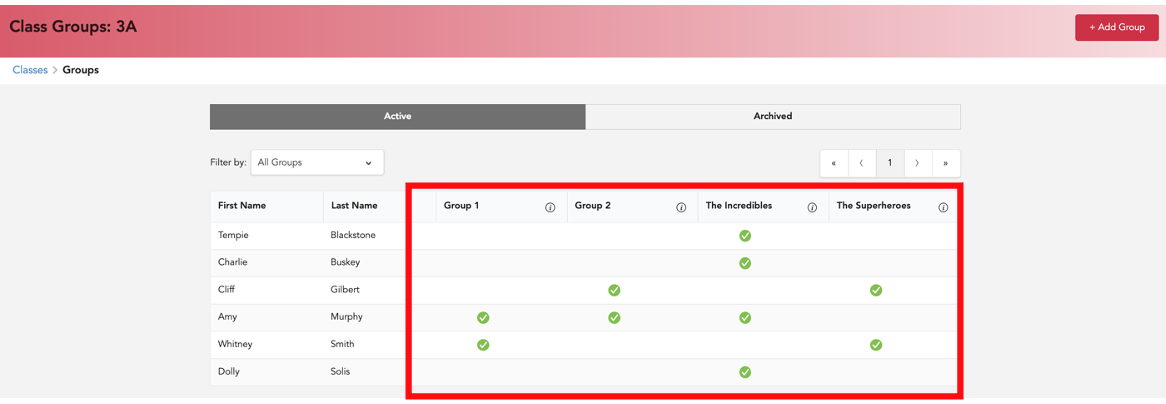
After creating a group, the group will be one of your Assign-to options.
*When you add a student to a group, the student will be added to any open assignments made to the group. When you remove a student from a group, the student will no longer have access to the assignment.
To edit a group, select the ![]() button to the right of the group name.
button to the right of the group name.
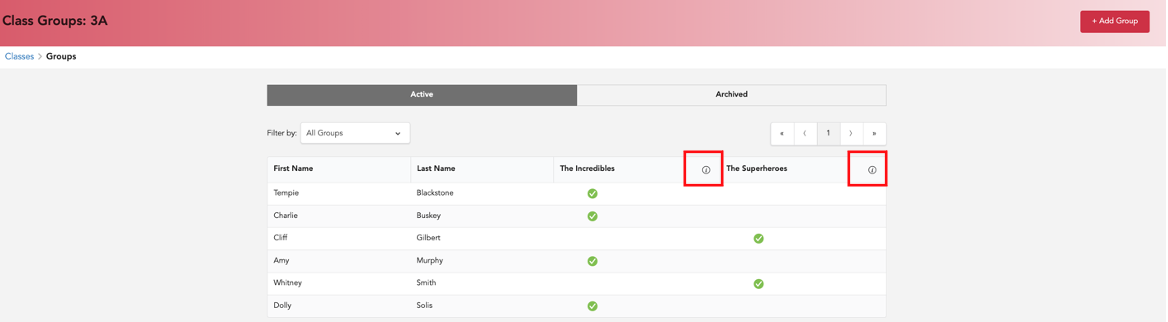
Then select Edit Group.
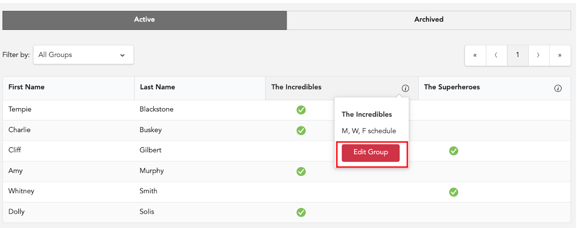
From Edit Group, you can edit the group name, description, and select or deselect students to change who is in the group. Always be sure to Save your changes.
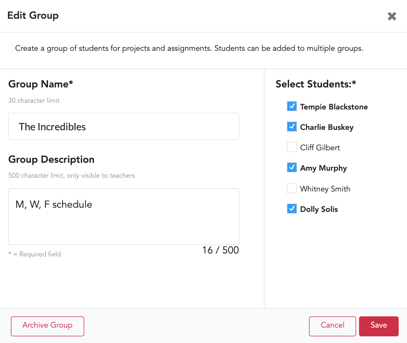
*If you no longer need a group, you can archive the group to temporarily remove it. Archiving a group will not affect any previous/existing assignments.
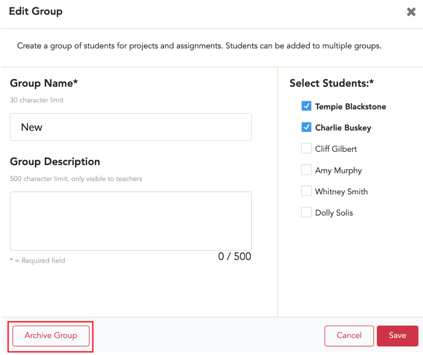
After a group is archived, you have the option to reactivate it or permanently it. To reactivate or permanently delete an archived group, select Groups.
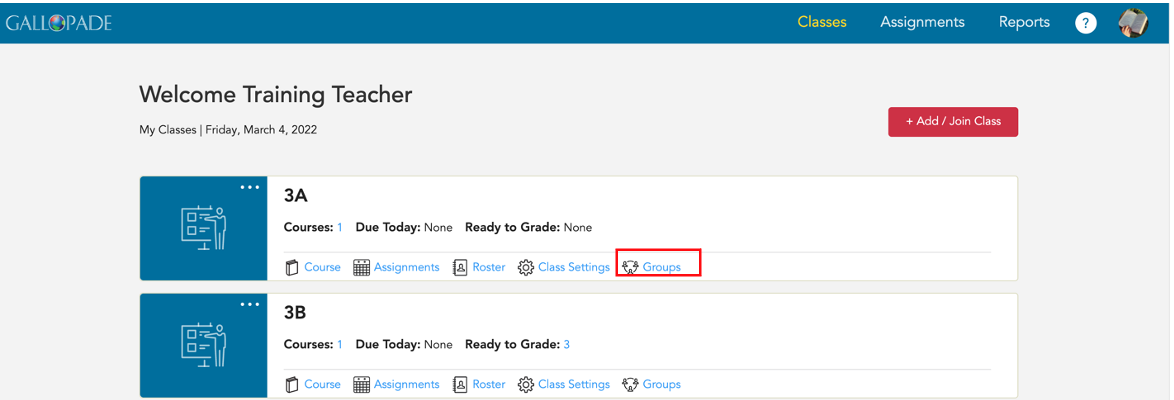
Select the Archived tab.
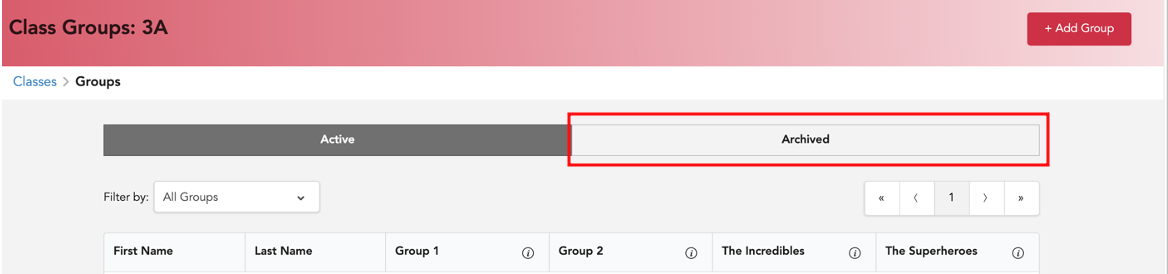 From the archived tab, locate the group you want to delete or reactivate, and select the
From the archived tab, locate the group you want to delete or reactivate, and select the ![]() button.
button.
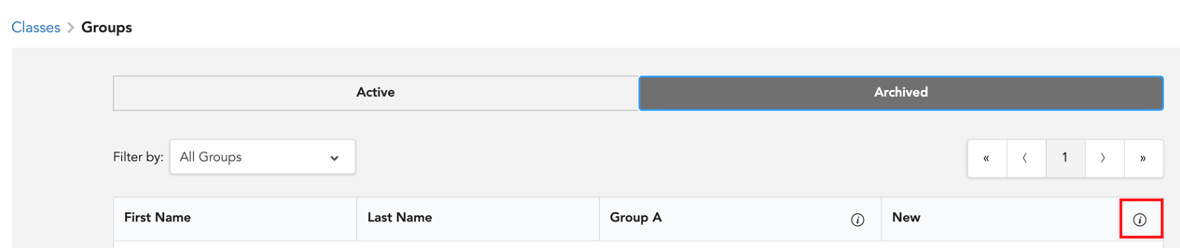
You will see the options to Permanently Delete or Reactivate.
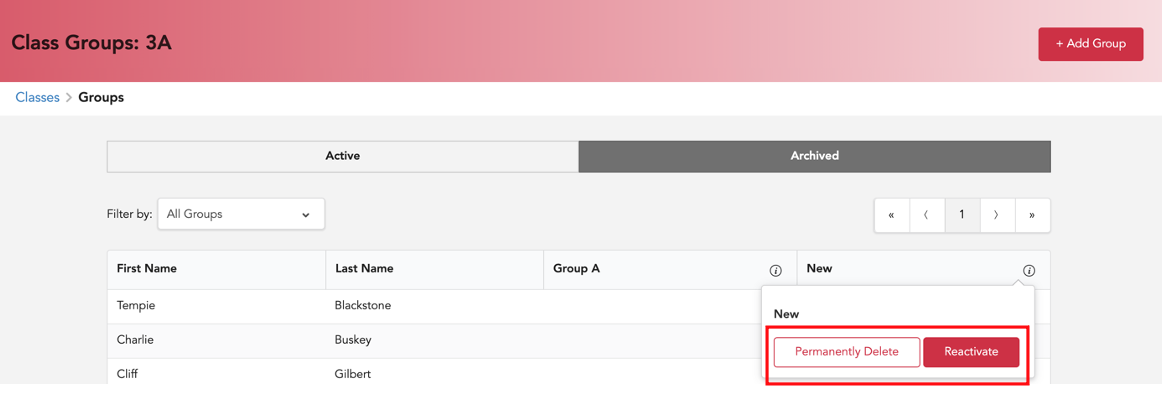
Select Reactivate to unarchive the group.
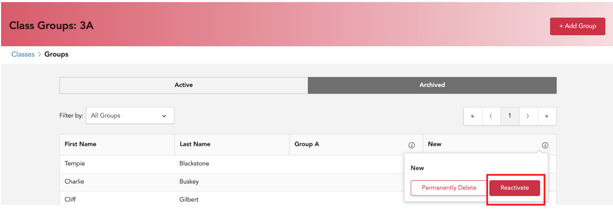
If a group has no assignments, you can delete the group. To delete a group, select Permanently Delete. 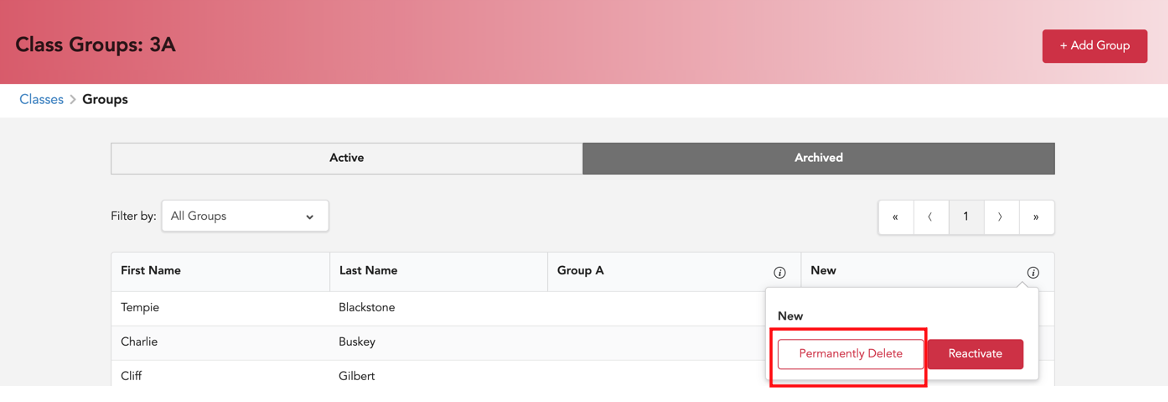
After selecting Permanently Delete, select Yes, Continue.
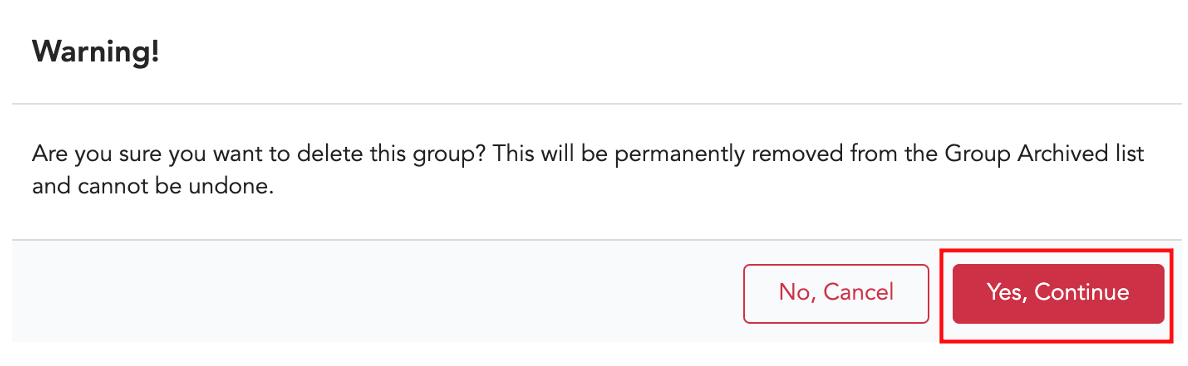 After creating groups, you will see them in your Assign To options when making an assignment.
After creating groups, you will see them in your Assign To options when making an assignment.
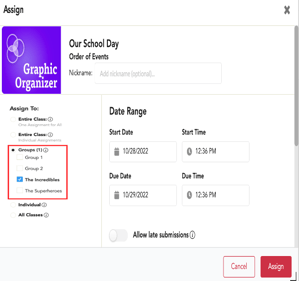
To watch a video about group assignments, click here.
To read more about using the submissions page, click here.
To watch a video about the submissions page, click here.
