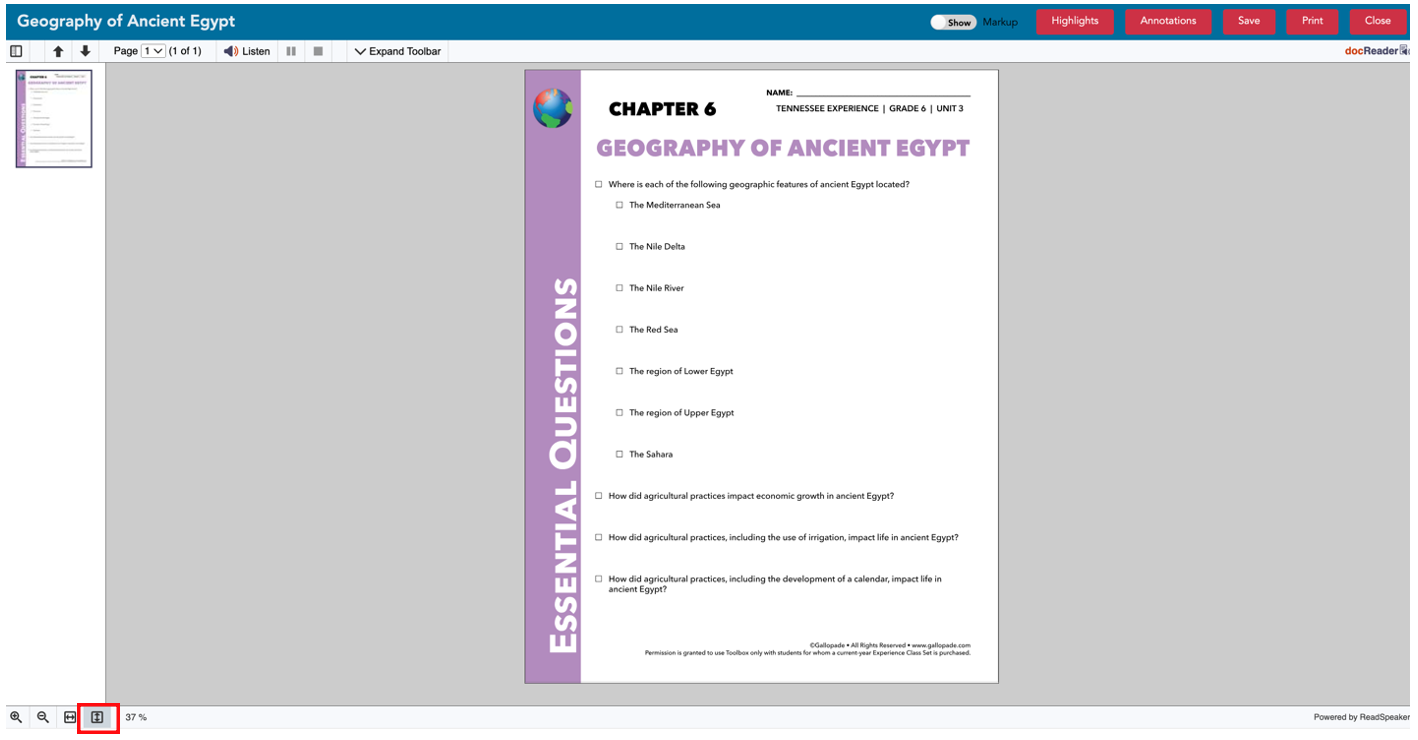When viewing, projecting, or completing a PDF+ activity, teachers and students may want to use the zoom and fit-to-screen options to adjust how the page is displayed on the screen.
When you open a PDF+, it will typically default to fitting the screen from left to right (width) as shown below.
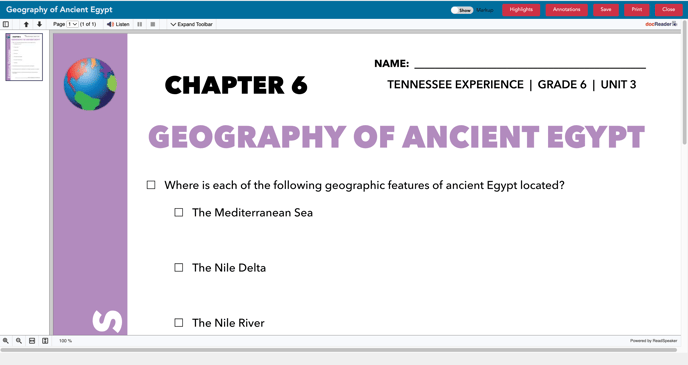
Teachers and students can use the zoom and fit to screen buttons in the lower left to adjust this view.
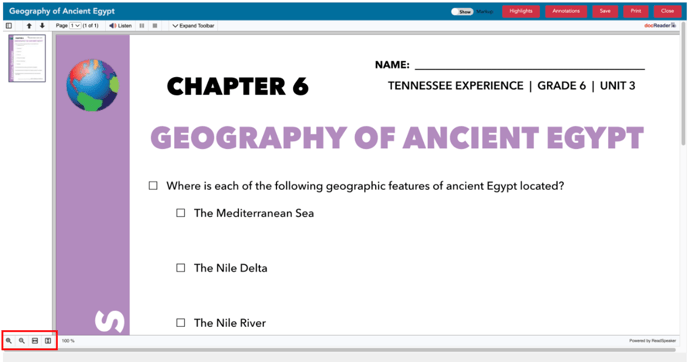
Here is a closer look at the buttons:

From left to right:
1. zoom in
![]()
2. zoom out
![]()
3. fit-to-screen for width
![]()
4. fit-to-screen for height
![]()
5. zoom percentage
![]()
Select the fit-to-screen for height button to easily view the entire page. ![]()