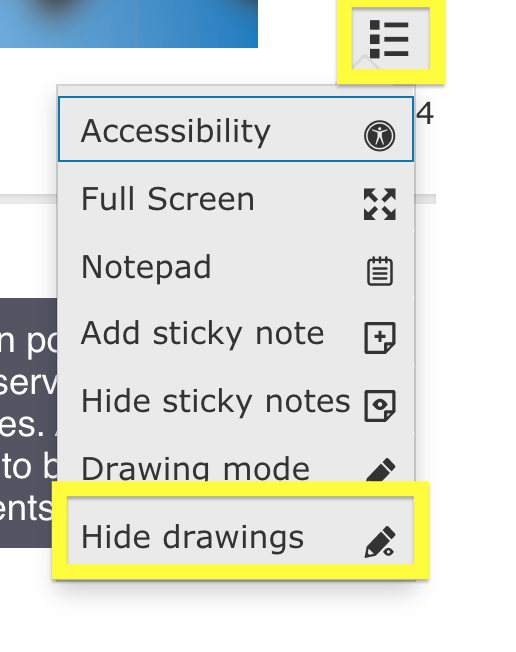A common test taking strategy is to have students mark off answers they believe are incorrect. ExperTrack assessments have annotation tools that include a drawing tool students can use to practice this strategy.
Students can access the annotation tools in ExperTrack by selecting the menu in the upper right corner.

This will open a drop down menu of annotation tool options.
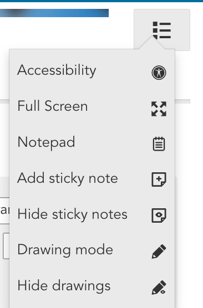
They can then select Drawing mode.
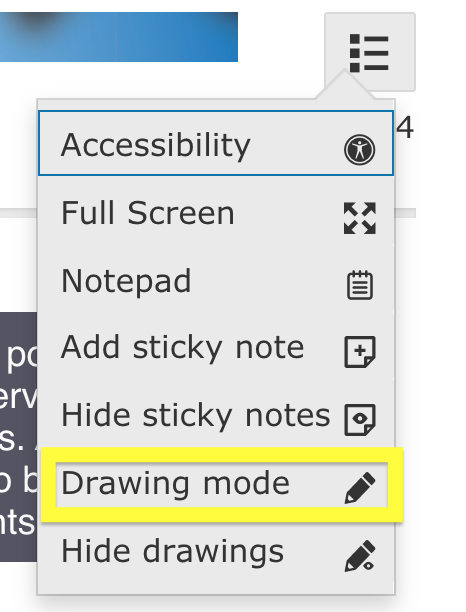
A toolbar with a pencil, eraser, and color selector will appear on the screen. The drawing tool defaults to the color blue and is ready to use.
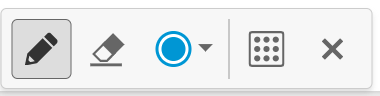
Students can change the color of the pencil by selecting the down arrow.
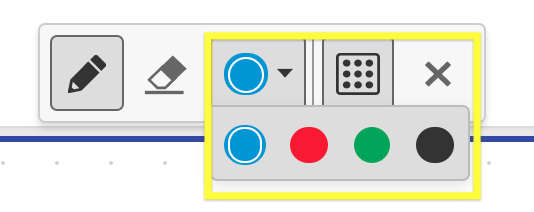
The drawing tool is great for crossing out answer choices. This will NOT prevent students from selecting the answer.
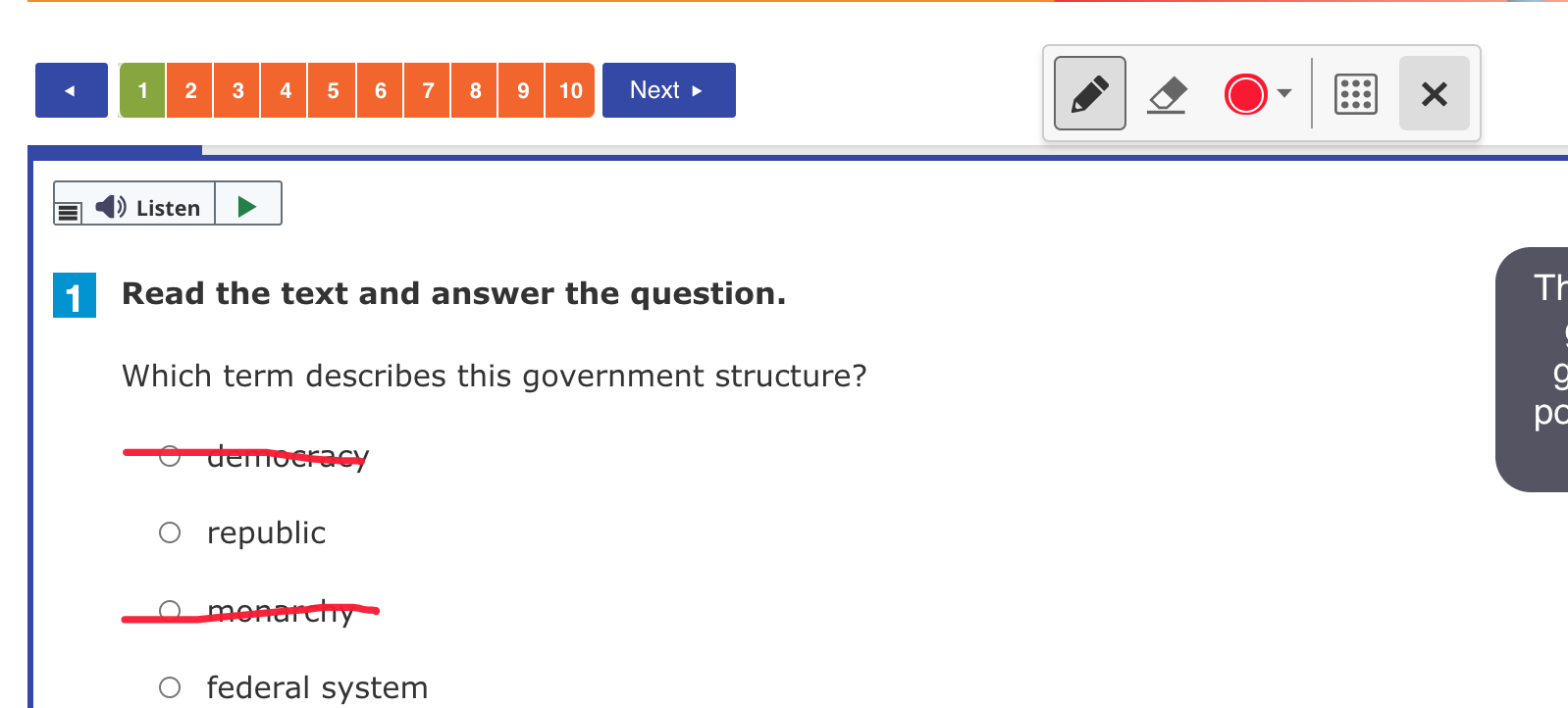
To erase drawings, select the eraser tool and click on the drawing.
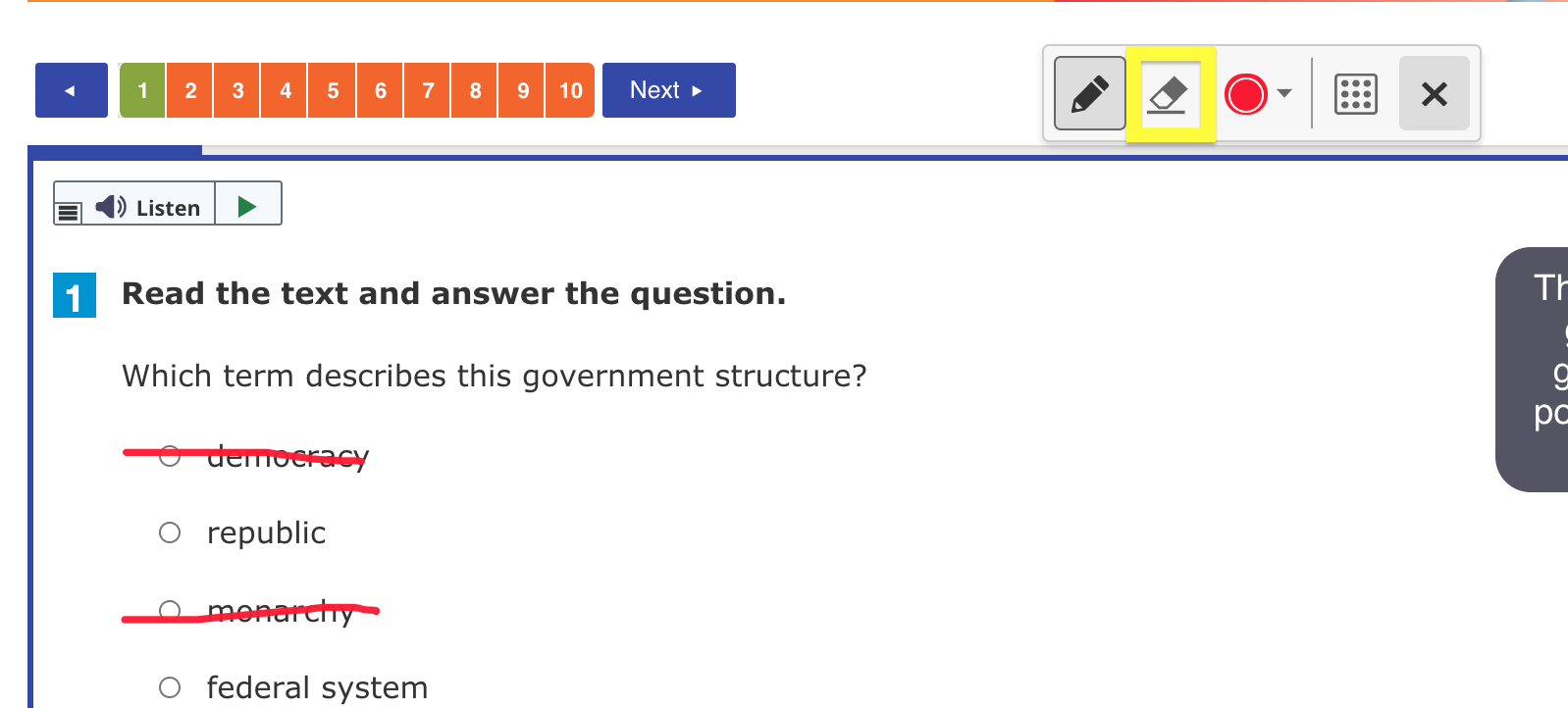
Students can go back up to the top menu to hide markings by selecting Hide drawings.