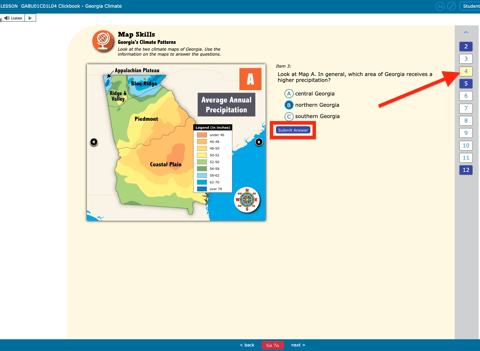The following are updates to Clickbook as of 11/25/2020 and are related to new features and improved functionality.
-
Teachers can submit lessons for students.
This may help in instances where the browser does not allow students to see the SUBMIT FOR GRADE button.- To access, find the Clickbook lesson and select Gradebook.
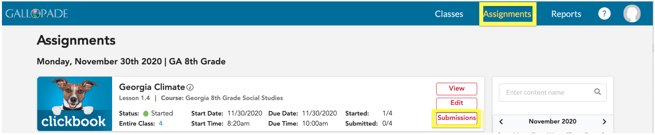
- Locate the student name.
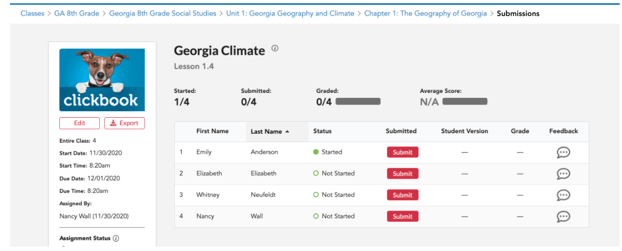
- Click on SUBMIT.
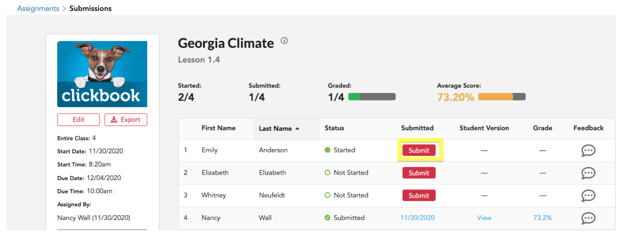
-
Teachers can UNSUBMIT a lesson for a student.
This is helpful if/when students accidentally submit a lesson before completing it. Unsubmit will allow specific students a "second chance" to work through a Clickbook lesson without having to reassign the lesson. Previously answered questions will have the answers showing but students CAN go in and change them. Students WILL need to re-submit each answer. NOTE: All data from the original submission will be removed so there will be no record in the gradebook that the lesson was "re-submitted". Teachers may wish to EXPORT the original scores prior to performing the UNSUBMIT.
- To access the UNSUBMIT button, find the Clickbook lesson.
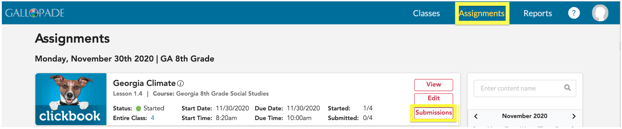
- Open the gradebook.
- To access the UNSUBMIT button, find the Clickbook lesson.
-
- Locate the student name and find where the word SUBMITTED appears.

- Hover over the date submitted and the UNSUBMIT dropdown will appear.
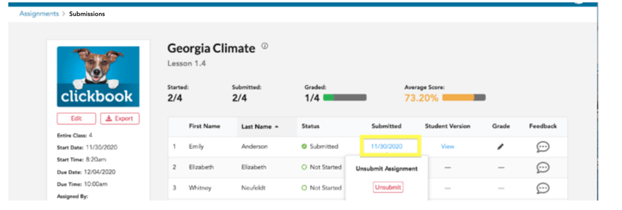
- Select UNSUBMIT . This will update the student status and allow them to work on the content.

- Locate the student name and find where the word SUBMITTED appears.
-
Clickbook lessons are reviewable by students in the CLOSED tab.
This will allow students to review content once they have submitted them. They no longer have to wait for teachers to release the grades to allow them to review the material and see the questions embedded within Clickbook.
- For students to access, students login to their platform.
- Students navigate to their CLOSED tab.
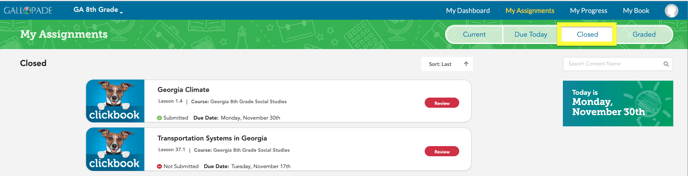
- Students select the red REVIEW button.

-
Clickbook due dates can be modified to extend access beyond the original due date
This update corrects the issue that turned off student ability to work on Clickbook past the original assignment date. Now a teacher can edit the original due date to extend student access. NOTE: Students will ONLY be able to answer and submit answers to content NOT previously submitted.
- To edit the due date, find the Clickbook assignment.
- Select EDIT.
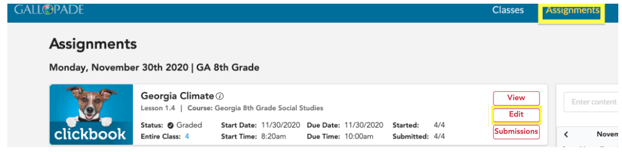
- Adjust the due date and time to reflect the new due date and time.
BEFORE ADJUSTING DATE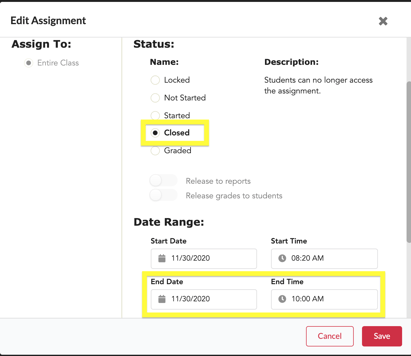
AFTER ADJUSTING DATE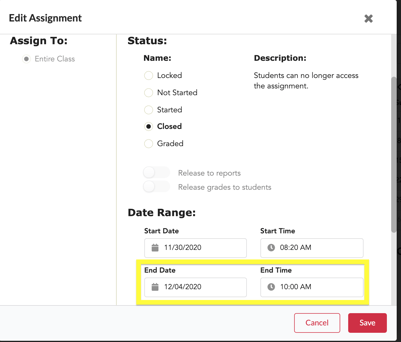
- Update the status to STARTED and select SAVE.
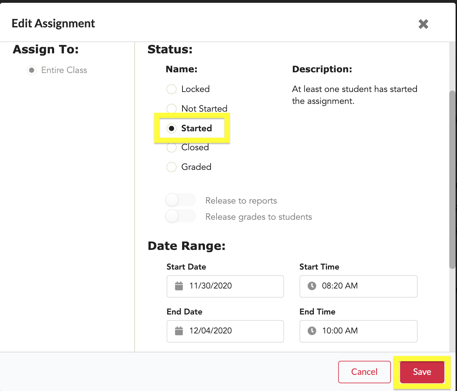
- Student View:
QUESTION PREVIOUSLY SUBMITTED BEFORE DATE CHANGE (answer cannot be changed)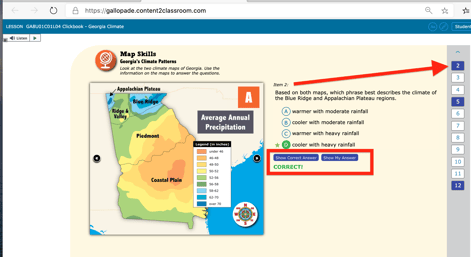
QUESTION NOT PREVIOUSLY SUBMITTED BEFORE DATE CHANGE (question can be answered)