Teachers have the option to add a nickname to an assignment title. Teachers and students will see the nickname.
To create an assignment, locate the resource in the course, and select Assign.
In the assignment settings, there is an option to add a Nickname.
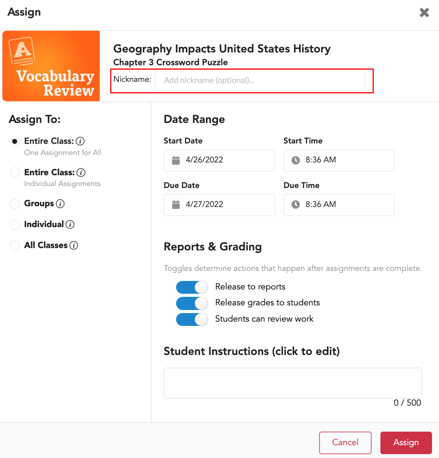

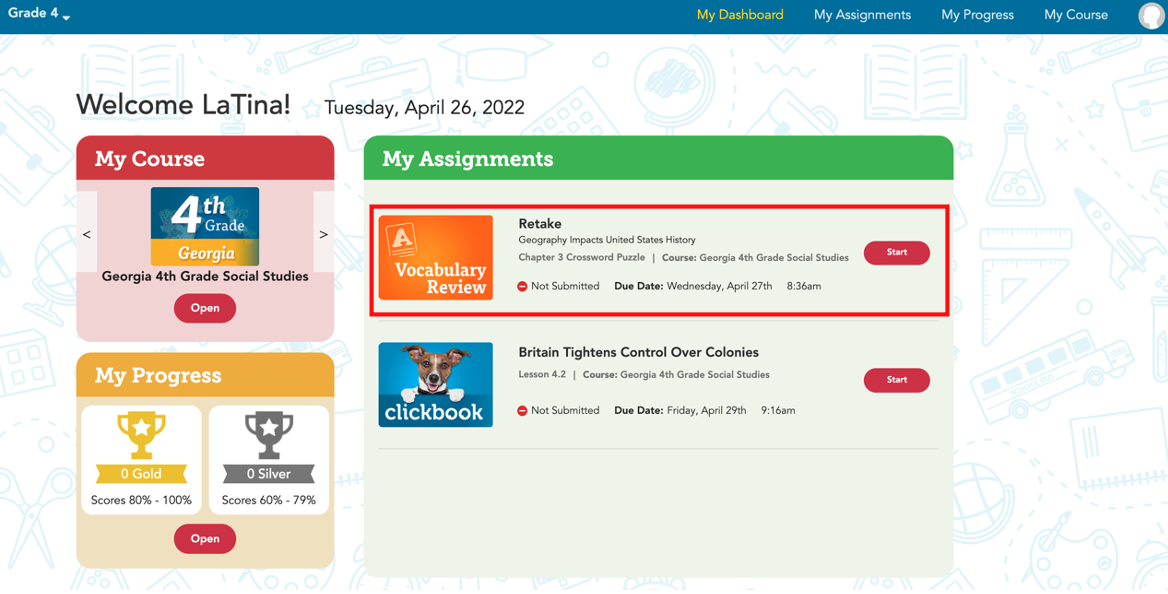
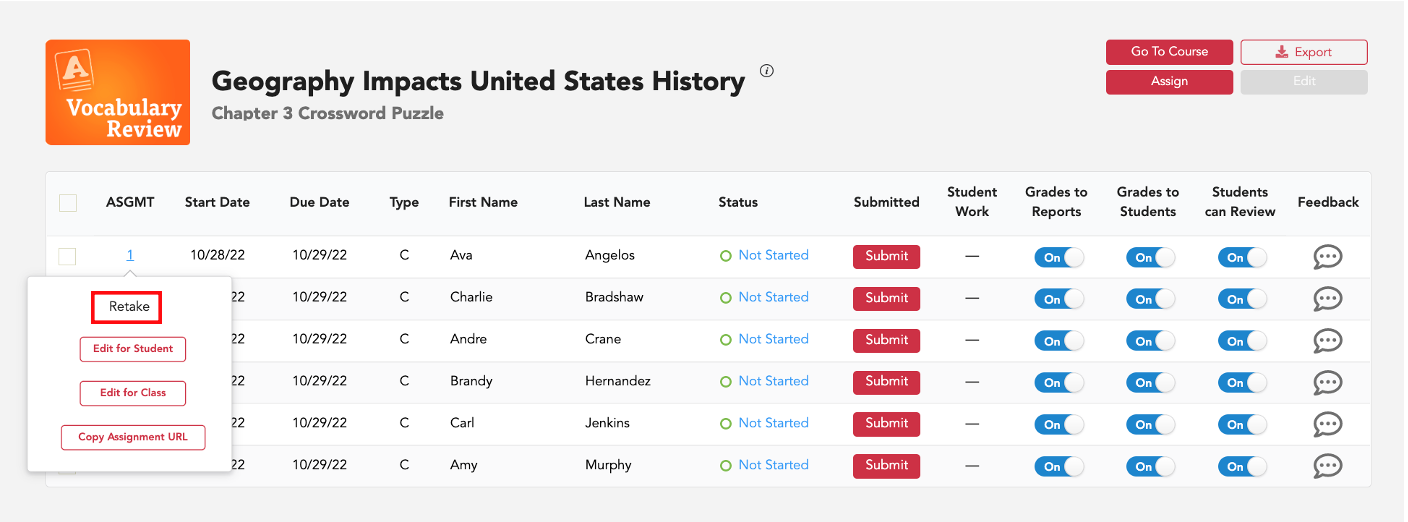
The nickname (along with the resource title) will also appear on the assignment card for students.
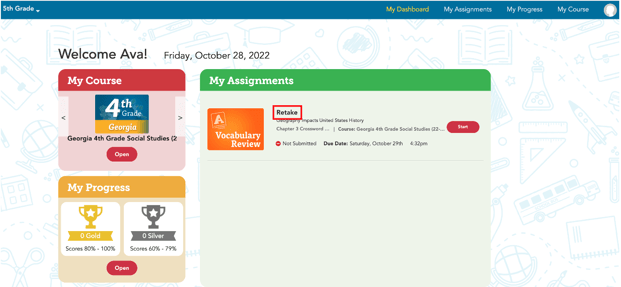
*Reports will continue to show the resource name in the course rather than the nickname.
*Assignment nicknames do not appear in the My Course area for students. My Course only shows resource titles.
To see instructions for adding a nickname to a past or existing assignment, click here.
