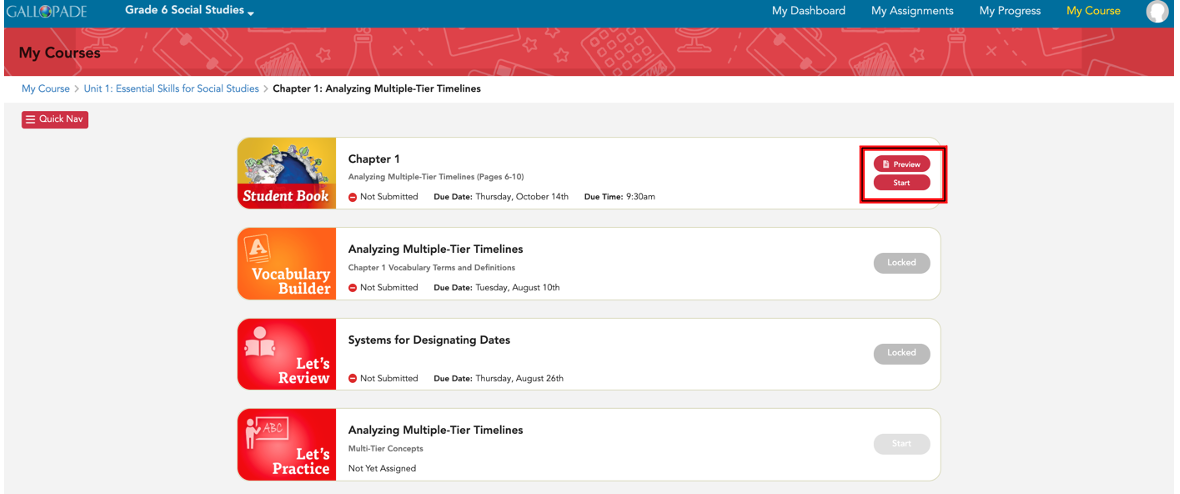Upon logging in, students will be in the My Dashboard area.
My Dashboard shows the class in the top left corner and has 3 sections:
1. My Course gives students access to the Student Book and Image Gallery and assigned content.
2. My Assignments shows all current assignments
3. My Progress shows assignment grades that have been released by the teacher.
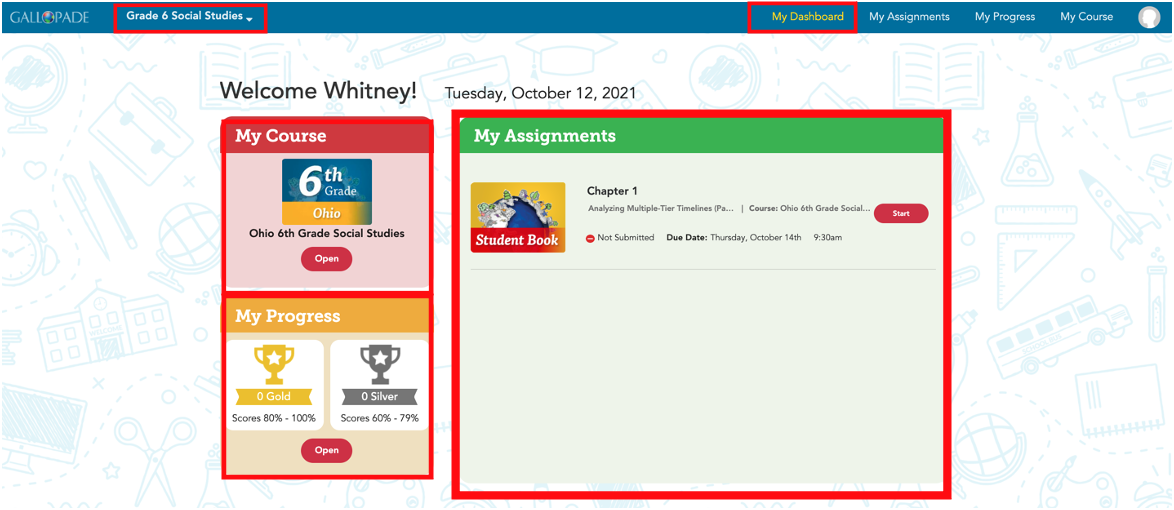
My Assignments has 4 sections:
1. Current Assignments shows all open assignments (to be completed) and not yet due.
2. Due Today shows all assignments due today.
3. Closed shows all assignments already submitted (turned in) and due in the past.
4. Graded shows grades after teachers have released them to students.

My Progress has 3 sections:
1. Course Progress will show what chapters you have digitally completed.
2. Trophies Earned shows how many trophies you've earned according to your scores (Gold for 80-100% and Silver for 60-79%).
3. Content gives a summary that shows scores, trophies, and teacher feedback by graded assignment. ***Remember, another way to see your scores your teacher has shared is by selecting My Assignments and then selecting Closed.
PLEASE NOTE: The data in My Progress is based on grades shared with students by the teacher and will not show assignments or data from assignments that have not been graded or released.
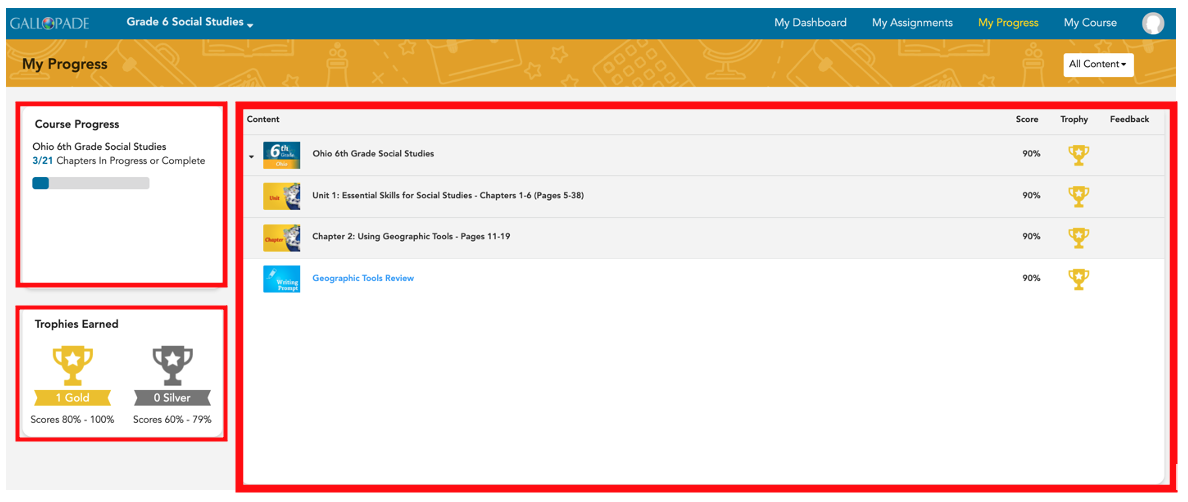
My Course provides access to a read-only copy (a copy for viewing and using read aloud) of every chapter of the Digital Student Book and any Image Gallery. Upon selecting My Course, students can navigate using the red Quick Nav button or by selecting a unit and chapter.
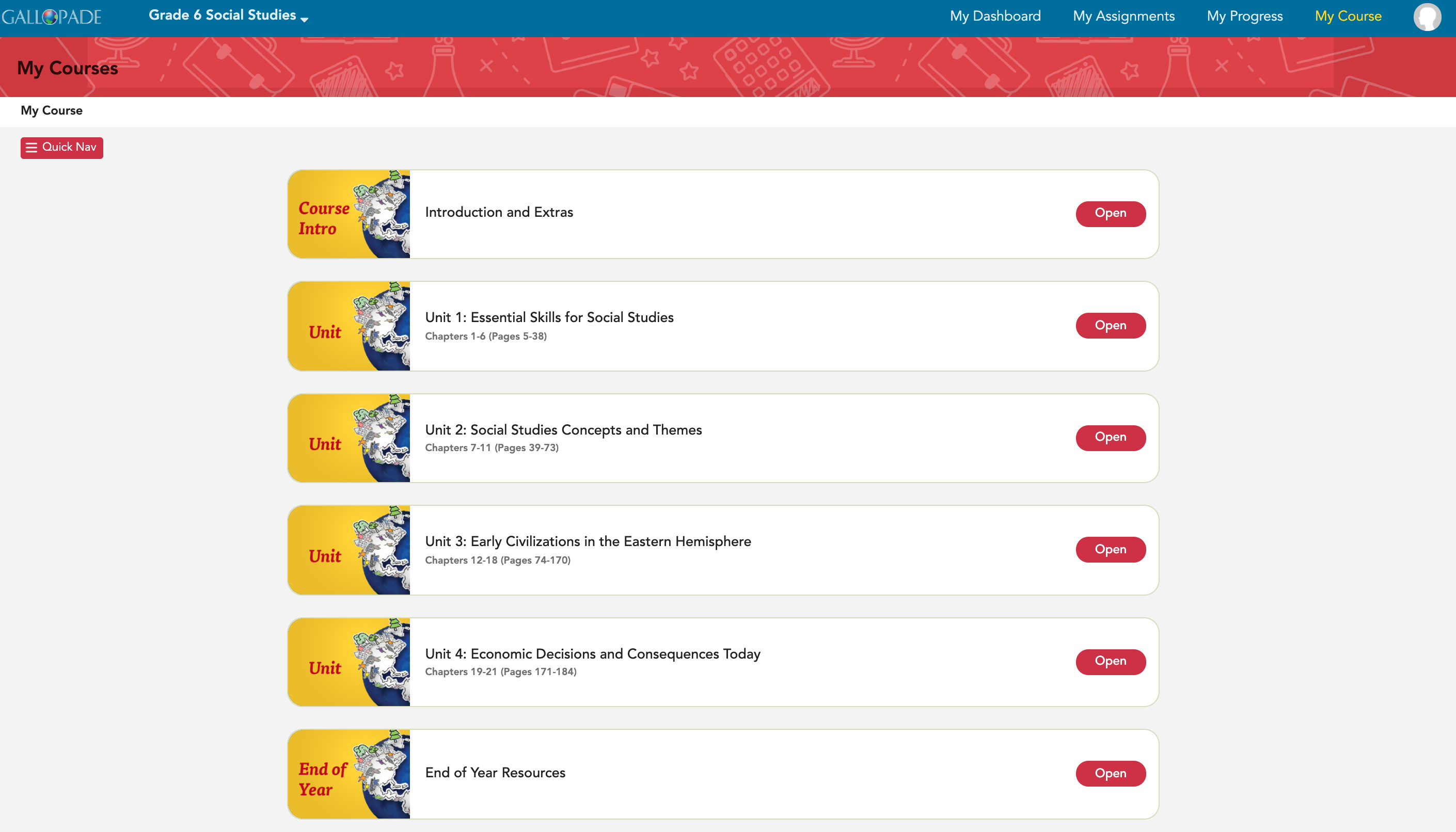
Once in a chapter, the Preview button will open the read-only copy of the Student Book (and Image Gallery when available).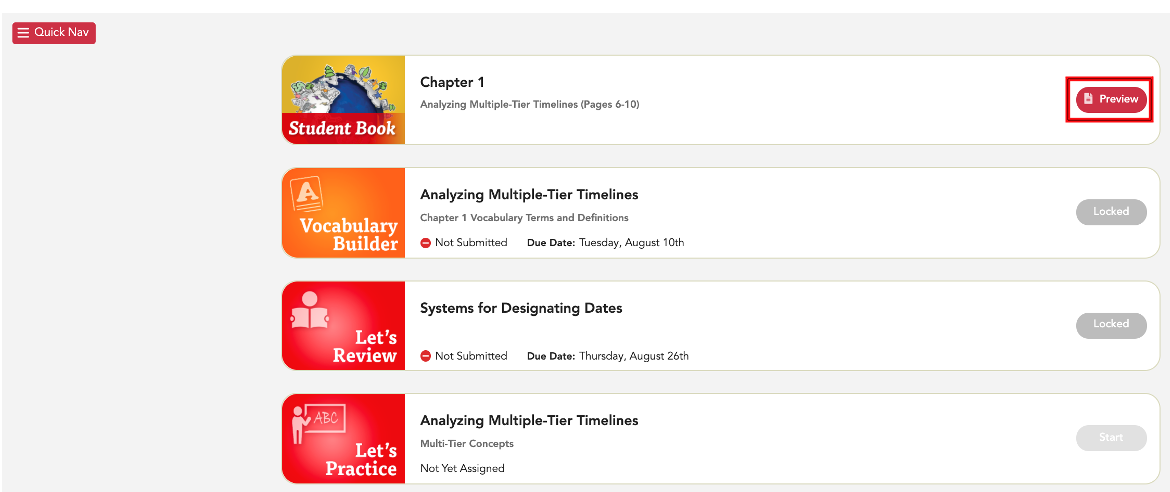
If the Student Book is assigned, students will not only see the Preview button for the read-only version, they will also see a Start button to open the assigned copy for access to the markup tools and digital activity completion.